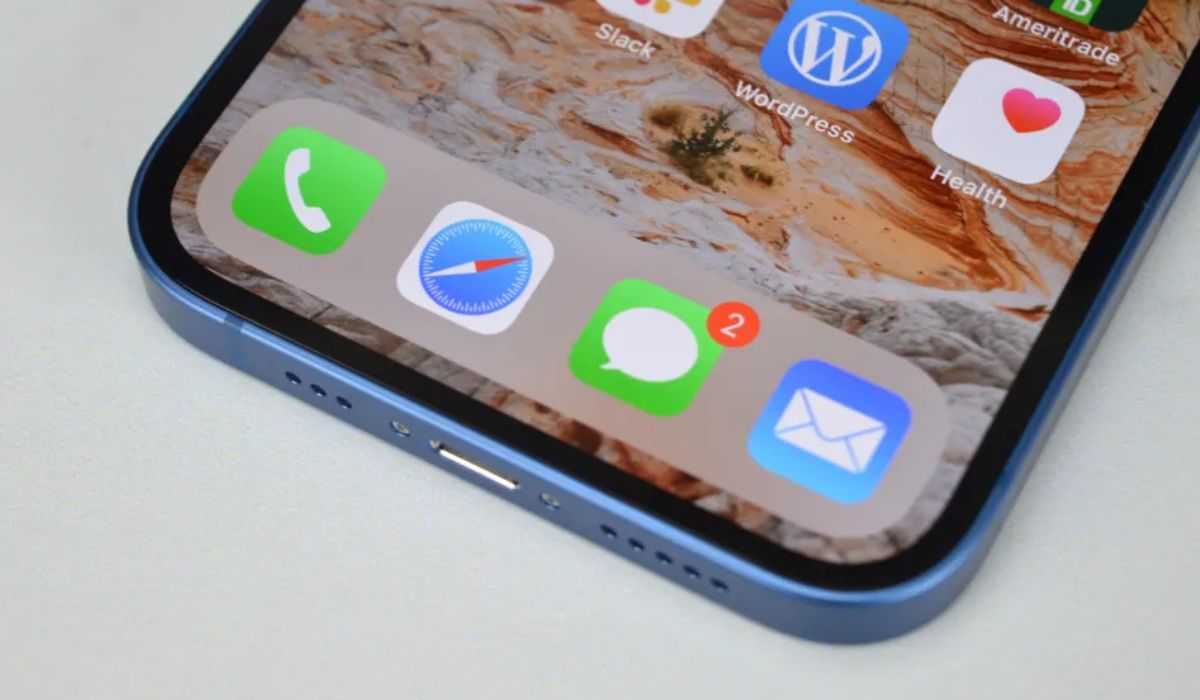
Sure, here's the introduction wrapped in the
tag:
Are you wondering how to turn off call forwarding on your iPhone 13? If so, you’ve come to the right place. Understanding the process of disabling call forwarding can be incredibly useful, especially if you’ve been using this feature and are ready to revert to your regular call settings. In this article, we’ll walk you through the steps to turn off call forwarding on your iPhone 13. Whether you’re new to the iPhone 13 or simply need a refresher, we’ve got you covered. Let’s dive in and explore the simple yet essential process of deactivating call forwarding on your device.
Inside This Article
- Checking Call Forwarding Status
- Turning Off Call Forwarding
- Using the Settings App
- Using USSD Code
- Conclusion
- FAQs
Checking Call Forwarding Status
Before turning off call forwarding on your iPhone 13, it’s essential to verify whether the feature is currently active. Call forwarding allows you to redirect incoming calls to another number, ensuring you never miss important communications, even when you’re unable to answer your phone.
To check if call forwarding is enabled on your iPhone 13, follow these simple steps:
1. Open the Phone app on your iPhone 13.
2. Tap on the “Keypad” tab at the bottom of the screen.
3. Enter the code *#21# and then press the green “Call” button.
After performing these steps, your iPhone 13 will display the current status of call forwarding. If call forwarding is active, you will see the number to which your calls are currently being forwarded. If it’s not active, you will receive a message indicating that call forwarding is disabled.
Turning Off Call Forwarding
Turning off call forwarding on your iPhone 13 is a simple process that can be completed in a few easy steps. Whether you’ve been utilizing call forwarding for a specific purpose or simply want to disable it, you have a couple of options to turn it off. You can use the Settings app on your iPhone or input a USSD code to deactivate call forwarding. Both methods are straightforward and can be completed in just a few moments.
When you no longer need your calls to be forwarded to another number, you can quickly disable call forwarding to ensure that all incoming calls are directed to your iPhone 13. This allows you to manage your call preferences with ease, ensuring that you can stay connected without any unnecessary call redirection.
By turning off call forwarding, you can ensure that all incoming calls are directed to your iPhone, providing you with the convenience of managing your calls directly. This straightforward process can be completed in just a few taps, allowing you to quickly adjust your call settings as needed.
Using the Settings App
If you want to turn off call forwarding on your iPhone 13, you can easily do so using the Settings app. Here’s a simple step-by-step guide to help you navigate through the process.
First, unlock your iPhone 13 and locate the “Settings” app on your home screen. It’s represented by a gear icon and is usually found in the first few rows of apps.
Once you’ve found the “Settings” app, tap on it to open the settings menu. This will take you to a screen where you can adjust various preferences and configurations for your device.
Next, scroll down the settings menu and look for the “Phone” option. It’s usually represented by an icon with a green phone receiver. Tap on “Phone” to access the phone settings.
Within the “Phone” settings, you’ll find the “Call Forwarding” option. Tap on “Call Forwarding” to view and modify the call forwarding settings on your iPhone 13.
Finally, to turn off call forwarding, simply toggle the switch next to “Call Forwarding” to the off position. Once the switch is turned off, call forwarding will be disabled, and your incoming calls will ring directly to your iPhone 13.
Using USSD Code
Another method to turn off call forwarding on your iPhone 13 is by using a USSD code. This method is particularly useful when you don’t have access to the Settings app or when you prefer using a quick and direct approach. To deactivate call forwarding using a USSD code, simply dial the code for call forwarding deactivation on your iPhone 13. The specific USSD code may vary depending on your carrier, so it’s essential to check with your carrier for the correct deactivation code.
Once you’ve obtained the correct USSD code for call forwarding deactivation, open your iPhone 13’s dialer and enter the code followed by the “Call” button. After dialing the code, you should receive a confirmation message indicating that call forwarding has been successfully turned off. It’s important to note that using USSD codes for call forwarding deactivation may incur standard carrier charges, so it’s advisable to verify the associated costs with your carrier beforehand.
In conclusion, knowing how to turn off call forwarding on your iPhone 13 can be incredibly useful, whether you're looking to regain control of your incoming calls or simply want to customize your call settings. By following the straightforward steps outlined in this guide, you can easily manage your call forwarding preferences and ensure that your iPhone 13 operates according to your specific needs. With the ability to seamlessly toggle call forwarding on or off, you can maintain a sense of flexibility and control over your device's call management features. This knowledge empowers you to make the most of your iPhone 13's capabilities and tailor its functionality to suit your lifestyle and communication preferences.
FAQs
Q: How do I turn off call forwarding on my iPhone 13?
A: To turn off call forwarding on your iPhone 13, you can simply go to the "Phone" app, tap "Call Forwarding" under "Call Audio Routing" in the "Accessibility" settings, and toggle it off.
Q: Can I turn off call forwarding for specific numbers on my iPhone 13?
A: Unfortunately, the iPhone 13 does not have a built-in feature to turn off call forwarding for specific numbers. However, you can manually disable call forwarding for all incoming calls through the settings.
Q: Will turning off call forwarding affect my voicemail on the iPhone 13?
A: Disabling call forwarding will not directly impact your voicemail on the iPhone 13. Voicemail settings are separate from call forwarding, so turning off call forwarding should not affect your ability to receive voicemails.
Q: Can I set up call forwarding to activate and deactivate at specific times on my iPhone 13?
A: The iPhone 13 does not have a native feature to schedule call forwarding to activate or deactivate at specific times. However, you can manually turn call forwarding on or off based on your preferences.
Q: Does turning off call forwarding on my iPhone 13 incur any additional charges from my carrier?
A: Disabling call forwarding on your iPhone 13 should not result in any additional charges from your carrier. However, it's always advisable to check with your carrier for specific details regarding call forwarding and any associated fees.
