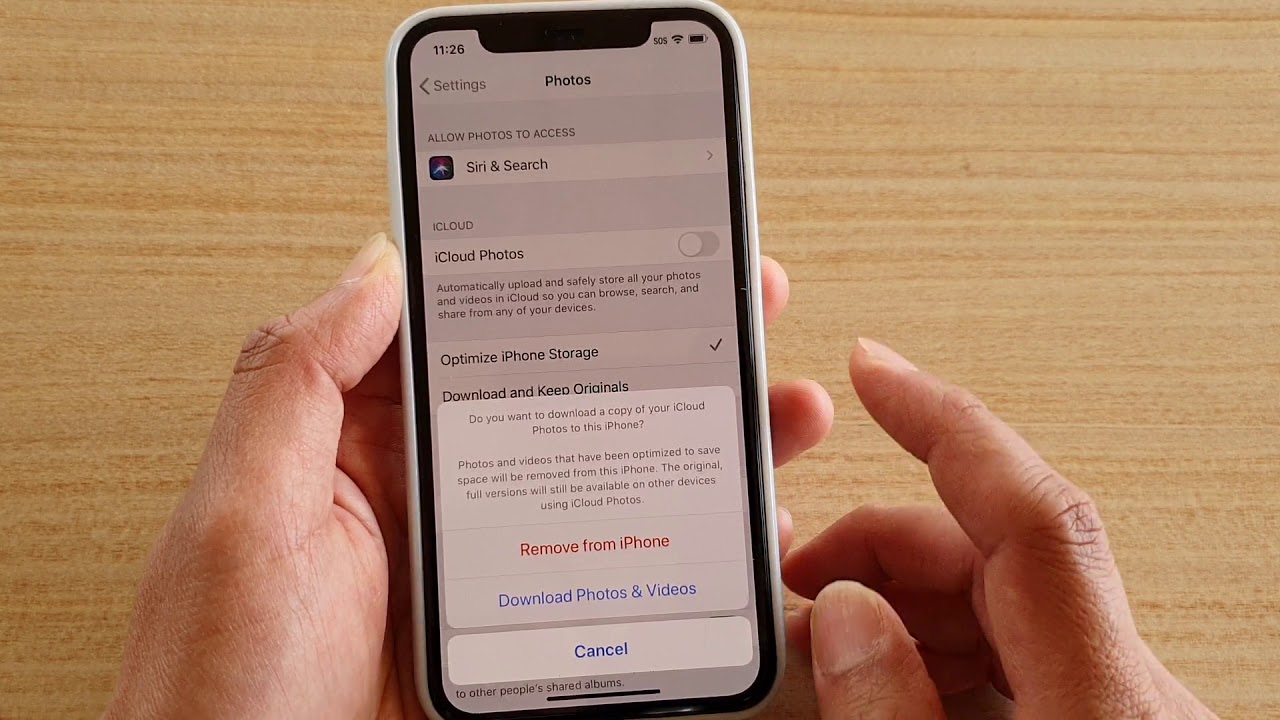
If you're looking to turn off iCloud on your iPhone 11, you've come to the right place. Whether it's to conserve storage space, troubleshoot iCloud-related issues, or simply a matter of personal preference, disabling iCloud on your iPhone 11 is a straightforward process. In this article, we'll guide you through the steps to deactivate iCloud on your device, ensuring that you can manage your iCloud settings with ease. Let's delve into the simple yet essential process of turning off iCloud on your iPhone 11. So, why would you want to turn off iCloud on your iPhone 11? Well, there are various reasons, ranging from data privacy concerns to the need for more storage space. Regardless of your motive, we've got you covered with the necessary steps to accomplish this task. Now, let's get started!
Inside This Article
- Turning off iCloud Backup
- Disabling iCloud Drive
- Turning off iCloud Photos
- Disabling iCloud Keychain
- Conclusion
- FAQs
Disabling iCloud on iPhone 11- Turning off iCloud Backup- Disabling iCloud Drive- Turning off iCloud Photos- Disabling iCloud Keychain
Disabling iCloud on your iPhone 11 can be necessary for various reasons, such as wanting to free up storage space or maintaining privacy. Here’s a step-by-step guide on how to turn off different iCloud features on your iPhone 11.
Turning off iCloud Backup
Turning off iCloud Backup can be done by navigating to “Settings” on your iPhone 11, tapping on your name, selecting “iCloud,” and then tapping on “iCloud Backup.” From there, you can toggle off the “iCloud Backup” option to disable it. Keep in mind that turning off iCloud Backup means your device won’t automatically back up to iCloud, so it’s essential to have an alternative backup plan in place.
Disabling iCloud Drive
To disable iCloud Drive on your iPhone 11, go to “Settings,” tap on your name, select “iCloud,” and then tap on “iCloud Drive.” Here, you can toggle off the “iCloud Drive” option to disable it. Disabling iCloud Drive will stop your device from syncing documents and data to iCloud, but the files will remain on your device.
Turning off iCloud Photos
If you want to stop syncing your photos to iCloud, you can turn off iCloud Photos by going to “Settings,” tapping on your name, selecting “iCloud,” and then tapping on “Photos.” From there, you can toggle off the “iCloud Photos” option. Keep in mind that turning off iCloud Photos will remove your photos from iCloud, but they will remain on your device.
Disabling iCloud Keychain
Disabling iCloud Keychain can be done by going to “Settings,” tapping on your name, selecting “iCloud,” and then tapping on “Keychain.” Here, you can toggle off the “iCloud Keychain” option to disable it. If you disable iCloud Keychain, your saved passwords and credit card information won’t be stored or updated in iCloud Keychain.
Conclusion
Turning off iCloud on your iPhone 11 can be a valuable solution for various reasons, such as managing storage, privacy concerns, or simply personal preference. By following the simple steps outlined in this guide, you can easily disable iCloud and tailor your device’s settings to suit your specific needs. Whether you’re looking to free up space, safeguard your data, or explore alternative backup options, understanding how to turn off iCloud empowers you to make informed decisions about your iPhone’s functionality. With this knowledge, you can confidently navigate the intricacies of your device and optimize its features to align with your individual requirements.
FAQs
-
How do I turn off iCloud on my iPhone 11?
To turn off iCloud on your iPhone 11, go to Settings, tap on your name at the top, select iCloud, and then toggle off the apps or features you want to disable. -
Will turning off iCloud delete my data?
No, turning off iCloud will not delete your data. However, if you choose to delete data while turning off iCloud for specific apps, it will only remove the data from your device, not from iCloud. -
What happens if I turn off iCloud Backup?
If you turn off iCloud Backup, your device will no longer back up to iCloud automatically. You can still manually back up your device using iTunes or Finder on a computer. -
Can I access my photos if I turn off iCloud?
If you turn off iCloud Photo Library, your photos and videos will no longer be synced to iCloud. However, they will remain on your device unless you choose to delete them. -
Will turning off iCloud affect my Find My iPhone feature?
Yes, turning off iCloud will disable the Find My iPhone feature. This means you won't be able to locate your device using the Find My app or iCloud.com.
