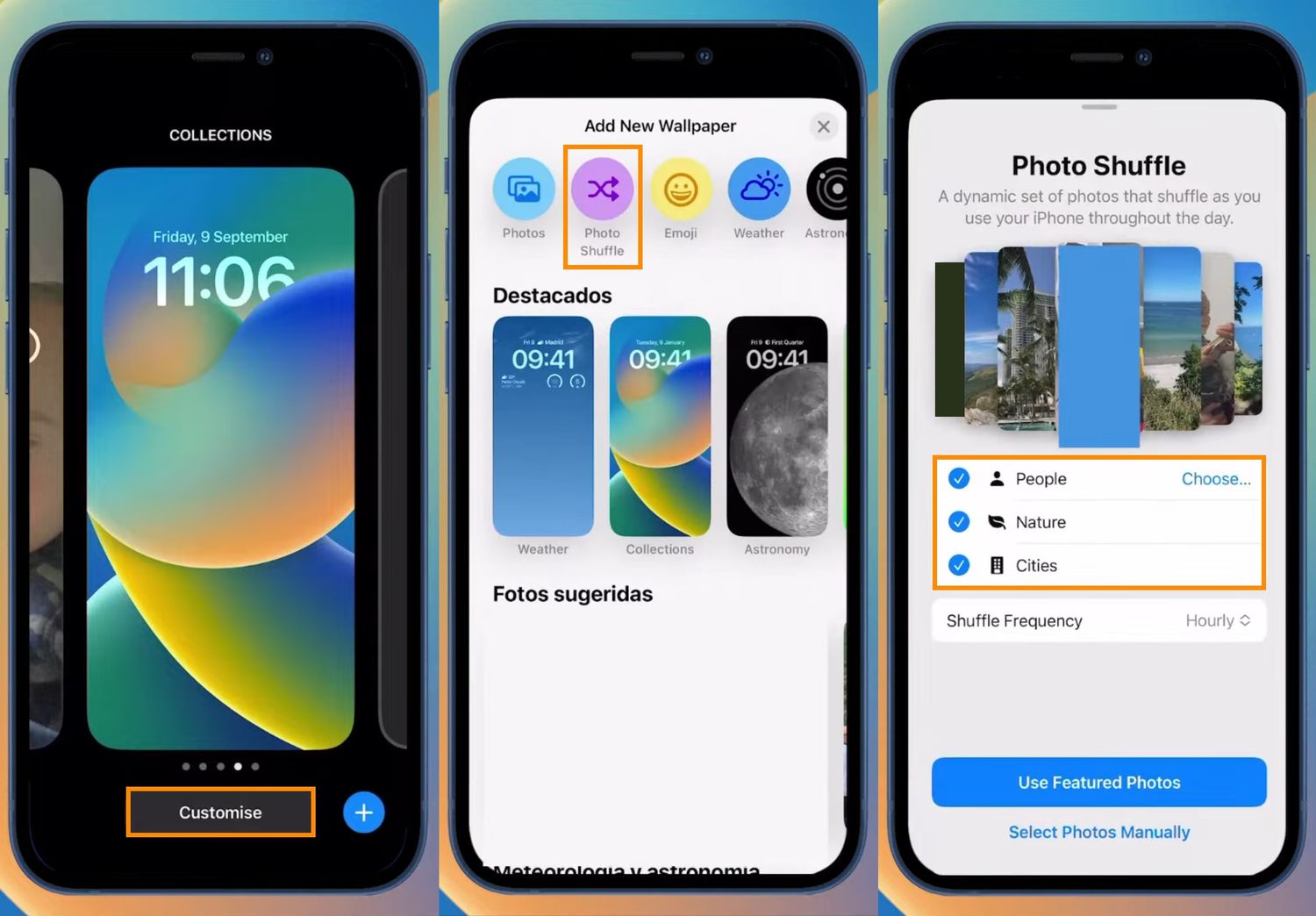
**
**Are you tired of your iPhone 10 shuffling through your favorite playlist instead of playing the songs in the order you intended? You're not alone! Many iPhone users find the shuffle feature frustrating at times. Fortunately, turning off shuffle on your iPhone 10 is a quick and simple process that can help you regain control over your music playback. In this article, we'll guide you through the steps to disable shuffle mode on your iPhone 10, allowing you to enjoy your music just the way you like it. Let's dive in and reclaim the power to curate your listening experience on your iPhone 10!
Inside This Article
- How to Turn Off Shuffle on iPhone 10- Accessing the Music App- Selecting a Song- Turning Off Shuffle- Verifying Shuffle Mode is Off
- Conclusion
- FAQs
How to Turn Off Shuffle on iPhone 10- Accessing the Music App- Selecting a Song- Turning Off Shuffle- Verifying Shuffle Mode is Off
Turning off shuffle on your iPhone 10 allows you to listen to your music in the order it was intended. Follow these simple steps to disable shuffle and enjoy your favorite tunes in the sequence they were meant to be heard.
Accessing the Music App
To begin, locate and tap the “Music” app icon on your iPhone 10’s home screen. This will open the Music app and display your library of songs and playlists.
Selecting a Song
Once in the Music app, navigate to the song you want to listen to without shuffle. You can browse your library by song, artist, album, or playlist to find the specific track you have in mind.
Turning Off Shuffle
After selecting the desired song, tap the “Now Playing” bar at the bottom of the screen to expand the Now Playing interface. Here, you’ll see the shuffle and repeat options. Tap the shuffle button to turn it off. The icon should no longer appear in blue, indicating that shuffle mode is now disabled.
Verifying Shuffle Mode is Off
To ensure that shuffle mode is indeed turned off, look for the shuffle icon in the Now Playing interface. It should no longer be highlighted in blue, indicating that your music will play in the intended order.
Conclusion
In conclusion, knowing how to turn off shuffle on your iPhone 10 can greatly enhance your music listening experience. By following the simple steps outlined in this guide, you can regain control over your playlist and enjoy your favorite songs in the order you prefer. Whether you’re a music enthusiast, a podcast lover, or simply enjoy curated playlists, being able to disable shuffle mode gives you the freedom to curate your listening experience. With just a few taps, you can ensure that your iPhone 10 plays your music exactly the way you want it to. So, go ahead, take charge of your music, and savor every beat and melody without the unpredictability of shuffle mode.
FAQs
Q: How do I turn off shuffle on my iPhone 10?
A: To turn off shuffle on your iPhone 10, open the Music app, play a song, and tap the shuffle button located at the bottom of the screen. This will deactivate the shuffle feature.
Q: Can I disable shuffle mode for specific playlists on my iPhone 10?
A: Yes, you can disable shuffle mode for specific playlists on your iPhone 10. Simply open the Music app, select the playlist, and tap the shuffle button to turn it off.
Q: Does turning off shuffle on iPhone 10 affect other audio apps?
A: No, turning off shuffle on your iPhone 10 only affects the Music app. Other audio apps such as Spotify or Apple Podcasts have their own shuffle settings.
Q: Is there a way to turn off shuffle for all music playback on iPhone 10 by default?
A: Unfortunately, there is no built-in setting to disable shuffle for all music playback by default on iPhone 10. You will need to turn off shuffle manually each time you play music.
Q: Can I use voice commands to turn off shuffle on my iPhone 10?
A: Yes, if you have enabled Siri, you can use voice commands to turn off shuffle on your iPhone 10. Simply activate Siri and say, "Turn off shuffle."
