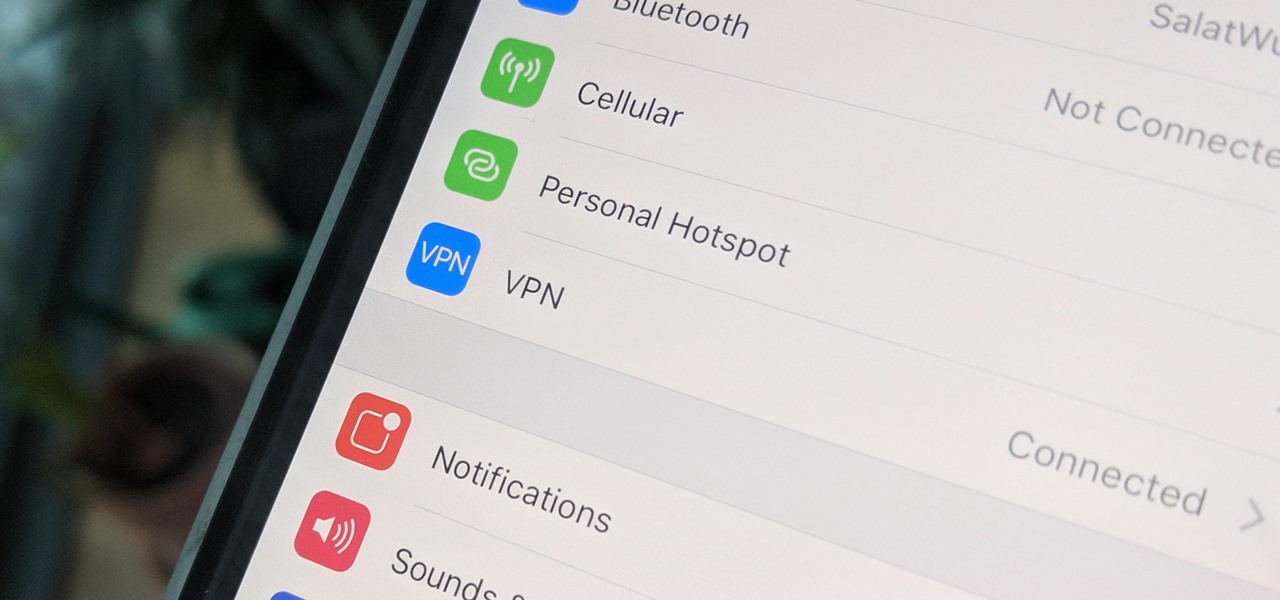
**
Using a VPN on your iPhone 11 can provide enhanced privacy and security, but there are times when you may need to turn it off. Whether you want to access location-specific content or troubleshoot network issues, knowing how to disable the VPN on your device is essential. In this article, we'll explore the step-by-step process to turn off the VPN on your iPhone 11. Additionally, we'll delve into the reasons why you might want to disable the VPN and provide valuable insights on managing your device's network settings effectively. By the end of this guide, you'll have a clear understanding of how to navigate the VPN features on your iPhone 11 with ease and confidence.
Inside This Article
- Turning off VPN on iPhone 11
- Step 1: Accessing the Settings
- Step 2: Navigating to VPN Settings
- Step 3: Disabling the VPN
- Conclusion
- FAQs
Turning off VPN on iPhone 11
If you’re using a VPN on your iPhone 11 and need to turn it off for any reason, the process is straightforward. Whether you’re looking to conserve battery life, troubleshoot network issues, or simply no longer require the VPN, disabling it only takes a few simple steps. In this guide, we’ll walk you through the process of turning off a VPN on your iPhone 11.
It’s important to note that the steps may vary slightly depending on the VPN app you’re using. However, the general process for turning off a VPN remains consistent across different applications. By following these steps, you can quickly disable the VPN and regain access to your regular network settings.
Before proceeding with the steps to turn off the VPN on your iPhone 11, it’s essential to understand the potential implications. Disabling the VPN will restore your device’s default network settings, which may impact your privacy and security, especially when connecting to public Wi-Fi networks. Be mindful of these considerations when deciding to turn off the VPN.
Now, let’s dive into the specific steps to turn off the VPN on your iPhone 11. Whether you’re using a built-in VPN configuration or a third-party VPN app, the following instructions will guide you through the process of disabling the VPN and restoring your device’s regular network settings.
Step 1: Accessing the Settings
Accessing the Settings on your iPhone 11 is the first step to turning off the VPN. The Settings app is a vital tool for customizing and managing various features on your device, including the VPN settings. To access the Settings, simply locate the gear-shaped icon on your home screen and tap on it. This will open the Settings app, giving you access to a wide range of options for personalizing your iPhone 11’s features and functions.
Once you’re in the Settings app, you’re one step closer to disabling the VPN on your iPhone 11. Navigating through the settings is essential for managing different aspects of your device, and it’s where you can make changes to your VPN settings. Whether you’re adjusting your network configurations, managing security settings, or turning off the VPN, the Settings app is the central hub for controlling these features on your iPhone 11.
Step 2: Navigating to VPN Settings
Once you’re in the Settings menu, scroll down until you find the “General” option. It’s represented by a gear icon and typically located near the top of the list.
Tap on “General” to access a range of additional settings for your iPhone. Within the “General” menu, continue scrolling down until you see the “VPN” option. This is where you’ll manage your VPN settings.
Upon tapping “VPN,” you’ll be directed to a screen displaying the available VPN configurations. Here, you can view and manage all the VPN connections set up on your iPhone 11. If you have multiple VPNs configured, they will be listed on this screen.
From this point, you can proceed to disable the VPN by toggling the switch next to the active VPN connection. Once disabled, your VPN will no longer route your internet traffic through the private network, restoring your regular internet connection.
Step 3: Disabling the VPN
Once you’ve located the VPN settings on your iPhone 11, disabling the VPN is a straightforward process. Simply tap on the switch next to the VPN to turn it off. When the switch turns from green to white, the VPN is successfully disabled.
If you wish to confirm that the VPN has been turned off, you can check by looking at the VPN icon in the status bar at the top of the screen. When the VPN is disabled, the VPN icon will disappear from the status bar, indicating that your internet connection is no longer routed through the VPN server.
It’s important to note that while the VPN is turned off, your internet traffic is no longer encrypted or routed through a remote server. This means that your browsing activity is no longer shielded from potential eavesdropping or tracking. Therefore, if privacy and security are a concern, consider enabling the VPN when accessing public Wi-Fi networks or when seeking enhanced privacy protection.
Conclusion
Turning off a VPN on your iPhone 11 is a straightforward process that ensures your device operates without the privacy and security features provided by the VPN. Whether you need to disable the VPN temporarily for specific apps or for your entire device, the steps are simple to follow. By accessing the VPN settings, you can swiftly toggle the VPN off or on based on your preferences. Remember to consider the potential security implications when turning off your VPN, and only do so when connecting to trusted networks. With these steps, you can effortlessly manage your VPN settings on your iPhone 11, maintaining control over your online privacy and security.
FAQs
Q: How do I turn off VPN on iPhone 11?
A: To disable VPN on your iPhone 11, go to Settings, tap on VPN, and then toggle the VPN switch to the off position.
Q: Can I turn off VPN on my iPhone 11 without deleting the VPN configuration?
A: Yes, you can simply turn off the VPN without deleting the configuration by going to Settings, tapping on VPN, and then toggling the VPN switch to the off position.
Q: Will turning off VPN on my iPhone 11 affect my internet connection?
A: Disabling VPN on your iPhone 11 will not affect your internet connection. Your device will revert to using the standard network connection provided by your internet service provider.
Q: Can I schedule the VPN to turn off and on at specific times on my iPhone 11?
A: Currently, iOS does not have a built-in feature to schedule VPN connections. However, you can manually enable or disable the VPN based on your preferences.
Q: Does turning off VPN on my iPhone 11 compromise my online security and privacy?
A: Disabling VPN on your iPhone 11 may reduce the level of security and privacy when accessing the internet, especially on public Wi-Fi networks. It's advisable to only turn off VPN when necessary and to use it whenever you're connected to unsecured or public networks.
