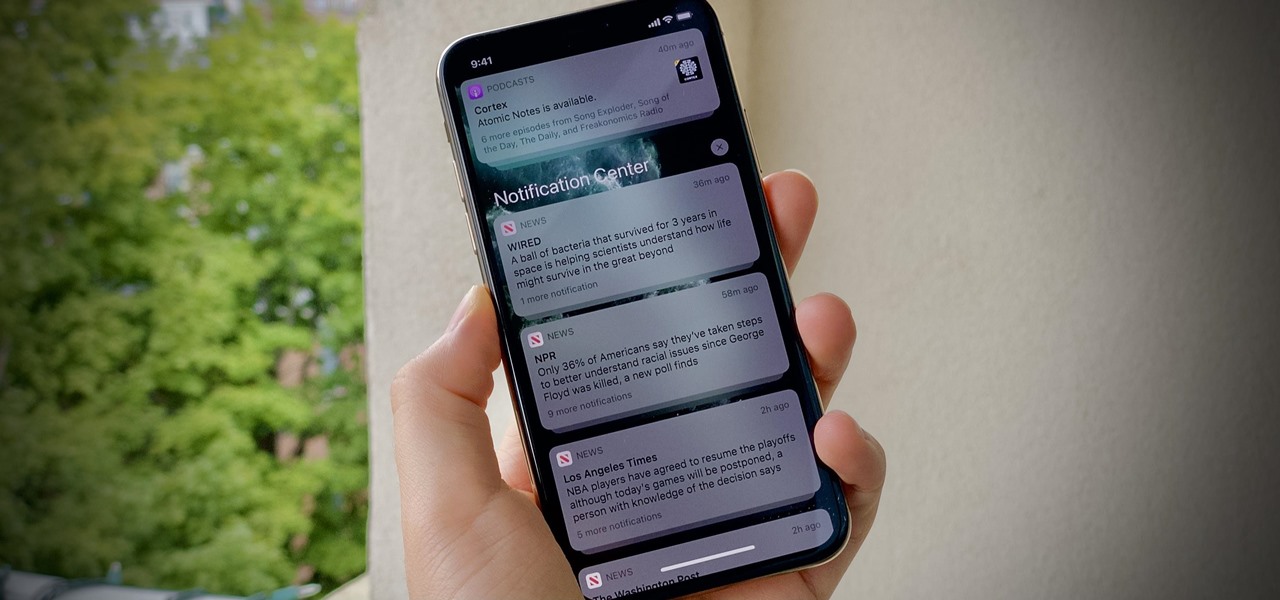
If you’re an iPhone 13 user and have encountered an issue where you’re unable to hear any text sound when your device is locked, you’re not alone. This frustrating problem can prevent you from receiving audio notifications for incoming messages, emails, or any other form of text-based communication.
Having a device that doesn’t produce text sound when locked can be a significant inconvenience, as it’s essential to stay up-to-date with messages and notifications even when your device is not in use. In this article, we will take a closer look at this issue and explore possible solutions to help you restore the text sound functionality on your iPhone 13.
Inside This Article
- Reasons for No Text Sound When Locked on iPhone 13
- Troubleshooting Methods for Restoring Text Sound When Locked on iPhone 13
- Contacting Apple Support for Further Assistance
- Conclusion
- FAQs
Reasons for No Text Sound When Locked on iPhone 13
When your iPhone 13 is not producing any text sound when locked, it can be frustrating and inconvenient. There can be several reasons behind this issue, ranging from software glitches to improper settings. By understanding these potential causes, you can troubleshoot the problem effectively and restore the text sound on your iPhone 13 when it is locked.
1. Notification Settings: One common reason for no text sound when locked on iPhone 13 is incorrect notification settings. It is possible that the sound for your message notifications has been turned off. To check and adjust this, go to Settings, then Notifications, and select Messages. Ensure that the “Sounds” option is enabled.
2. Do Not Disturb Mode: Another possibility is that Do Not Disturb mode is enabled, which silences all notifications, including text notifications, when your iPhone is locked. You can check if this mode is active by swiping down from the top-right corner of the screen to access the Control Center. If the crescent moon icon is lit up, tap it to disable Do Not Disturb mode.
3. Silent Switch: The silent switch on the side of your iPhone 13 could also be the culprit. If the switch is turned on, it will mute all sounds, including text notifications, even when the device is unlocked. Make sure that the silent switch is in the off position.
4. Software Glitches: Occasionally, software glitches can cause issues with notification sounds on your iPhone 13. This can happen after an iOS update or due to other system-related problems. To fix this, try restarting your iPhone or resetting its settings by going to Settings, then General, and selecting Reset. Choose the option to Reset All Settings, but note that this will erase your personalized settings.
5. Third-Party Apps: In some cases, certain third-party apps may interfere with the text notification sound when your iPhone 13 is locked. If you recently installed or updated an app and noticed the issue starting around the same time, try uninstalling or disabling that particular app temporarily to see if it resolves the problem.
6. Hardware Issues: While it is less common, there is a possibility that there is a hardware issue with your iPhone 13, such as a faulty speaker or audio component. If none of the above solutions work, it may be worth contacting Apple Support or visiting an authorized service center to diagnose and repair any hardware problems.
By considering these potential reasons for no text sound when locked on your iPhone 13, you can take the necessary steps to troubleshoot and rectify the issue. However, if you are unsure or unable to resolve the problem on your own, expert assistance from Apple Support will provide you with further guidance and support.
Troubleshooting Methods for Restoring Text Sound When Locked on iPhone 13
Is your iPhone 13 not making any sound when receiving text messages while it is locked? Don’t worry, there are several troubleshooting methods you can try to restore the text sound on your device. In this article, we will walk you through some effective solutions to help you resolve this issue and get your text sound back when your iPhone 13 is locked.
1. Check for Silent Mode: It might seem obvious, but sometimes the simplest solutions are overlooked. Ensure that the silent mode switch on the side of your iPhone 13 is not enabled. If the switch is showing orange, it means the silent mode is on. Flip the switch to the off position to enable sound notifications.
2. Increase Volume Level: Check if the volume level on your iPhone 13 is set too low. Press the volume up button on the side of your device to increase the volume level. Alternatively, you can adjust the volume through the Control Center by swiping down from the top-right corner of the screen and dragging the volume slider up.
3. Enable Sound in Notifications: Open the Settings app on your iPhone 13 and select “Notifications.” Scroll down and tap on “Messages.” Ensure that the “Sounds” option is enabled. If it is disabled, toggle the switch to enable sound notifications for text messages.
4. Disable Do Not Disturb Mode: It’s possible that your iPhone 13 is in Do Not Disturb mode, which can silence all notifications. To disable Do Not Disturb mode, open the Control Center by swiping down from the top-right corner of the screen and ensure the crescent moon icon is not highlighted. If it is, tap the icon to turn off Do Not Disturb mode.
5. Restart your iPhone 13: A simple restart can often solve various software glitches. Press and hold the power button on your iPhone 13 until the “Slide to Power Off” option appears. Slide the power icon to the right to turn off your device. After a few seconds, press and hold the power button again until the Apple logo appears to restart your iPhone 13.
6. Update iOS: Outdated software can sometimes cause issues with sound settings. Make sure your iPhone 13 is running the latest version of iOS. Go to the Settings app, tap on “General,” and select “Software Update.” If an update is available, download and install it on your device.
7. Reset All Settings: If none of the above methods work, you can try resetting all settings on your iPhone 13. Open the Settings app, go to “General,” and select “Reset.” Choose the “Reset All Settings” option and confirm your decision. Keep in mind that this will reset all your customized settings to their factory defaults, so be prepared to reconfigure them after the reset.
If you have tried all the troubleshooting methods mentioned above and are still experiencing issues with text sound when your iPhone 13 is locked, it is recommended to contact Apple Support for further assistance. They have the expertise to help diagnose and resolve any hardware or software-related problems that may be causing the issue.
Contacting Apple Support for Further Assistance
If you’ve followed the troubleshooting methods mentioned earlier and are still experiencing no text sound when your iPhone 13 is locked, it may be time to reach out to Apple Support for further assistance. Apple’s support team is well-equipped to handle various issues with their devices, including sound-related problems.
Here’s how you can get in touch with Apple Support:
- Apple Support Website: Visit the official Apple Support website and navigate to the iPhone section. There, you’ll find a range of support articles and resources that can help you troubleshoot your specific issue. If you can’t find a solution, you can reach out to an Apple Support representative through chat or email.
- Apple Support App: If you prefer a more streamlined experience, you can download the Apple Support app from the App Store. The app provides personalized assistance and allows you to chat with a support advisor directly from your iPhone. They will be able to guide you through the troubleshooting steps and provide further guidance in resolving the issue.
- Apple Store: If you have an Apple Store nearby, you can make an appointment at the Genius Bar for in-person assistance. The Apple Store staff are knowledgeable and can diagnose and address hardware-related problems. Be sure to schedule an appointment in advance to avoid any wait times.
- Phone Support: Another option is to contact Apple Support by phone. You can find the support phone number specific to your region on the Apple Support website. Simply call the provided number and explain your issue to the support representative. They will guide you through the troubleshooting process over the phone and assist in finding a solution.
Remember to have your iPhone’s serial number and purchase details on hand when contacting Apple Support. This will help expedite the troubleshooting process and ensure that you receive the necessary assistance.
Apple Support is committed to providing excellent customer service, and they will do their best to help you resolve any issues you are facing with your iPhone 13’s text sound when locked. By reaching out to them, you can rest assured that you are receiving expert guidance tailored to your specific situation.
So, don’t hesitate to contact Apple Support when you’ve exhausted all other troubleshooting options. They are there to help you get the most out of your iPhone 13 experience and ensure that every function is functioning as intended.
Conclusion
In conclusion, the iPhone 13 no text sound when locked issue can be frustrating, but it is not an uncommon problem. Fortunately, there are several potential solutions to resolve this issue and restore the sound notifications on your device. From checking your sound settings and toggling the mute switch to updating your software and performing a reset, there are various troubleshooting steps you can take.
Remember to start with the simplest solutions and work your way up to more advanced troubleshooting if necessary. If none of the solutions mentioned in this article solve the problem, it’s advisable to reach out to Apple Support or visit an authorized service center for further assistance. With a little patience and perseverance, you can overcome this issue and enjoy the full functionality of your iPhone 13’s text sound notifications once again.
FAQs
1. Why is there no text sound when my iPhone 13 is locked?
If you experience a lack of text sound when your iPhone 13 is locked, it could be due to a settings issue. Check your sound and notification settings to ensure that all the necessary options are enabled. Additionally, make sure that the volume on your device is turned up and not on silent or vibrate mode.
2. How can I fix the issue of no text sound on my iPhone 13 when locked?
To fix the issue of no text sound on your iPhone 13 when locked, you can try the following steps:
– Go to the Settings app on your device.
– Tap on “Sounds & Haptics” or “Sounds.”
– Ensure that the “Silent Mode” or “Do Not Disturb” feature is not enabled. If it is, disable it.
– Adjust the volume slider to increase the volume level.
– Test the text sound by locking your device and receiving a new message.
3. Does the issue of no text sound on the iPhone 13 affect all apps?
No, the issue of no text sound on the iPhone 13 when locked may not affect all apps. It can be specific to certain apps or system settings. Make sure to check the settings for individual apps and adjust the notification preferences accordingly.
4. Is there a software update to fix the no text sound issue on the iPhone 13?
Occasionally, Apple releases software updates to address known issues and improve the performance of their devices. Keep your iPhone 13’s software up to date by going to the Settings app, selecting “General,” and then “Software Update.” If there is an update available, follow the prompts to download and install it. Updating your software may resolve the no text sound issue.
5. What should I do if none of the solutions fix the no text sound issue on my iPhone 13?
If none of the troubleshooting steps mentioned above resolve the no text sound issue on your iPhone 13, it is recommended to contact Apple Support or visit an authorized Apple service center. They can further diagnose the problem and provide a solution specific to your device.
