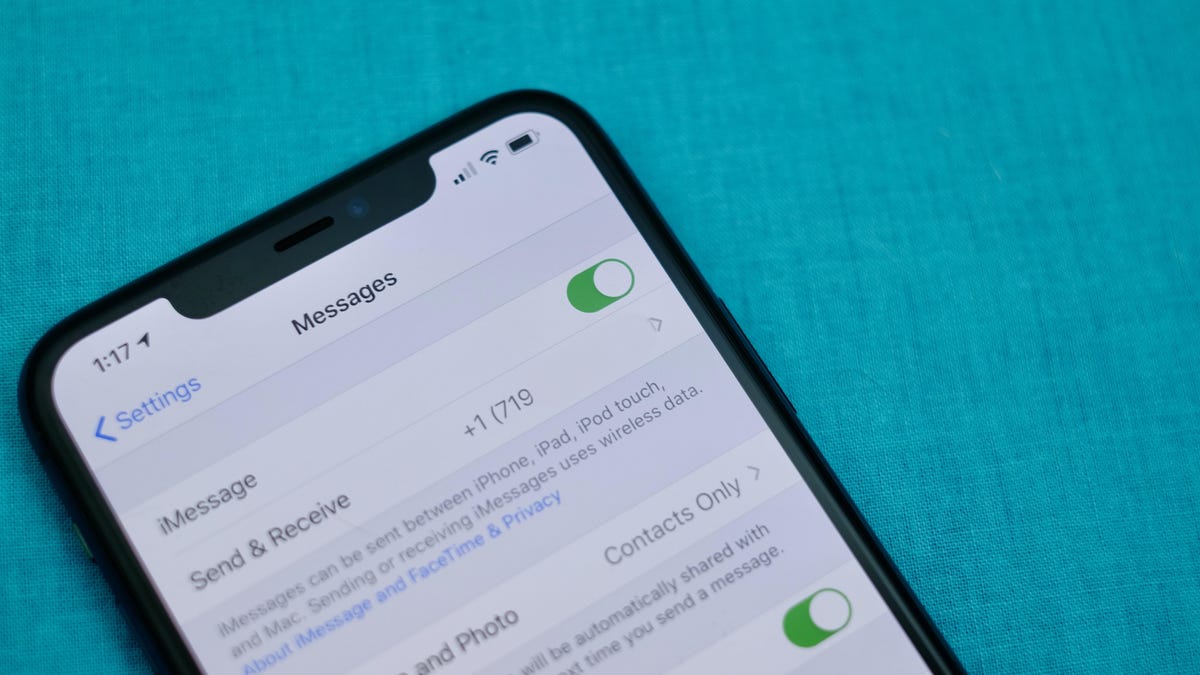
**
Are you experiencing difficulty sending pictures with your iPhone 10? You're not alone. Many iPhone 10 users encounter issues when attempting to send images through various messaging platforms. Understanding the reasons behind this problem and exploring potential solutions is crucial for a seamless user experience. In this article, we'll delve into the common causes of this issue and provide practical tips to troubleshoot and resolve it. Whether it's a glitch in the software or a setting that needs adjustment, we'll guide you through the steps to regain the ability to send pictures effortlessly from your iPhone 10. Let's unravel the mystery behind this challenge and empower you to make the most of your iPhone 10's capabilities.
Inside This Article
- Possible Reasons for Not Being Able to Send Pics
- Troubleshooting the Issue
- Updating Software and Settings
- Contacting Apple Support
- Conclusion
- FAQs
Possible Reasons for Not Being Able to Send Pics
Experiencing difficulty sending pictures from your iPhone 10 can be frustrating, but understanding the potential reasons behind this issue can help you address it effectively.
One common reason for being unable to send pictures on your iPhone 10 could be related to network connectivity issues. If you’re in an area with poor cellular reception or unstable Wi-Fi connectivity, it may hinder your ability to send pictures via messaging apps or email.
Another possible cause could be related to the size of the pictures you’re attempting to send. Large file sizes, especially high-resolution images or videos, can pose challenges when sending them over certain messaging platforms or email services, leading to failures in transmission.
Additionally, if your iPhone 10’s software is outdated or if there are software glitches, it could impede the sending of pictures. Outdated software may not be fully compatible with the latest features of messaging apps, potentially causing issues with sending media files.
Furthermore, restrictions imposed by your mobile carrier or network provider could also prevent the seamless transmission of pictures. Certain carriers may have limitations on the size or type of files that can be sent via messaging services, which can affect your ability to send pictures.
Lastly, if there are settings on your iPhone 10 that restrict data usage or impose limitations on media sharing, it could hinder the sending of pictures. Privacy settings, data-saving modes, or restrictions set up by device administrators may impact your ability to send media files.
Troubleshooting the Issue
If you’re facing difficulties sending pictures with your iPhone 10, troubleshooting the issue can help identify and resolve the problem. Here are some steps you can take to troubleshoot the issue and get your picture messaging back on track.
1. Check Network Connection: Ensure that your iPhone 10 is connected to a stable and reliable network. Weak or unstable network connections can hinder the sending of pictures.
2. Restart Your iPhone: Sometimes, a simple restart can resolve temporary glitches that may be causing the issue. Try restarting your iPhone 10 and then attempt to send the pictures again.
3. Verify Recipient’s Details: Double-check the recipient’s contact details to ensure that you are entering the correct phone number or email address. Sending pictures to an incorrect or outdated contact can result in delivery failures.
4. Check for Software Updates: Ensure that your iPhone 10’s operating system is up to date. Software updates often include bug fixes and improvements that can address issues related to picture messaging.
5. Clear Message App Cache: If you’re using a messaging app, clearing the app’s cache can help resolve any temporary data or cache-related issues that may be affecting picture messaging.
6. Disable Wi-Fi Assist: If you’re experiencing issues while sending pictures over a Wi-Fi connection, try disabling Wi-Fi Assist. This feature automatically switches to cellular data when Wi-Fi connectivity is poor, which can sometimes impact picture messaging.
By following these troubleshooting steps, you can potentially identify and resolve the underlying issues that are preventing you from sending pictures with your iPhone 10.
**
Updating Software and Settings
**
One common reason for encountering issues with sending pictures on your iPhone 10 could be outdated software or incorrect settings. Apple regularly releases software updates to improve device performance and fix bugs, including issues related to messaging and media sharing.
To ensure your iPhone 10 is running the latest software version, navigate to “Settings” and select “General.” From there, tap on “Software Update” to check for any available updates. If an update is available, follow the on-screen instructions to download and install it. This process can address potential software-related issues that may be hindering your ability to send pictures.
Additionally, verifying the messaging and network settings on your device is crucial. Start by confirming that your cellular or Wi-Fi connection is stable and functioning properly. Instability in connectivity can impede the transmission of media files, causing sending failures.
Next, check the messaging settings on your iPhone 10. Go to “Settings,” select “Messages,” and ensure that MMS messaging is enabled. MMS (Multimedia Messaging Service) allows the exchange of multimedia content, such as pictures and videos, through text messages. If this feature is disabled, you may encounter difficulties sending pictures to your contacts.
Contacting Apple Support
If you’ve exhausted all troubleshooting options and are still unable to send pictures from your iPhone 10, it may be time to reach out to Apple Support for further assistance. Apple’s customer support team is renowned for their knowledge and expertise in resolving iPhone-related issues, and they can provide personalized guidance to help you overcome any persistent challenges.
When contacting Apple Support, there are several convenient avenues available to users. You can initiate a support request through the official Apple website, schedule a call with a support representative, or visit an Apple Store for in-person assistance. By choosing the most suitable option based on your preferences and availability, you can ensure that your issue is addressed in a timely and effective manner.
Whether you opt for online support, phone assistance, or an in-store visit, Apple’s dedicated support staff will work diligently to understand the specific nature of your problem and provide tailored solutions to help you regain the ability to send pictures from your iPhone 10. Their commitment to customer satisfaction and technical proficiency makes them a reliable resource for resolving complex iPhone issues.
In conclusion, the iPhone 10 is a powerful and versatile device, offering a wide range of features and capabilities. While it provides seamless communication and media sharing, users may encounter occasional issues with sending pictures. By understanding the potential causes and implementing the suggested solutions, users can troubleshoot and resolve these challenges effectively. Whether it's optimizing network settings, updating the device's software, or seeking assistance from Apple's support resources, there are various avenues to explore in addressing this concern. Overall, the iPhone 10 remains a reliable and innovative smartphone, and with the right knowledge and resources, users can make the most of its impressive functionality and enjoy uninterrupted media sharing experiences.
html
In conclusion, the iPhone 10 is a powerful and versatile device, offering a wide range of features and capabilities. While it provides seamless communication and media sharing, users may encounter occasional issues with sending pictures. By understanding the potential causes and implementing the suggested solutions, users can troubleshoot and resolve these challenges effectively. Whether it’s optimizing network settings, updating the device’s software, or seeking assistance from Apple’s support resources, there are various avenues to explore in addressing this concern. Overall, the iPhone 10 remains a reliable and innovative smartphone, and with the right knowledge and resources, users can make the most of its impressive functionality and enjoy uninterrupted media sharing experiences.
FAQs
**Q: Why can’t I send pictures with my iPhone 10?**
A: There are several potential reasons why you might be experiencing difficulty sending pictures with your iPhone 10. It could be related to network connectivity, settings, or even a software glitch. Let’s explore some common troubleshooting steps to address this issue.
Q: How can I troubleshoot sending picture issues on my iPhone 10?
A: Troubleshooting sending picture issues on your iPhone 10 involves checking your network connection, ensuring that MMS messaging is enabled, and verifying that your device's software is up to date. Additionally, confirming that there are no restrictions set for sending pictures can also help resolve the issue.
Q: What should I do if my iPhone 10 is unable to send pictures via iMessage?
A: If you're encountering difficulties sending pictures via iMessage on your iPhone 10, it's essential to ensure that your internet connection is stable, and iMessage is enabled in your device's settings. In some cases, restarting your iPhone or resetting network settings can also help resolve this issue.
Q: Why do my picture messages fail to send on my iPhone 10?
A: Picture message failures on your iPhone 10 could be linked to network issues, insufficient cellular data, incorrect MMS settings, or even a full message queue. By addressing these potential factors, you can increase the likelihood of successfully sending picture messages.
Q: Can I resolve picture sending issues on my iPhone 10 without contacting Apple Support?
A: Yes, in many cases, you can troubleshoot and resolve picture sending issues on your iPhone 10 without contacting Apple Support. By following the recommended troubleshooting steps and ensuring that your device's software is updated, you can often resolve these issues independently.
