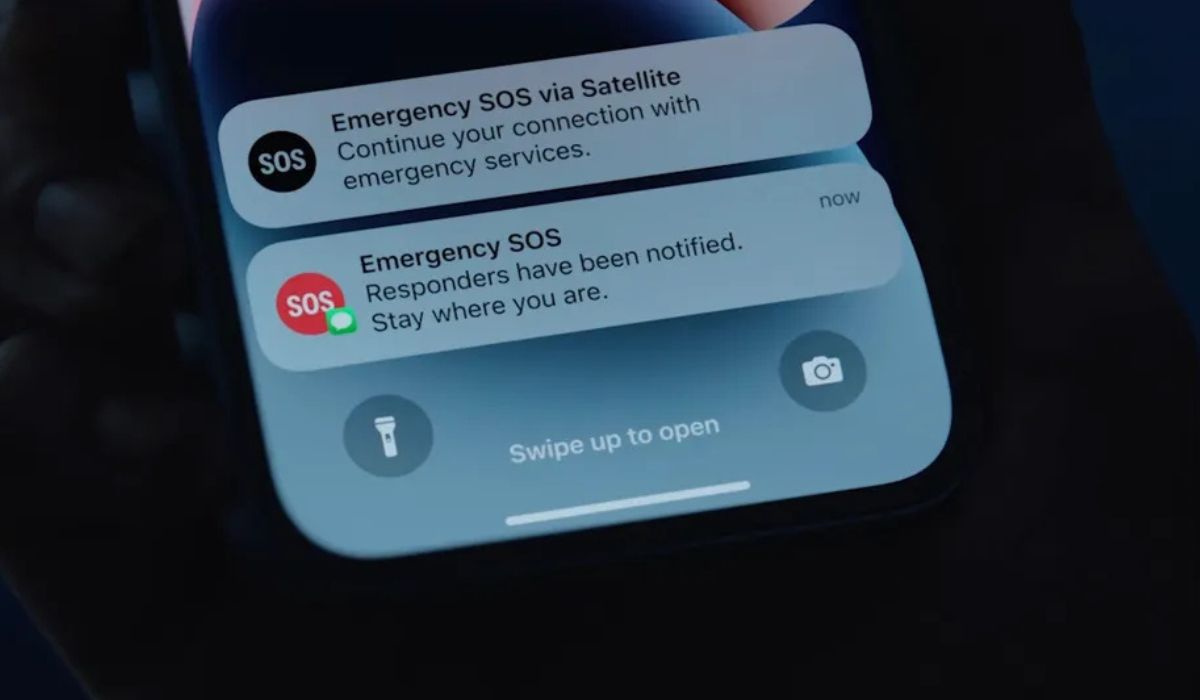
If you've ever noticed your iPhone 13 displaying an "SOS" message, you might wonder why it's happening. The "SOS" message on your iPhone 13 typically appears when the device detects an emergency situation or when the Emergency SOS feature is activated. Understanding why your iPhone 13 says "SOS" is crucial for knowing how to respond to the situation. In this article, we'll delve into the reasons behind this message, how to activate and deactivate Emergency SOS, and what to do if your iPhone 13 displays this alert unexpectedly. Let's explore the ins and outs of this feature and ensure that you're well-equipped to handle it. So, why does your iPhone 13 say "SOS"? Let's find out.
Inside This Article
- Technical Glitches- Possible technical issues causing the SOS message to appear on iPhone 13
- Accidental Activation- How accidental activation of the SOS feature may occur on iPhone 13
- Emergency Settings- The importance of checking emergency settings on iPhone 13 to prevent false SOS alerts
- Conclusion
- FAQs
Technical Glitches- Possible technical issues causing the SOS message to appear on iPhone 13
When your iPhone 13 displays an SOS message unexpectedly, technical glitches could be the culprit. One potential issue is a software bug that triggers the SOS feature erroneously. This glitch may arise from a recent software update or a conflict with a specific app, causing the SOS message to appear without any real emergency.
Hardware malfunctions can also lead to false SOS alerts on your iPhone 13. A faulty power button or a sensor may inadvertently activate the SOS function, prompting the device to display the distress signal. Additionally, network connectivity issues or a malfunctioning SIM card can trigger the SOS feature, creating a false alarm.
It’s essential to stay updated with the latest iOS updates and bug fixes to mitigate the risk of technical glitches causing unwarranted SOS messages on your iPhone 13. Regularly checking for software updates and ensuring the proper functioning of hardware components can help prevent these technical issues from disrupting your device’s SOS functionality.
Accidental Activation- How accidental activation of the SOS feature may occur on iPhone 13
Accidental activation of the SOS feature on iPhone 13 can occur through the Emergency SOS feature, which is designed to quickly call emergency services when the side button and volume button are pressed simultaneously. In a high-stress situation, such as a fall or physical altercation, these buttons may be inadvertently pressed, triggering the SOS function.
Additionally, the “Auto Call” feature, if enabled, can lead to accidental activation. When this setting is turned on, the iPhone automatically initiates a call to emergency services after the side button and volume button are pressed and held. This can occur unintentionally, especially if the device is in a tight pocket or purse, leading to inadvertent activation of the SOS feature.
It’s important to be mindful of the physical positioning of the iPhone 13 to prevent accidental activation of the SOS feature. Placing the device in a manner that minimizes the likelihood of simultaneous button presses, such as using a secure phone case or being mindful of how the device is carried, can help mitigate the risk of unintentional SOS calls.
Sure, here's the content for the "Emergency Settings- The importance of checking emergency settings on iPhone 13 to prevent false SOS alerts" section:
html
Emergency Settings- The importance of checking emergency settings on iPhone 13 to prevent false SOS alerts
When it comes to preventing false SOS alerts on your iPhone 13, checking and adjusting the emergency settings is crucial. These settings determine how your device responds in emergency situations and can help avoid unintentional activations of the SOS feature.
First and foremost, it’s essential to review the Emergency SOS settings on your iPhone 13. By accessing the Emergency SOS menu in the Settings app, you can customize the behavior of the SOS feature and ensure that it’s not triggered accidentally. This includes setting up the option to disable the “Auto Call” feature, which can otherwise lead to inadvertent emergency calls.
Furthermore, verifying the accuracy of your emergency contacts and medical ID is paramount. In the Health app, you can confirm that your emergency contacts are up to date and that your medical ID information is accurate. This step is crucial as it ensures that emergency services have the right information when responding to a potential SOS activation.
Another vital aspect of the emergency settings is the “Call with Side Button” feature. By examining this setting, you can prevent the side button from initiating an emergency call when pressed repeatedly. Adjusting this option can mitigate the risk of false SOS alerts caused by unintentional button presses.
Lastly, familiarizing yourself with the SOS countdown and cancellation process can help prevent accidental triggers. Understanding how to cancel an SOS call and recognizing the SOS countdown signals can prevent unnecessary emergency dispatches and alleviate any false alarms.
In conclusion, the SOS feature on the iPhone 13 serves as a crucial safety tool, providing users with a quick and discreet method to call for help in emergency situations. By understanding how to activate and utilize this feature, iPhone 13 owners can confidently navigate unexpected circumstances, knowing that help is just a few discreet taps away. Apple's commitment to integrating advanced safety features underscores its dedication to enhancing user security and peace of mind. As technology continues to evolve, the SOS feature exemplifies the meaningful ways in which smartphones can contribute to personal safety. With the iPhone 13, users can leverage this feature to stay connected, informed, and protected, reinforcing the device's role as a valuable companion in various aspects of daily life.
html
In conclusion, the SOS feature on the iPhone 13 serves as a crucial safety tool, providing users with a quick and discreet method to call for help in emergency situations. By understanding how to activate and utilize this feature, iPhone 13 owners can confidently navigate unexpected circumstances, knowing that help is just a few discreet taps away. Apple’s commitment to integrating advanced safety features underscores its dedication to enhancing user security and peace of mind. As technology continues to evolve, the SOS feature exemplifies the meaningful ways in which smartphones can contribute to personal safety. With the iPhone 13, users can leverage this feature to stay connected, informed, and protected, reinforcing the device’s role as a valuable companion in various aspects of daily life.
FAQs
1. Why does my iPhone 13 say SOS?
If your iPhone 13 displays an SOS message, it could be due to the Emergency SOS feature being triggered accidentally. This feature is designed to quickly call emergency services and alert your emergency contacts in critical situations. It can be activated by pressing the side button and volume button simultaneously or by rapidly pressing the side button five times. To exit the SOS mode, simply swipe left on the "SOS" slider when it appears on the screen.
2. Is there a way to disable the Emergency SOS feature on iPhone 13?
Yes, you can disable the Emergency SOS feature on your iPhone 13 by going to "Settings," selecting "Emergency SOS," and toggling off the "Call with Side Button" option. This will prevent the accidental triggering of the Emergency SOS feature.
3. Can the SOS feature on iPhone 13 be customized?
Absolutely. You can customize the SOS feature on your iPhone 13 by adding emergency contacts and enabling the "Auto Call" option. This ensures that your selected contacts are notified when the Emergency SOS feature is activated. To set this up, navigate to "Settings," tap on "Emergency SOS," and then select "Set up Emergency Contacts in Health."
4. What should I do if my iPhone 13 continuously displays the SOS message?
If your iPhone 13 persistently shows the SOS message without your intention, it's essential to check if the Emergency SOS feature has been triggered accidentally. If this is not the case, consider restarting your device or contacting Apple Support for further assistance.
5. Can the SOS message on iPhone 13 be customized or turned off?
While the SOS message itself cannot be customized or turned off, you have the option to disable the Emergency SOS feature as mentioned earlier. This will prevent the SOS message from appearing when the feature is accidentally activated.
