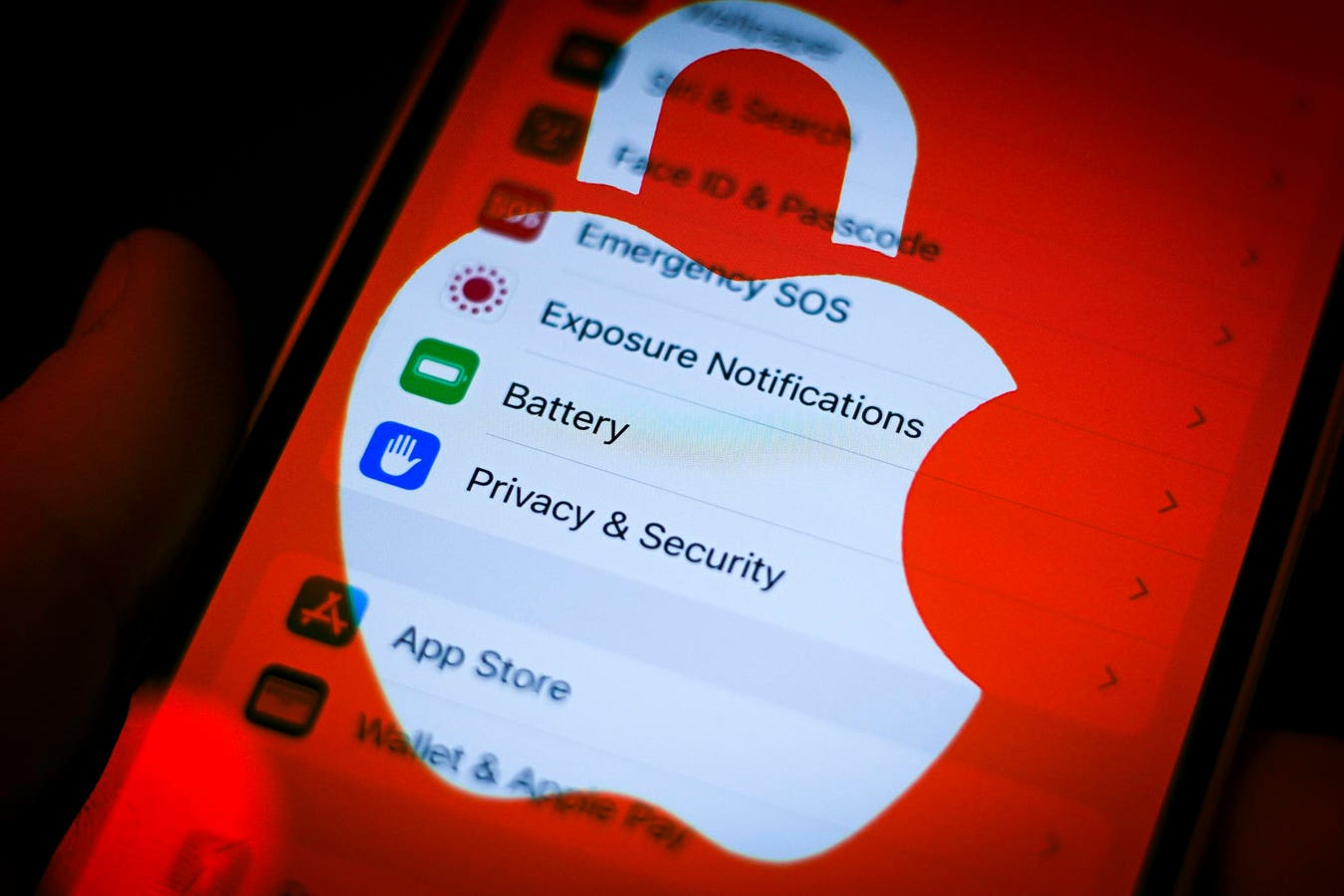
So, you’ve just got your hands on the latest and greatest iPhone 14, and you’re excited to explore all its amazing features. But wait, why does your brand-new iPhone suddenly say “SOS”? Don’t panic, because you’re not alone in wondering about this unexpected message.
When your iPhone displays “SOS,” it usually indicates that the device has detected an emergency situation or a problem with your cellular network. While it may seem alarming, there’s usually a simple explanation behind this message.
In this article, we’ll dive into the reasons why your new iPhone 14 might be showing “SOS.” From network connectivity issues to emergency SOS settings, we’ll cover it all. So, grab your iPhone and let’s find out what’s going on!
Inside This Article
- Possible Reasons Why iPhone 14 Shows “SOS”
- Frequently Asked Questions
- General Overview
- Network and Signal Issues
- Emergency SOS Feature
- SIM Card or Activation Issues
- Conclusion
- FAQs
Possible Reasons Why iPhone 14 Shows “SOS”
Discovering that your new iPhone 14 is displaying an “SOS” message can be quite alarming. You may be wondering why this is happening and what to do about it. In this article, we will explore some possible reasons why your iPhone 14 is showing an “SOS” message and provide insights on how to resolve the issue.
Software Glitch or Bug
One of the most common reasons for an “SOS” message appearing on your iPhone 14 is a software glitch or bug. Occasionally, iPhones experience temporary software issues that can trigger this message. To resolve this problem, try restarting your iPhone by holding down the Power button and sliding the power off. After a few seconds, turn it back on. If the issue persists, consider updating your iPhone’s software to the latest version. This can often fix the glitch and prevent the “SOS” message from reoccurring.
Emergency SOS Feature Activation
Another reason for your iPhone 14 displaying the “SOS” message might be the accidental activation of the Emergency SOS feature. This feature allows you to quickly call for help in emergencies by pressing the Power and Volume buttons together or using the Emergency SOS slider on the lock screen. If this happens unintentionally, your iPhone might automatically display the “SOS” message. To resolve this, simply dismiss the message, unlock your iPhone, and ensure the Emergency SOS feature is disabled in the settings.
SIM Card or Network Issues
If your iPhone 14 continues to show the “SOS” message, it could be due to issues with your SIM card or network connection. Sometimes, a faulty or improperly inserted SIM card can cause this error message to appear. Try removing the SIM card gently, cleaning it if necessary, and reinserting it properly. Additionally, check if the SIM card is valid and activated. If the problem persists, contact your service provider to ensure there are no network outages or restrictions on your account that might be causing the issue.
Physical Damage to the iPhone
In some cases, physical damage to your iPhone 14 can result in the “SOS” message being displayed. If your iPhone has been dropped, exposed to water, or subjected to any severe impact, it may have internal hardware damage that is causing this issue. In this situation, it is recommended to seek professional assistance from an authorized Apple service center or technician to diagnose and repair the damage.
Frequently Asked Questions
- Why does my iPhone 14 keep showing “SOS” even after attempting the suggested solutions?
- Is there a way to disable the Emergency SOS feature to prevent accidental activation?
- Will restoring my iPhone 14 to factory settings resolve the “SOS” message issue?
- Can a damaged SIM card cause the “SOS” message to appear?
If your iPhone 14 continues to show the “SOS” message despite troubleshooting, it is recommended to contact Apple Support or visit an authorized service center for further assistance. There may be an underlying hardware issue that requires professional attention.
Yes, you can disable the Emergency SOS feature on your iPhone to prevent accidental activation. Simply go to “Settings,” tap on “Emergency SOS,” and toggle off the “Auto Call” option. This will prevent the Emergency SOS feature from automatically calling emergency services when the Power and Volume buttons are pressed simultaneously. You can still access this feature manually if needed.
Restoring your iPhone 14 to factory settings can potentially resolve the “SOS” message issue if it is caused by a software glitch or bug. However, it is essential to note that restoring your device will erase all data, so make sure to back up your information beforehand. If you choose to restore your iPhone, make sure to set it up as a new device or restore from a known-good backup to avoid any potential reoccurrence of the issue.
Yes, a damaged or improperly inserted SIM card can cause the “SOS” message to appear on your iPhone 14. If you suspect a problem with your SIM card, try removing it, inspecting for any signs of damage or debris, and reinserting it securely. If the issue persists, contact your service provider for a replacement SIM card.
General Overview
Have you recently purchased the latest iPhone 14 and noticed a “SOS” message displaying on your device? This unexpected message can be alarming and leave you wondering why it is appearing. In this article, we will explore the possible reasons for the SOS message on your new iPhone 14 and provide you with some solutions to resolve the issue.
Network and Signal Issues
One potential reason for the SOS message on your new iPhone 14 could be related to network and signal issues. If you are in an area with weak network coverage or poor signal strength, your iPhone may switch to an Emergency Only mode, which triggers the SOS message. This mode restricts your device’s functionality to emergency calls only, ensuring that you can still reach out for help in critical situations.
To resolve network and signal issues, try turning on and off Airplane Mode or restarting your iPhone. Additionally, you may want to check if there are any network outages in your area or contact your service provider for further assistance.
Emergency SOS Feature
Another possible reason for the SOS message on your new iPhone 14 is the activation of the Emergency SOS feature. The Emergency SOS feature is designed to quickly call for emergency assistance by pressing the side button and either volume button simultaneously or holding the side button and volume button for a few seconds. If you inadvertently trigger this feature, it may result in the SOS message appearing on your screen.
To avoid activating the Emergency SOS feature accidentally, you can adjust the settings in the “Emergency SOS” section of your iPhone’s settings. Here, you can disable the option to call emergency services with the side button, preventing any unplanned activations of the SOS message.
SIM Card or Activation Issues
In some cases, the SOS message on your new iPhone 14 may be related to SIM card or activation issues. If there are problems with your SIM card, such as improper installation or damage, it can interfere with the normal functioning of your device and trigger the SOS message.
To fix SIM card issues, try removing and reinserting the SIM card, ensuring that it is properly seated in the SIM tray. If the problem persists, contact your service provider to ensure that your SIM card is activated and working correctly. They can also assist you with any issues related to the activation of your iPhone.
It’s important to note that if none of the suggested solutions resolve the SOS message on your iPhone 14, it may be indicative of a hardware problem or a software glitch. In such cases, it is recommended to reach out to Apple Support or visit an authorized service center for further assistance.
By following these steps and identifying the possible reasons for the SOS message on your new iPhone 14, you can hopefully resolve the issue and enjoy the full functionality of your device without any interruption.
Conclusion
In conclusion, if you find your new iPhone 14 displaying the SOS message, there is usually no need to panic. This message typically appears when the device detects a situation where emergency services may be needed. However, it doesn’t necessarily mean you are in immediate danger or need to contact emergency services. It could simply be a result of accidentally triggering the SOS feature or a glitch in the software.
If you see the SOS message on your new iPhone 14, try not to worry. Take a moment to assess the situation and see if there is a genuine emergency. If not, you can dismiss the SOS screen by following the prompts or making a cancellation gesture on the screen. Remember, it is always a good idea to familiarize yourself with the features and settings of your new iPhone 14 to avoid any confusion or unnecessary distress.
If you continue to experience issues with the SOS message or have any other concerns with your new iPhone 14, don’t hesitate to contact Apple Support or visit an authorized service center for assistance. With their expertise and knowledge, they will be able to guide you and provide the necessary support to resolve any problems you may encounter.
FAQs
1. Why does my new iPhone 14 say “SOS”?
The “SOS” message on your new iPhone 14 indicates that the Emergency SOS feature has been activated. This feature allows you to quickly contact emergency services in situations where you require immediate assistance.
2. How do I turn off the Emergency SOS feature?
To turn off the Emergency SOS feature on your iPhone 14, go to the Settings app and select “Emergency SOS.” From there, you can disable the “Auto Call” option, which ensures that emergency services are not automatically dialed when the Emergency SOS slider is activated.
3. Can I customize the Emergency SOS settings?
Yes, you can customize the Emergency SOS settings on your iPhone 14. In the Emergency SOS section of the Settings app, you have the option to add emergency contacts, enable the countdown sound, and configure the SOS button behavior. Take the time to adjust these settings according to your preferences and needs.
4. How do I use the Emergency SOS feature on my iPhone 14?
To use the Emergency SOS feature on your iPhone 14, simply press and hold the side button and one of the volume buttons simultaneously. Keep holding the buttons until the Emergency SOS slider appears. Once it appears, slide it to the right to initiate an emergency call. Additionally, if you have enabled the Auto Call option, the emergency call will begin immediately upon sliding the Emergency SOS slider.
5. Will activating the Emergency SOS feature inform my emergency contacts?
When you activate the Emergency SOS feature and make an emergency call, your iPhone 14 will automatically send a message to your emergency contacts with your current location information. This can be extremely helpful in alerting loved ones or trusted individuals about your situation, providing them with essential details to assist in an emergency.
