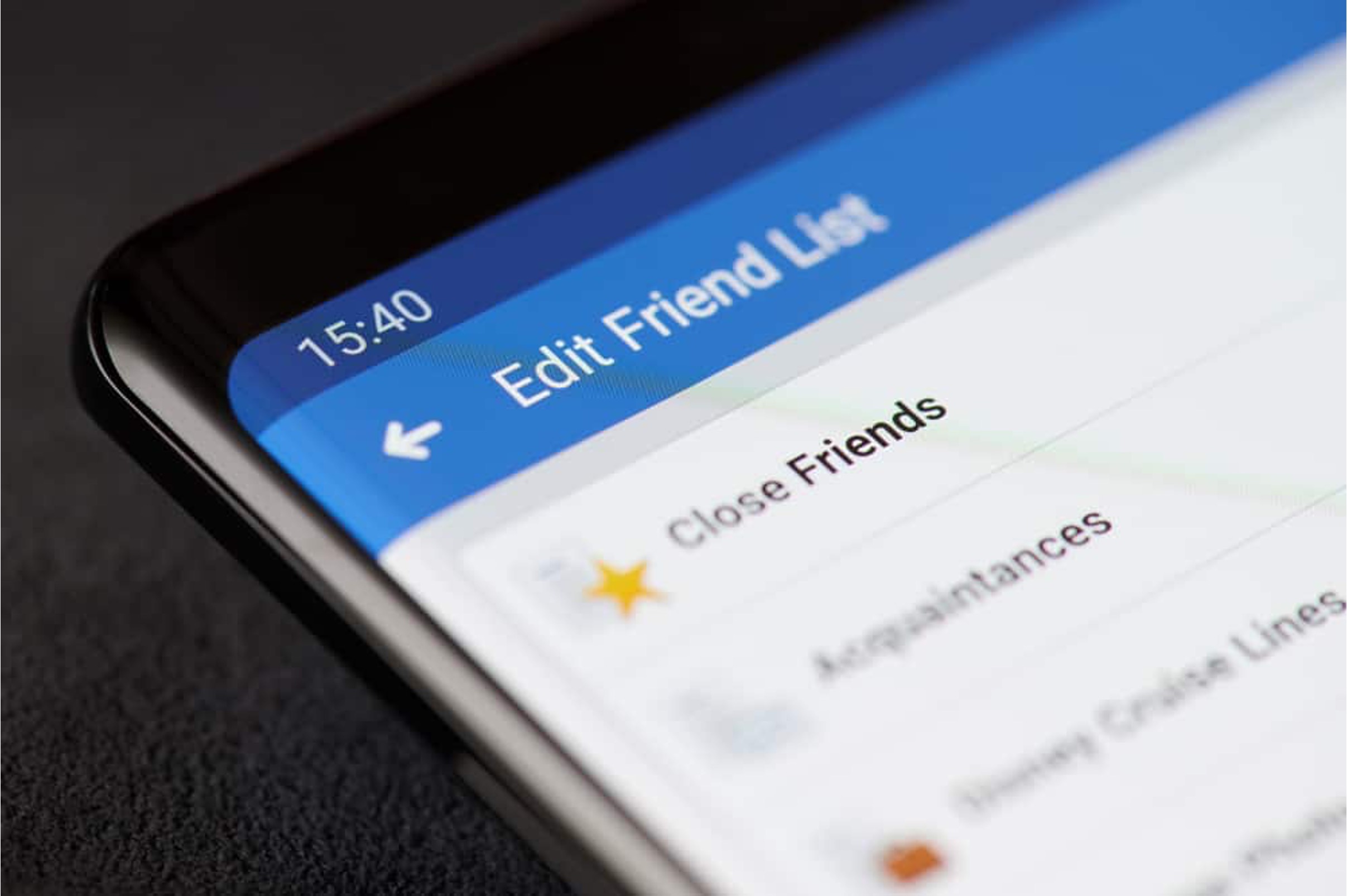
Are you looking to connect more closely with your friends on Facebook while on the go? Adding close friends on Facebook mobile can enhance your social networking experience by ensuring that you stay updated with the latest from those who matter most to you. Whether you want to see more of a friend's posts in your News Feed or receive notifications when they share new content, adding them as a close friend on Facebook mobile can help you achieve this.
In this comprehensive guide, we'll walk you through the simple steps to add close friends on Facebook using your mobile device. You'll learn how to prioritize the content from your closest friends, ensuring that you never miss out on their updates. With the increasing reliance on mobile devices for social networking, mastering the art of managing close friends on Facebook mobile is essential for staying connected and engaged with the people who matter most to you. Let's dive in and explore the seamless process of adding close friends on Facebook mobile.
Inside This Article
- Accessing the Close Friends feature
- Adding friends to the Close Friends list
- Managing Close Friends notifications
- Removing friends from the Close Friends list
- Conclusion
- FAQs
Accessing the Close Friends feature
Facebook's Close Friends feature is a valuable tool for staying connected with the people who matter most to you. Accessing this feature on the Facebook mobile app is a straightforward process that allows you to prioritize updates from your closest friends and family members. By following a few simple steps, you can ensure that you never miss important moments and updates from your inner circle.
To access the Close Friends feature on the Facebook mobile app, start by launching the app on your smartphone or tablet. Once the app is open, log in to your account using your credentials. After logging in, navigate to the main menu, typically located in the top right corner of the app's interface. The main menu is represented by three horizontal lines or dots, and tapping on it will reveal a list of options and features.
Next, scroll down the menu until you find the "Friends" option. Tap on "Friends" to access your friends list. Within the friends list, you will see the "Close Friends" option. Tap on "Close Friends" to view the friends currently included in this list. If you haven't added anyone to your Close Friends list previously, it may appear empty at first.
Once you have accessed the Close Friends feature, you can easily add or remove friends from this exclusive list. This feature enables you to customize your news feed, ensuring that you never miss updates from your closest connections. By prioritizing content from your Close Friends, you can stay informed about their activities, milestones, and shared content.
Accessing the Close Friends feature on the Facebook mobile app empowers you to curate your social media experience, focusing on the relationships that matter most to you. Whether it's celebrating a friend's birthday, staying updated on a family member's achievements, or simply engaging with the moments that bring joy to your inner circle, the Close Friends feature provides a convenient and personalized way to stay connected.
Adding friends to the Close Friends list
Adding friends to the Close Friends list on Facebook mobile is a simple yet powerful way to ensure that you never miss important updates from the people who matter most to you. By customizing your news feed to prioritize content from your closest connections, you can stay informed about their activities, milestones, and shared content. This feature allows you to curate a personalized social media experience, tailored to the relationships that hold significance in your life.
To add friends to the Close Friends list on the Facebook mobile app, begin by accessing the Close Friends feature as outlined in the previous section. Once you have navigated to the Close Friends list, you will find an option to add friends. Tap on the "Add Friends" button, which will prompt you to select the friends you wish to include in this exclusive list.
After tapping on "Add Friends," you will be presented with a list of your Facebook friends. From this list, you can easily select the individuals you want to add to your Close Friends list. As you browse through your friends, consider the individuals with whom you share a close and meaningful connection. Whether it's family members, lifelong friends, or trusted confidants, adding them to your Close Friends list ensures that their updates and posts receive priority in your news feed.
Once you have selected the friends you want to add, simply tap on their profiles to include them in your Close Friends list. Facebook will then confirm the addition of these friends to your Close Friends list, and you will begin to see their updates and posts featured prominently in your news feed.
Adding friends to the Close Friends list not only keeps you informed about their important moments and activities but also strengthens the bond you share with them. By engaging with their content and staying updated on their lives, you can actively participate in their experiences, celebrations, and challenges. This feature fosters a sense of closeness and connectedness, allowing you to celebrate milestones, offer support, and engage meaningfully with the updates shared by your closest friends and family members.
In essence, adding friends to the Close Friends list on Facebook mobile is a deliberate and thoughtful way to prioritize the relationships that hold significance in your life. By curating your news feed to highlight content from your closest connections, you can enrich your social media experience and stay closely connected with the people who matter most.
Managing Close Friends notifications
Managing Close Friends notifications on the Facebook mobile app empowers you to stay informed about the activities and updates of your closest connections while maintaining control over the frequency and type of notifications you receive. This feature allows you to customize your notification settings specifically for your Close Friends list, ensuring that you never miss important moments and content from the individuals who hold significance in your life.
To manage Close Friends notifications, begin by accessing the Close Friends feature within the Facebook mobile app. Once you have navigated to the Close Friends list, look for the notification settings or options specifically tailored to this feature. Facebook provides users with the flexibility to customize notification preferences for their Close Friends, allowing for a personalized and tailored experience.
Upon accessing the Close Friends notification settings, you will find a range of options to customize your notifications. These options typically include the ability to enable or disable notifications for various activities, such as posts, updates, and events shared by your Close Friends. Additionally, you may have the option to choose the frequency of notifications, such as receiving immediate notifications for all updates or receiving a daily summary of Close Friends' activities.
By customizing your Close Friends notifications, you can strike a balance between staying informed about important updates and managing the frequency of notifications to suit your preferences. This level of control ensures that you remain connected with your Close Friends without feeling overwhelmed by a constant influx of notifications.
Furthermore, managing Close Friends notifications allows you to prioritize the type of content for which you receive notifications. Whether it's celebrating a friend's birthday, staying updated on a family member's achievements, or engaging with shared content from your inner circle, customizing your notifications ensures that you receive timely alerts for the updates that matter most to you.
In essence, managing Close Friends notifications on the Facebook mobile app provides a personalized and tailored approach to staying connected with your closest connections. By customizing your notification settings, you can strike a balance between staying informed and maintaining control over the frequency and type of notifications you receive, ultimately enhancing your social media experience and strengthening your connections with the people who matter most.
Removing friends from the Close Friends list
Removing friends from the Close Friends list on the Facebook mobile app is a straightforward process that allows you to refine and customize the connections featured in this exclusive list. Whether your social circles evolve over time or you simply wish to adjust the content prioritized in your news feed, the ability to remove friends from the Close Friends list provides flexibility and control over your social media experience.
To remove friends from the Close Friends list, begin by accessing the Close Friends feature within the Facebook mobile app. Once you have navigated to the Close Friends list, you will find the option to manage the individuals included in this exclusive circle. Look for the settings or options that allow you to edit the members of your Close Friends list.
Upon locating the management options for your Close Friends list, you will see a list of the friends currently included in this circle. To remove a friend from the Close Friends list, simply tap on the friend's profile or name to access their individual settings. Within their profile or settings, you will find an option to remove them from your Close Friends list.
After selecting the option to remove the friend from your Close Friends list, Facebook will confirm the action and update your list accordingly. Once the friend has been removed from the Close Friends list, their updates and posts will no longer receive priority in your news feed. However, it's important to note that removing a friend from the Close Friends list does not unfriend or sever your connection with them on Facebook. It simply adjusts the priority of their content in your news feed.
The ability to remove friends from the Close Friends list offers a valuable way to refine and curate the content that holds significance in your social media experience. Whether you seek to streamline your news feed, recalibrate your close connections, or simply adjust the content you engage with regularly, this feature empowers you to tailor your social media experience to align with your evolving preferences and relationships.
In essence, removing friends from the Close Friends list on the Facebook mobile app provides a seamless and customizable way to manage the content prioritized in your news feed. By exercising control over the individuals included in this exclusive circle, you can ensure that your news feed reflects the connections and updates that matter most to you, ultimately enhancing your social media experience and strengthening your connections with precision and intention.
In conclusion, adding close friends on Facebook mobile is a simple yet effective way to stay connected with those who matter most. By following the steps outlined in this article, users can effortlessly manage their close friends list and enjoy a more personalized and intimate social networking experience on the go. With the convenience of mobile devices, maintaining meaningful connections has never been easier. Whether it's sharing updates, exchanging messages, or staying updated on each other's activities, the close friends feature on Facebook mobile fosters a sense of closeness and camaraderie in the digital realm. Embracing this functionality empowers users to curate their social interactions and prioritize the relationships that hold special significance in their lives.
FAQs
-
How do I add close friends on Facebook using the mobile app?
To add close friends on Facebook using the mobile app, navigate to the friend's profile, tap the "Friends" button, and select "Close Friends" from the options. -
Can I manage my close friends list on the Facebook mobile app?
Yes, you can manage your close friends list on the Facebook mobile app by accessing the "Close Friends" list in the app's menu and making necessary additions or removals. -
What are the benefits of adding close friends on Facebook mobile?
Adding close friends on Facebook mobile allows you to prioritize their posts, receive notifications when they share updates, and stay connected with their activities more closely. -
Is there a limit to the number of close friends I can add on Facebook mobile?
Facebook allows users to add up to 250 close friends on the platform, providing ample flexibility to maintain a meaningful and personalized social network. -
Can I customize the notifications I receive from my close friends on Facebook mobile?
Yes, you can customize the notifications from your close friends on Facebook mobile by adjusting the notification settings for specific individuals in your close friends list.
