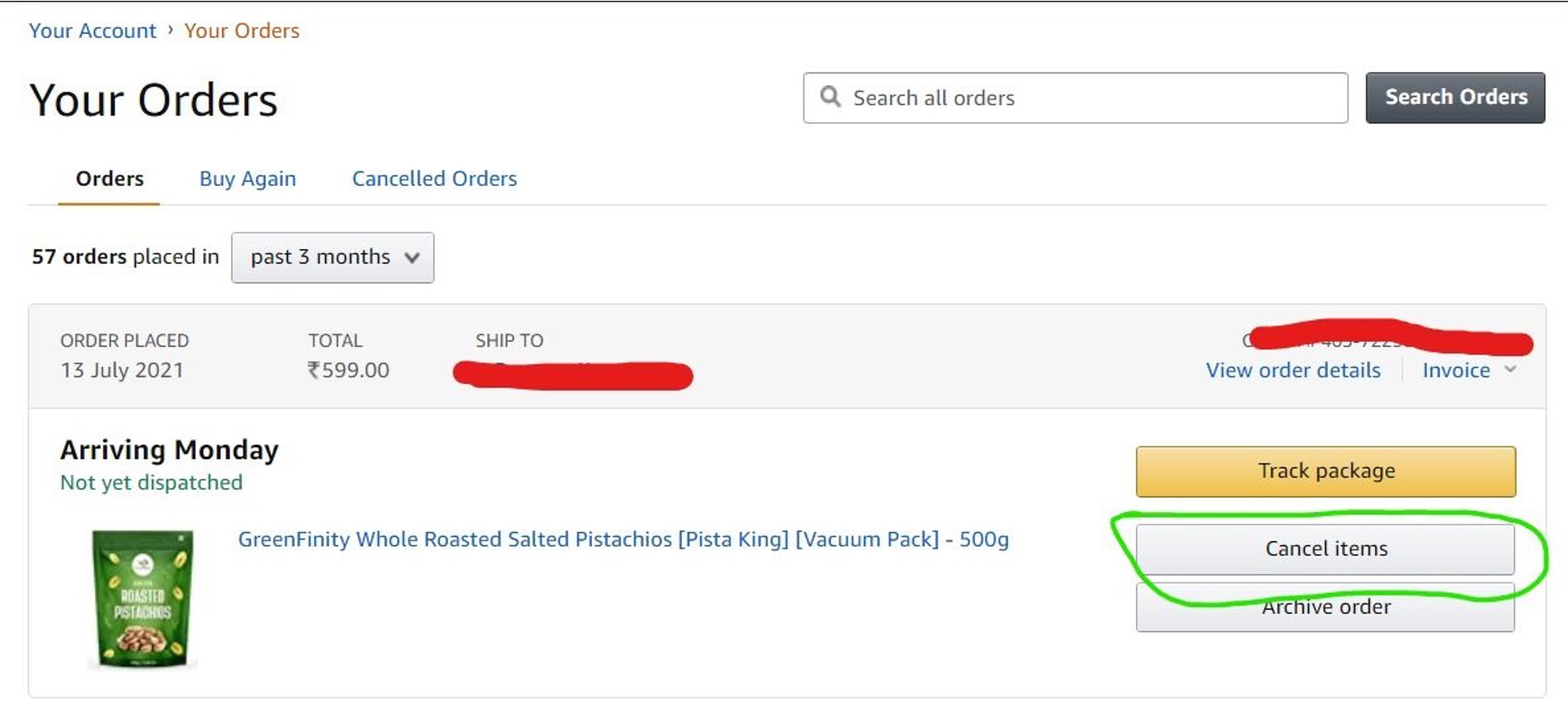
Canceling an Amazon order on a mobile device is a straightforward process that allows users to manage their purchases with ease. Whether you've changed your mind about a particular item or encountered an issue with your order, the mobile platform offers a convenient way to initiate cancellations on the go. Understanding the steps involved in canceling an Amazon order on your mobile device can save time and provide peace of mind. In this article, we'll explore the detailed process of canceling an Amazon order using a mobile device, including the necessary steps and considerations. Additionally, we'll provide insights into the potential implications of canceling an order and offer tips for a seamless experience. By the end of this guide, you'll have a comprehensive understanding of how to navigate the Amazon mobile app to cancel an order effectively, empowering you to take control of your online purchases with confidence.
Inside This Article
- Accessing Your Amazon Account
- Finding Your Order
- Canceling Your Order
- Confirming the Cancellation
- Conclusion
- FAQs
Accessing Your Amazon Account
So, you've made a purchase on Amazon and now you need to cancel it. The first step is to access your Amazon account on your mobile device. Here's how you can do it:
1. Open the Amazon App
If you haven't already installed the Amazon app on your mobile device, head to the App Store (for iOS) or the Google Play Store (for Android) and download the app. Once it's installed, tap on the Amazon icon to open the app.
2. Sign In to Your Account
Upon launching the app, you'll be prompted to sign in to your Amazon account. Enter your email address and password, then tap the "Sign In" button. If you haven't created an account yet, you can do so by tapping on the "Create account" option and following the on-screen instructions.
3. Navigate to "Your Orders"
Once you're signed in, tap on the menu icon (usually located in the top left or top right corner of the screen) to open the navigation menu. From the menu, select "Your Orders." This will take you to a list of all your recent orders.
4. Select the Order You Want to Cancel
Scroll through the list of orders to find the one you wish to cancel. Tap on the specific order to view its details.
By following these steps, you can easily access your Amazon account on your mobile device and locate the order you want to cancel. Now that you've found the order, the next step is to proceed with canceling it.
Finding Your Order
Once you've accessed your Amazon account on your mobile device, the next crucial step in the process of canceling an order is locating the specific purchase you wish to cancel. Amazon's user-friendly interface makes it relatively simple to find your orders, even when using a mobile device. Here's a detailed guide on how to efficiently find your order:
1. Navigate to "Your Orders"
After signing in to your Amazon account on the mobile app, tap on the menu icon, typically located in the top left or top right corner of the screen. This action will open the navigation menu, where you should select "Your Orders." This selection will direct you to a comprehensive list of all your recent orders.
2. Utilize the Search Function
If you have numerous orders and need to quickly locate a specific one, you can use the search function within the "Your Orders" section. Simply tap on the search bar and enter keywords related to the item you want to cancel. This feature is particularly useful for individuals with a high volume of orders, as it streamlines the process of finding a specific purchase.
3. Filter Orders by Date or Category
To further streamline the search process, Amazon's mobile app allows users to filter their orders by date or category. By tapping on the filter icon within the "Your Orders" section, you can refine the displayed orders based on the date of purchase or the category of the items. This functionality is especially beneficial for individuals who frequently make purchases on Amazon and need to narrow down their search.
4. Scroll Through Your Orders
If you have a general idea of when the order was placed or the type of item it is, you can manually scroll through the list of orders. By visually scanning the list, you can identify the specific order you intend to cancel. This method is effective for those who prefer a more visual and hands-on approach to locating their orders.
By following these detailed steps, you can efficiently find the order you wish to cancel within your Amazon account on your mobile device. Once you've successfully located the order, you can proceed with the cancellation process, which involves a few additional steps to ensure the order is properly canceled.
Canceling Your Order
Now that you've successfully located the order you wish to cancel within your Amazon account on your mobile device, the next crucial step is to initiate the cancellation process. Amazon provides a straightforward procedure for canceling orders, ensuring that customers can easily manage their purchases. Here's a comprehensive guide on how to effectively cancel your order:
1. Tap on the Specific Order
Upon locating the order you intend to cancel, tap on it to access the order details. This will provide you with a comprehensive overview of the selected purchase, including the item description, price, and delivery status.
2. Select the "Cancel Items" Option
Within the order details, look for the "Cancel items" button or link. This option is typically located in a prominent position, allowing for easy access. Tapping on "Cancel items" will initiate the cancellation process for the selected order.
3. Choose the Items to Cancel
After selecting the "Cancel items" option, you will be prompted to specify the items within the order that you wish to cancel. Amazon allows customers to cancel individual items from an order containing multiple items, providing flexibility and convenience.
4. Provide a Reason for Cancellation
Upon specifying the items to cancel, you may be required to provide a reason for the cancellation. Amazon offers a list of predefined reasons, such as "Ordered by mistake" or "No longer needed," to assist in categorizing the cancellation. Select the most relevant reason from the list provided.
5. Confirm the Cancellation
Once you've selected the items to cancel and provided a reason, proceed to the confirmation step. Review the details of the cancellation, including the items being canceled and the reason provided. After ensuring that the information is accurate, tap on the "Cancel items" button to confirm the cancellation.
6. Await Cancellation Confirmation
After confirming the cancellation, Amazon will process your request and provide a confirmation of the cancellation. This confirmation typically includes details such as the items canceled, the refund amount (if applicable), and the timeframe for processing the cancellation.
By following these detailed steps, you can effectively cancel your order on Amazon using your mobile device. Amazon's intuitive interface and streamlined cancellation process ensure that customers can manage their orders with ease and convenience. Once the cancellation is confirmed, you can proceed with any necessary follow-up actions, such as monitoring the refund status or exploring alternative purchase options.
This comprehensive guide empowers you to navigate the cancellation process seamlessly, allowing you to exercise control over your Amazon orders directly from your mobile device.
Confirming the Cancellation
After initiating the cancellation of your order on Amazon's mobile app, it's essential to understand the subsequent steps involved in confirming the cancellation. This pivotal stage ensures that the cancellation request is successfully processed and provides you with the assurance that the order will not be fulfilled. Here's a detailed exploration of the process for confirming the cancellation of your Amazon order:
1. Reviewing the Cancellation Details
Upon confirming the cancellation of the specific items within your order, Amazon will present you with a summary of the cancellation details. This summary typically includes the items that have been canceled, the total refund amount (if applicable), and the expected timeframe for processing the cancellation. It's crucial to carefully review this information to ensure that the cancellation accurately reflects your intentions.
2. Refund Processing
If your canceled order qualifies for a refund, Amazon will outline the refund amount and the method through which it will be processed. The refund may be issued to your original payment method or as Amazon Pay balance, depending on the specific circumstances of the cancellation. It's important to note that the refund processing timeframe may vary based on factors such as the payment method used and the nature of the canceled items.
3. Confirmation Notification
Following the submission of your cancellation request, Amazon will promptly generate a confirmation notification to acknowledge the successful cancellation of the specified items. This notification serves as a reassurance that your cancellation request has been received and processed by Amazon's system. The confirmation notification typically includes essential details such as the order number, the canceled items, and the refund status.
4. Monitoring the Refund Status
After confirming the cancellation, it's advisable to monitor the refund status through your Amazon account. Amazon provides a transparent interface that allows you to track the progress of your refund, ensuring that you stay informed about the financial aspects of the cancellation. By regularly checking the refund status, you can gain insights into the expected timeline for receiving the refunded amount.
5. Alternative Purchase Options
In the event of a successful cancellation, you may consider exploring alternative purchase options for the items that were initially part of the canceled order. Amazon's extensive product catalog and diverse seller network offer a multitude of alternatives, allowing you to swiftly identify and procure similar items that align with your preferences.
By comprehensively understanding and navigating the process of confirming the cancellation of your Amazon order on your mobile device, you can effectively manage your purchases and maintain control over your shopping experience. This detailed insight empowers you to navigate the post-cancellation phase with confidence, ensuring that you are well-informed about the refund process and equipped to explore alternative purchase avenues if necessary.
In conclusion, canceling an Amazon order on mobile is a straightforward process that can be completed in just a few simple steps. By accessing the Amazon app or website on your mobile device, you can easily navigate to your orders, select the item you wish to cancel, and follow the prompts to complete the cancellation. It's important to act quickly, as there is a limited window of time in which cancellations can be made. By following the steps outlined in this article, you can effectively manage your Amazon orders and ensure a smooth and hassle-free shopping experience on your mobile device.
FAQs
-
Can I cancel an Amazon order on my mobile device?
- Yes, you can easily cancel an Amazon order on your mobile device by following a few simple steps.
-
What should I do if I accidentally placed an order on Amazon using my mobile phone?
- If you accidentally placed an order on Amazon using your mobile phone, you can quickly cancel it before it is shipped.
-
Is it possible to cancel a subscription or service through the Amazon mobile app?
- Yes, you can manage and cancel subscriptions or services through the Amazon mobile app with just a few taps.
-
Will I receive a refund if I cancel an Amazon order on my mobile device?
- Upon successfully canceling an Amazon order on your mobile device, you will receive a refund in accordance with Amazon's refund policy.
-
Can I track the status of my canceled Amazon order on my mobile device?
- After canceling an order on your mobile device, you can track its status to ensure that the cancellation has been processed successfully.
