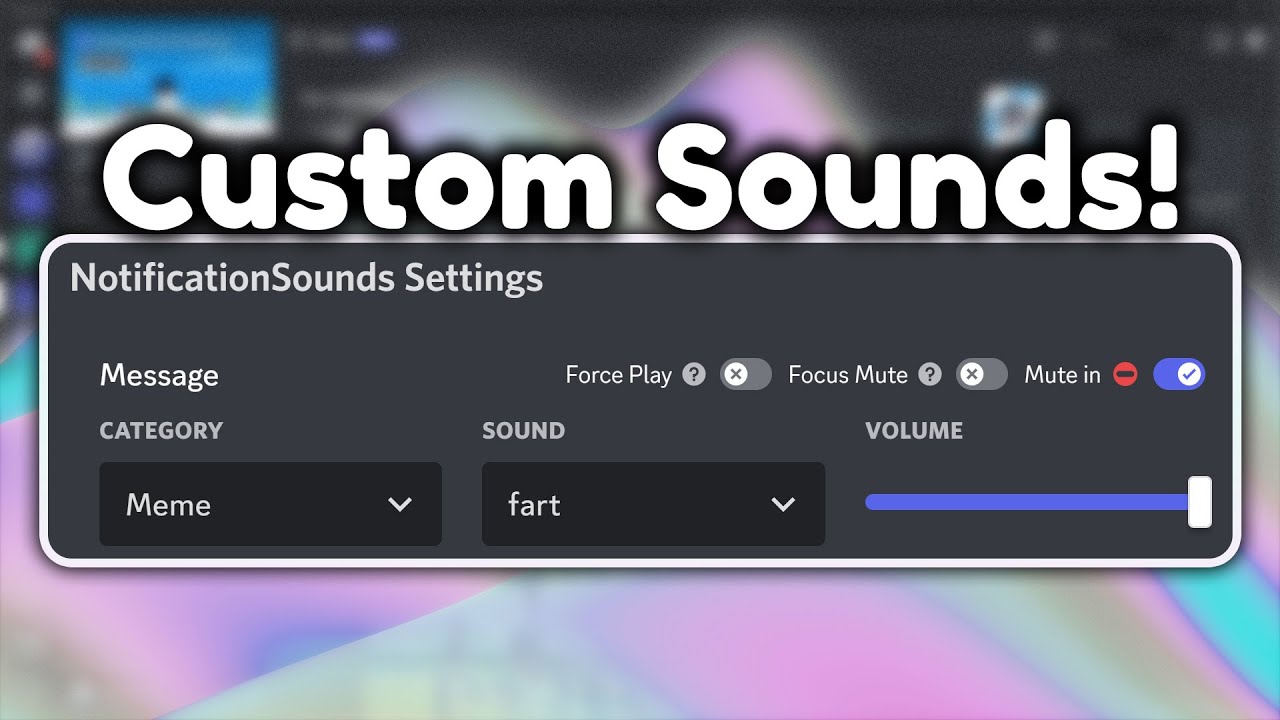
Discord, a popular communication platform for gamers and communities, offers a seamless mobile experience that keeps users connected on the go. One of the customizable features that enhances the mobile experience is the ability to change notification sounds. Whether you want to add a personal touch to your notifications or differentiate between various types of alerts, Discord provides the flexibility to tailor the notification sound to your preference.
In this article, we will explore the step-by-step process of changing notification sounds in Discord on mobile devices. From selecting unique tones to ensuring that important alerts stand out, mastering this feature can significantly enhance your Discord mobile experience. Whether you're a seasoned Discord user or just getting started with the platform, understanding how to customize notification sounds can add a personalized touch to your mobile communication and keep you connected with your communities in a way that suits your style. Let's dive into the details and make your Discord notifications uniquely yours.
Inside This Article
- Accessing Notification Settings
- Choosing a New Notification Sound
- Customizing Notification Sound for Specific Servers
- Testing the New Notification Sound
- Conclusion
- FAQs
Accessing Notification Settings
When it comes to staying connected with your online communities, Discord's mobile app offers a seamless experience. However, to ensure that you never miss an important message or update, it's crucial to customize your notification settings. Whether you're eager to switch up your notification sound or fine-tune the alerts for specific servers, Discord's mobile app provides the flexibility to tailor your experience to your preferences.
To access the notification settings on Discord's mobile app, start by opening the app and navigating to the home screen. Once there, tap on the three horizontal lines located in the top-left corner of the screen. This will reveal the server list and direct you to the next step in customizing your notification preferences.
Next, locate the gear icon positioned next to your username and tap on it to access the User Settings menu. Within this menu, you will find a variety of options to personalize your Discord experience, including the Notification settings.
Upon entering the Notification settings, you will be presented with a range of customizable options. These settings allow you to manage notifications for direct messages, mentions, and messages in servers. Additionally, you can fine-tune the notification preferences for each server you're a part of, ensuring that you stay informed without feeling overwhelmed by constant alerts.
By accessing the notification settings, you gain the ability to tailor your Discord experience to suit your individual needs. Whether you prefer to receive notifications for all messages, only direct messages, or none at all, Discord's mobile app empowers you to make these adjustments with ease.
Choosing a New Notification Sound
Customizing the notification sound on Discord's mobile app can add a personalized touch to your experience, making it easier to distinguish between various alerts and stay connected with your online communities. With a wide array of notification sounds to choose from, you can select one that resonates with your preferences and effectively captures your attention.
To begin the process of choosing a new notification sound, navigate to the Notification settings within the User Settings menu. Once there, locate the "Notification Sound" option, which allows you to select a sound that aligns with your style and ensures that you promptly recognize incoming notifications.
Discord offers a diverse range of notification sounds, ranging from subtle tones to more vibrant and attention-grabbing alerts. Whether you prefer a gentle chime, a playful melody, or a distinct sound effect, the platform provides a selection that caters to various tastes and preferences. By exploring the available options, you can identify a notification sound that not only captures your attention but also reflects your personality and enhances your overall Discord experience.
When choosing a new notification sound, it's essential to consider the volume and tone of the alert. Opting for a sound that stands out without being overly disruptive can help you stay informed without causing unnecessary distractions. Additionally, selecting a sound that resonates with you on a personal level can make the notification experience more enjoyable and engaging.
Furthermore, Discord's mobile app allows you to preview notification sounds before making a final selection. This feature enables you to audition different sounds and assess their suitability for your preferences. By listening to the previews, you can identify a notification sound that aligns with your desired level of alertness and seamlessly integrates into your mobile experience.
Ultimately, choosing a new notification sound on Discord's mobile app empowers you to personalize your notification experience and infuse it with a touch of individuality. By selecting a sound that resonates with you and effectively captures your attention, you can enhance your overall engagement with the platform and ensure that you never miss an important message or update.
Customizing Notification Sound for Specific Servers
Customizing notification sounds for specific servers on Discord's mobile app offers a tailored approach to staying informed about the communities that matter most to you. By assigning distinct notification sounds to individual servers, you can quickly discern the source of incoming alerts and prioritize your responses accordingly. This level of customization not only enhances your overall Discord experience but also ensures that you remain connected to the conversations and activities that are most relevant to you.
To begin customizing notification sounds for specific servers, navigate to the server for which you wish to modify the notification settings. Once there, tap on the server name to reveal the server settings menu. Within this menu, select "Notification Settings" to access the options for customizing alerts specific to that server.
Upon entering the Notification Settings for the selected server, you will find the "Notification Sound" option, which allows you to assign a unique sound to notifications originating from that particular server. By choosing a distinct sound for each server, you can create a personalized auditory experience that aligns with the individual characteristics and importance of the communities you are part of.
When customizing notification sounds for specific servers, consider the nature of the server and the type of content or discussions that typically take place within it. For example, you may opt for a lively and attention-grabbing sound for a server dedicated to social activities, while choosing a more subtle and discreet tone for a server focused on professional or work-related discussions.
Furthermore, assigning specific notification sounds to different servers can help you manage your time and attention more effectively. By associating unique sounds with specific communities or topics, you can quickly discern the source of incoming notifications and prioritize your responses based on their relevance and urgency.
Discord's mobile app empowers users to customize notification sounds for specific servers with ease, allowing for a personalized and efficient approach to managing alerts from diverse online communities. This level of customization not only enhances the overall user experience but also fosters a deeper sense of connection and engagement within the various servers you are part of.
Testing the New Notification Sound
Once you have selected a new notification sound on Discord's mobile app, it's essential to test and ensure that it aligns with your preferences and effectively captures your attention. Testing the new notification sound allows you to evaluate its volume, tone, and overall suitability for your notification needs. Additionally, this process enables you to confirm that the chosen sound seamlessly integrates into your mobile experience, enhancing your ability to stay informed and engaged with your online communities.
To begin testing the new notification sound, trigger a test notification within the Discord app. This can be achieved by requesting a friend or fellow community member to send you a test message or mention. Alternatively, you can use a secondary account or device to simulate an incoming notification. By initiating a test notification, you can immediately assess the selected sound's performance and its ability to capture your attention.
As the test notification arrives, pay close attention to the volume and tone of the new notification sound. Ensure that it stands out without being overly disruptive, allowing you to promptly recognize incoming alerts without causing unnecessary distractions. Assess whether the sound effectively captures your attention and aligns with your desired level of alertness, enhancing your ability to stay informed without feeling overwhelmed by constant notifications.
Furthermore, consider the context in which you are likely to receive notifications. Evaluate whether the new notification sound complements the various environments in which you engage with Discord's mobile app. Whether you are in a bustling public space or a quiet, focused setting, the chosen sound should adapt to different scenarios, ensuring that you remain connected and informed regardless of your surroundings.
During the testing process, take note of any adjustments or refinements that may be necessary. If the selected notification sound does not fully meet your expectations, consider exploring alternative options within the notification settings. Discord's mobile app offers a diverse range of notification sounds, providing you with the flexibility to fine-tune your selection until you find a sound that perfectly aligns with your preferences and enhances your overall notification experience.
Ultimately, testing the new notification sound on Discord's mobile app allows you to confirm its effectiveness and suitability for your individual needs. By conducting this evaluation, you can ensure that the chosen sound seamlessly integrates into your mobile experience, enhancing your ability to stay informed, engaged, and connected within your online communities.
In conclusion, changing the notification sound in Discord on mobile devices is a simple yet effective way to personalize your experience and stay engaged with the platform. By following the steps outlined in this article, users can easily customize their notification sound to better suit their preferences and needs. This small adjustment can make a significant difference in how users interact with Discord, ensuring that they never miss important messages or alerts. With the ability to select from a wide range of sounds or even use custom ones, users can truly make Discord their own. This level of customization adds a personal touch to the app and enhances the overall user experience. By empowering users to tailor their notification sound, Discord fosters a more engaging and enjoyable communication environment for its diverse community.
FAQs
-
How can I change the notification sound in Discord on my mobile device?
To change the notification sound in Discord on your mobile device, open the Discord app and tap on the three horizontal lines at the top-left corner to access the menu. Then, tap on "Settings" and select "Notifications." From there, you can customize the notification sound for different types of alerts.
-
Can I set a custom notification sound for specific Discord servers or channels on my mobile device?
Yes, you can set a custom notification sound for specific Discord servers or channels on your mobile device. Simply navigate to the server or channel for which you want to customize the notification sound, tap on the server or channel name, and then select "Notification Settings." From there, you can choose a unique notification sound for that specific server or channel.
-
Why am I not hearing any notification sounds in Discord on my mobile device?
If you're not hearing any notification sounds in Discord on your mobile device, first ensure that your device's volume is turned up and that the Discord app has permission to play sounds. Additionally, check the notification settings within the Discord app to confirm that sounds are enabled for the alerts you wish to receive.
-
Are there different notification sound options available in Discord for mobile devices?
Yes, Discord offers a variety of notification sound options for mobile devices. You can choose from a selection of built-in sounds or even use a custom sound from your device's audio library to personalize your Discord notifications.
-
Can I disable notification sounds for specific events in Discord on my mobile device?
Absolutely. In Discord on your mobile device, you have the flexibility to disable notification sounds for specific events such as mentions, messages, or server updates. Simply navigate to the notification settings within the app and customize the sound preferences for each type of alert.
