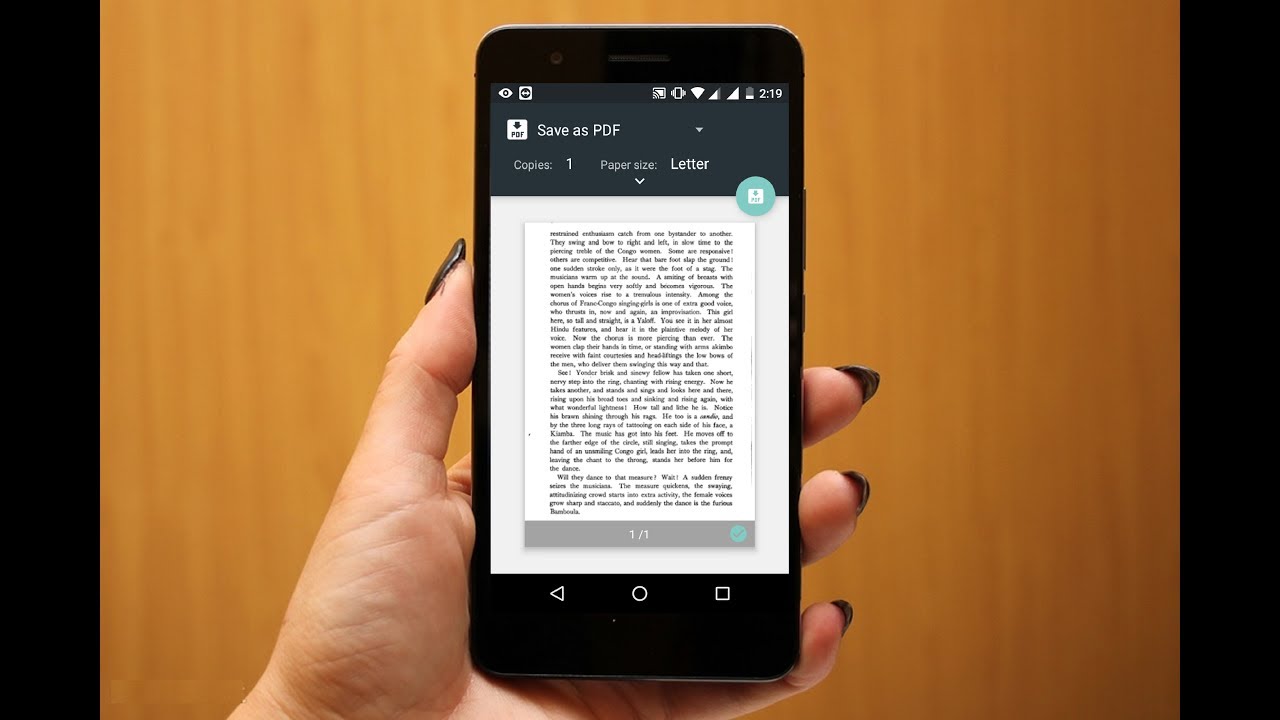
In today's fast-paced digital world, the ability to convert photos to PDFs directly from a mobile device has become increasingly valuable. Whether it's for sharing important documents, creating a digital portfolio, or simply organizing files, the convenience of this process cannot be overstated. With the right tools and knowledge, anyone can seamlessly convert photos to PDFs on their mobile devices, eliminating the need for complex software or external assistance.
In this comprehensive guide, we will explore the various methods and applications available for converting photos to PDFs on mobile devices. From built-in features to third-party apps, we will delve into the step-by-step processes, highlighting the benefits and potential drawbacks of each option. By the end of this article, you will have a clear understanding of how to effortlessly convert photos to PDFs on your mobile device, empowering you to streamline your digital document management with ease and efficiency. Let's embark on this journey to unlock the full potential of your mobile device for document conversion.
Inside This Article
- Choosing the Right App
- Converting the Photo to PDF
- Adjusting Settings and Options
- Saving and Sharing the PDF
- Conclusion
- FAQs
Choosing the Right App
When it comes to converting a photo to a PDF on your mobile device, selecting the right app is crucial. With a plethora of options available, it's essential to choose an app that not only meets your specific needs but also offers a user-friendly experience. Here are some key factors to consider when selecting the perfect app for converting photos to PDFs on your mobile device:
1. User Interface and Ease of Use
The app's user interface plays a pivotal role in the overall experience. Look for an app that offers a clean, intuitive interface, making it easy to navigate and use. A streamlined user experience can significantly enhance the efficiency of the conversion process, especially for users who may not be tech-savvy.
2. Conversion Quality and Options
Evaluate the app's capabilities in terms of photo-to-PDF conversion. Does it maintain the quality of the original photo? Can it handle various image formats and sizes? Additionally, consider whether the app offers customization options, such as the ability to adjust the orientation, margins, and compression settings of the resulting PDF.
3. Integration with Cloud Services
In today's digital landscape, seamless integration with cloud services is a valuable feature. Look for an app that allows you to directly access and save your converted PDFs to popular cloud storage platforms like Google Drive, Dropbox, or iCloud. This integration facilitates easy access to your files across multiple devices and enhances overall accessibility.
4. Security and Privacy
The security of your data should always be a top priority. Ensure that the app you choose prioritizes data privacy and offers robust security measures. Look for features such as password protection and encryption to safeguard your PDFs, especially if they contain sensitive or confidential information.
5. Reviews and Ratings
Before making a decision, take the time to read user reviews and ratings for the app. Pay attention to feedback regarding reliability, performance, and customer support. This can provide valuable insights into the app's real-world performance and help you make an informed choice.
By considering these factors and conducting thorough research, you can identify the right app that aligns with your specific requirements for converting photos to PDFs on your mobile device. Remember, the ideal app should not only streamline the conversion process but also offer a seamless and secure user experience.
Converting the Photo to PDF
Once you have selected the appropriate app for converting photos to PDF on your mobile device, the next step is to initiate the conversion process. This pivotal stage involves transforming your image into a PDF document with precision and efficiency. Here's a detailed walkthrough of the steps involved in converting a photo to PDF using a mobile app:
-
Selecting the Photo: Begin by launching the chosen app and selecting the photo you wish to convert to a PDF. Most apps provide a straightforward method for importing images from your device's gallery or camera roll. This step sets the foundation for the subsequent conversion process.
-
Choosing the Conversion Option: Upon selecting the photo, the app typically presents various conversion options. These may include the ability to adjust the page orientation, select the paper size, and specify the quality of the resulting PDF. Some advanced apps even offer features to crop or resize the image before conversion, allowing for further customization.
-
Initiating the Conversion: With the desired options configured, initiate the conversion process within the app. Depending on the complexity of the image and the app's processing capabilities, the conversion may take a few seconds to complete. During this stage, the app optimizes the image and encapsulates it into a PDF format while retaining the original quality and visual integrity.
-
Reviewing the PDF: Once the conversion is complete, take a moment to review the resulting PDF. This step is crucial for ensuring that the conversion accurately reflects the original image and meets your expectations. Pay attention to details such as image clarity, color accuracy, and overall presentation within the PDF document.
-
Additional Customization (if applicable): Some apps offer additional customization options post-conversion. This may include the ability to add annotations, watermarks, or signatures to the PDF. These features can be particularly useful for users who require further enhancements or wish to personalize the PDF before sharing or saving it.
By following these steps, you can seamlessly convert a photo to a PDF on your mobile device, leveraging the capabilities of the chosen app to achieve optimal results. The conversion process should be intuitive and efficient, allowing users to transform images into high-quality PDF documents with ease. Additionally, the ability to customize and review the PDF ensures that the final output aligns with your specific requirements and maintains the integrity of the original photo.
Adjusting Settings and Options
When it comes to converting a photo to a PDF on your mobile device, the ability to adjust settings and options plays a crucial role in tailoring the output to meet your specific requirements. After selecting the photo and initiating the conversion process, the app may offer a range of customizable settings that allow you to fine-tune the characteristics of the resulting PDF. Here's a detailed exploration of the key settings and options that you may encounter during this stage:
Page Orientation and Size
One of the fundamental settings you may encounter is the ability to adjust the page orientation and size of the PDF. This feature enables you to select between portrait and landscape orientations, ensuring that the PDF aligns with your intended layout. Additionally, the option to specify the paper size, such as A4 or letter, allows for seamless integration with standard document formats and printing requirements.
Quality and Compression
Many apps provide options to control the quality and compression of the resulting PDF. This feature is particularly valuable for users who prioritize file size optimization without compromising image clarity. By adjusting the quality settings, you can strike a balance between the file size of the PDF and the visual fidelity of the embedded image, ensuring an optimal viewing experience across various devices and platforms.
Margins and Borders
Customizing the margins and borders of the PDF offers a level of control over the document's visual presentation. This setting allows you to define the spacing between the content and the edges of the page, ensuring a polished and professional appearance. Whether you prefer narrow margins for a compact layout or wider borders for annotations and notes, this option empowers you to tailor the PDF to your exact specifications.
Watermarking and Annotations
Some advanced apps may include features for adding watermarks, annotations, or text overlays to the PDF. This functionality is invaluable for users who wish to personalize the document with branding elements, copyright information, or additional context. By leveraging these options, you can enhance the PDF with supplementary visual elements, making it uniquely yours and reinforcing its authenticity.
Encryption and Security
In scenarios where the converted PDF contains sensitive or confidential information, the app may offer encryption and security settings. This critical feature allows you to apply password protection, restrict access, or implement encryption protocols to safeguard the content of the PDF. By prioritizing security and privacy through these settings, you can confidently share or store the PDF while mitigating potential risks.
By leveraging these adjustable settings and options, you can tailor the conversion process to align with your specific preferences and requirements. Whether it's optimizing the visual quality, customizing the layout, or enhancing the security of the PDF, the ability to adjust these settings empowers you to create professional and personalized PDF documents directly from your mobile device.
Saving and Sharing the PDF
Once you have successfully converted your photo to a PDF on your mobile device, the final steps involve saving and sharing the resulting document. These crucial actions determine the accessibility and distribution of the PDF, ensuring that it can be seamlessly integrated into your digital workflow. Here's a comprehensive guide on how to effectively save and share the converted PDF:
Saving the PDF
After the conversion process is complete, the app typically provides straightforward options for saving the PDF to your device. You may encounter prompts to specify the destination folder or directory where the PDF will be stored. It's essential to choose a location that aligns with your organizational preferences, making it easy to locate and access the PDF when needed. Additionally, consider naming the file descriptively to facilitate quick identification, especially if you anticipate working with multiple PDFs.
Some apps offer integration with cloud storage services, allowing you to directly save the PDF to platforms such as Google Drive, Dropbox, or iCloud. Leveraging this feature can enhance accessibility and backup capabilities, ensuring that the PDF is securely stored in the cloud and can be accessed from various devices with ease. Prioritize synchronization settings to maintain consistency across your digital ecosystem, enabling seamless access to the PDF across multiple platforms.
Sharing the PDF
Sharing the converted PDF from your mobile device is a seamless process facilitated by the app's built-in sharing functionality. Upon completing the conversion and saving the PDF, you can initiate the sharing process directly from the app. The sharing options typically include email, messaging apps, and social media platforms, allowing you to distribute the PDF to recipients with just a few taps.
When sharing the PDF via email, you can compose a message, attach the PDF, and specify the recipients effortlessly. This method is ideal for professional communication, document collaboration, or sharing important information with colleagues or clients. Additionally, messaging apps provide a convenient avenue for sharing the PDF in real-time conversations, enabling swift and direct communication with contacts.
Furthermore, the integration of social media sharing empowers you to distribute the PDF across your digital networks, reaching a broader audience and facilitating engagement with your content. Whether it's sharing informative documents, creative portfolios, or visual presentations, social media platforms offer a dynamic channel for showcasing and disseminating the PDF to your connections and followers.
By effectively saving and sharing the converted PDF, you can seamlessly integrate the document into your digital workflow, ensuring accessibility, collaboration, and distribution across various platforms. These final steps complete the conversion process, empowering you to leverage the PDF for professional, personal, or educational purposes with ease and efficiency.
In conclusion, converting photos to PDF on mobile devices is a simple yet valuable process that offers convenience and versatility. By utilizing dedicated apps or built-in features, individuals can seamlessly transform images into PDF files, enabling easy sharing, storage, and professional presentation. This conversion capability empowers users to efficiently manage and organize visual content while enhancing its accessibility and compatibility across various platforms. As mobile technology continues to evolve, the ability to convert photos to PDF on the go becomes increasingly essential for personal and professional endeavors. Embracing this functionality empowers individuals to streamline their digital workflows and elevate their productivity, ultimately enhancing their mobile experience.
FAQs
-
Can I convert a photo to PDF on my mobile device?
- Yes, you can easily convert a photo to PDF on your mobile device using various apps available for both iOS and Android platforms.
-
Are there any free apps for converting photos to PDF on mobile?
- Yes, there are several free apps such as Adobe Scan, CamScanner, and Microsoft Office Lens that allow you to convert photos to PDF without any cost.
-
Is it possible to adjust the quality and size of the PDF file when converting a photo?
- Most photo to PDF conversion apps offer options to adjust the quality and size of the resulting PDF file, allowing you to customize the output according to your preferences.
-
Can I convert multiple photos into a single PDF document on my mobile device?
- Yes, many mobile apps provide the functionality to merge multiple photos into a single PDF document, simplifying the process of organizing and sharing multiple images.
-
Are there any privacy concerns when using mobile apps to convert photos to PDF?
- It's important to choose reputable apps from trusted sources to ensure the security and privacy of your data. Always review the app's privacy policy and permissions before using it to convert photos to PDF on your mobile device.
