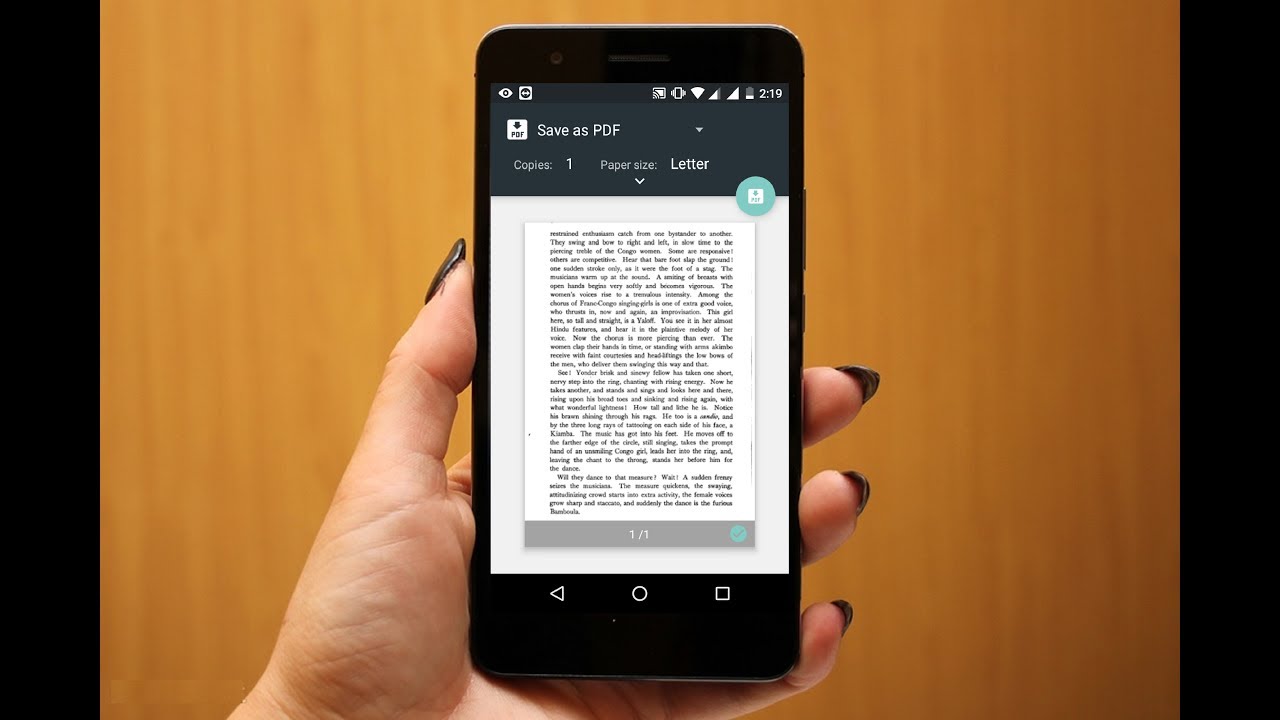
Creating a PDF file from images on a mobile device can be a convenient and efficient way to compile and share multiple images in a single, easily accessible document. Whether you want to merge receipts, create a digital portfolio, or share a collection of photos, the ability to convert images into a PDF directly from your mobile device can streamline your workflow. In this article, we will explore a simple and effective method to achieve this without the need for any additional apps. By following the step-by-step guide, you will be able to seamlessly convert your images into a PDF file using your mobile device, empowering you to organize and share your visual content with ease. Let's dive into the process and unlock the potential of your mobile device for creating PDF files from images.
Inside This Article
- Selecting and organizing images
- Using online PDF converter
- Uploading and converting images
- Downloading and saving the PDF file
- Conclusion
- FAQs
Selecting and organizing images
Before embarking on the process of creating a PDF file from images on your mobile device, it's crucial to carefully select and organize the images you intend to include. This initial step sets the foundation for a seamless and visually appealing PDF document. Here's how to go about it:
1. Purposeful Selection:
Begin by considering the purpose of the PDF file. Are you creating a portfolio, a presentation, or a collection of memorable moments? Understanding the intended use will guide your image selection process. For instance, if you're compiling a portfolio, choose high-quality images that showcase your best work. If it's a personal collection, opt for images that hold sentimental value or evoke specific emotions.
2. Image Quality and Resolution:
Ensure that the images you select are of high quality and suitable resolution. This is particularly important if the PDF will be viewed on larger screens or printed. High-resolution images maintain their clarity and visual appeal, enhancing the overall presentation of the PDF file.
3. Organizing the Sequence:
Consider the flow and narrative you wish to convey through the PDF file. Organize the images in a sequence that tells a cohesive story or presents information logically. For example, if you're creating a visual journey of a recent trip, arrange the images chronologically to capture the progression of events.
4. Image Editing (if necessary):
If any of the selected images require editing or enhancement, consider using mobile-friendly editing apps to refine them before proceeding. Adjusting brightness, contrast, and cropping can significantly improve the overall visual impact of the PDF.
5. File Naming and Identification:
To streamline the process of uploading and converting the images into a PDF, consider renaming the files in a sequential or descriptive manner. This will help you easily identify and arrange the images during the conversion process, ensuring that they appear in the desired order within the PDF file.
By meticulously selecting and organizing the images for your PDF file, you set the stage for a compelling and well-structured visual document. This thoughtful approach not only enhances the aesthetic appeal of the PDF but also ensures that it effectively communicates the intended message or narrative.
Using online PDF converter
In today's digital age, the convenience of online tools empowers mobile users to accomplish a myriad of tasks with ease. When it comes to creating a PDF file from images on a mobile device, leveraging an online PDF converter proves to be a seamless and efficient solution. Here's a detailed exploration of the process:
1. Researching Reliable Platforms:
Before diving into the conversion process, it's essential to identify a reputable online PDF converter that is compatible with mobile devices. Conducting a brief research to assess user reviews, platform compatibility, and conversion quality can help in selecting a reliable and user-friendly tool.
2. Accessing the Converter:
Once a suitable online PDF converter has been identified, access the platform through the mobile device's web browser. Many online converters offer mobile-responsive interfaces, ensuring a smooth user experience on smartphones and tablets.
3. Uploading Images:
Upon accessing the online PDF converter, locate the option to upload images. Depending on the platform, this may involve tapping a designated button or selecting images directly from the mobile device's gallery. It's important to ensure that the selected images align with the previously organized sequence and quality standards.
4. Adjusting Conversion Settings (if available):
Some online PDF converters provide customization options such as page orientation, margins, and image compression. If such settings are available, consider adjusting them to align with the desired layout and presentation of the PDF file.
5. Initiating the Conversion Process:
After uploading the images and configuring any necessary settings, initiate the conversion process. This typically involves tapping a 'Convert' or 'Create PDF' button, prompting the online tool to transform the selected images into a cohesive PDF document.
6. Reviewing the PDF Preview:
Upon completion of the conversion process, the online PDF converter often generates a preview of the resulting PDF file. Take a moment to review the preview, ensuring that the images appear as intended and the overall layout meets the desired presentation standards.
7. Downloading the PDF File:
Once satisfied with the preview, proceed to download the PDF file to the mobile device. Most online converters offer a straightforward download option, allowing users to save the PDF directly to their device's storage or preferred cloud storage service.
By leveraging an online PDF converter, mobile users can seamlessly transform a curated selection of images into a professionally presented PDF file. This approach eliminates the need for complex software installations and empowers individuals to create visually captivating documents directly from their mobile devices.
Uploading and converting images
The process of uploading and converting images to create a PDF file on a mobile device is a pivotal stage that demands attention to detail and precision. This phase bridges the gap between a collection of carefully curated images and the transformation into a cohesive and visually engaging PDF document. Let's delve into the intricacies of this process to understand the steps involved and the considerations to keep in mind.
1. Seamless Image Upload:
Upon accessing the chosen online PDF converter through the mobile device's web browser, the initial step involves seamlessly uploading the selected images. Most online converters feature user-friendly interfaces that facilitate the selection of images directly from the device's gallery. This intuitive approach ensures a smooth transition from image selection to the subsequent conversion process.
2. Ensuring Image Alignment:
As the images are uploaded, it is crucial to ensure that they align with the previously organized sequence and quality standards. This involves a meticulous review of the uploaded images to verify that they correspond to the intended narrative or visual flow within the PDF file. Attention to detail at this stage contributes to the cohesiveness and impact of the resulting PDF document.
3. Customization Options:
Depending on the capabilities of the chosen online PDF converter, users may encounter customization options at this juncture. These options could include the ability to adjust page orientation, margins, or image compression settings. Leveraging these customization features allows for tailored adjustments that align with the desired layout and presentation of the PDF file.
4. Initiating the Conversion Process:
With the images uploaded and any necessary customization settings configured, users can proceed to initiate the conversion process. This typically involves a straightforward action such as tapping a 'Convert' or 'Create PDF' button, prompting the online tool to seamlessly transform the selected images into a cohesive PDF document. The efficiency of this conversion process contributes to a hassle-free user experience, especially on mobile devices.
5. Reviewing the PDF Preview:
Upon completion of the conversion process, the online PDF converter often generates a preview of the resulting PDF file. This crucial step allows users to review the layout, visual presentation, and overall coherence of the PDF document. It provides an opportunity to ensure that the images appear as intended and that the overall layout meets the desired presentation standards.
6. Downloading the PDF File:
Once satisfied with the preview, users can proceed to download the PDF file to their mobile device. Most online converters offer a straightforward download option, enabling users to seamlessly save the PDF directly to their device's storage or preferred cloud storage service. This final step culminates in the successful creation and acquisition of the PDF file, ready for sharing, presentation, or archival purposes.
In essence, the process of uploading and converting images to create a PDF file on a mobile device encompasses a series of deliberate and user-centric actions. From seamless image upload to customization, conversion, review, and download, each step contributes to the seamless transformation of images into a professionally presented PDF document. This approach empowers mobile users to harness the potential of their curated images, translating them into impactful visual narratives within a PDF format.
Downloading and saving the PDF file
Once the images have been seamlessly converted into a cohesive PDF document, the final step involves downloading and saving the PDF file on the mobile device. This pivotal stage marks the culmination of the creative process, transforming a curated collection of images into a professionally presented and easily shareable PDF document. Let's explore the intricacies of this phase and the considerations that ensure a seamless transition from the online converter to the mobile device's storage or preferred cloud storage service.
1. Accessing the Download Option:
Upon reviewing the preview of the PDF file and ensuring its alignment with the intended narrative or visual presentation, users can proceed to access the download option provided by the online PDF converter. This option is typically prominently displayed, offering a straightforward and intuitive means of acquiring the PDF file.
2. Selecting the Storage Location:
Upon initiating the download process, users are often presented with the option to select the storage location for the PDF file. This could include the device's internal storage, an external SD card if applicable, or integrated cloud storage services such as Google Drive, Dropbox, or iCloud. The flexibility to choose the storage location ensures that users can seamlessly integrate the PDF file into their preferred digital ecosystem.
3. File Naming and Organization:
As the PDF file is being saved, users have the opportunity to assign a relevant and descriptive file name. This step contributes to efficient organization and easy retrieval of the PDF file when needed. Additionally, users can consider creating dedicated folders or directories to further categorize and organize their PDF documents, facilitating streamlined access and management.
4. Sharing and Distribution:
Once the PDF file is securely saved on the mobile device, users can leverage its shareability to disseminate the content to intended recipients. Whether it's sharing via email, messaging apps, or uploading to collaborative platforms, the ability to seamlessly distribute the PDF file enhances its utility and impact. This step is particularly valuable for professionals sharing portfolios, educators disseminating educational materials, or individuals sharing memorable moments captured in the PDF format.
5. Archival and Backup Considerations:
In addition to saving the PDF file on the mobile device, users may consider implementing archival and backup measures to safeguard the document. This could involve periodic backups to cloud storage services, integration with automated backup solutions, or synchronization with desktop or web-based document management platforms. These proactive measures ensure the preservation and accessibility of the PDF file, mitigating the risk of data loss or device-related issues.
In essence, the process of downloading and saving the PDF file on a mobile device encompasses not only the acquisition of the document but also strategic considerations for organization, distribution, and archival. By seamlessly integrating the PDF file into the user's digital ecosystem, this final step ensures that the creative endeavor culminates in a tangible and versatile document ready for various applications and future accessibility.
In conclusion, creating a PDF file from images on your mobile device without using any app is a convenient and efficient process. By following the simple steps outlined in this article, you can seamlessly convert your images into a PDF document, enabling easy sharing and storage. This method not only saves time but also eliminates the need to download additional applications, streamlining your workflow. Embracing the power of mobile technology empowers you to accomplish tasks with ease, enhancing productivity and organization. With these insights, you can confidently navigate the process of creating PDF files from images on your mobile device, unlocking a world of seamless document management.
FAQs
-
Can I create a PDF file from images on my mobile device without using any app?
Yes, you can create a PDF file from images on your mobile device without using any app. There are various online tools and built-in features on some devices that allow you to convert images into a PDF format directly from your mobile browser or gallery.
-
Are there any limitations to creating a PDF file from images on a mobile device without using an app?
While it is possible to create a PDF file from images without using an app, some limitations may apply depending on the specific method or tool you choose. For instance, certain online tools may have file size restrictions or require an internet connection for the conversion process.
-
What image file formats are supported for creating a PDF on a mobile device without using an app?
The supported image file formats for creating a PDF on a mobile device without using an app may vary depending on the tool or method you use. However, commonly supported formats include JPEG, PNG, GIF, and BMP, among others.
-
Is it possible to maintain the quality and resolution of the original images when converting them to a PDF on a mobile device without using an app?
When converting images to a PDF on a mobile device without using an app, it is important to consider the output quality and resolution. Some methods may offer options to adjust the PDF quality and resolution to ensure that the original image attributes are preserved.
-
Are there any privacy or security concerns when using online tools to convert images to PDF on a mobile device?
When using online tools to convert images to PDF on a mobile device, it is essential to be mindful of privacy and security considerations. Ensure that the tool you choose is reputable and prioritizes data protection to safeguard your images and the resulting PDF file.
