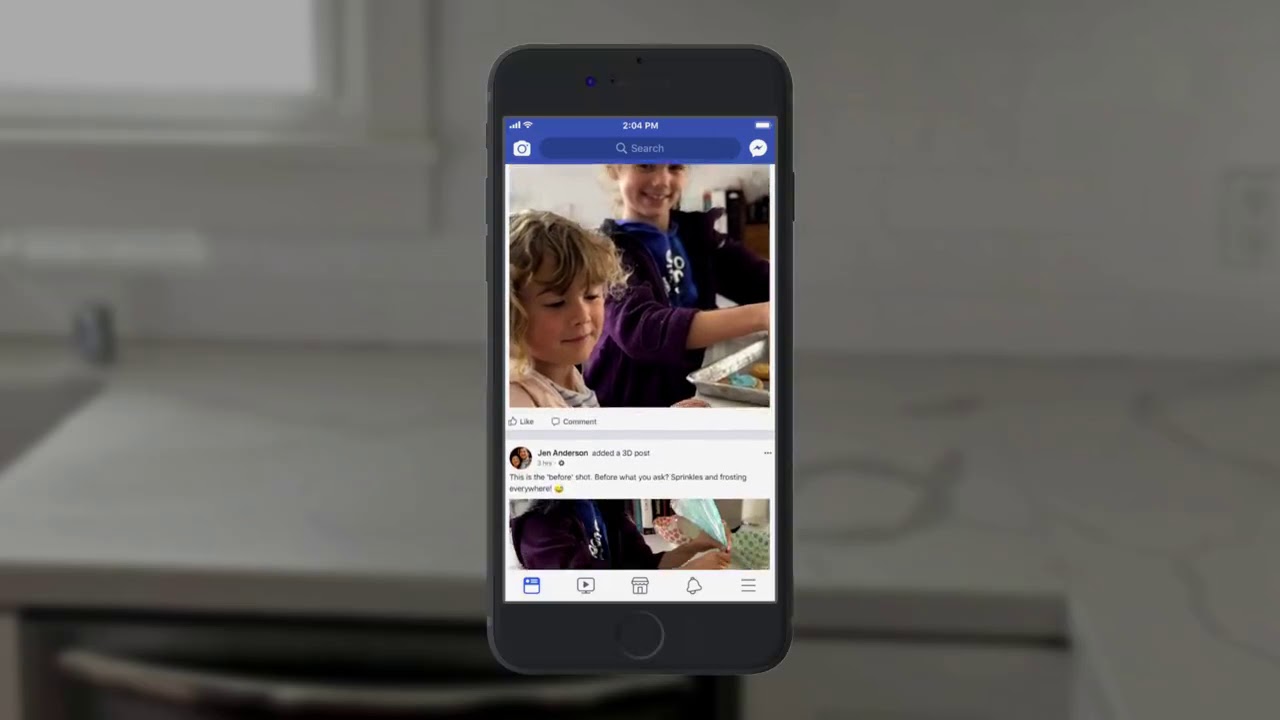
Mobile uploads on Facebook have become a ubiquitous part of modern life, allowing users to effortlessly share their experiences with friends and family. However, managing these uploads can sometimes be a challenge, especially when it comes to deleting them. Whether it's to declutter your profile, remove outdated content, or simply maintain your privacy, knowing how to delete mobile uploads from Facebook is a valuable skill for any user. In this comprehensive guide, we will explore the step-by-step process of removing mobile uploads from your Facebook account. From understanding the different types of mobile uploads to navigating the settings and options available, this article will provide you with the knowledge and confidence to effectively manage your Facebook content. So, if you're ready to take control of your mobile uploads and curate your online presence, let's dive into the world of Facebook deletion and discover how to seamlessly remove mobile uploads from your profile.
Inside This Article
- Accessing Your Facebook Account Settings
- Navigating to the Mobile Uploads Section
- Selecting and Deleting Mobile Uploads
- Confirming Deletion of Mobile Uploads
- Conclusion
- FAQs
Accessing Your Facebook Account Settings
Accessing your Facebook account settings is the first step to managing your mobile uploads on the platform. Whether you're using the Facebook mobile app or the desktop version, the process is relatively straightforward. Here's how you can access your account settings to begin managing your mobile uploads:
-
Using the Facebook Mobile App:
If you prefer using the Facebook mobile app, start by launching the app on your smartphone or tablet. Once you're logged in, tap on the menu icon, typically located in the bottom right corner of the screen. This will open the navigation menu, where you can scroll down and find the "Settings & Privacy" option. Tap on it to reveal a dropdown menu, and then select "Settings."Upon entering the Settings menu, you'll find various options related to your account, privacy, security, and more. To proceed to the mobile uploads section, tap on "Your Facebook Information." This will lead you to a screen where you can manage different aspects of your Facebook data, including the content you've uploaded from your mobile devices.
-
Using the Desktop Version:
If you prefer using Facebook on your computer, start by visiting the Facebook website and logging into your account. Once logged in, look for the small arrow icon in the top right corner of the page. Click on it to reveal a dropdown menu, and then select "Settings & Privacy." From there, click on "Settings."Upon entering the Settings menu, you'll find a list of options on the left-hand side of the screen. To access the mobile uploads section, click on "Your Facebook Information." This will take you to a page where you can manage various aspects of your Facebook data, including the content you've uploaded from your mobile devices.
By following these steps, you can easily access your Facebook account settings, regardless of whether you're using the mobile app or the desktop version. Once you've reached the settings section, you'll be ready to navigate to the mobile uploads area and begin managing your content effectively.
Navigating to the Mobile Uploads Section
Once you've accessed your Facebook account settings, the next crucial step is to navigate to the mobile uploads section. This is where you can view, organize, and manage the content you've uploaded from your mobile devices. Whether it's a collection of cherished memories or simply a need to declutter your profile, accessing the mobile uploads section empowers you to take control of your digital footprint on the platform.
Using the Facebook Mobile App:
If you're utilizing the Facebook mobile app, the process of finding the mobile uploads section is intuitive. After accessing your account settings, navigate to the "Your Facebook Information" section. Here, you'll encounter a range of options related to your data and activity on the platform. Look for the specific category labeled "Mobile Uploads" or a similar designation. This is where you can explore the photos and videos you've uploaded from your mobile devices.
Using the Desktop Version:
For those who prefer using Facebook on their computers, the journey to the mobile uploads section follows a similar path. Once you've entered the settings menu, locate the "Your Facebook Information" category. Within this section, you'll find a dedicated area for managing your mobile uploads. This is where you can review and organize the content you've shared from your mobile devices, ensuring that your Facebook profile reflects the narrative you wish to convey.
Upon reaching the mobile uploads section, take a moment to familiarize yourself with the available options. You may find features that allow you to sort your uploads by date, create albums, or even apply privacy settings to specific content. This level of control enables you to curate your digital presence with precision, ensuring that your mobile uploads align with your current preferences and online persona.
Navigating to the mobile uploads section is a pivotal step in managing your Facebook content. Whether you're seeking to remove outdated posts, organize your photos into albums, or adjust the privacy settings of specific uploads, this section provides the tools to accomplish these tasks seamlessly. By understanding how to navigate to the mobile uploads section, you can confidently proceed to the next phase of managing your digital footprint on Facebook.
Selecting and Deleting Mobile Uploads
When it comes to managing your digital presence on Facebook, the ability to select and delete mobile uploads is a valuable feature that empowers users to curate their online profiles effectively. Whether you're looking to declutter your timeline, remove outdated content, or simply enhance the organization of your mobile uploads, understanding the process of selecting and deleting these posts is essential.
Streamlining Your Digital Footprint
Upon navigating to the mobile uploads section within your Facebook account settings, you'll be presented with a visual catalog of the photos and videos you've shared from your mobile devices. This collection may encompass a wide range of content, including spontaneous snapshots, cherished memories, and various moments captured on the go. As you review these uploads, you may find that certain posts are no longer relevant to your current narrative or no longer align with your preferences.
The Selection Process
To initiate the process of managing your mobile uploads, begin by selecting the specific posts you wish to remove from your profile. This can be achieved by tapping or clicking on individual photos or videos within the mobile uploads section. As you make your selections, you'll notice that each chosen post becomes highlighted, indicating that it's been earmarked for removal.
Deleting Unwanted Uploads
Once you've completed the selection of posts you intend to delete, the next step involves permanently removing them from your Facebook profile. This action signifies the elimination of the chosen content from public view, thereby streamlining your digital footprint and ensuring that your profile reflects your current preferences and experiences accurately.
Confirming Deletion
Before finalizing the deletion of your selected mobile uploads, Facebook may prompt you to confirm this action. This serves as a safeguard, preventing accidental removal of content and providing users with an opportunity to review their selections before proceeding. Upon confirmation, the chosen posts will be permanently deleted from your profile, contributing to a more streamlined and curated digital presence on the platform.
By understanding the process of selecting and deleting mobile uploads on Facebook, users can confidently manage their digital footprint, ensuring that their profiles accurately reflect their current preferences and experiences. Whether it involves decluttering outdated posts, organizing content into albums, or refining privacy settings, the ability to select and delete mobile uploads empowers users to curate their online presence with precision.
Confirming Deletion of Mobile Uploads
Upon initiating the deletion process for selected mobile uploads on Facebook, users may encounter a crucial step that involves confirming the removal of the chosen content. This confirmation mechanism serves as a safeguard, ensuring that users have the opportunity to review their selections before permanently eliminating the identified posts from their profiles.
When prompted to confirm the deletion of mobile uploads, users are presented with a final opportunity to assess their choices and verify that the intended content is indeed earmarked for removal. This additional step acts as a preventive measure, mitigating the risk of accidental deletion and providing users with a moment of reflection before executing the irreversible action.
The confirmation process typically involves a prompt or dialog box that reiterates the number of posts selected for deletion and seeks user validation to proceed. This interface may display the thumbnails or titles of the chosen uploads, offering a visual recap of the content slated for removal. By presenting this summary, Facebook ensures transparency and clarity, allowing users to reaffirm their decision with confidence.
Upon reviewing the selected mobile uploads and confirming the deletion, users can proceed with the assurance that their digital footprint on the platform will be streamlined in accordance with their preferences. This deliberate approach to confirming the deletion of mobile uploads aligns with Facebook's commitment to user empowerment and data management, emphasizing the importance of informed decision-making in shaping one's online presence.
Furthermore, the confirmation step underscores Facebook's dedication to user-centric design, prioritizing clarity and user control in the content management process. By incorporating this confirmation mechanism, Facebook not only enhances the user experience but also instills a sense of accountability and mindfulness in the management of digital content.
In essence, the confirmation of deletion for mobile uploads on Facebook represents a pivotal moment where users can validate their choices and affirm their commitment to curating a personalized and relevant digital profile. This deliberate pause before permanent deletion underscores the platform's commitment to user agency and responsible data management, ultimately empowering individuals to shape their online narratives with intention and precision.
In conclusion, deleting mobile uploads from Facebook is a straightforward process that can help you manage your online presence and privacy. By following the steps outlined in this article, you can easily remove unwanted photos and videos from your mobile uploads, ensuring that your Facebook profile reflects the content you want to share with your friends and followers. Remember to consider the potential impact of deleting content, especially if it's part of a larger collection of memories. Always take a moment to review your privacy settings and consider using the archive feature if you want to keep the content but remove it from public view. With these tips, you can confidently navigate your mobile uploads on Facebook and maintain a curated online presence.
FAQs
-
How can I delete mobile uploads from Facebook?
- To delete mobile uploads from Facebook, you can navigate to your profile, locate the photo or video you wish to remove, click on the three-dot menu, and select "Delete Photo" or "Delete Video."
-
Will deleting mobile uploads from Facebook also remove them from my device?
- No, deleting mobile uploads from Facebook will only remove them from your profile and timeline on the platform. The original files will still be stored on your device unless you delete them separately.
-
Can I delete multiple mobile uploads at once on Facebook?
- Yes, you can delete multiple mobile uploads at once on Facebook by selecting the photos or videos you want to remove and then choosing the "Delete" option.
-
Is there a way to recover deleted mobile uploads on Facebook?
- Once you delete mobile uploads from Facebook, they cannot be recovered through the platform. It's advisable to back up any content you wish to keep before deleting it.
-
Will deleting mobile uploads affect the posts or shares associated with them?
- Yes, deleting mobile uploads from Facebook will also remove the associated posts or shares. If the content has been shared by others, it may no longer be accessible to them once deleted from your profile.
