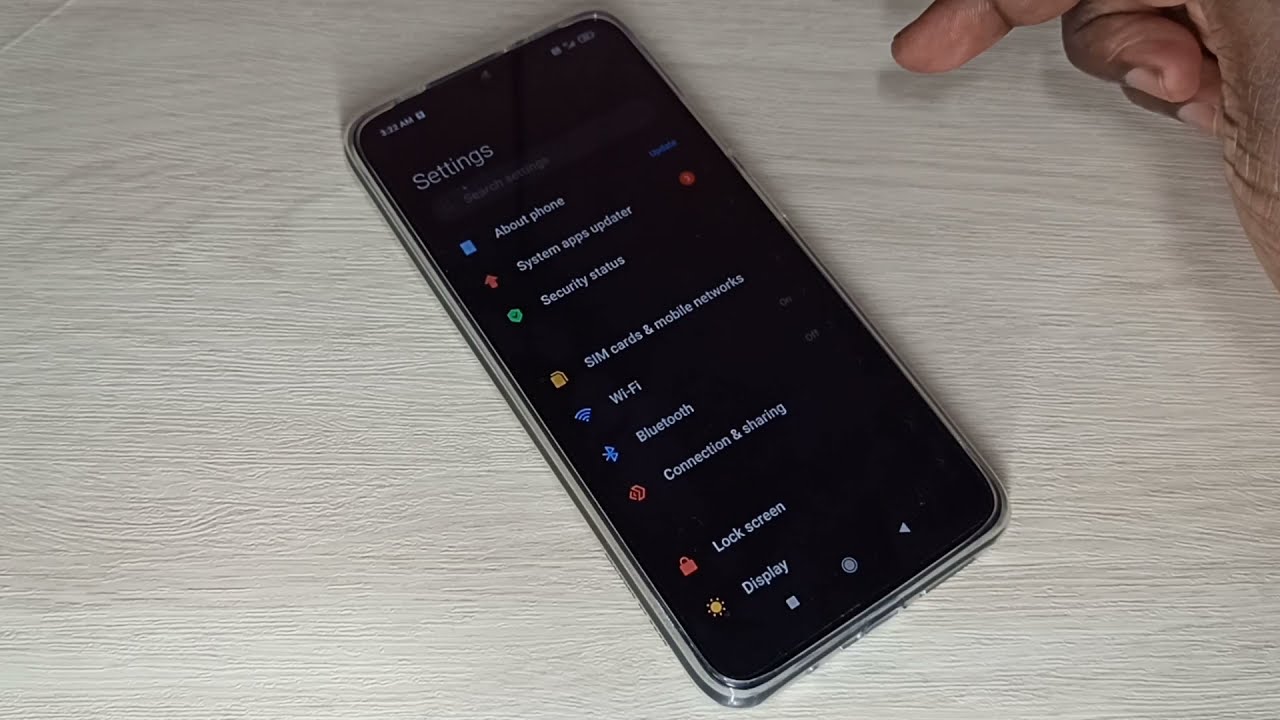
Mobile data is an essential aspect of modern life, enabling us to stay connected, access information, and enjoy a wide range of online services while on the go. However, ensuring that mobile data functions seamlessly can sometimes be a challenge. From troubleshooting common issues to optimizing settings for improved performance, there are various strategies to ensure that mobile data works effectively. In this comprehensive guide, we will explore practical tips and solutions to help you get the most out of your mobile data. Whether you're experiencing slow speeds, connectivity problems, or simply want to maximize your data usage, this article will provide valuable insights and actionable advice. By the end, you'll be equipped with the knowledge and tools to make the most of your mobile data experience. Let's dive in and unlock the full potential of your mobile connectivity.
Inside This Article
- Check your mobile data settings
- Restart your device
- Update your device's software
- Contact your mobile service provider
- Conclusion
- FAQs
Check your mobile data settings
When you encounter issues with your mobile data, the first step is to ensure that your mobile data settings are properly configured. This simple yet crucial task can often resolve connectivity issues and get you back online in no time.
1. Accessing Mobile Data Settings
To begin, navigate to the settings menu on your mobile device. This can typically be found by tapping the gear icon on your home screen or by swiping down and selecting the settings option. Once in the settings menu, look for the "Network & Internet" or "Connections" section, where you'll find the "Mobile network" or "Cellular network" option.
2. Verify Mobile Data Enabled
Upon accessing the mobile network settings, ensure that the "Mobile data" or "Cellular data" option is toggled on. This setting allows your device to connect to the internet using your mobile data plan. If it's already enabled, try toggling it off and then back on to reset the connection.
3. APN Settings
Another critical aspect to check is the Access Point Name (APN) settings. The APN is responsible for establishing a connection to the mobile data network. Within the mobile network settings, locate the APN option and verify that the correct APN configuration for your mobile service provider is selected. If you're unsure about the correct APN settings, reach out to your service provider for assistance.
4. Data Roaming
If you're in an area with limited coverage from your primary network, enabling data roaming can allow your device to connect to alternative networks. However, it's important to note that data roaming may incur additional charges, so it's advisable to check with your service provider regarding roaming fees and coverage.
5. Signal Strength and Network Mode
While in the mobile network settings, take a moment to check the signal strength indicator and ensure that you have an adequate signal for data connectivity. Additionally, you can explore the "Network mode" or "Preferred network type" option to select the most suitable network mode for your location. Options may include 2G, 3G, 4G, or LTE, depending on your device and network capabilities.
By meticulously reviewing and adjusting these mobile data settings, you can troubleshoot common connectivity issues and potentially restore your mobile data connection. If the issue persists despite verifying and adjusting the settings, proceed to the next steps to further diagnose and resolve the problem.
Restart your device
Restarting your mobile device is a fundamental yet often overlooked troubleshooting step that can effectively address a wide range of connectivity issues, including mobile data problems. This simple action can clear temporary glitches, reset network connections, and refresh system processes, potentially resolving the underlying cause of the issue.
Why Restarting Works
When your device is powered off and then back on, it undergoes a complete reboot cycle. This process not only shuts down all active applications and background processes but also reinitializes the device's hardware and software components. As a result, any temporary software hiccups or network inconsistencies that may be hindering your mobile data connectivity can be effectively cleared.
How to Restart Your Device
The method for restarting a mobile device may vary slightly depending on the make and model, but the general steps are consistent across most devices. To restart your device, simply press and hold the power button until the power off or restart menu appears on the screen. Then, select the restart option and allow the device to power down and boot up again.
Soft Reset vs. Hard Reset
It's important to note the distinction between a soft reset and a hard reset. A soft reset, which involves powering off and on the device using the standard restart procedure, is the recommended method for troubleshooting mobile data issues. On the other hand, a hard reset, also known as a factory reset, restores the device to its original factory settings, erasing all data and customized configurations. A hard reset should only be considered as a last resort for persistent and severe issues, as it results in the loss of all personal data unless it has been backed up.
Additional Considerations
In some cases, a simple restart may not be sufficient to resolve complex mobile data issues. If you've restarted your device and the problem persists, consider the following additional steps:
-
Sim Card Reinsertion: Power off your device, remove the SIM card, reinsert it, and then power the device back on. This can re-establish the connection to the mobile network and address any potential SIM-related issues.
-
Battery Removal (if applicable): For devices with removable batteries, powering off the device, removing the battery for a few seconds, reinserting it, and then powering the device back on can serve as an alternative method to initiate a complete reboot.
By incorporating the simple yet effective practice of restarting your device into your troubleshooting routine, you can proactively address mobile data connectivity issues and potentially restore seamless access to your mobile network. If the problem persists after restarting your device, it may be necessary to explore further troubleshooting steps or seek assistance from your mobile service provider.
Update your device's software
Keeping your device's software up to date is essential for maintaining optimal performance, security, and compatibility with various network technologies. Software updates often include bug fixes, performance enhancements, and crucial patches that can address underlying issues affecting mobile data connectivity. By ensuring that your device is running the latest software version, you can proactively mitigate potential software-related obstacles and improve the overall reliability of your mobile data connection.
Importance of Software Updates
Software updates play a pivotal role in the functionality and stability of mobile devices. They are designed to address known vulnerabilities, enhance system efficiency, and introduce new features. When it comes to mobile data connectivity, software updates can rectify software bugs that may impede network communication, optimize network protocols, and improve the device's ability to seamlessly connect to and utilize mobile data services.
How to Check for Software Updates
-
Automatic Updates: Many devices are set to receive software updates automatically. However, it's advisable to manually check for updates to ensure that you're not missing any critical patches or enhancements.
-
Settings Menu: Navigate to the settings menu on your device and look for the "Software Update" or "System Update" option. Within this section, you can initiate a manual check for available updates and follow the on-screen prompts to download and install the latest software version.
-
Over-the-Air (OTA) Updates: Mobile devices often receive software updates over the air, meaning they can be downloaded and installed directly from the device using a Wi-Fi or mobile data connection. Ensure that you have a stable internet connection to facilitate the update process.
Benefits of Updating Device Software
-
Enhanced Performance: Software updates can optimize system performance, resulting in smoother operation and improved responsiveness, which can positively impact mobile data connectivity.
-
Security Enhancements: Updated software often includes security patches that safeguard your device against potential threats, ensuring a secure environment for utilizing mobile data services.
-
Bug Fixes: Addressing software bugs and glitches can contribute to a more stable network connection, reducing the likelihood of encountering mobile data issues.
-
Compatibility Improvements: Updated software may include enhancements to network compatibility, ensuring seamless integration with evolving mobile network technologies.
Considerations for Updating Software
-
Data Usage: Software updates can consume a significant amount of data, especially when downloaded over a mobile data connection. It's advisable to perform updates over a Wi-Fi network to minimize data usage and potential charges from your mobile service provider.
-
Battery Level: Ensure that your device has an adequate battery level or is connected to a power source before initiating a software update to prevent interruptions during the installation process.
By prioritizing the regular update of your device's software, you can actively contribute to the stability and reliability of your mobile data connectivity. If you encounter persistent mobile data issues despite updating your device's software, it may be necessary to explore additional troubleshooting steps or seek assistance from your mobile service provider.
Contact your mobile service provider
When all attempts to resolve mobile data connectivity issues at the user level have been exhausted, reaching out to your mobile service provider is often the most effective course of action. Mobile service providers offer dedicated support channels and resources to address network-related concerns, troubleshoot technical issues, and provide personalized assistance to their subscribers.
Direct Customer Support
Contacting your mobile service provider directly allows you to engage with their customer support team, who are equipped to address a wide range of mobile data connectivity issues. Most providers offer multiple communication channels, including phone support, live chat, email, and in-person assistance at retail locations. When reaching out for support, it's beneficial to have essential account information readily available, such as your mobile number, account details, and the specific details of the connectivity problem you're experiencing.
Technical Troubleshooting
Mobile service providers have technical support specialists who can guide you through advanced troubleshooting steps tailored to your device and network configuration. These experts can remotely diagnose network-related issues, verify account settings, and provide targeted solutions to address mobile data connectivity challenges. By leveraging the technical expertise of your service provider's support team, you can gain valuable insights and potential resolutions that may not be readily accessible through general troubleshooting methods.
Network Coverage and Outage Information
In some instances, mobile data issues may be attributed to network coverage limitations or temporary service outages in your area. By contacting your mobile service provider, you can inquire about the current network status, identify potential service disruptions, and receive real-time updates regarding network maintenance or upgrades. Additionally, your provider can offer insights into network coverage maps, signal strength in specific locations, and recommendations for optimizing connectivity based on your geographical area.
Account and Plan Review
Engaging with your mobile service provider presents an opportunity to review your current mobile plan, assess data usage patterns, and explore potential plan upgrades or adjustments that align with your connectivity needs. By discussing your usage requirements and preferences with the provider's customer service representatives, you can gain valuable recommendations for optimizing your mobile data plan and ensuring that it meets your connectivity expectations.
Escalation and Follow-Up
In the event that standard troubleshooting and support interactions do not yield a satisfactory resolution, your mobile service provider can facilitate escalation procedures to address complex or persistent mobile data issues. This may involve engaging specialized technical teams, conducting in-depth network diagnostics, or coordinating on-site support if necessary. Furthermore, maintaining open communication and following up with your provider ensures that ongoing issues are actively monitored and addressed until a resolution is achieved.
By proactively engaging with your mobile service provider and leveraging their expertise and resources, you can navigate mobile data connectivity challenges with confidence, access tailored support, and work towards a swift and effective resolution. Remember that your provider's support infrastructure is designed to assist you in optimizing your mobile experience and ensuring seamless connectivity, making them a valuable ally in addressing mobile data-related concerns.
In conclusion, ensuring that mobile data works effectively involves a combination of troubleshooting steps and understanding the specific settings and limitations of your device and network. By following the guidelines outlined in this article, you can address common issues and optimize your mobile data usage. Remember to stay informed about the latest updates and advancements in mobile technology to make the most of your data connectivity. With a proactive approach and a clear understanding of the factors influencing mobile data performance, you can enjoy seamless and reliable connectivity on your mobile device.
FAQs
-
Why is my mobile data not working?
- There are several reasons why your mobile data may not be working, including insufficient data balance, network coverage issues, incorrect APN settings, or a faulty SIM card. Troubleshoot by checking your data balance, ensuring that mobile data is enabled on your device, and verifying the APN settings with your service provider.
-
How can I troubleshoot mobile data issues on my device?
- To troubleshoot mobile data issues, start by toggling the mobile data option off and on, restarting your device, and ensuring that airplane mode is turned off. If the issue persists, check for any available software updates, reset network settings, or contact your service provider for further assistance.
-
What should I do if my mobile data connection is slow?
- If your mobile data connection is slow, try moving to a different location to improve signal strength. Additionally, close background apps consuming data, clear the cache on your device, or consider upgrading to a higher-speed data plan if available in your area.
-
Can I use mobile data while traveling internationally?
- Using mobile data while traveling internationally depends on your service provider and the availability of roaming services. Contact your service provider to inquire about international data roaming options, including any associated costs and coverage in the countries you plan to visit.
-
How can I monitor my mobile data usage?
- You can monitor your mobile data usage by accessing the data usage settings on your device. Many smartphones offer built-in features to track data usage, including the ability to set data limits and receive usage alerts. Additionally, some service providers offer mobile apps or online account management tools to monitor data usage in real-time.
