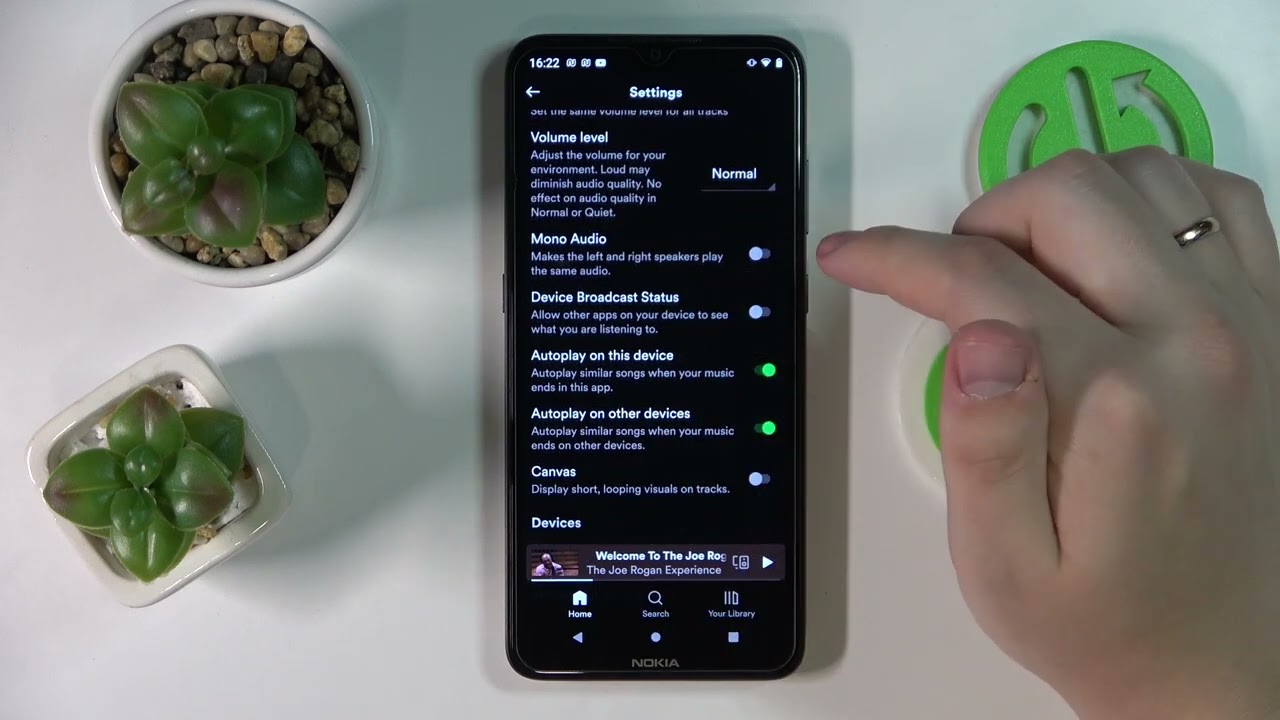
Are you tired of Spotify suggesting songs that don't align with your music taste? If you primarily use Spotify on your mobile device, you might have encountered the frustration of unwanted song recommendations disrupting your listening experience. Fortunately, there are effective methods to halt these suggested songs on Spotify's mobile app. In this comprehensive guide, we will explore practical strategies to put an end to those pesky song suggestions, allowing you to enjoy uninterrupted music tailored to your preferences. Whether you're a casual listener or a dedicated music enthusiast, taking control of your Spotify experience on mobile is essential for a seamless and personalized music journey. Let's dive into the steps to stop suggested songs on Spotify mobile and reclaim your listening pleasure.
Inside This Article
- Understanding Suggested Songs on Spotify Mobile
- Disabling Suggested Songs on Spotify Mobile
- Using Spotify Premium to Remove Suggested Songs
- Conclusion
- FAQs
Understanding Suggested Songs on Spotify Mobile
When you're immersed in the world of music on Spotify Mobile, you may have noticed that the platform occasionally suggests songs or playlists that are not part of your personal library. These suggestions are carefully curated by Spotify's algorithms to introduce users to new music based on their listening habits and preferences. While this feature aims to enhance the overall music discovery experience, some users may find it intrusive or distracting, especially if they prefer to explore music at their own pace.
The suggested songs on Spotify Mobile are tailored to each user's unique listening history, favorite genres, and artists they frequently enjoy. By analyzing your listening patterns and interactions with the platform, Spotify's algorithms strive to recommend songs that align with your musical tastes. These suggestions may appear in various sections of the app, such as the home screen, playlists, or even during playback, seamlessly integrated into your browsing and listening experience.
It's important to note that the goal of suggested songs is to introduce users to new music that they may find appealing, ultimately broadening their musical horizons. Spotify aims to strike a balance between familiar favorites and exciting discoveries, creating a dynamic listening environment for its diverse user base.
Understanding the underlying mechanisms behind suggested songs on Spotify Mobile can provide valuable insight into how the platform personalizes music recommendations. By recognizing the intent behind these suggestions, users can make informed decisions about whether to embrace the curated content or explore alternative methods to tailor their listening experience to their preferences.
In the next sections, we will delve into the process of disabling suggested songs on Spotify Mobile, empowering users to take control of their music exploration journey and customize their listening environment according to their individual preferences.
Disabling Suggested Songs on Spotify Mobile
Are you tired of being interrupted by suggested songs that don't quite align with your current musical mood? Fortunately, Spotify Mobile offers a straightforward method to disable these suggestions, allowing you to curate your listening experience with greater precision.
Step 1: Navigate to Your Settings
To embark on this journey toward a suggestion-free listening experience, start by launching the Spotify app on your mobile device. Once you're in the app, tap on the "Home" icon located at the bottom of the screen to access the home screen. From there, proceed to the "Settings" option, typically denoted by a gear or cogwheel icon. This will lead you to a menu where you can fine-tune various aspects of your Spotify experience.
Step 2: Access the Playback Section
Within the Settings menu, locate and select the "Playback" option. This section houses a range of playback-related settings that allow you to customize your listening environment to suit your preferences. By delving into the Playback settings, you gain the ability to exert greater control over your music playback and related features.
Step 3: Disable "Autoplay" and "Crossfade"
As you explore the Playback settings, you'll encounter the "Autoplay" and "Crossfade" options. While these settings may not directly pertain to suggested songs, they can influence your overall listening experience. Consider disabling "Autoplay" if you wish to prevent Spotify from automatically playing suggested tracks after your selected music ends. Additionally, adjusting the "Crossfade" setting can refine the transitions between songs, contributing to a seamless listening session.
Step 4: Toggle Off "Show Suggested Songs"
The pivotal moment arrives as you scroll through the Playback settings and encounter the "Show Suggested Songs" toggle. By default, this feature is enabled, allowing Spotify to seamlessly integrate suggested songs into your browsing and listening experience. However, to bid farewell to these interruptions, simply toggle off the "Show Suggested Songs" option. Once disabled, you can revel in a suggestion-free environment, enabling you to explore your personal music collection without unexpected diversions.
Step 5: Embrace Your Customized Listening Experience
With "Show Suggested Songs" deactivated, you have successfully tailored your Spotify Mobile experience to align with your musical preferences. As you navigate through the app, you'll notice the absence of suggested songs, allowing you to immerse yourself in the music you love without external influences.
By following these steps, you have taken a proactive approach to customize your Spotify Mobile experience, reclaiming control over your music exploration journey. Whether you seek uninterrupted listening sessions or prefer to curate your own musical discoveries, disabling suggested songs empowers you to shape your music environment according to your unique tastes and preferences.
Using Spotify Premium to Remove Suggested Songs
If you're an avid music enthusiast seeking an ad-free and uninterrupted listening experience, Spotify Premium emerges as a compelling solution to eliminate suggested songs and unlock a plethora of exclusive features. By upgrading to Spotify Premium, users gain access to a myriad of benefits that transcend the limitations of the free version, offering a seamless and tailored music exploration journey.
Ad-Free Listening
One of the most prominent advantages of Spotify Premium is the absence of disruptive advertisements that often punctuate the listening experience on the free version. With suggested songs typically integrated into ad slots, upgrading to Spotify Premium effectively eradicates these interruptions, allowing users to savor their favorite tracks without unexpected diversions. This ad-free environment fosters a more immersive and undisturbed music discovery process, enabling users to delve into their preferred genres and artists without external influences.
On-Demand Playback
Spotify Premium empowers users with on-demand playback capabilities, granting the freedom to select and play any track from the extensive music library at any time. This level of control over the listening experience ensures that suggested songs do not infiltrate the user's chosen playlist or queue, providing a tailored and personalized music journey devoid of unexpected recommendations.
Unlimited Skips
In the realm of Spotify Premium, the constraints of skip limitations are lifted, allowing users to effortlessly navigate through tracks without restrictions. This unrestricted skipping ability enables users to bypass suggested songs and swiftly move through their playlist or radio station, maintaining a seamless and uninterrupted listening session.
Enhanced Audio Quality
By embracing Spotify Premium, users can indulge in high-quality audio streaming, elevating the sonic experience to new heights. The superior audio quality enhances the enjoyment of favorite tracks and albums, creating an immersive sonic landscape that captivates the listener without the intrusion of suggested songs.
Offline Listening
Spotify Premium extends the convenience of offline listening, enabling users to download their preferred songs, albums, and playlists for offline playback. This feature ensures that users can curate their music collection without the influence of suggested songs, fostering a personalized and uninterrupted listening experience even in offline settings.
In essence, Spotify Premium serves as a comprehensive solution to remove suggested songs and elevate the music exploration journey to new heights. By embracing the premium tier, users can revel in an ad-free, on-demand, and personalized listening experience, free from the interruptions of suggested songs, ultimately empowering them to curate their musical environment according to their unique preferences and tastes.
In conclusion, managing suggested songs on Spotify mobile is essential for a personalized listening experience. By following the steps outlined in this article, users can take control of their music recommendations and tailor their listening sessions to their preferences. Whether it's disabling the Autoplay feature or adjusting the app's settings, these actions empower users to curate their music journey. Embracing these tips can lead to a more enjoyable and customized Spotify experience, free from unwanted interruptions and distractions. Ultimately, by implementing these strategies, users can fully immerse themselves in the music they love, creating a seamless and personalized listening environment on Spotify mobile.
FAQs
- How can I disable suggested songs on Spotify mobile?
- Will turning off suggested songs affect my personalized playlists on Spotify?
- Can I customize my Spotify settings to prevent suggested songs from appearing?
- Are there any alternative music streaming apps that offer ad-free experiences without suggested songs?
- Does disabling suggested songs on Spotify mobile impact the app's overall performance or user experience?
