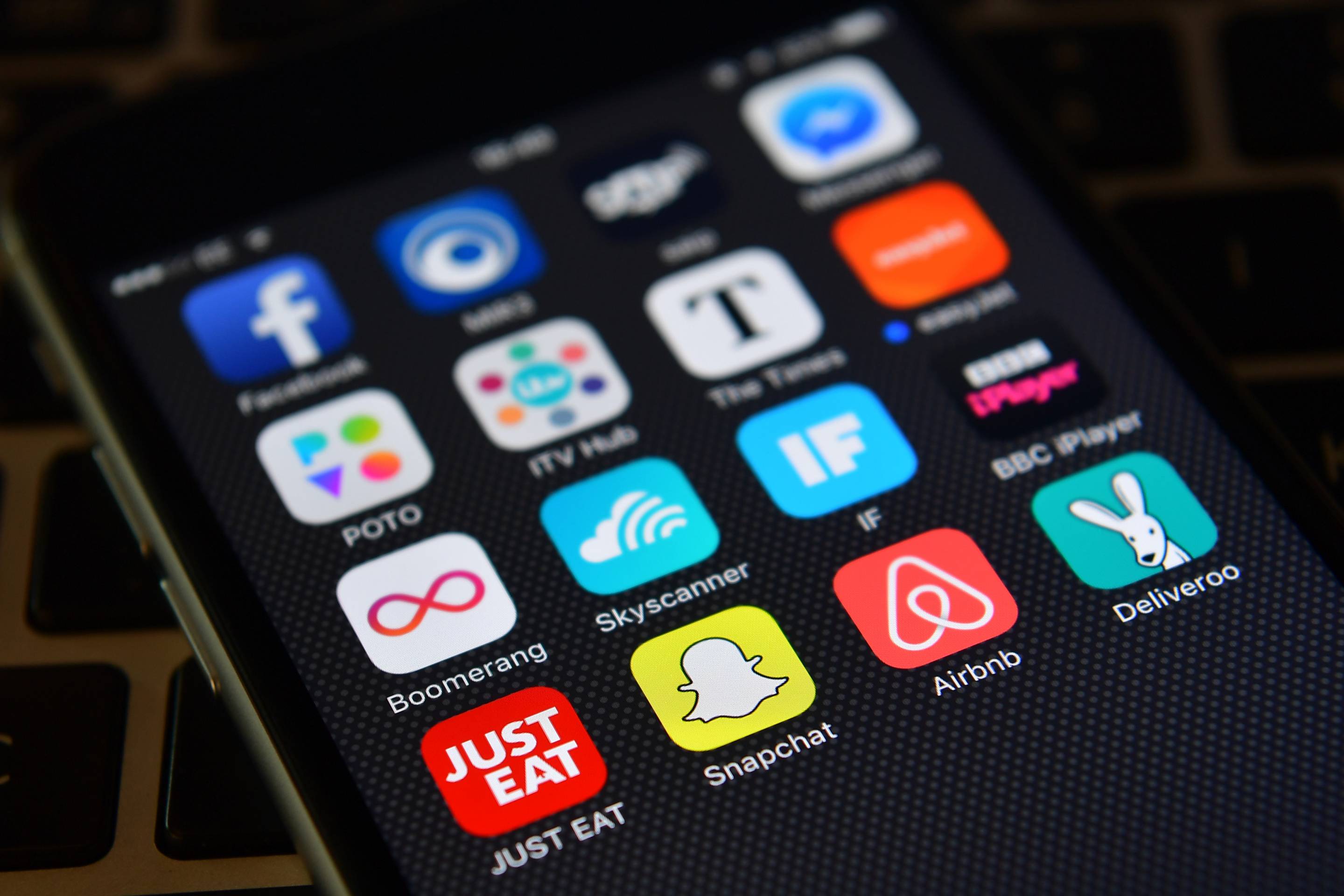
Are you frustrated because your iPhone keeps going to voicemail when you touch the phone icon? You’re not alone. This issue can be incredibly inconvenient, especially when you’re trying to make an important call. There are several potential reasons why this might be happening, ranging from network issues to software glitches. In this article, we’ll explore some common causes of this problem and provide practical solutions to help you resolve it. Whether it’s a simple setting adjustment or a more complex troubleshooting process, we’ve got you covered. By the end of this article, you’ll have a better understanding of why your iPhone is behaving this way and the steps you can take to fix it.
Inside This Article
- Common Reasons for iPhone Going to Voicemail When Touching Phone Icon
- Troubleshooting Steps to Fix iPhone Going to Voicemail Issue
- How to Check and Manage Call Forwarding Settings on iPhone
- Contacting Apple Support for Further Assistance
- Conclusion
- FAQs
Common Reasons for iPhone Going to Voicemail When Touching Phone Icon
When your iPhone keeps going to voicemail every time you touch the phone icon, it can be frustrating and inconvenient. There are several common reasons why this issue may occur, and understanding these reasons can help you troubleshoot and resolve the problem effectively.
One common reason for your iPhone going to voicemail when you touch the phone icon is a poor cellular signal. If your device is in an area with weak or no cellular coverage, incoming calls may go directly to voicemail without ringing on your phone.
Another possible reason is call forwarding settings. If call forwarding is enabled on your iPhone, incoming calls may be automatically redirected to another number or to voicemail, causing your phone to go directly to voicemail when you attempt to answer a call.
Additionally, software glitches or outdated iOS versions can also lead to this issue. If your iPhone’s software is not up to date or if there are bugs or conflicts within the operating system, it can impact the phone’s ability to receive incoming calls.
Furthermore, a full voicemail inbox can cause incoming calls to go directly to voicemail. If your voicemail box is full, new calls will not be able to leave a message, resulting in the calls going straight to voicemail without ringing on your iPhone.
Lastly, network carrier issues or restrictions can also contribute to this problem. Certain carrier settings or restrictions may affect the phone’s ability to receive calls, leading to calls going directly to voicemail instead of ringing on your device.
Troubleshooting Steps to Fix iPhone Going to Voicemail Issue
If your iPhone keeps going to voicemail when touching the phone icon, it can be frustrating and inconvenient. However, there are several troubleshooting steps you can take to address this issue and ensure that you never miss an important call again.
1. Check Your Network Connection: Start by ensuring that your iPhone has a strong and stable network connection. If you are in an area with poor reception, consider moving to a location with better signal strength to see if that resolves the problem.
2. Restart Your iPhone: Sometimes, a simple restart can resolve various software glitches that may be causing your iPhone to divert calls to voicemail unexpectedly. Press and hold the power button, then swipe to power off, and turn your iPhone back on after a few seconds.
3. Update Your Carrier Settings: Check if there are any carrier settings updates available for your iPhone. To do this, go to Settings > General > About. If an update is available, you will be prompted to install it. Updating carrier settings can often resolve call-related issues.
4. Disable Call Forwarding: Check your call forwarding settings to ensure that calls are not being automatically forwarded to voicemail. Go to Settings > Phone > Call Forwarding and make sure that it is turned off.
5. Reset Network Settings: Resetting your iPhone’s network settings can help resolve connectivity issues that may be causing calls to go to voicemail. To do this, go to Settings > General > Reset > Reset Network Settings. Keep in mind that this will also reset Wi-Fi networks and passwords, so you will need to re-enter them.
6. Update iOS: Ensure that your iPhone is running the latest version of iOS. Software updates often include bug fixes and improvements that can address issues related to call handling and voicemail. Go to Settings > General > Software Update to check for and install any available updates.
By following these troubleshooting steps, you can address the issue of your iPhone going to voicemail when touching the phone icon and ensure that you never miss an important call again.
How to Check and Manage Call Forwarding Settings on iPhone
Call forwarding is a useful feature that allows you to redirect incoming calls to another number, ensuring you never miss an important call. If you find that your iPhone keeps going to voicemail when touching the phone icon, it’s essential to check and manage your call forwarding settings to ensure they are configured correctly.
To check and manage call forwarding settings on your iPhone, start by opening the “Settings” app on your device. Scroll down and tap on “Phone” to access the phone settings menu.
Next, select “Call Forwarding.” Here, you can view and modify the call forwarding settings for your iPhone. If call forwarding is enabled, you can disable it by tapping the toggle switch next to “Call Forwarding.
If you need to set up call forwarding, tap “Forward To” and enter the phone number to which you want your calls forwarded. Once you’ve entered the desired number, tap “Back” to save the changes.
It’s important to note that call forwarding settings may vary depending on your carrier and the specific features included in your service plan. If you encounter any difficulties or need further assistance with call forwarding, it’s recommended to contact your carrier’s customer support for personalized guidance.
Contacting Apple Support for Further Assistance
If you’ve exhausted all troubleshooting steps and still find your iPhone going to voicemail when touching the phone icon, it may be time to seek help from Apple Support. The tech experts at Apple Support are well-equipped to handle a wide range of issues, including those related to call forwarding and voicemail settings.
When reaching out to Apple Support, it’s helpful to have your iPhone model and software version information readily available. This will aid the support team in providing tailored assistance specific to your device.
Apple offers various avenues for contacting support, including phone, chat, and in-person appointments at Apple Stores. Depending on your preference and the urgency of the issue, you can choose the most suitable method of contact.
By contacting Apple Support, you can benefit from the expertise of their knowledgeable technicians, who can guide you through advanced troubleshooting steps and provide personalized solutions to resolve the voicemail issue on your iPhone.
Conclusion
Dealing with an iPhone that keeps going to voicemail when touching the phone icon can be frustrating, but with the right troubleshooting steps, you can often resolve the issue. From checking your network connection to ensuring that call forwarding is disabled, there are several potential solutions to explore. Additionally, keeping your iPhone’s software updated and performing a reset can help address any underlying software glitches causing the problem.
Remember, if you’re unable to resolve the issue on your own, reaching out to Apple Support or visiting an authorized service provider can provide the expertise needed to diagnose and fix the problem. By staying informed about common iPhone issues and solutions, you can make the most of your device’s capabilities and enjoy uninterrupted communication with friends, family, and colleagues.
FAQs
**Q: Why does my iPhone keep going to voicemail when I touch the phone icon?**
A: There are several potential reasons for this issue, including network connectivity problems, call forwarding settings, or Do Not Disturb mode being enabled. It's essential to troubleshoot each possibility to determine the root cause.
**Q: How can I troubleshoot my iPhone if it keeps going to voicemail?**
A: To troubleshoot this issue, you can start by checking your network connection, ensuring that call forwarding is disabled, and verifying that Do Not Disturb mode is turned off. Additionally, updating your iPhone's software and resetting network settings can help resolve the problem.
**Q: Is there a specific setting that causes the iPhone to go to voicemail when I touch the phone icon?**
A: While there isn't a single specific setting that universally causes this issue, call forwarding and Do Not Disturb mode are common culprits. It's important to review these settings and ensure they are configured correctly to avoid calls automatically diverting to voicemail.
**Q: Can a software update fix the problem of the iPhone going to voicemail when I try to make a call?**
A: Yes, updating your iPhone's software can potentially resolve issues related to calls going to voicemail unexpectedly. Software updates often include bug fixes and improvements that address various performance issues, including call-related functionalities.
**Q: Should I contact my mobile service provider if my iPhone continues to go to voicemail when I attempt to make calls?**
A: If troubleshooting steps and software updates do not resolve the issue, it's advisable to contact your mobile service provider for further assistance. They can help investigate network-related issues and provide guidance on resolving persistent call diversion to voicemail.
