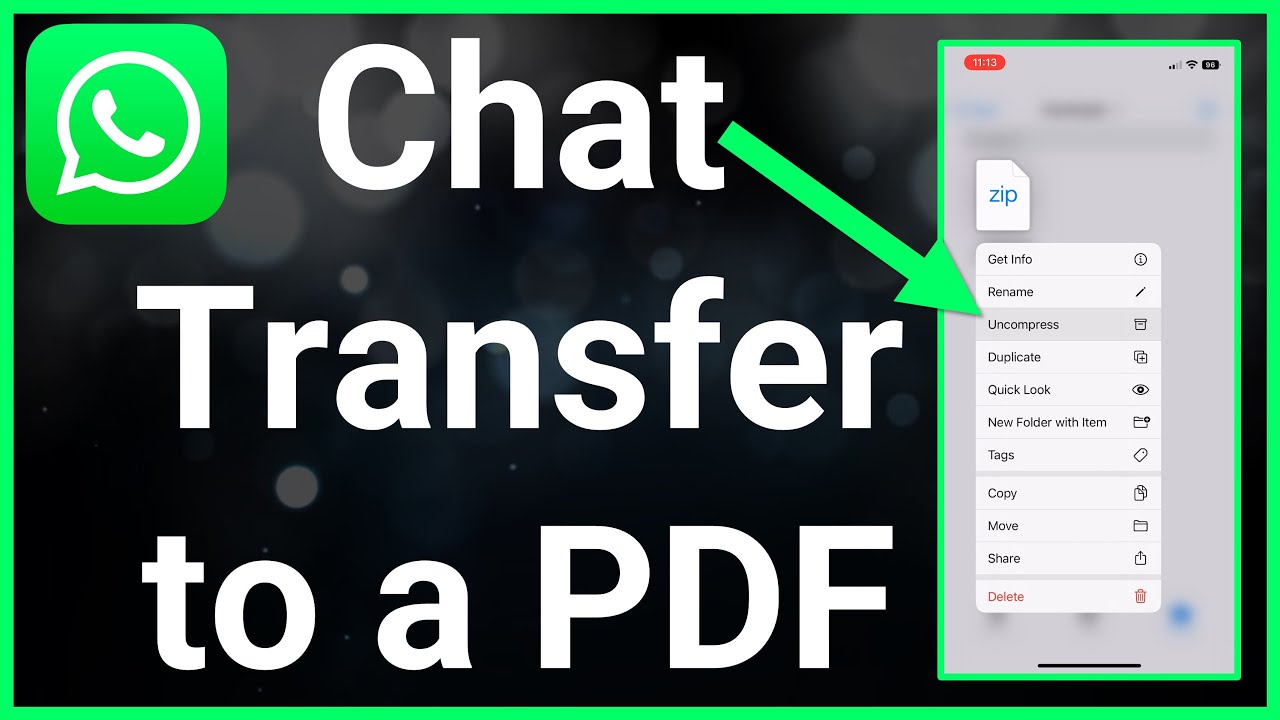
WhatsApp has become an indispensable communication tool for billions of people around the world. It allows us to connect with friends, family, and colleagues instantly through text, voice messages, and even video calls. However, as convenient as it may be, sometimes we need to export our WhatsApp chats for various reasons. One popular format for exporting these conversations is PDF. It provides a secure way to save and share the chats, ensuring that the content remains intact and easily accessible across different devices and platforms. In this article, we will explore four efficient methods to export WhatsApp chats to PDF in 2023. So, whether you need to save important conversations for documentation purposes or simply want to have a backup for sentimental reasons, we’ve got you covered!
Inside This Article
- Exporting WhatsApp Chats to PDF
- Methods to Export WhatsApp Chats to PDF
- Using WhatsApp’s Built-in Export Feature
- Using a Third-Party WhatsApp Exporter App
- Emailing WhatsApp Chats as PDF Attachments
- Using WhatsApp Web and a Virtual PDF Printer
- Conclusion
- FAQs
Exporting WhatsApp Chats to PDF
WhatsApp is a widely popular messaging app that allows users to communicate through text, voice messages, and media files. While WhatsApp provides various options to manage and backup chats, exporting WhatsApp chats to PDF is a useful method to preserve and share important conversations. In this article, we will explore four efficient methods to export WhatsApp chats to PDF.
Methods to Export WhatsApp Chats to PDF
1. Using WhatsApp’s Built-in Export Feature:
WhatsApp offers a built-in export feature that allows you to export individual or group chats to various formats, including PDF. Here’s how:
- Step 1: Open WhatsApp and go to the chat you want to export.
- Step 2: Tap on the three-dot menu icon and select “Export Chat.”
- Step 3: Choose whether to export the chat with or without media attachments.
- Step 4: Select “PDF” as the export format and wait for the chat to be converted into a PDF.
2. Using a Third-Party WhatsApp Exporter App:
If you prefer more advanced exporting options, you can use third-party WhatsApp exporter apps like “W-Tools” or “Backuptrans.” These apps offer additional features and customization options. Here’s how to export WhatsApp chats to PDF using a third-party app:
- Step 1: Download and install a reliable WhatsApp exporter app.
- Step 2: Open the app and grant the necessary permissions to access your WhatsApp chats.
- Step 3: Select the chat you want to export and choose the PDF export option.
- Step 4: Customize any additional settings and initiate the export process.
3. Emailing WhatsApp Chats as PDF Attachments:
If you prefer a more traditional method, you can email WhatsApp chats as PDF attachments. Here’s how:
- Step 1: Open WhatsApp and navigate to the chat you want to export.
- Step 2: Tap on the three-dot menu icon and select “More” or “Settings.”
- Step 3: Choose the “Export Chat” or “Email Chat” option.
- Step 4: Select the email app you want to use and send the chat as a PDF attachment.
4. Using WhatsApp Web and a Virtual PDF Printer:
If you prefer to export WhatsApp chats from your computer, you can use WhatsApp Web in combination with a virtual PDF printer. Here’s how:
- Step 1: Open a web browser and go to WhatsApp Web (web.whatsapp.com).
- Step 2: Scan the QR code with your WhatsApp mobile app to link it with WhatsApp Web.
- Step 3: Open the chat you want to export and press Ctrl+P (or Cmd+P on Mac) to print it.
- Step 4: Choose a virtual PDF printer as the printing device, and save the chat as a PDF file.
Note: The above methods may vary depending on the device and WhatsApp version you are using. Always ensure you have the necessary permissions to access and export chats.
Methods to Export WhatsApp Chats to PDF
If you want to save your WhatsApp chats as PDF documents, there are several efficient methods that you can utilize. Whether you want to create a backup of your chats or simply store important conversations in a more permanent format, exporting WhatsApp chats to PDF can be incredibly useful. In this article, we will explore four effective methods to export WhatsApp chats to PDF effortlessly. Let’s dive in!
Method 1: Using WhatsApp’s Built-in Export Feature
WhatsApp offers a built-in export feature that allows you to export your chats as PDF files with just a few simple steps. To use this method:
- Open WhatsApp and navigate to the chat you want to export.
- Tap on the three-dot menu icon and select “Export Chat.”
- Choose whether to export the chat with or without media attachments.
- Select “PDF” as the export format and wait for the chat to be converted into a PDF.
This method is straightforward and does not require any third-party apps. However, it is important to note that the availability of this feature may vary depending on your WhatsApp version and device.
Method 2: Using a Third-Party WhatsApp Exporter App
If you prefer more customization options or need to export multiple chats at once, using a third-party WhatsApp exporter app might be the right choice. Follow these steps:
- Download and install a reliable WhatsApp exporter app such as “W-Tools” or “Backuptrans.”
- Open the app and grant the necessary permissions to access your WhatsApp chats.
- Select the chat you want to export and choose the PDF export option.
- Customize any additional settings and initiate the export process.
Third-party apps often provide advanced features like selective chat export and custom formatting options. Make sure to choose a reputable app from a trusted source to ensure the security and privacy of your chats.
Method 3: Emailing WhatsApp Chats as PDF Attachments
If you prefer to have your WhatsApp chats in your email for easy access or sharing, you can export them as PDF attachments directly from the app. Here’s how:
- Open WhatsApp and navigate to the chat you want to export.
- Tap on the three-dot menu icon and select “More” or “Settings.”
- Choose the “Export Chat” or “Email Chat” option.
- Select the email app you want to use and send the chat as a PDF attachment.
This method allows you to have a copy of your chats in your email inbox. It can be especially useful when you want to access your chats from different devices or share them with others.
Method 4: Using WhatsApp Web and a Virtual PDF Printer
If you prefer to export WhatsApp chats from your computer, you can use WhatsApp Web and a virtual PDF printer to save them as PDF files. Follow these steps:
- Open a web browser and go to WhatsApp Web (web.whatsapp.com).
- Scan the QR code with your WhatsApp mobile app to link it with WhatsApp Web.
- Open the chat you want to export and press Ctrl+P (or Cmd+P on Mac) to print it.
- Choose a virtual PDF printer as the printing device, and save the chat as a PDF file.
This method is convenient if you want to export multiple chats or access your chats from a computer. Virtual PDF printers allow you to save any printable content as a PDF file.
Exporting WhatsApp chats to PDF is a useful way to keep important conversations safe and easily accessible. Choose the method that best suits your needs and preferences, and enjoy the convenience of having your WhatsApp chats in PDF format!
Using WhatsApp’s Built-in Export Feature
WhatsApp offers a convenient built-in feature that allows you to export your chats as PDF files. Follow these simple steps to export your WhatsApp chats using this feature:
-
Step 1: Open WhatsApp and navigate to the chat that you want to export.
-
Step 2: Tap on the three-dot menu icon located at the top right corner of the screen.
-
Step 3: From the drop-down menu, select the “Export Chat” option.
-
Step 4: WhatsApp will ask you whether you want to export the chat with or without media attachments. Choose your preference.
-
Step 5: Lastly, select “PDF” as the export format and wait for WhatsApp to convert the chat into a PDF file.
By following these steps, you can easily export your WhatsApp chats and save them as PDF files for later reference or sharing with others.
Using a Third-Party WhatsApp Exporter App
Exporting WhatsApp chats to PDF can be made even easier with the help of third-party WhatsApp exporter apps. These apps provide advanced features and customization options to streamline the export process. Here are the steps to export WhatsApp chats to PDF using a third-party WhatsApp exporter app:
Step 1: Download and install a reliable WhatsApp exporter app like “W-Tools” or “Backuptrans.”
Start by searching for a reputable WhatsApp exporter app that suits your needs. You can find popular options like “W-Tools” or “Backuptrans” on app stores or trusted websites. Download and install the app on your device to get started.
Step 2: Open the app and grant the necessary permissions to access your WhatsApp chats.
Launch the WhatsApp exporter app and follow the on-screen instructions to grant the necessary permissions. These permissions are required for the app to access your WhatsApp chats and export them to a PDF format. Ensure that you carefully review the permissions requested by the app before proceeding.
Step 3: Select the chat you want to export and choose the PDF export option.
Once you have granted the necessary permissions, navigate to the chat or conversation that you wish to export. Within the WhatsApp exporter app, find the option to select the specific chat you want to export. Most apps provide a simple and intuitive interface where you can easily choose the chat you want.
After selecting the chat, look for the PDF export option within the app’s menu or settings. This option allows you to indicate that you want to export the chat as a PDF file. Be sure to select this option to ensure that your chat is converted to the desired PDF format.
Step 4: Customize any additional settings and initiate the export process.
Depending on the WhatsApp exporter app you are using, you may have the option to customize additional settings before exporting the chat. These settings can include choosing the export location, specifying the file name, or adjusting the formatting options within the PDF. Take a moment to review and customize any relevant settings according to your preferences.
Once you are satisfied with the settings, initiate the export process by clicking on the “Export” or “Start” button within the app. The app will then proceed to convert the selected WhatsApp chat into a PDF file. The duration of the export process may vary depending on the size of the chat and the app’s performance.
Once the export process is complete, the app will usually provide a notification or prompt indicating that the PDF file is ready. You can then access the exported chat in PDF format through the app’s interface or by navigating to the location where the app saved the file on your device.
Using a third-party WhatsApp exporter app can be a convenient and efficient way to export your WhatsApp chats to PDF. These apps offer flexibility, customization options, and a user-friendly interface to simplify the export process. Explore different exporter apps available in the market and choose the one that best meets your requirements.
Emailing WhatsApp Chats as PDF Attachments
Step 1: To export WhatsApp chats as PDF attachments, start by opening the WhatsApp application on your device. Navigate to the chat that you want to export.
Step 2: Tap on the three-dot menu icon located at the top right corner of the screen. From the options that appear, select either “More” or “Settings,” depending on your WhatsApp version.
Step 3: Choose the “Export Chat” or “Email Chat” option from the menu. A prompt will appear, asking if you want to include media attachments in the export. Select your preference.
Step 4: Now, you will be prompted to select the email application you want to use. Choose the email app that you have set up on your device.
Compose the email, with the chat as a PDF attachment, and send it to the desired recipient. The WhatsApp chat will be exported as a PDF file and attached to the email.
This method is particularly useful if you want to share specific WhatsApp chats with others or if you prefer the convenience of emailing them as PDF attachments.
Using WhatsApp Web and a Virtual PDF Printer
To export WhatsApp chats to PDF using WhatsApp Web and a virtual PDF printer, follow these steps:
- Open a web browser and go to WhatsApp Web by visiting web.whatsapp.com.
- Scan the QR code that appears on the screen with your WhatsApp mobile app to link it with WhatsApp Web.
- Once successfully linked, open the chat conversation that you want to export as a PDF.
- Press Ctrl+P (or Cmd+P on Mac) to open the print dialog box.
- In the print dialog box, choose a virtual PDF printer as the printing device. This could be software like Adobe PDF, CutePDF, or any other virtual PDF printer you have installed on your system.
- Customize any print settings (if available) such as page orientation, margins, or page size.
- Click on the “Print” or “Save” button to initiate the printing process.
- In the file save dialog box, choose a location on your computer where you want to save the exported chat as a PDF file.
- Give the file a suitable name and click on the “Save” button to save the chat as a PDF.
Note that the above method allows you to save the entire chat as it appears on WhatsApp Web, including text messages, photos, videos, and other media files shared within the conversation.
It’s important to note that the availability and functionality of the print feature in WhatsApp Web may vary depending on the device and WhatsApp version you are using. Additionally, ensure that you have the necessary permissions to access and export chats on WhatsApp.
Conclusion
In conclusion, exporting WhatsApp chats to PDF can be a valuable and efficient method for preserving important conversations. Whether you need to save personal memories, document business transactions, or maintain legal records, the ability to convert WhatsApp chats to PDF format offers convenience, accessibility, and security.
Throughout this article, we explored four effective methods to export WhatsApp chats to PDF, including using built-in WhatsApp features, third-party applications, email, and cloud storage services. Each method offers its own advantages and considerations, allowing you to choose the option that best suits your needs.
By following the step-by-step instructions and utilizing the recommended tools, you can effectively export your WhatsApp chats to PDF and have a permanent record of your conversations. It not only provides peace of mind but also ensures that you have easy access to your important chats whenever you need them.
So, whether it is for personal or professional reasons, don’t hesitate to take advantage of the various methods available to export WhatsApp chats to PDF and safeguard your valuable conversations for the future.
FAQs
1. Can I export WhatsApp chats to PDF?
Yes, you can export WhatsApp chats to PDF using various methods. You can either use third-party software or use built-in features available in some Android devices. In this article, we will discuss four efficient methods to export WhatsApp chats to PDF.
2. Why would I want to export WhatsApp chats to PDF?
Exporting WhatsApp chats to PDF can be beneficial in several ways. It provides a convenient way to store important conversations or memories, allows for easy sharing of chats with others, and provides a backup in case of data loss or device change.
3. Which method is the most efficient for exporting WhatsApp chats to PDF?
The most efficient method for exporting WhatsApp chats to PDF depends on your device and personal preferences. In this article, we will discuss four methods: using third-party software, using Google Drive, using a screen recording tool, and using WhatsApp Web. Each method has its advantages, so you can choose the one that best suits your needs.
4. Is it possible to export WhatsApp chats to PDF without using third-party software?
Yes, it is possible to export WhatsApp chats to PDF without using third-party software. Some Android devices come with built-in features that allow you to export chats to PDF directly from the WhatsApp application. We will discuss this method in detail in one of the sections below.
5. Can I export WhatsApp chats to PDF on iPhone?
Unfortunately, the built-in WhatsApp application on iPhone does not offer a direct way to export chats to PDF. However, you can use third-party software or other methods mentioned in this article to achieve the same result. We will provide alternative methods that are compatible with iPhone devices.
