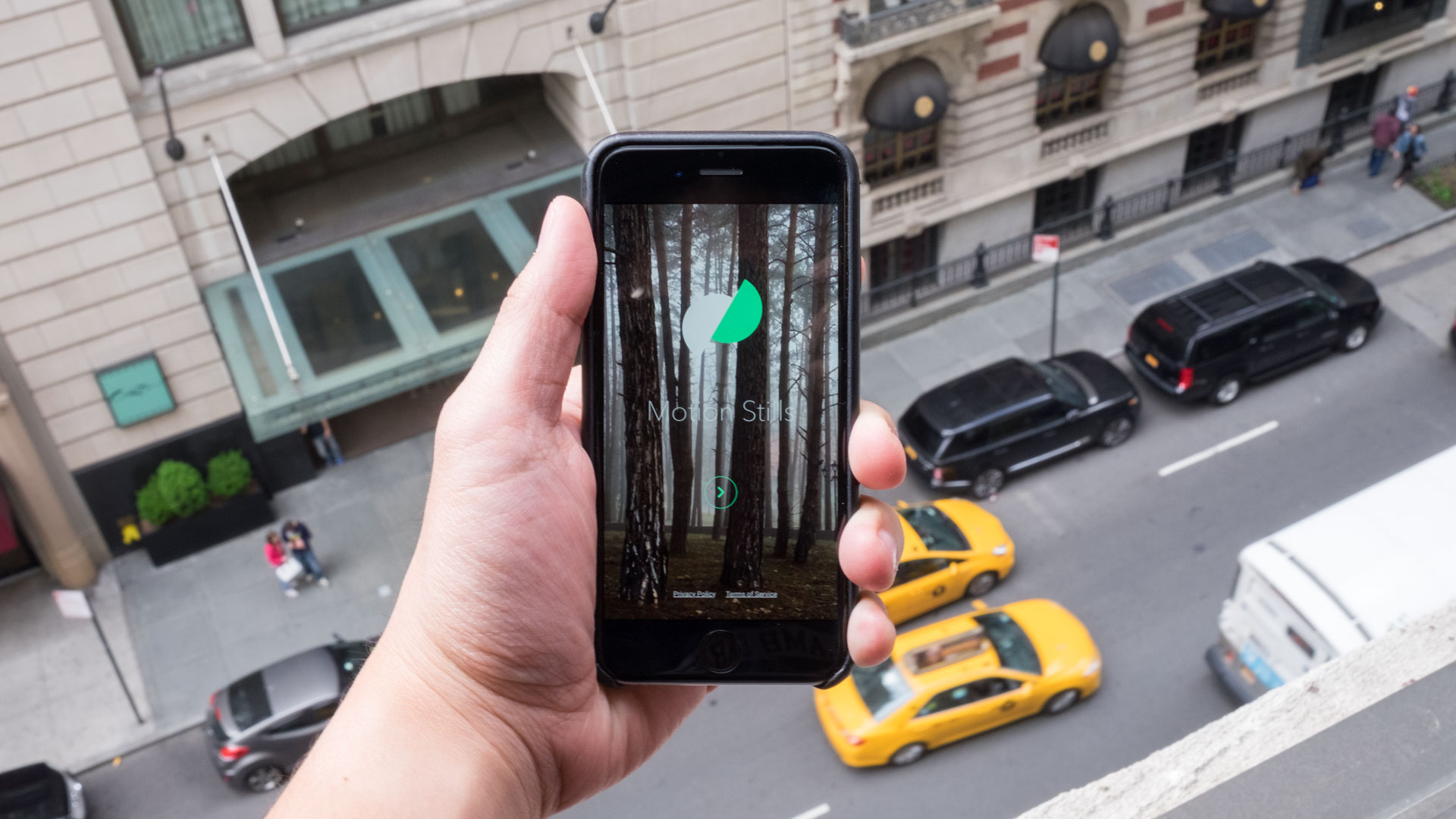
Are you looking to add some excitement and creativity to your Live Photos? Look no further than Google’s Motion Stills app! With Motion Stills, you can now add moving text to your Live Photos, bringing them to life in a whole new way. This innovative feature allows you to overlay dynamic text onto your photos, creating animated visuals that capture the essence of the moment. Whether you want to add captions, timestamps, or simply make your photos stand out, Motion Stills has got you covered. In this article, we will delve into the world of Motion Stills, exploring the process of adding moving text to Live Photos and discovering how it can enhance your mobile photography experience. So, let’s dive in and unlock the exciting possibilities that Motion Stills has to offer!
Inside This Article
- Overview
- How to Download Motion Stills App
- How to Create Live Photos with Moving Text
- Sharing and Exporting Live Photos with Moving Text
- Conclusion
- FAQs
Overview
Have you ever wanted to add some extra flair to your Live Photos? With Google’s Motion Stills app, you can now easily add moving text to your Live Photos, making them more dynamic and eye-catching. This innovative feature allows you to inject creativity and personalization into your Live Photos, enhancing their visual impact and making them stand out from the rest.
Motion Stills is a powerful app developed by Google that takes your Live Photos to the next level. Not only does it stabilize your Live Photos to eliminate any shakiness, but it also offers a variety of features to enhance and customize your images. Adding moving text is just one of the many exciting capabilities of this app.
Whether you want to add a captivating caption, highlight an important moment, or simply express your creativity, Motion Stills lets you do it with ease. Don’t settle for static Live Photos when you can turn them into animated wonders that tell a story and capture people’s attention.
In the upcoming sections, we’ll guide you through the process of downloading Motion Stills, creating Live Photos with moving text, and sharing and exporting your masterpieces. Get ready to unlock a new level of creativity and bring your Live Photos to life!
How to Download Motion Stills App
If you’re looking to add some fun and creativity to your Live Photos, look no further than Google’s Motion Stills app. This fantastic mobile application allows you to add moving text to your Live Photos, taking them to a whole new level. But before you can start enhancing your memorable moments, you’ll need to download the Motion Stills app. Here’s a step-by-step guide on how to do it:
- Launch the App Store on your iPhone or iPad.
- Tap on the “Search” tab at the bottom of the screen.
- Type “Motion Stills” into the search bar and tap on the search button.
- Find the official Motion Stills app developed by Google and tap on it.
- Tap on the “Get” button and follow the on-screen instructions to download and install the app to your device.
- Once the app is downloaded and installed, you can find the Motion Stills icon on your home screen.
Now that you have successfully downloaded and installed the Motion Stills app, you can move on to the next step: creating Live Photos with moving text. So, let’s get started!
How to Create Live Photos with Moving Text
Adding moving text to your Live Photos can add an extra layer of dynamism and creativity to your captures. With Google’s Motion Stills app, you can easily create Live Photos with moving text in just a few simple steps. Here’s how:
- Start by downloading the Motion Stills app from the App Store or Google Play Store, depending on your device’s operating system.
- Once the app is installed, open it and grant the necessary permissions to access your photos.
- Tap on the camera icon at the bottom of the app’s interface to start capturing your Live Photo.
- Compose your shot and press the shutter button to begin recording. You can also hold down the shutter button for a few seconds to capture a longer clip.
- After capturing the Live Photo, you’ll be taken to the editing screen. Here, you can apply various effects and enhancements to your photo, including the option to add moving text.
- To add moving text, tap on the “Text” icon located at the bottom of the editing screen.
- A text editing field will appear on your screen. Type in the desired text you want to include in your Live Photo.
- You can customize the font, size, color, and position of the text by tapping on the respective options displayed on the screen.
- Once you’re satisfied with the text placement, tap on the “Done” button to save your changes.
- Finally, tap on the “Export” button to save your Live Photo with the moving text to your device’s camera roll or share it directly with others.
By following these simple steps, you can easily add moving text to your Live Photos using Google’s Motion Stills app. This feature allows you to create engaging and personalized moments that come to life with animated text. So, get creative and start adding that extra touch of flair to your Live Photos today!
Sharing and Exporting Live Photos with Moving Text
Once you have created your Live Photos with moving text using Google’s Motion Stills app, you might want to share and export them to showcase your creativity. Luckily, Motion Stills offers several convenient options for sharing and exporting your Live Photos.
The simplest way to share your Live Photos with moving text is through social media platforms. Motion Stills allows you to directly share your creations on popular platforms like Facebook, Instagram, and Twitter. Simply select the Live Photo you want to share, tap on the share icon, and choose the platform where you want to post it. You can add captions, hashtags, and tag friends or followers to make your post more engaging.
If you prefer to share your Live Photos through messaging apps or email, Motion Stills has got you covered. The app allows you to directly send your creations to contacts or groups through apps like WhatsApp, Messenger, and Gmail. Simply select the Live Photo, tap on the share icon, and choose the messaging or email app you want to use. You can add a personal message before sending it to your contacts.
Exporting your Live Photos with moving text outside of the Motion Stills app is also possible. Motion Stills provides an option to save your creations to your device’s photo library. Once saved, you can access your Live Photos from your device’s gallery and use them as wallpaper or share them through other apps and platforms not directly integrated with Motion Stills.
Additionally, Motion Stills allows you to export your Live Photos as GIFs or videos. This gives you the flexibility to share your creations on platforms that do not support Live Photos. To export as a GIF or video, select the Live Photo you wish to export, tap on the export icon, and choose the desired format. You can choose from various video qualities and GIF options, ensuring that your creations look stunning when shared.
When sharing or exporting Live Photos with moving text, it is important to keep in mind the platform’s compatibility and limitations. While Motion Stills offers options to share and export your creations in different formats, certain platforms may have restrictions or requirements. For example, GIFs may display differently on various platforms, and some apps may only support specific video formats. It’s always a good idea to check the platform’s guidelines and recommendations to ensure optimal sharing and viewing experience.
With the sharing and exporting capabilities of Motion Stills, you can easily showcase your Live Photos with moving text to your friends, followers, and family. Whether it’s on social media, messaging apps, or through other platforms, let your creativity shine and share your captivating creations with the world.
Conclusion
In conclusion, Google’s Motion Stills app offers a fun and creative way to add moving text to your Live Photos. With its user-friendly interface and powerful editing tools, you can easily enhance your Live Photos and make them more dynamic and engaging. Whether you want to add captions, quotes, or playful animations, Motion Stills provides a wide range of options to customize your Live Photos and bring them to life.
By utilizing this unique feature, you can create captivating visuals that stand out on social media platforms or share memorable moments with your friends and family. So why settle for static photos when you can add an extra touch of excitement with moving text? Download Google’s Motion Stills app today and unleash your creativity!
FAQs
1. Can I add moving text to Live Photos using Google’s Motion Stills app?
Yes, you can. Google’s Motion Stills app allows you to add moving text to your Live Photos. This feature adds an extra layer of creativity and customization to your Live Photos, enabling you to bring them to life in a unique way.
2. How do I add moving text to Live Photos with the Motion Stills app?
To add moving text to your Live Photos using the Motion Stills app, follow these steps:
– Open the Motion Stills app on your device.
– Choose the Live Photo you want to add moving text to.
– Tap on the “Edit” option.
– Select the “Text” tool from the editing toolbar.
– Type in the desired text and adjust its size, position, and style.
– Preview the Live Photo with the added moving text.
– Save your edited Live Photo.
3. Can I customize the appearance of the moving text in Motion Stills?
Yes, you can customize the appearance of the moving text in Motion Stills. The app offers a variety of font options, sizes, colors, and styles that allow you to personalize the text to match your creative vision. You can experiment with different combinations until you achieve the desired look for your Live Photos.
4. Are there any other editing features in the Motion Stills app?
Yes, the Motion Stills app offers a range of editing features apart from adding moving text. You can apply various filters to enhance the visual appeal of your Live Photos, adjust exposure and saturation levels, crop and rotate images, and even create short videos using multiple Live Photos. The app provides a versatile set of tools to elevate your photography and bring your pictures to life.
5. Is the Motion Stills app only available for certain devices?
The Motion Stills app is available for both iOS and Android devices. You can download it for free from the App Store (for iOS) or Google Play Store (for Android). The app is designed to work seamlessly across different devices, ensuring that you can enjoy the benefits of adding moving text to your Live Photos regardless of your chosen platform.
