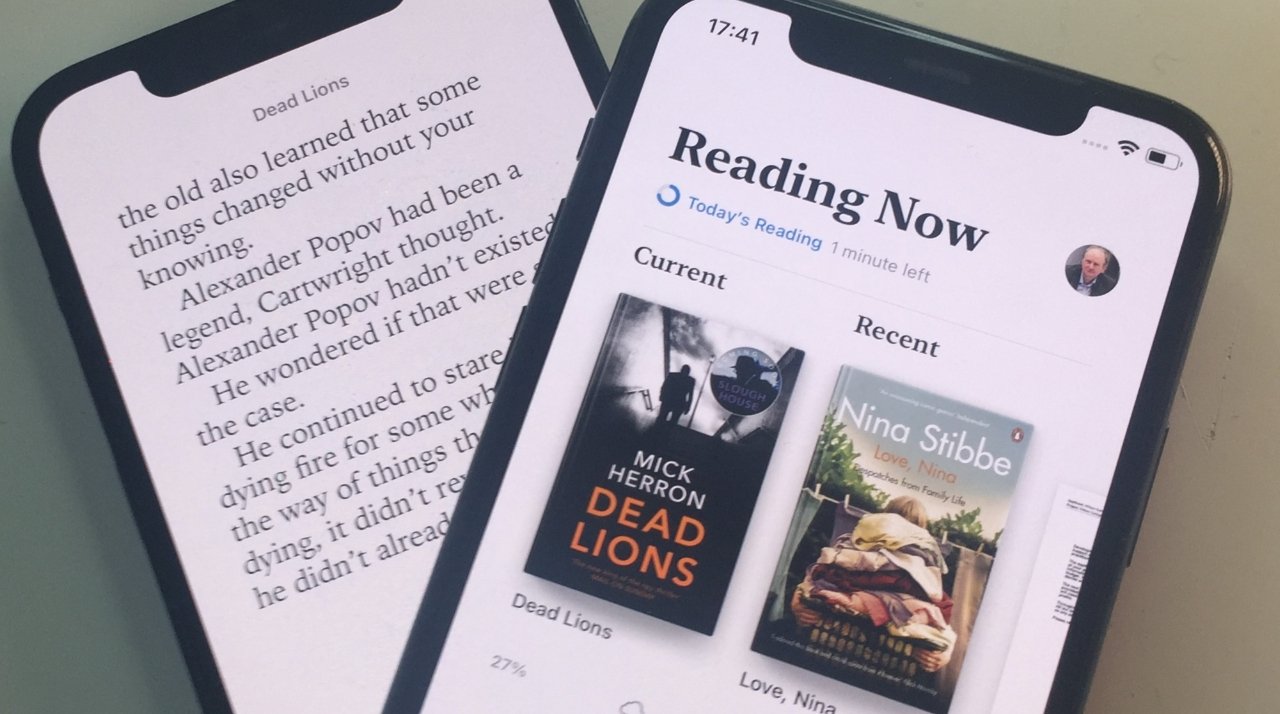
Are you an avid reader who loves to share books with friends and family? Do you use the Apple Books app to enjoy your favorite reads on your iPhone or iPad? If so, you might be wondering how to access shared books in the Apple Books app.
Sharing books with loved ones can be a wonderful way to discuss stories, recommend new reads, and bond over the joy of literature. Thankfully, the Apple Books app offers a convenient feature that allows you to access shared books easily.
In this article, we will guide you through the steps to access shared books in the Apple Books app. Whether you are borrowing a book from a friend or joining a family sharing plan, we have you covered.
Inside This Article
- Accessing Shared Books in Apple Books App
- Troubleshooting: Common issues and solutions, Resolving syncing problems, Removing or hiding shared books
- Conclusion
- FAQs
Accessing Shared Books in Apple Books App
Sharing books with family and friends can be a great way to foster a love of reading and discover new titles. With the Apple Books app, you can easily access and enjoy shared books across multiple devices. In this article, we will guide you through the process of setting up family sharing, accepting invitations to share books, accessing shared books on your devices, and managing your shared book collection.
Setting up Family Sharing
Before you can start accessing shared books in the Apple Books app, you need to set up Family Sharing. Family Sharing allows you to share your purchased books with up to six family members. To begin, open the Settings app on your iOS device and tap on your Apple ID. From there, select “Set Up Family Sharing” and follow the on-screen instructions to add family members to your sharing group. Once Family Sharing is set up, you can proceed to the next step.
Accepting an Invitation to Share Books
If someone in your Family Sharing group has shared a book with you, you will receive an invitation to access that book. To accept the invitation, open the Apple Books app on your device and tap on the “Accept” button in the invitation notification. This will add the shared book to your library, and you can now start reading it on your device.
Accessing Shared Books on Your Devices
Once you have accepted the invitation and added the shared book to your library, you can easily access it on any of your devices. Simply open the Apple Books app, navigate to your library, and look for the “Family Sharing” tab. In this tab, you will find all the shared books that are available for you to read. Tap on the desired book to open it and start enjoying your shared reading experience.
Managing Shared Books
The Apple Books app provides you with options to manage your shared book collection effectively. You can remove a shared book from your library by swiping left on the book and tapping on the “Remove” button. This will remove the book from your library but will not affect other family members’ access to the book. You can also hide a shared book by tapping on the “…” button next to the book and selecting “Hide Purchase.” This will hide the book from your library, making it invisible to other family members.
Additionally, if you want to stop sharing a book altogether, you can contact the person who shared it with you and ask them to remove the book from their library. Once they remove the book, it will no longer be available to you or any other family member.
By following these steps and utilizing the features in the Apple Books app, you can easily access and manage shared books with your family and friends. Enjoy the shared reading experience and discover new stories together!
Troubleshooting: Common issues and solutions, Resolving syncing problems, Removing or hiding shared books
Even though accessing shared books in the Apple Books app is generally seamless, you may encounter some common issues along the way. In this section, we’ll explore those issues and provide solutions to help you overcome them.
1. Syncing Problems:
If you’re having trouble syncing shared books across your devices, there are a few things you can try to resolve the issue.
- Ensure that you have a stable internet connection on all devices. Sometimes, a weak or intermittent connection can disrupt the syncing process.
- Check that you are logged into the same Apple ID on all devices. Sharing and syncing books require the same Apple ID to be used.
- Restart your devices. Sometimes, a simple restart can resolve syncing issues by refreshing the system.
- If the problem persists, try signing out of your Apple ID on all devices and then signing back in. This can help reset the syncing process.
2. Removing or Hiding Shared Books:
If you no longer want to access certain shared books or prefer to hide them from your library, the Apple Books app provides options to do so. Here’s how:
- To remove a shared book completely: On your device, go to the Library in the Apple Books app, find the shared book you want to remove, swipe left on it, and tap on the Remove button. This will remove the book from your library.
- To hide a shared book: On your device, go to the Library, find the shared book you want to hide, swipe left on it, and tap on the Hide button. The book will still be accessible, but it won’t appear in your library.
- If you change your mind, you can unhide a book: In your Library, tap on the filter icon at the top right corner, select Hidden Books, find the hidden book, swipe left on it, and tap on the Unhide button.
By following these troubleshooting tips, you can resolve common issues, troubleshoot syncing problems, and remove or hide shared books within the Apple Books app. This will ensure a smooth and personalized reading experience for you and your family.
Conclusion
The Apple Books app is a fantastic tool for accessing and enjoying a wide range of shared books. With its user-friendly interface and seamless integration with your Apple devices, it provides a convenient and enjoyable reading experience. By following the steps outlined in this guide, you can easily access shared books and dive into a world of literature, whether it’s from friends, family, or even public libraries. From exploring new genres to discussing favorite passages with others, the Apple Books app offers endless possibilities for book lovers. So go ahead, start sharing and accessing books on the Apple Books app and immerse yourself in a world of words.
FAQs
Q: Can I access shared books in the Apple Books app?
A: Absolutely! Apple Books allows you to access shared books seamlessly. Whether it’s books shared by family members or friends, you can easily access and enjoy them within the app.
Q: How can I access shared books in the Apple Books app?
A: To access shared books in the Apple Books app, follow these steps:
- Open the Apple Books app on your device.
- Tap on the “Reading Now” tab at the bottom of the screen.
- Look for the “Shared With You” section.
- You will find all the books that have been shared with you by family or friends.
- Simply tap on the book you want to read and start enjoying!
Q: Can I share books with others using the Apple Books app?
A: Yes, you can share books with others using the Apple Books app. To share a book with someone, follow these steps:
- Find the book you want to share in your library.
- Tap on the “Share” button, usually represented by an arrow pointing upwards.
- Choose the sharing method you prefer, such as AirDrop, Messages, or email.
- Select the person you want to share the book with.
- If necessary, add a message and then send the book.
The recipient will receive a notification with the shared book and will be able to access it from their Apple Books app.
Q: Can I access shared books if I don’t have an Apple device?
A: Unfortunately, shared books can only be accessed through the Apple Books app, which is exclusively available on Apple devices such as iPhones, iPads, and Macs. If you don’t have an Apple device, you won’t be able to access shared books.
Q: Can I download shared books for offline reading?
A: Yes, you can download shared books for offline reading in the Apple Books app. Once a shared book is available in your library, you can download it by following these steps:
- Tap on the book you want to read.
- In the book details page, tap on the “Download” button represented by a cloud icon with an arrow pointing downwards.
- The book will be downloaded to your device, and you can access it even without an internet connection.
You can also remove downloaded books from your device to save storage space, while still keeping them accessible in your library for online reading.
