“Do you know how to change the cover of a playlist on Spotify?” This is a question that should become a legal skill for anyone who uses Spotify to stream music and podcast on demand. There is no doubt Spotify is on top of its game when it comes to streaming music and podcasts. The streaming platform continues to innovate itself and has recently allowed artists to put in a mini video clip to accompany their track on the platform. But now, any user can customize the looks of their curated playlists by adding a custom cover for them.

Knowing how to change the cover of a playlist on Spotify has given users the means to customize their playlist by uploading customized images or covers. These covers express both the creative side of users, as well as their music styles. Furthermore, it also gives your playlists their own identities. If the Spotify widget you are using allows it, you may also be able to see your custom playlist cover from your home screen.
With that said, in this article, we will go over the process of changing Spotify playlist covers and the specifics of how to choose the covers you want.
Read also: Your Ultimate Guide to Spotify Playlists
Inside This Article
- What is Spotify?
- What to Consider for Custom Spotify Playlist Covers?
- How to Change the Cover of a Playlist on Spotify?
- How to Change Spotify Playlist Picture on Web Player?
- Who Can Change Spotify Playlist Cover Image?
- Where to Get Images for Spotify Playlist Cover?
- If You Can’t Change Spotify Playlist Cover Image?
- Have You Customized Your Playlist?
What is Spotify?
To give a little context, Spotify is a Swedish audio streaming service that offers millions of tracks from its platform. Additionally, it also streams podcasts by various content creators. Furthermore, the service is available for mobile, computers, and tablets.
It’s safe to say that the platform is the solution to get your music fix on a daily basis. Spotify gives users the option to choose their free plan or opt for a premium subscription. Speaking of premium subscriptions, Spotify has two main plans — a $9.99 standard monthly premium and a $4.99 student premium. The latter requires additional information to prove you are actually a student.
To make the platform more social, users can also add their friends who are using Spotify and browse through their playlists, the artists they listen to, and create a radio-based playlist for their own consumption.
What to Consider for Custom Spotify Playlist Covers?
Creating a custom Spotify playlist cover is similar to creating album art for an actual record. And trust us if we say that it does not get any easier than uploading an Instagram photo.
In terms of aspect ratio, the size of your playlist cover should be 1:1, which in size, would translate to 1080px height x 1080px width. This square dimension will allow the platform to display the necessary details within the trim size and will display the aesthetics of your cover. Of course, this dimension guide would be proven useful for anyone who wishes to create their own covers from scratch. However, for those who do not have the tools to create a cover from scratch, third-party apps like Pinterest and collage maker apps are available for you to create your own custom Spotify playlist covers from your smartphone.
It would be noteworthy as well to ensure the image for the playlist cover has a 4MB file size, otherwise, you would be risking the app rejecting the upload.
How to Change the Cover of a Playlist on Spotify?
Now that we know we can add or change playlist covers on Spotify, we can advance to creating or downloading one. Once that’s out of the way, we can then proceed to change the covers directly from our mobile app. Here’s how to do it:
- Open the Spotify app.
- Look for the playlist you wish to customize the cover of.
- Tap the three dots menu found beside the Make Collaborative Playlist menu. This will open additional menu options.
- Tap Edit. This will open up the window where you can change the name of the playlist and make changes to the tracks on the list.
- Tap the Change Image option to open the command to upload the cover art you chose. Select Choose from library.
- Select the image from your camera roll or gallery.
- Click Save.
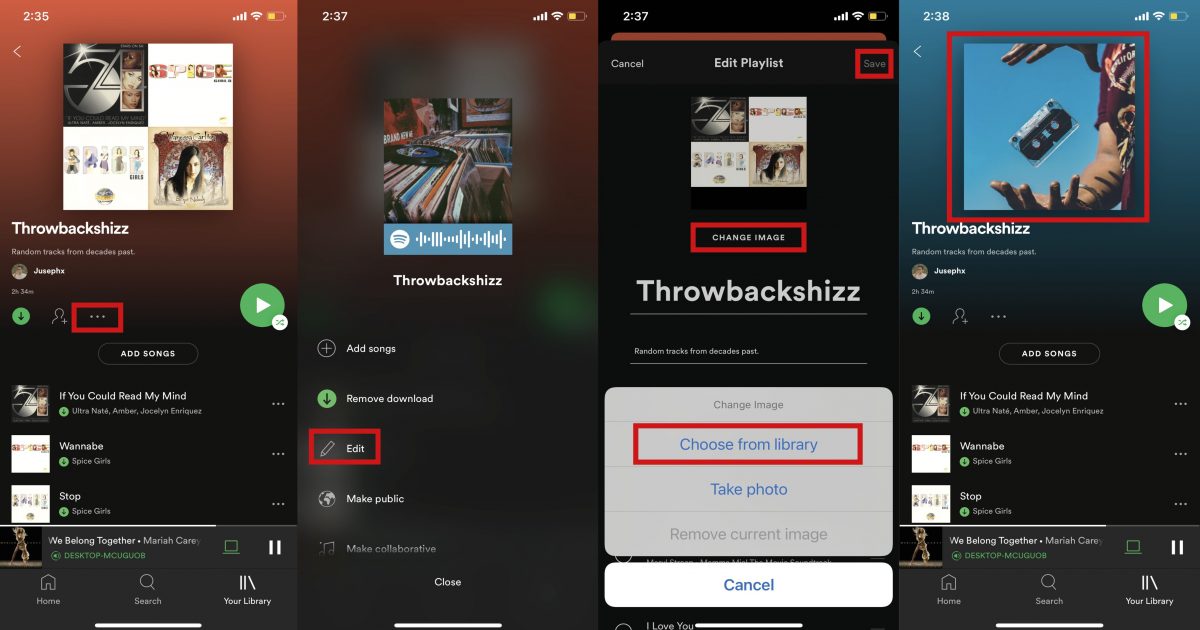
Isn’t it just like uploading an Instagram photo?
How to Change Spotify Playlist Picture on Web Player?
Before Spotify gave users the ability to change their playlist covers using the mobile app, the only way to do this was through the web player. Here’s a rundown of how to do it:
- Open and login into the Spotify web player.
- From here on, the instruction is quite similar to where and what you’d do on the mobile app. Locate the playlist whose cover is going to be changed.
- Click the three dots menu found beside the Play button.
- Click Edit Details.
- Next, click the Choose Image option to open the prompter and locate the image you chose for the cover.
- Once done, click Save. Spotify will then upload the thumbnail.
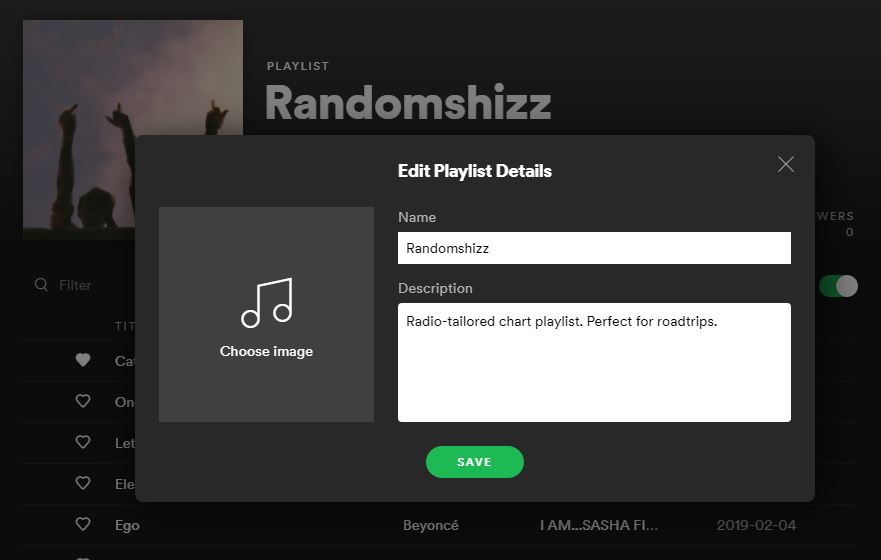
Who Can Change Spotify Playlist Cover Image?
Everyone with the Spotify app can customize the cover image of the playlist they created, with the exception of the playlist curated by Spotify like the Daily Mix and Discover Weekly among others. If you think you can’t be bothered changing your playlist cover images because you’re just a free user anyway, well you got it wrong. Changing Spotify playlist cover is, again, for all and does not require a premium subscription.
Where to Get Images for Spotify Playlist Cover?
The Internet is a vast space where you can get images for your playlists. While these images can be used as it is, you can also customize them further to ensure they meet the guidelines in uploading custom cover images for Spotify playlist cover.
If You Can’t Change Spotify Playlist Cover Image?
Getting around Spotify and changing your playlist cover image can be frustrating if you are not very familiar with the app. If you can’t seem to change the cover image or can’t find the change playlist image option at all, there’s no need to fret as the solution is rather simplistic. The first thing you would want to do is to restart your phone to clear it from bugs and give your apps a fresh slate. If that still doesn’t work, make sure to update and download the latest version of the Spotify app from the Apple App Store or Google Play Store. If you are using the web player, make sure you log out and then login again to see whether that will fix the missing change Spotify playlist covers feature.
Have You Customized Your Playlist?
Creating a playlist is a window to our personal taste when it comes to music. We are pretty sure you have a playlist for when you hit the gym, on a commute to work or school, a playlist you listen to get to sleep, or a playlist for when you want to cry after a messy break-up. These playlists are customizable to your own liking. Moreover, you can push the envelope further by ensuring each playlist does have its own identity through its covers.
We hope this article helps you in customizing your Spotify playlists to your liking.


