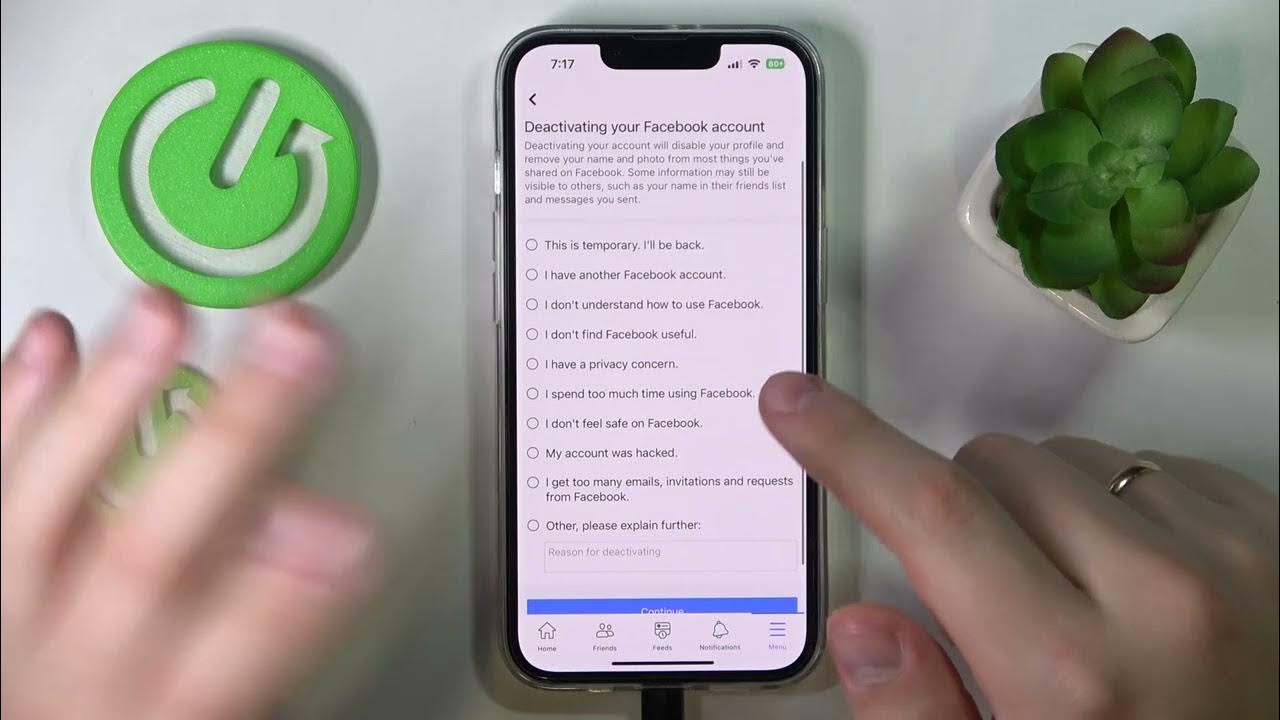
Are you ready to take a break from the world of social media? If you’re an iPhone user looking to deactivate or delete your Facebook account, you’ve come to the right place. Facebook is no doubt one of the most popular social networking platforms, but sometimes we all need a breather or might want to permanently leave the platform.
In this article, we will guide you through the simple steps to deactivate or delete your Facebook account directly from your iPhone. Whether you want to disconnect temporarily or bid farewell to the platform for good, we have got you covered. So, grab your iPhone and let’s get started!
Inside This Article
In conclusion, deactivating or deleting Facebook on your iPhone is a personal decision that depends on your social media preferences and desires for privacy. Whether you want to take a break from social media or permanently remove yourself from the platform, the process is relatively easy to accomplish on your iPhone. By following the steps outlined in this article, you can regain control over your online presence and focus on other aspects of your life.
FAQs
Q: How do I deactivate my Facebook account on the iPhone?
To deactivate your Facebook account on the iPhone, follow these steps:
1. Open the Facebook app on your iPhone
2. Tap on the three horizontal lines at the bottom right corner of the screen
3. Scroll down and tap on “Settings & Privacy”
4. Select “Settings”
5. Scroll down and tap on “Account Ownership and Control”
6. Tap on “Deactivation and Deletion”
7. Choose “Deactivate Account”
8. Follow the prompts to confirm your decision
9. Your Facebook account is now deactivated on your iPhone.
Q: Can I reactivate my deactivated Facebook account on the iPhone?
Yes, you can reactivate your deactivated Facebook account on the iPhone by simply logging back into the Facebook app. Once logged in, your account will be reactivated and you will have access to all your account features and content.
Q: How do I permanently delete my Facebook account on the iPhone?
To permanently delete your Facebook account on the iPhone, follow these steps:
1. Open the Facebook app on your iPhone
2. Tap on the three horizontal lines at the bottom right corner of the screen
3. Scroll down and tap on “Settings & Privacy”
4. Select “Settings”
5. Scroll down and tap on “Account Ownership and Control”
6. Tap on “Deactivation and Deletion”
7. Choose “Permanently Delete Account”
8. Follow the prompts to confirm your decision
9. Your Facebook account will be permanently deleted from your iPhone and cannot be recovered.
Q: Will deactivating or deleting my Facebook account on the iPhone remove all my personal data?
Deactivating your Facebook account on the iPhone will temporarily hide your profile, photos, and posts from other Facebook users. However, your data will be preserved, and you can reactivate your account at any time to regain access to it.
On the other hand, deleting your Facebook account on the iPhone will permanently remove your profile, photos, posts, and any other data associated with your account. This action is irreversible, and once deleted, your data cannot be recovered.
Q: What happens to my Messenger conversations if I deactivate or delete my Facebook account on the iPhone?
If you deactivate your Facebook account on the iPhone, your Messenger conversations will still be accessible. However, your profile picture and name will be replaced with a generic icon, and you will appear as “Facebook user” to others. You can still use Messenger to communicate with your contacts.
If you delete your Facebook account, your Messenger conversations will be permanently deleted as well, and there will be no way to recover them. It’s recommended to download a copy of your Facebook data before deleting your account if you wish to save your Messenger conversations.
