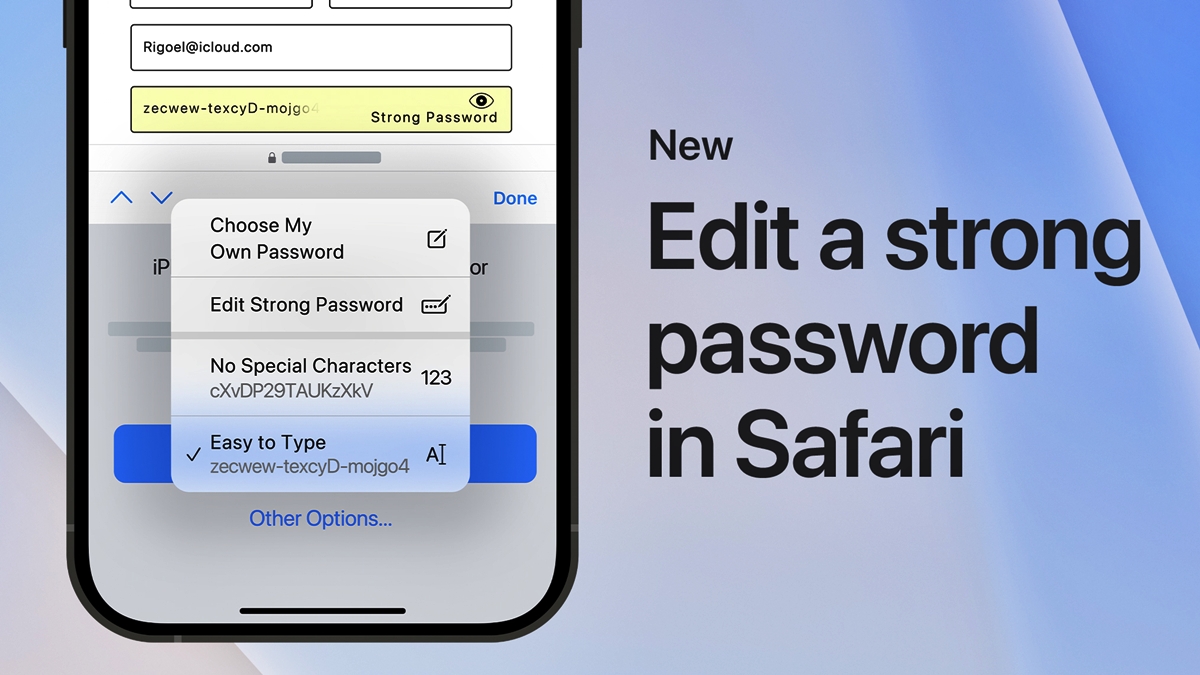
Are you tired of that long, complicated password that Safari keeps suggesting every time you try to sign up for a new app or website on your iPhone or iPad? Well, you’re not alone! Thankfully, with the latest iOS 16 update, editing those suggested passwords has become much easier and more convenient.
In this article, we will guide you through the step-by-step process of editing a Safari suggested password on iOS 16. Whether you want to replace it with a more memorable password or prefer to use a password manager to store all your login information, we’ve got you covered. Say goodbye to the hassle of dealing with lengthy and hard-to-remember passwords, and take control of your online security with just a few taps!
Inside This Article
- Steps to Edit a Safari Suggested Password on iOS 16- Accessing Safari Password Preferences- Selecting the Password to Edit- Modifying the Password Details- Saving the Edited Password
- Conclusion
- FAQs
Steps to Edit a Safari Suggested Password on iOS 16- Accessing Safari Password Preferences- Selecting the Password to Edit- Modifying the Password Details- Saving the Edited Password
Editing a suggested password in Safari on iOS 16 is a straightforward process. Whether you want to update a weak password or change it for security reasons, Safari provides a convenient way to modify your saved passwords. Follow these simple steps to edit a suggested password on iOS 16:
Accessing Safari Password Preferences
To begin editing your suggested password, open the Settings app on your iOS 16 device. Scroll down and select “Passwords & Accounts”. Here, you will find a list of accounts and passwords saved in Safari. Tap on “Website & App Passwords” to access your saved passwords.
Selecting the Password to Edit
Once you are in the “Website & App Passwords” section, you will see a list of websites and apps for which you have saved passwords. Scroll through the list or use the search bar at the top to find the specific website or app whose suggested password you want to edit. Tap on the desired entry to proceed.
Modifying the Password Details
After selecting a password entry, you will be prompted to authenticate using Face ID, Touch ID, or your device passcode for security reasons. Once authenticated, you will see the details of the selected password. Tap on the “Edit” button to make changes.
In the edit mode, you can modify the username associated with the password, update the password itself, or even change the website or app name if necessary. Simply tap on the respective field and make the desired changes. Safari will generate a strong password for you if you choose to update it.
Saving the Edited Password
After making the necessary modifications, tap on the “Done” button to save the edited password. Safari will update the saved password with the edited details, ensuring they are now used for autocompletion and autofill when you visit the associated website or app.
By following these steps, you can easily edit a Safari suggested password on iOS 16. It’s a convenient way to manage your passwords and ensure they meet your security requirements.
Conclusion
Editing a Safari suggested password on iOS 16 is a simple and convenient process. By following the steps outlined in this article, you can easily modify and customize your passwords to suit your preferences and security needs. The ability to edit suggested passwords not only gives you more control over your online security, but also makes it easier to remember and manage your login credentials.
iOS 16 continues to enhance the user experience by providing features that promote convenience and security. With the option to edit Safari suggested passwords, you can ensure that your online accounts are protected without the hassle of remembering complex passwords. Take advantage of this feature and enjoy a seamless and secure browsing experience on your iOS devices.
So, the next time you come across a suggested password on Safari, don’t hesitate to make it your own by editing it to meet your requirements. Keep your online data safe and simplify your password management with the editing capabilities offered by Safari on iOS 16.
FAQs
1. Can I edit a suggested password in Safari on iOS 16?
Yes, with the latest update of iOS 16, you can now edit suggested passwords in Safari. This feature allows you to customize and modify the password suggestions generated by Safari for better security and convenience.
2. How do I access the suggested password feature in Safari on iOS 16?
To access the suggested password feature in Safari on iOS 16, follow these steps:
– Open Safari on your iOS 16 device.
– Navigate to a website that requires a password.
– When prompted to enter a password, you will see a suggested password option.
– Tap on the suggested password to view the password suggestion.
3. Can I change the suggested password to my own custom password?
Yes, you can change the suggested password to your own custom password. After tapping on the suggested password, you will have the option to edit it. Tap on the suggested password field and replace it with your desired password.
4. Is it safe to edit suggested passwords in Safari on iOS 16?
Yes, it is safe to edit suggested passwords in Safari on iOS 16. The suggested password feature in Safari is designed to help you create strong and secure passwords for online accounts. However, it is always recommended to use unique and complex passwords to enhance your online security.
5. Can I sync the edited suggested passwords across my devices using iOS 16?
Yes, if you have enabled iCloud Keychain on your iOS 16 device, the edited suggested passwords can be synced across your devices. This allows you to access and use the same edited password on all your Apple devices that are linked to your iCloud Keychain.
