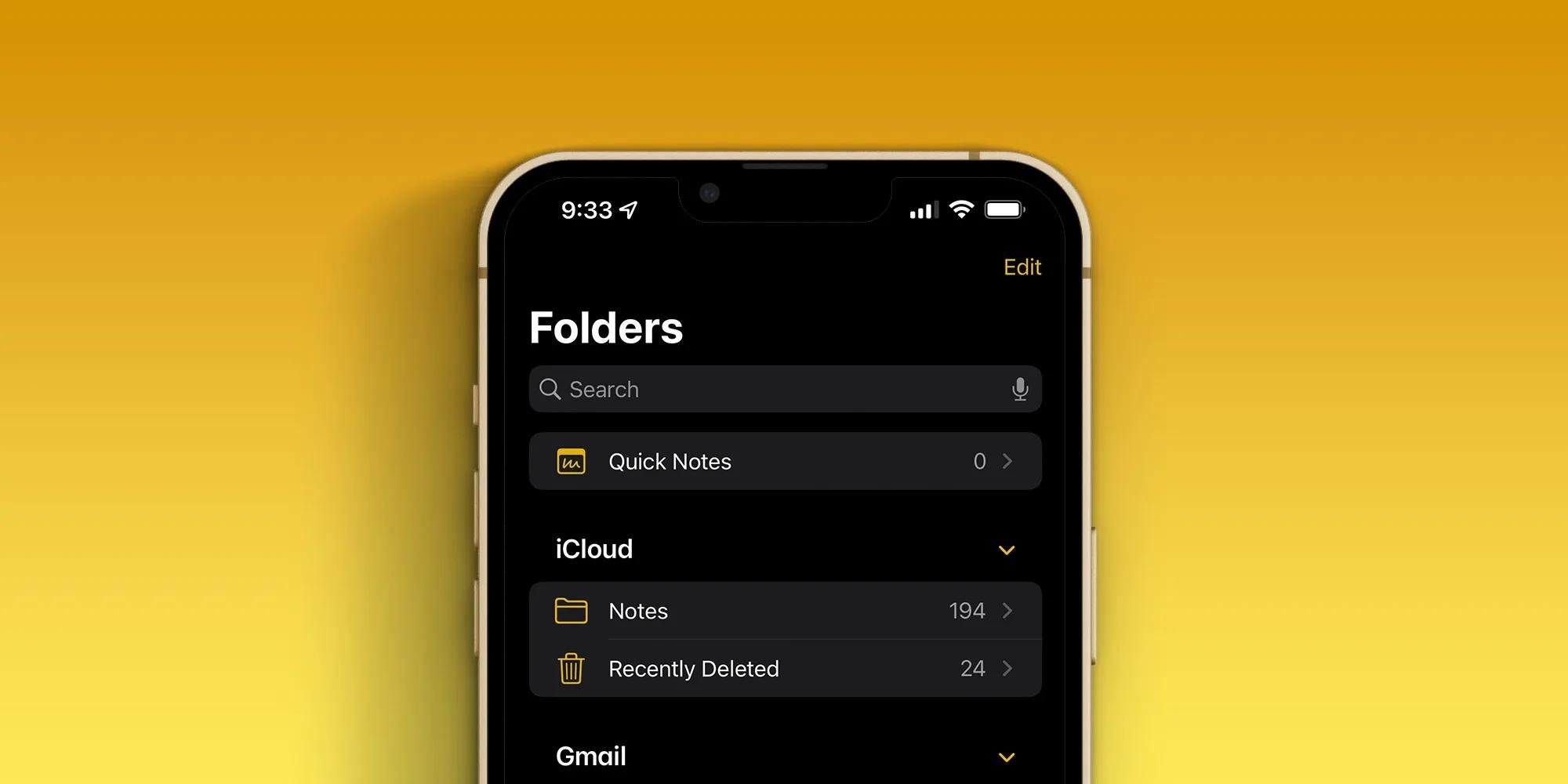
Losing important notes on your iPhone or iPad can be a frustrating experience. Whether it’s a shopping list, important work notes, or personal thoughts, accidentally deleting them can leave you feeling helpless. But fear not, as there are ways to recover your accidentally deleted notes and get them back where they belong. In this article, we will explore various methods and tools to help you retrieve those precious notes on your iPhone or iPad. From utilizing iCloud backups to using third-party recovery software, we will guide you through the steps to restore your deleted notes and ensure that you never lose them again. So, let’s dive in and discover how you can quickly recover accidentally deleted notes on your iPhone and iPad.
Inside This Article
- Overview of Deleted Notes Recovery on iPhone and iPad
- Method 1: Recover Deleted Notes from Recently Deleted Folder
- Method 2: Retrieve Deleted Notes from iCloud Backup
- Method 3: Restore Deleted Notes from iTunes Backup
- Conclusion
- FAQs
Overview of Deleted Notes Recovery on iPhone and iPad
Accidentally deleting important notes from your iPhone or iPad can be a frustrating experience. However, there is a way to recover those deleted notes and restore them back to your device. In this article, we will explore the various methods you can use to recover accidentally deleted notes on your iPhone and iPad.
When you delete a note on your iPhone or iPad, it doesn’t immediately vanish into thin air. Instead, it is moved to a folder called “Recently Deleted.” This folder acts as a safety net, allowing you to recover deleted notes within a certain time frame. If you realize you’ve mistakenly deleted an important note, this method can be a swift and straightforward way to retrieve it.
If the note you’re looking for isn’t in the “Recently Deleted” folder, don’t worry. There are still options for recovering your lost notes. If you have been regularly backing up your device using iCloud, you can restore your device from an earlier backup and retrieve the deleted note in the process. This method allows you to recover notes even if they have been permanently deleted from the “Recently Deleted” folder.
Alternatively, if you have been backing up your iPhone or iPad using iTunes, you can restore your device from a previous iTunes backup to recover your deleted notes. This method is helpful when you either haven’t enabled iCloud backups or if the specific note you’re looking for is not available in your iCloud backup.
It’s essential to note that the success of these methods depends on several factors, such as the availability of backups and the timeframe in which the note was deleted. Time is of the essence, so it’s recommended that you take action as soon as you realize a note has been deleted.
In the following sections, we will delve deeper into each of these methods, providing step-by-step instructions on how to recover deleted notes on your iPhone and iPad. Whether it’s utilizing the “Recently Deleted” folder, restoring from iCloud backup, or restoring from iTunes backup, you’ll have the knowledge and tools to retrieve your valuable notes in no time.
Method 1: Recover Deleted Notes from Recently Deleted Folder
Accidentally deleting important notes on your iPhone or iPad can be a distressing experience. However, there is still hope for recovering those deleted notes. One of the easiest and most effective methods is to restore them from the “Recently Deleted” folder. Here’s how:
1. Open the Notes app on your iPhone or iPad.
2. Tap on the Back button located at the top left corner of the screen until you reach the main Notes page.
3. Look for the Recently Deleted folder, which is usually displayed under the Folders section. Tap on it to access the folder.
4. Once you’re in the Recently Deleted folder, you will find a list of notes that have been deleted within the past 30 days. Scroll through the list and locate the note that you want to recover.
5. Tap on the Edit button at the top right corner of the screen.
6. Select the note you want to recover by tapping on the circle icon next to it.
7. After selecting the note, tap on the Move To… button, which is located at the bottom left corner of the screen.
8. Choose the folder where you want to move the note. You can either select an existing folder or create a new one.
9. Once you’ve selected the destination folder, tap on Move to move the note from the Recently Deleted folder to the chosen location.
That’s it! The deleted note should now be successfully recovered and moved back to your chosen folder in the Notes app.
If you are unable to find your deleted note in the Recently Deleted folder, there are still other methods you can try to recover them, such as restoring from an iCloud or iTunes backup. Keep reading to find out more about these methods.
Method 2: Retrieve Deleted Notes from iCloud Backup
If you have been regularly backing up your iPhone or iPad to iCloud, there is a good chance that your deleted notes are still recoverable. iCloud provides a convenient and secure way to store your device’s data, including your notes. By following these steps, you can easily retrieve your deleted notes from an iCloud backup.
1. Start by ensuring that your device is connected to a stable Wi-Fi network. Open the “Settings” app on your iPhone or iPad, then tap on your name at the top of the screen to access your iCloud settings.
2. In the iCloud settings menu, tap on “iCloud Backup.” Here, you can see the date and time of your most recent backup. If the backup does not include the notes you want to recover, proceed to the next step.
3. Tap on “Back Up Now” to create a new backup of your device. This will ensure that all your recent data, including notes, will be included in the backup.
4. Once the backup process is complete, go back to the main “Settings” screen and select “General.” Scroll down and tap on “Reset.”
5. In the “Reset” menu, choose “Erase All Content and Settings.” This will erase all data on your device, including notes, so it’s important to have a recent backup.
6. After erasing the device, follow the setup process until you reach the “Apps & Data” screen. Choose “Restore from iCloud Backup.”
7. Sign in to your iCloud account and select the most recent backup that includes your deleted notes. Keep in mind that the restoration process may take some time, depending on the size of the backup and your internet connection speed.
8. Once the restoration is complete, your device will restart, and you will be able to access your recovered notes. Open the “Notes” app on your home screen, and you should see your deleted notes alongside your existing ones.
It’s essential to note that restoring your device from an iCloud backup will replace all the data currently on your device with the data from the chosen backup. Therefore, it’s crucial to proceed with caution and ensure you have a recent backup containing the notes you want to recover.
Method 3: Restore Deleted Notes from iTunes Backup
Restoring deleted notes from an iTunes backup is another effective method to recover accidentally deleted notes on your iPhone or iPad. This method is useful if you have regularly backed up your device to iTunes and have a recent backup available.
To start the recovery process, you will need a computer with the latest version of iTunes installed. Follow these steps:
- Connect your iPhone or iPad to the computer using a USB cable.
- Open iTunes on your computer.
- Click on the device icon that appears in the iTunes window.
- In the left sidebar, click on “Summary” to access the device summary.
- Scroll down to the “Backups” section and click on “Restore Backup”.
- Choose the most recent backup that contains the deleted notes you want to recover.
- Click “Restore” and wait for the restore process to complete.
Once the restore process is finished, your iPhone or iPad will restart, and the deleted notes from the selected backup will be restored to your device. It’s important to note that this method will overwrite the current data on your device with the data from the backup.
If you want to avoid losing any new notes or changes made since the backup, it’s recommended to back up your device beforehand. You can do this by selecting “Back Up Now” in the iTunes summary page before proceeding with the restore.
Alternatively, you can also access your iTunes backups via the “Preferences” menu in iTunes on your computer. Here, you can choose to archive and manage multiple backups of your device, giving you more flexibility in restoring deleted notes.
Remember that restoring from an iTunes backup will revert your device to the state it was in at the time of the backup. This means that any data, including notes, added or modified after the backup may be lost. Therefore, it’s vital to carefully consider the timing and contents of the backup before proceeding with the restore.
Conclusion
In conclusion, accidentally deleting important notes from your iPhone or iPad can be a frustrating experience. However, with the right tools and techniques, you can easily recover your deleted notes and restore them back to your device. Whether you choose to use a third-party data recovery software or leverage the backup options provided by Apple, there are multiple approaches to retrieve your lost notes.
Remember, it’s important to act quickly and avoid making any changes to your device or adding new data, as it could overwrite the deleted notes and make recovery more difficult. By following the step-by-step instructions and utilizing the tips mentioned in this article, you can increase your chances of successfully recovering your deleted notes and ensuring that your important information is back where it belongs.
So, don’t panic if you accidentally delete your notes on your iPhone or iPad. Instead, take a deep breath, follow the recommended techniques, and soon enough, you’ll have your precious notes back at your fingertips.
FAQs
Q: Can I recover accidentally deleted notes on my iPhone and iPad?
Yes, you can recover accidentally deleted notes on your iPhone and iPad. There are methods you can try to retrieve your deleted notes, such as using iCloud backup or utilizing third-party recovery software. Keep reading to learn more about the different methods available.
Q: How do I recover deleted notes using iCloud backup?
To recover deleted notes using iCloud backup, follow these steps:
1. Ensure that you have enabled the iCloud backup feature on your iPhone or iPad.
2. Open the Settings app on your device and tap on your Apple ID at the top of the screen.
3. Tap on “iCloud” and then “Manage Storage” or “Storage & Backup”.
4. Tap on “Backups” or the name of your device, then find the relevant backup that contains the notes you want to recover.
5. Tap on the backup and toggle on the “Notes” option if it is not already enabled.
6. Tap “Restore” and wait for the process to complete. Your deleted notes should be restored to your device.
Q: What if I don’t have an iCloud backup?
If you don’t have an iCloud backup, there are third-party recovery software options available to help you retrieve your deleted notes. These software programs, such as Dr.Fone, PhoneRescue, or iMobie PhoneRescue, are designed to recover lost data from iOS devices. Simply download the software onto your computer, connect your device, and follow the instructions to scan for and recover your deleted notes.
Q: How can I prevent accidentally deleting my notes in the future?
To prevent accidentally deleting your notes in the future, you can take the following precautions:
1. Regularly backup your device using iCloud or iTunes.
2. Enable the “Recently Deleted” feature for your Notes app. This feature keeps your deleted notes for 30 days, allowing you to recover them if needed.
3. Be cautious when swiping or tapping on your notes to avoid accidentally deleting them. Take your time and double-check before making any deletion actions.
Q: Are there any other methods to recover deleted notes?
Yes, apart from using iCloud backup or third-party recovery software, you can also try restoring your device from an iTunes backup if you have one available. Additionally, if you have recently synced your device with a computer, you can check if your notes are included in the sync and retrieve them from there. However, keep in mind that these methods may also restore other data on your device, so proceed with caution.
