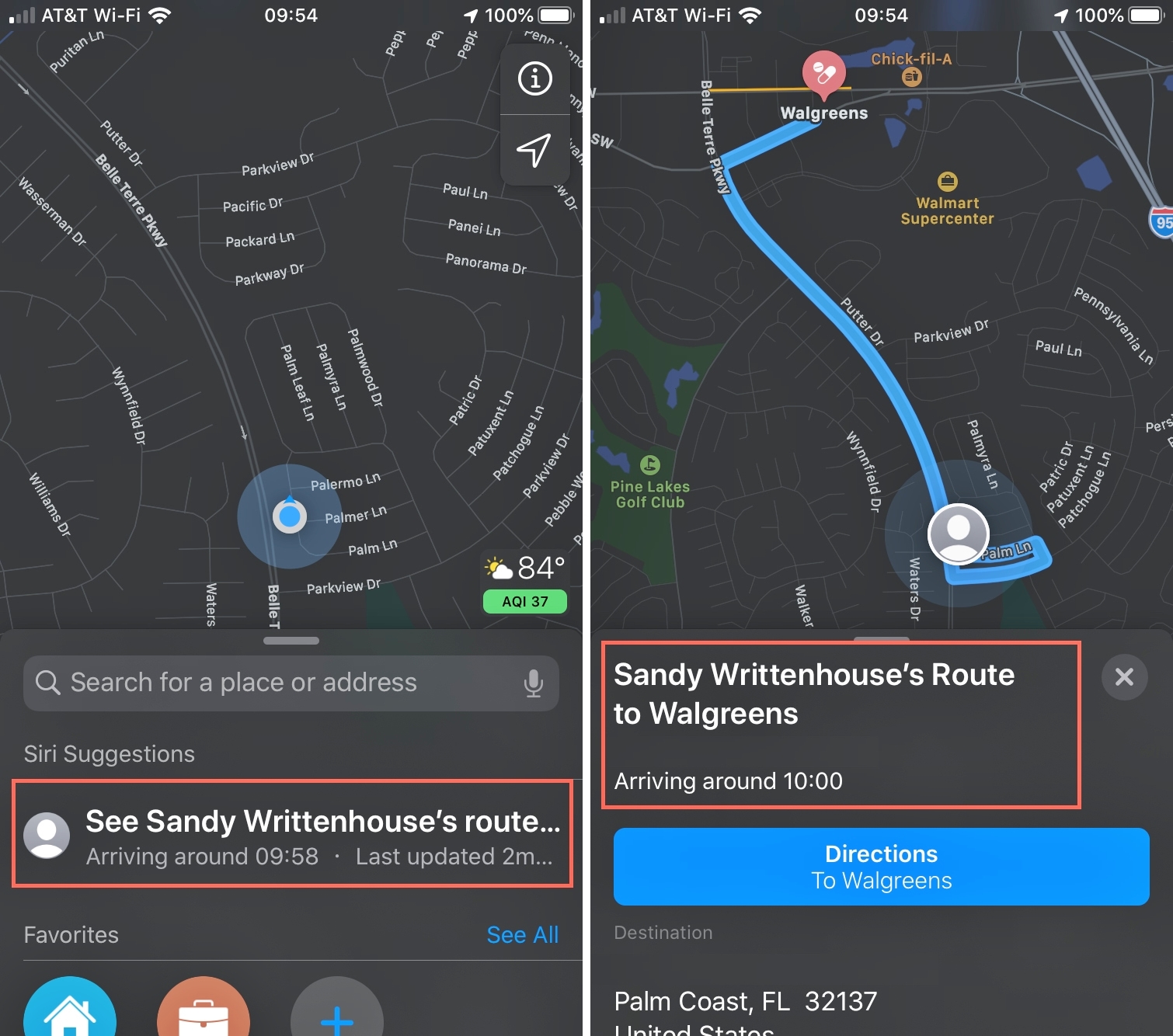
Are you tired of constantly receiving calls or messages asking for an ETA (Estimated Time of Arrival) when you’re on your way to meet someone? Well, if you’re an iPhone user, worry no more! With the latest update from Apple Maps in 2023, you can now easily share your ETA with your contacts directly from the app.
Sharing your ETA with Apple Maps on your iPhone is not only convenient, but it also helps keep your friends, family, or colleagues informed about when you’re expected to arrive. Whether you’re stuck in traffic, taking a detour, or simply running a bit late, you can effortlessly share your real-time ETA and give them peace of mind.
In this article, we’ll guide you through the steps to share your ETA on iPhone with Apple Maps. So, let’s dive in and make your journey more connected and hassle-free!
Inside This Article
- Enabling Location Services
- Updating Apple Maps
- Sharing ETA with Contacts
- Customizing ETA Notifications
- Conclusion
- FAQs
Enabling Location Services
Location services are essential for your iPhone to accurately determine your current location and provide you with relevant information, such as navigation instructions and estimated time of arrival (ETA) when using Apple Maps. To ensure that location services are enabled on your iPhone, follow the steps below:
- Open the “Settings” app on your iPhone. It can be found on the home screen.
- Scroll down and tap on “Privacy.”
- Next, tap on “Location Services.”
- Ensure that the toggle switch at the top of the screen is turned on. If it is already on, location services are enabled, and you can skip the remaining steps.
- Scroll down the list of apps and select “Maps.”
- Choose the option “While Using the App” to allow Apple Maps to access your location only while you are actively using the app. Alternatively, you can select “Always” if you want Apple Maps to have access to your location at all times, even when the app is running in the background.
Once you have completed these steps, location services will be enabled for Apple Maps on your iPhone. This will enable you to share your ETA with contacts and receive accurate navigation instructions based on your current location.
Updating Apple Maps
Keeping your Apple Maps up to date is crucial for accurate and reliable navigation. Apple regularly releases updates for its Maps app, which may include improvements to existing data, new maps, and enhanced features. Here’s how you can update Apple Maps on your iPhone:
1. Check for Updates
Open the App Store on your iPhone and tap on your profile picture in the top right corner. Scroll down and look for the “Updates” section. If there is an available update for Apple Maps, you will find it listed here.
2. Update All Apps
If you want to update all the apps on your iPhone, including Apple Maps, simply tap on the “Update All” button at the top of the Updates section. This will automatically download and install the latest versions of all your apps, ensuring you have the most current version of Apple Maps.
3. Update Apple Maps Individually
If you prefer to update Apple Maps separately, you can scroll through the list of available updates and locate the Apple Maps app. Tap on the “Update” button next to Apple Maps to initiate the update process. Make sure you have a stable internet connection to ensure a smooth update.
4. Automatic Updates
If you want to ensure that Apple Maps and other apps on your iPhone are always up to date, you can enable automatic updates. To do this, go to Settings on your iPhone, tap on your Apple ID at the top, and then select “iTunes & App Store.” Toggle on the “App Updates” option under the Automatic Downloads section. This way, your apps, including Apple Maps, will be updated automatically whenever new updates become available.
5. Take Advantage of Feedback
Apple Maps provides a feedback function that allows users to report any inaccuracies, missing places, or other issues they encounter. If you come across a problem while using Apple Maps, take a moment to provide feedback through the app. This helps Apple improve the accuracy and quality of their maps, ensuring a better experience for all users.
By regularly updating Apple Maps on your iPhone, you can enjoy the latest features and improvements while ensuring accurate and reliable navigation. Stay up to date with the latest updates from Apple to make the most out of your mapping experience.
Sharing ETA with Contacts
Sharing your estimated time of arrival (ETA) with contacts has never been easier with Apple Maps on iPhone. Whether you’re running late for a meeting or simply want to keep your loved ones updated on your progress, Apple Maps allows you to share your ETA directly from the app.
To share your ETA with contacts, follow these simple steps:
- Open Apple Maps on your iPhone.
- Enter your destination and start navigation.
- While in navigation mode, swipe up on the bottom panel to reveal additional options.
- Tap on the “Share ETA” button.
- You’ll be presented with a list of your contacts. Select the contact(s) you want to share your ETA with.
- Optionally, you can include a message to accompany the ETA.
- Tap “Send” to share your ETA with the selected contact(s).
Your contacts will receive a notification with your ETA and will be able to track your progress in real-time. This feature is particularly useful in situations where you need to coordinate arrival times or keep others informed of your whereabouts.
Additionally, when you share your ETA with contacts, they can follow your journey even if they don’t have an iPhone. They can view your location and ETA on a web page, making it convenient for everyone involved.
It’s important to note that sharing your ETA with contacts requires their permission. The contact(s) you choose to share your ETA with will receive a notification and can accept or decline the invitation to track your journey. This ensures that you are in control of who has access to your location information.
Furthermore, if the selected contact(s) also have iOS devices, they can seamlessly integrate your ETA with their Apple Maps app. This integration allows for enhanced collaboration and ensures that everyone involved is on the same page.
Customizing ETA Notifications
One of the great features of sharing your ETA with Apple Maps is the ability to customize the notifications you receive. This allows you to stay informed and in control of your journey, whether you’re the one sharing your ETA or receiving it.
Apple Maps provides various options for customizing your ETA notifications. Here are some ways you can tailor the alerts to suit your preferences.
1. Notification Sound: You can choose the sound that will play when you receive an ETA notification. Whether you prefer a subtle tone or something more energetic, Apple Maps offers a variety of options to match your style.
2. Alert Frequency: You can decide how frequently you want to receive ETA updates. Apple Maps allows you to receive notifications at regular intervals or at milestones throughout your journey. This flexibility ensures that you stay informed without being overwhelmed with constant alerts.
3. Message Format: Apple Maps lets you customize the message format of your ETA notifications. You can choose to receive a concise summary or a detailed update including estimated arrival time, distance remaining, and even a map of your route. This way, you have the information you need at a glance.
4. Snooze Function: If you’re not ready to share your ETA or receive notifications, Apple Maps has a snooze function. This allows you to temporarily pause notifications until you’re ready to resume sharing or receiving ETA updates.
5. Custom Contacts: Apple Maps allows you to create a list of custom contacts with whom you frequently share your ETA. This makes it easier to select and share your ETA with your preferred contacts rather than searching through your entire contact list every time.
6. Do Not Disturb: Apple Maps seamlessly integrates with Do Not Disturb settings on your iPhone. You can enable Do Not Disturb While Driving mode, which mutes notifications while you’re on the road. This ensures your focus remains on the journey and minimizes distractions.
By customizing your ETA notifications, you can personalize your experience with Apple Maps and make it work best for you. Whether you’re sharing your ETA with friends or receiving updates on your own journey, these customization options ensure you stay informed in a way that suits your preferences and needs.
Conclusion
Sharing your ETA with Apple Maps on your iPhone is a convenient and efficient feature that allows you to keep your friends, family, or colleagues informed about your arrival time. By following the simple steps outlined in this article, you can easily enable and use this functionality.
Not only does sharing your ETA provide peace of mind to those awaiting your arrival, but it also helps streamline communication and coordination. Whether you’re planning a meet-up, organizing a work event, or simply keeping loved ones informed about your travel progress, Apple Maps has you covered.
With the ability to share your ETA, you can minimize the need for constant updates and ensure that everyone is aware of your projected arrival time. Next time you’re on the go, give this feature a try and experience the convenience it brings to your daily life.
FAQs
Q: How do I share my ETA on iPhone with Apple Maps?
A: Sharing your ETA with Apple Maps on iPhone is a simple process. First, open the Maps app on your iPhone and enter your destination. Next, start the navigation and tap on the “Go” button. Once you are on the navigation screen, swipe up from the bottom to access the additional options. From there, tap on the “Share ETA” button and choose the contact or app with which you want to share your estimated time of arrival.
Q: Can I share my ETA with non-iPhone users?
A: Yes, you can share your ETA with non-iPhone users. When you tap on the “Share ETA” button in Apple Maps, you will have the option to share your estimated time of arrival with contacts through various messaging apps, such as WhatsApp or SMS. Non-iPhone users will be able to view your ETA regardless of the device they are using, as long as they have a compatible messaging app installed.
Q: Is sharing ETA a real-time feature?
A: Yes, sharing ETA with Apple Maps allows you to share your estimated time of arrival in real-time. As you navigate your route, the ETA will update dynamically based on factors like traffic conditions and any changes you make to your route. This means that the recipients of your ETA will be able to see the most up-to-date arrival time, providing them with accurate information throughout the journey.
Q: Do I need an internet connection to share my ETA?
A: Yes, an internet connection is required to share your ETA with Apple Maps. Since the feature relies on real-time data and communication with the recipients, you need to be connected to the internet in order to share and update your estimated time of arrival. Make sure you have a stable internet connection, either through Wi-Fi or cellular data, for the best experience when sharing your ETA.
Q: How can I stop sharing my ETA?
A: To stop sharing your ETA with Apple Maps, simply swipe up from the navigation screen again and tap on the “Stop Sharing” button. This will immediately stop sharing your estimated time of arrival with any recipients. However, if you want to stop sharing your ETA with specific contacts, you can go to the messaging app you used to share the ETA and manually delete the message or conversation containing the ETA information.
