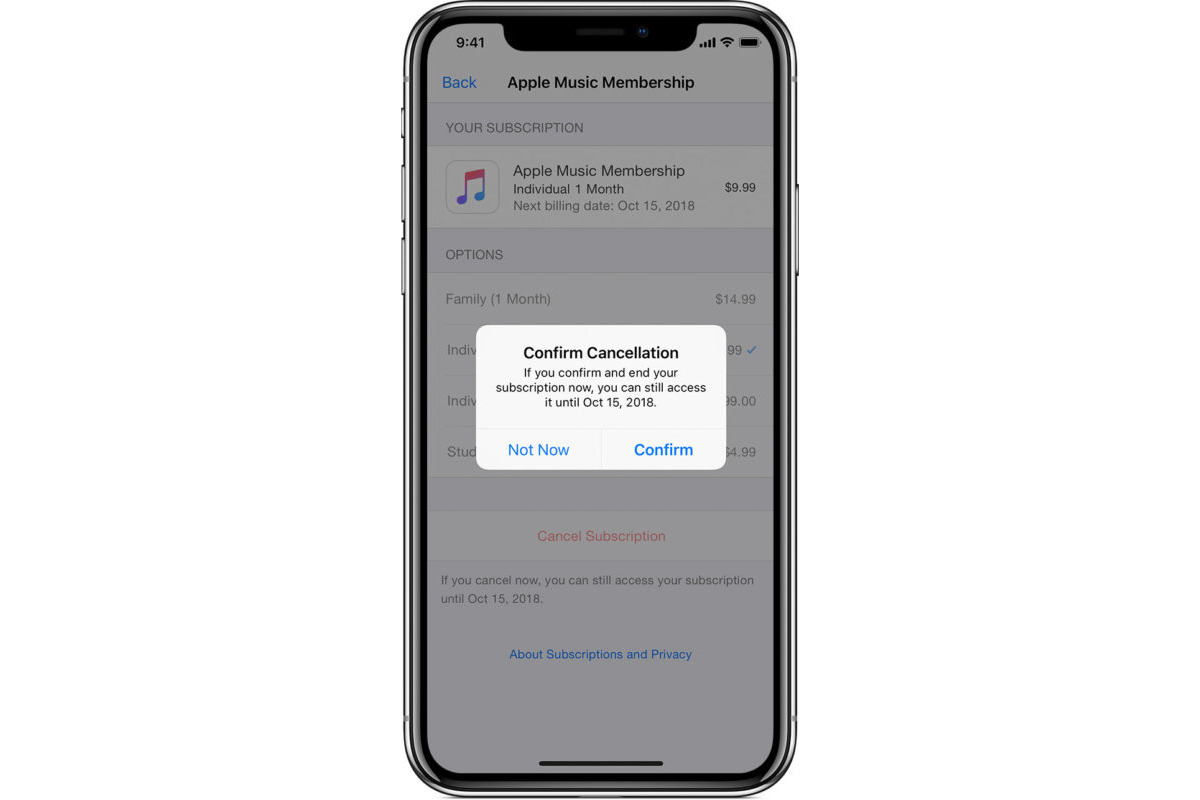
If you’re an iPhone user and you’re looking to cancel your Apple Music subscription or turn off the auto-renewal feature, you’ve come to the right place. Apple Music is a popular music streaming service that offers a vast collection of songs, playlists, and personalized recommendations. While it provides a great listening experience, there may come a time when you no longer wish to continue your subscription.
In this article, we will guide you through the process of turning off the Apple Music auto-renewal feature on your iPhone. We’ll walk you through the necessary steps, ensuring that you can effortlessly cancel your subscription and avoid any unwanted charges.
Inside This Article
Steps to Cancel Apple Music Auto Renew on iPhone
Apple Music is a popular music streaming service that offers a wide range of songs, albums, and playlists to its subscribers. However, if you no longer wish to continue your subscription and want to turn off the auto renewal feature, you can easily do so on your iPhone. Follow these steps to cancel your Apple Music auto renew:
- Disable Apple Music Auto Renewal from iPhone Settings
- Cancel Apple Music Subscription via the App Store
- Unsubscribe from Apple Music through the Music App
- Contact Apple Support to Cancel Apple Music Subscription
To start, open the Settings app on your iPhone and tap on your Apple ID at the top of the screen. From there, navigate to “Subscriptions” and select “Apple Music.” You will see the option to turn off auto renewal. Tap on it to cancel the subscription.
If you prefer, you can also cancel your Apple Music subscription through the App Store. Open the App Store app on your iPhone and go to your Apple ID by tapping on your profile picture. Select “Subscriptions” and find Apple Music in the list. Tap on it and choose the option to cancel the subscription.
If you frequently use the Music app on your iPhone, you can also cancel your Apple Music subscription from there. Open the Music app, go to your Library, and tap on the profile icon in the top-left corner. From the Account page, select “Manage Subscription” and follow the prompts to cancel your subscription.
If you encounter any issues or need further assistance with canceling your Apple Music subscription, you can always reach out to Apple Support. They will be able to guide you through the process and help you cancel your subscription successfully.
By following these simple steps, you will be able to cancel the auto renewal of your Apple Music subscription and stop any future charges. It’s important to note that canceling your subscription will not delete your saved music or playlists. You will still have access to your content until the current subscription period ends.
If you ever decide to resubscribe in the future, you can easily do so by following the same steps and enabling the auto renewal option.
In conclusion, turning off Apple Music auto-renew on your iPhone is a simple process that can save you from unwanted charges. By following the steps outlined in this guide, you can easily cancel your subscription and avoid any future renewal fees.
Remember to take note of your subscription expiration date and cancel it before it renews to ensure a seamless transition. Whether you no longer want to use Apple Music or you’re exploring other streaming options, being proactive in managing your subscriptions is essential.
With just a few taps, you can regain control over your subscription and have the freedom to choose the music streaming service that best suits your needs. Stay in control of your iPhone, your music, and your budget.
FAQs
1. How do I turn off Apple Music auto-renewal on my iPhone?
To turn off Apple Music auto-renewal on your iPhone, follow these steps:
- Open the Settings app on your iPhone.
- Scroll down and tap on your Apple ID at the top of the screen.
- Select “Subscriptions” from the menu.
- Choose “Apple Music” from your list of subscriptions.
- Toggle off the “Automatic Renewal” switch.
Once you have done this, your Apple Music subscription will no longer renew automatically.
2. Will I lose access to Apple Music right away if I turn off auto-renewal?
No, you will not lose access to Apple Music immediately if you turn off auto-renewal. You will still have access to Apple Music until the end of your current subscription period. After that, your subscription will not renew, and you will no longer have access to Apple Music content.
3. Can I still listen to the songs I downloaded from Apple Music after canceling my subscription?
Yes, you can still listen to the songs you downloaded from Apple Music even after canceling your subscription. The songs you download are yours to keep, regardless of your subscription status. However, keep in mind that you will no longer have access to Apple Music’s vast library of streaming content without an active subscription.
4. Can I turn off Apple Music auto-renewal from my computer or other Apple devices?
Yes, you can turn off Apple Music auto-renewal from your computer or other Apple devices. The process is similar to turning it off on an iPhone. Open the “Settings” or “App Store” app on the respective device, go to your Apple ID settings, select “Subscriptions,” and then choose “Apple Music” to turn off auto-renewal.
5. Can I cancel my Apple Music subscription at any time?
Yes, you can cancel your Apple Music subscription at any time. Apple Music offers a flexible subscription policy that allows you to cancel whenever you want. Once you cancel, your subscription will continue until the end of the current billing cycle, and then it will not renew automatically.
