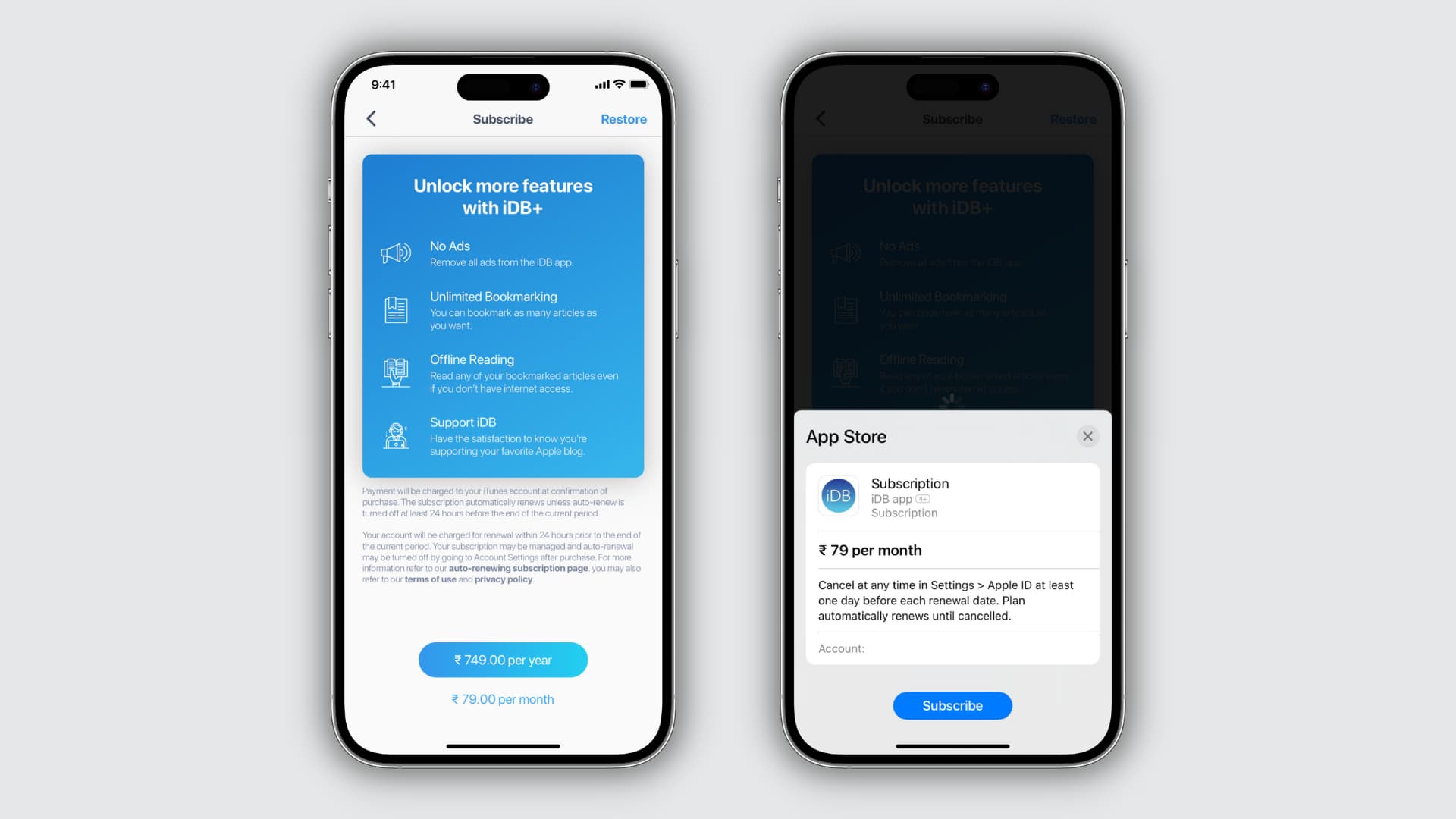
Are you wondering how to see subscriptions on your iPhone? With the increasing popularity of subscription-based apps and services, many users find themselves wondering how to keep track of their subscriptions and manage their spending. Luckily, the iPhone offers a convenient way to view and manage your subscriptions, ensuring that you stay in control of your app and service expenditures.
In this article, we will guide you through the step-by-step process of easily accessing and monitoring your subscriptions on your iPhone. We’ll cover everything from finding the subscriptions menu on your device to canceling or modifying your subscriptions. Whether you’re looking to keep track of your streaming service subscriptions or want to manage in-app purchases, we have you covered.
So, if you’re ready to take control of your subscriptions and avoid any surprised charges, let’s dive in and explore how to see subscriptions on your iPhone.
Inside This Article
- Checking Subscriptions in the Settings App
- Viewing Subscriptions in the App Store
- Managing Subscriptions through Apple ID Settings
- Tracking Subscriptions using a Third-Party App
- Accessing Subscriptions
- Viewing Active Subscriptions
- Managing Subscriptions
- Cancelling Subscriptions
- Conclusion
- FAQs
Are you curious about the different subscriptions you have on your iPhone? Whether it’s a monthly music subscription, a streaming service, or a subscription to a productivity app, it’s important to keep track of them. In this article, we’ll guide you on how to see subscriptions on your iPhone so that you can easily manage and monitor them.
Checking Subscriptions in the Settings App
One of the most straightforward ways to view your subscriptions is through the Settings app on your iPhone. Follow these steps:
- Open the Settings app on your iPhone.
- Scroll down and tap on your Apple ID profile at the top of the screen.
- Select “Subscriptions” from the list of options.
- Here, you’ll see a list of all the active subscriptions linked to your Apple ID.
You can tap on any subscription to get more details, such as the renewal date, pricing, and options to manage or cancel it. This method allows you to view and control your subscriptions directly from your iPhone.
Viewing Subscriptions in the App Store
If you prefer to check your subscriptions through the App Store, follow these steps:
- Open the App Store on your iPhone.
- Tap on your profile picture or initials at the top-right corner of the screen.
- Select “Subscriptions” from the drop-down menu.
- Here, you’ll find a list of all the active subscriptions associated with your Apple ID.
Similar to the Settings app method, you can view the details of each subscription and manage or cancel them if needed. The App Store provides a convenient way to access and control your subscriptions on your iPhone.
Managing Subscriptions through Apple ID Settings
In addition to checking your subscriptions, you can also manage them through your Apple ID settings. Follow these steps:
- Open the Settings app on your iPhone.
- Tap on your Apple ID profile at the top of the screen.
- Select “Media & Purchases” from the list of options.
- Tap on “Subscriptions.”
- Here, you’ll find a list of all your active subscriptions, just like in the previous methods.
In this section, you can easily modify your subscription preferences. You can change the billing frequency, upgrade or downgrade your subscription plan, or even cancel a subscription entirely.
Tracking Subscriptions using a Third-Party App
If you prefer a more comprehensive overview of your subscriptions and want to track them efficiently, there are several third-party apps available for this purpose. These apps provide detailed insights, alerts for upcoming renewals, and options to cancel or manage subscriptions from multiple services in one place.
Some popular subscription tracking apps include “Subscriptions” by Novix Technology Inc. and “Bobby – Track subscriptions” by Cinderella, which are available on the App Store.
These apps typically require access to your Apple ID subscriptions to provide accurate information about your active subscriptions across different services.
Now that you know how to see subscriptions on your iPhone, you can easily keep track of your recurring payments and manage them according to your preferences. Whether you choose to use the Settings app, the App Store, or a third-party app, staying organized with your subscriptions ensures you have a clear understanding of your financial commitments.
Accessing Subscriptions
Managing subscriptions on your iPhone is a simple and straightforward process. To access your subscriptions, start by opening the Settings app on your device. This can usually be found on your home screen.
Once you have opened the Settings app, scroll down until you find your name or Apple ID at the top of the screen. Tap on it, and you will be taken to your Apple ID screen.
Next, you will see a list of options related to your Apple ID. Look for the option that says “Subscriptions” and tap on it. This will take you to a page where you can view and manage your subscriptions.
Viewing Active Subscriptions
On the Subscriptions page, you will be able to view all of the active subscriptions associated with your Apple ID. These can include subscriptions to apps, services, or other digital content.
You will see a list of your active subscriptions, along with details such as the subscription name, the subscription period, and the price you are being charged. You can scroll through the list to view all of your subscriptions.
Additionally, you can tap on any subscription to get more information about it. This may include details about the subscription benefits, renewal options, or any special offers that may be available.
Managing Subscriptions
If you want to make changes to your subscriptions, such as updating payment information or adjusting renewal settings, you can do so from the Subscriptions page.
To manage a specific subscription, simply tap on it in the list. This will bring you to a page where you can make changes to that particular subscription.
From here, you can update payment information, change the subscription plan, or turn off automatic renewal if you no longer wish to continue the subscription. Remember, turning off automatic renewal will prevent the subscription from renewing at the end of the current billing period.
Cancelling Subscriptions
If you have decided that you no longer want to subscribe to a particular service or app, you can easily cancel the subscription from your iPhone.
To cancel a subscription, go to the Subscriptions page within your Apple ID settings. Find the subscription you wish to cancel and tap on it.
On the subscription details page, you will see an option to cancel the subscription. Tap on it and confirm the cancellation when prompted.
Once the subscription is cancelled, you will no longer have access to the features or content associated with that subscription.
It’s important to note that cancelling a subscription will not provide a refund for any unused portion of the subscription. You will still have access to the subscription until the current billing period ends.
Managing your subscriptions on your iPhone is essential for staying on top of your digital services and maintaining control over your subscriptions. By following these simple steps, you can easily access, view, manage, and cancel subscriptions on your iPhone.
Conclusion
Understanding how to see subscriptions on your iPhone is essential for managing your finances and ensuring you are not paying for services you no longer use.
With just a few taps, you can access your subscriptions and view all the details, including the cost, renewal date, and the option to cancel or modify them. It’s a simple process that can save you both time and money.
By following the steps outlined in this guide, you can easily navigate your iPhone settings and gain control over your subscriptions. Whether you’re looking to unsubscribe from a service or keep track of your expenses, the process is straightforward and accessible to all users.
Remember to review your subscriptions periodically and analyze whether you still find value in the services you’re paying for. This way, you can optimize your spending and ensure that you’re getting the most out of your iPhone experience.
With this knowledge in hand, you can take charge of your subscriptions and enjoy a hassle-free mobile experience on your iPhone.
FAQs
1. How can I see my subscriptions on iPhone?
To view your subscriptions on iPhone, follow these steps:
- Go to the Settings app on your iPhone’s home screen.
- Scroll down and tap on your Apple ID. It should be located at the top of the menu.
- Tap on “Subscriptions”. This will show you a list of all the active subscriptions linked to your Apple ID.
- You can select a subscription to manage or cancel it from there.
2. Can I see my subscription history on iPhone?
Unfortunately, there is no built-in feature on iPhone that allows you to view your subscription history. You can only see the active subscriptions that are currently linked to your Apple ID. To keep track of your subscription history, it’s recommended to check your email receipts or account statements for previous subscription details.
3. How do I cancel a subscription on iPhone?
To cancel a subscription on iPhone, follow these steps:
- Go to the Settings app on your iPhone’s home screen.
- Tap on your Apple ID and select “Subscriptions”.
- Choose the subscription that you want to cancel.
- Tap on “Cancel Subscription” and confirm your cancellation when prompted.
Please note that you will still have access to the subscription content until the current billing period ends, even after canceling the subscription.
4. Can I manage or change my subscriptions on iPhone?
Yes, you can manage or change your subscriptions on iPhone. To do so, follow these steps:
- Go to the Settings app on your iPhone’s home screen.
- Tap on your Apple ID and select “Subscriptions”.
- Choose the subscription that you want to manage.
- You can then update your subscription preferences, change the billing period, or switch to a different subscription plan.
5. Are all subscriptions available to view on iPhone?
Yes, you can view all the subscriptions linked to your Apple ID on your iPhone. However, please note that not all apps or services offer subscriptions through the App Store. Some subscriptions may be managed outside of the App Store, and you may need to visit the website or use a separate platform to manage those subscriptions.
