Apple’s Portrait mode is the next best thing that has happened to the iPhone in terms of photography. It is a mainstay feature for shooting still images in iOS 14, but it is a bummer that the feature is not yet available for shooting videos on existing iPhones. While rumor has it that iPhone 13 will finally have the feature, you no longer have to wait until it hits the shelves.
So what do you do to get a stunning video clip when your iPhone does not have Portrait mode? In this article, we will outline how to use the iPhone Portrait mode even on videos if you have an iPhone 12 or older.
Read also: iOS 14: Everything You Need to Know About Apple’s Latest OS
Inside This Article
What Is Portrait Mode on iPhone?
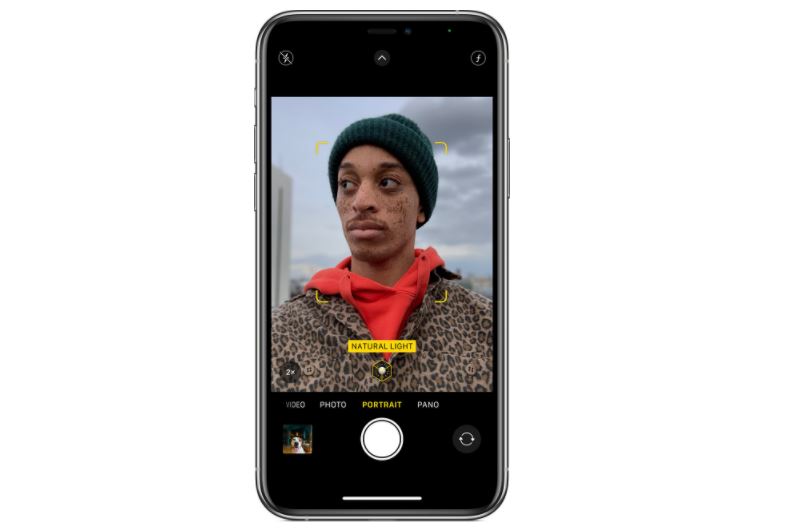
Portrait mode on the iPhone camera made its debut alongside the release of the iPhone 7 fleet. Consequently, it ushered in a revolutionary photography capability using the iPhone. In 2016, this feature has been dubbed as a huge breakthrough in mobile photography because of the technology used in the iPhone to produce a still image. The software analyzes the composition and applies a beautiful blur on the image using the shallow depth-of-field effect in the iPhone.
With the powers of the technology used for the camera in the newer iPhones, stunning still and moving images can now be captured in HD and even 4K resolutions. Of course, while Portrait mode for videos is not possible unlike in still images, with a few taps and knowing which settings to adjust, you’d be able to shoot a video that puts the main subject in the spotlight.
How to Shoot Images Using iPhone Portrait Mode
Shooting in Portrait mode differs for still images and videos. The following sections will show you how to shoot Portrait mode for still images and shoot Portrait mode-like videos using your iPhone.
Portrait Mode for Still Images
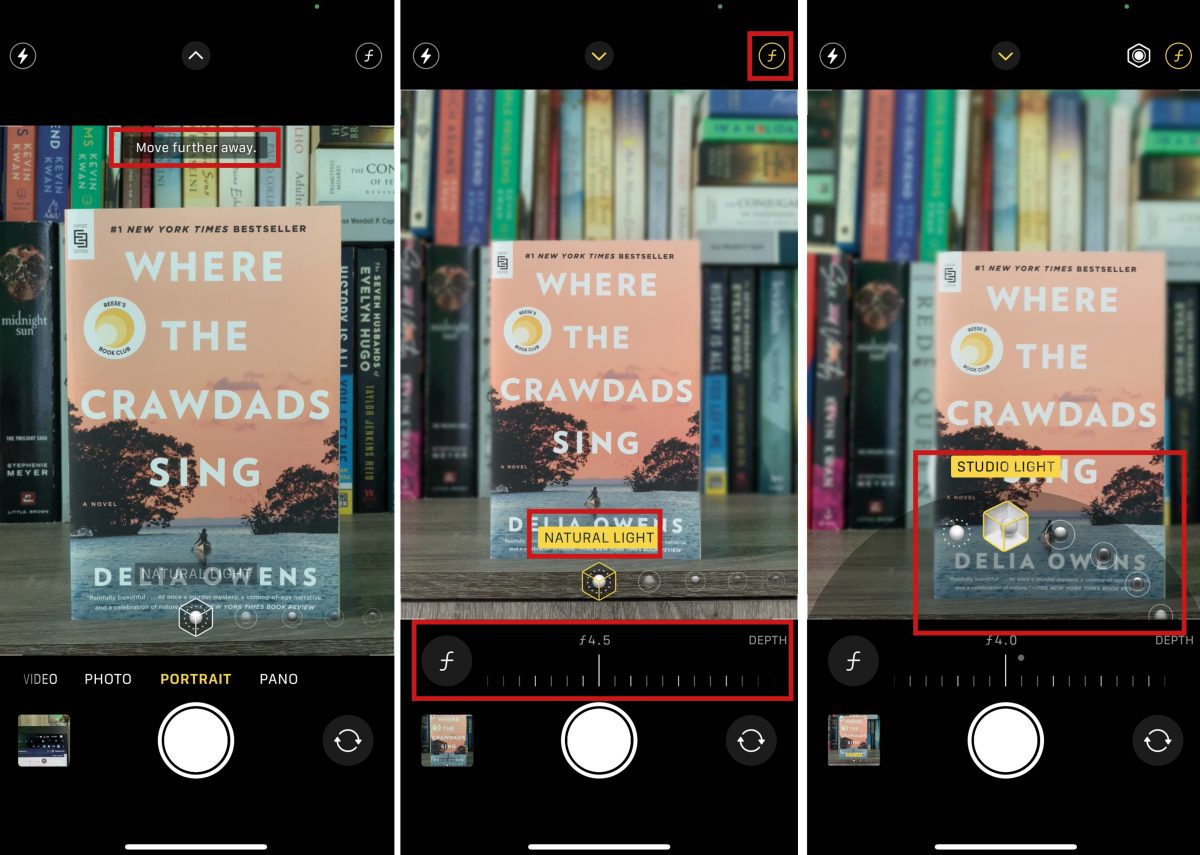
The shallow depth-of-field effect on the camera technology used for an iPhone produces a beautiful focus on a subject while throwing the background to a blur. Here’s how to take a portrait photo of still images.
- Launch iPhone native Camera app.
- The app will be set to Photo by default. Swipe left to activate Portrait mode.
- On the screen, the Natural Light indicator will light yellow if you’re at a good distance from the subject.
- Adjust the depth-of-field effect by tapping the F-like icon on the upper right-hand corner of the screen then move the band on the bottom of the screen.
- You can also adjust the portrait lighting to your liking before taking the shot.
- Press the shutter once you’re satisfied with the photo composition.
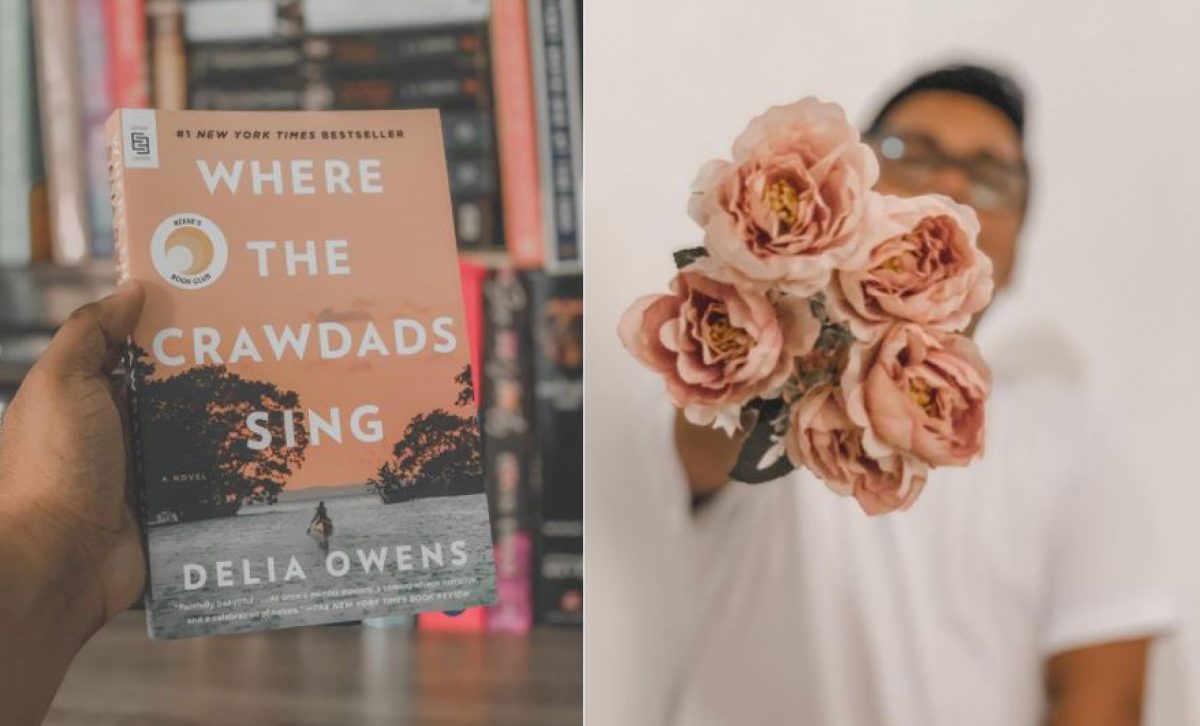
iPhone’s native camera app will also allow you to use True Tone flash, set a timer, and apply filters. Later on, you can still adjust the shallow depth-of-field effect using the built-in editing features for post-production editing.
Using the Shallow Depth-of-Field Effect on Videos
The key to producing a stunning moving image shot is knowing how to apply the shallow depth-of-field effect to use before pressing the shutter. Here’s how to use it.
- Launch the native Camera app.
- Swipe to Video mode.
- Position the subject before your iPhone.
- Long-press the area where the subject of photography is prominent on the screen.
- A small yellow box with a sundial will appear signaling the AE/AF setting is now locked. Use the dial to adjust the brightness of the image.
- It would also look more natural to set the resolution to 4K or HD60.
- Make sure the subject is at a good distance from the iPhone camera before pressing the shutter to record.
Your iPhone automatically applies the shallow depth-of-field effect if the subject is at a good distance from the camera.

Alternative iPhone Portrait Mode Apps
So let’s just say you have an older iPhone unit (probably iPhone 6 and older) where the Portrait mode is not available, you are not really missing out. There are apps on the App Store for you to be able to take photos and videos in portrait mode.
Also read: 15 Best iPhone Camera Apps for Instagram-Worthy Photos
1. BOCA – Portrait Mode Videos
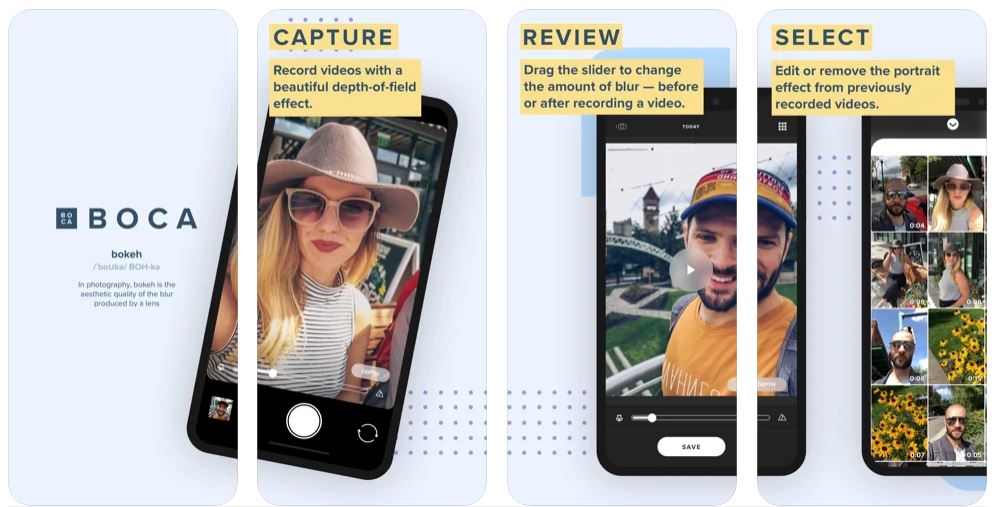
This is a pretty simple app that can be used to shoot videos in portrait mode. The app is free and ad-free so you can use this without bumping into so much hassle. However, the free version is quite limited so there is a need to purchase the premium version, which will allow you to shoot unlimited videos and remove the watermark on the video itself.
BOCA gives the same photo and video quality as the native iPhone Camera app, so a little in-app purchase won’t hurt your pocket to get the best out of this app.
Download BOCA – Portrait Mode Videos from the App Store
2. Focos Live
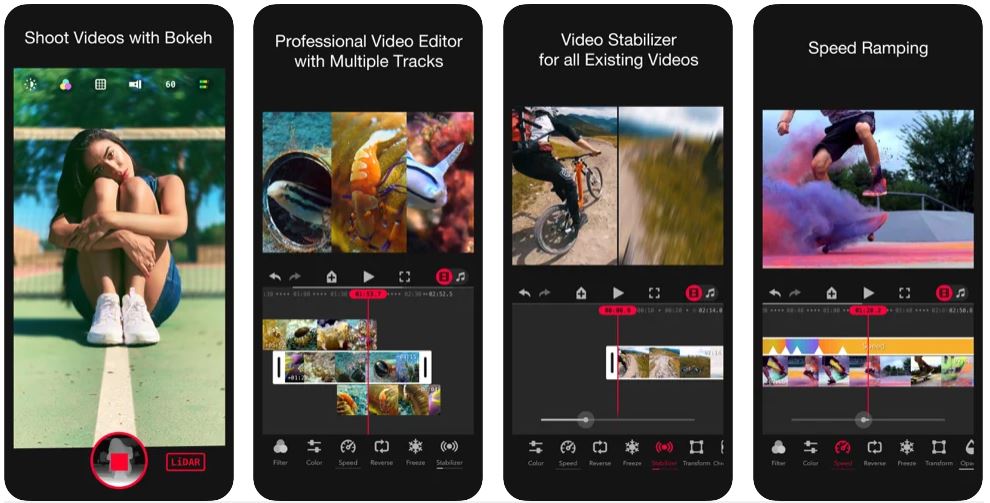
Not to be confused with Focos, Focos Live is an app dedicated to shooting videos in portrait mode. Apart from that, Focos Live has a built-in video editor for post-production editing. The app is very robust in using both dual and front-facing cameras to take portrait shots. Its portrait range is not as powerful as that of BOCA, but it makes for a decent alternative iPhone portrait camera app.
Upon testing, there certainly is a need to improve portrait mode on the front-facing camera, but the feature works well for the rear cameras.
Download Focos Live from Apple App Store
3. Phocus Camera App
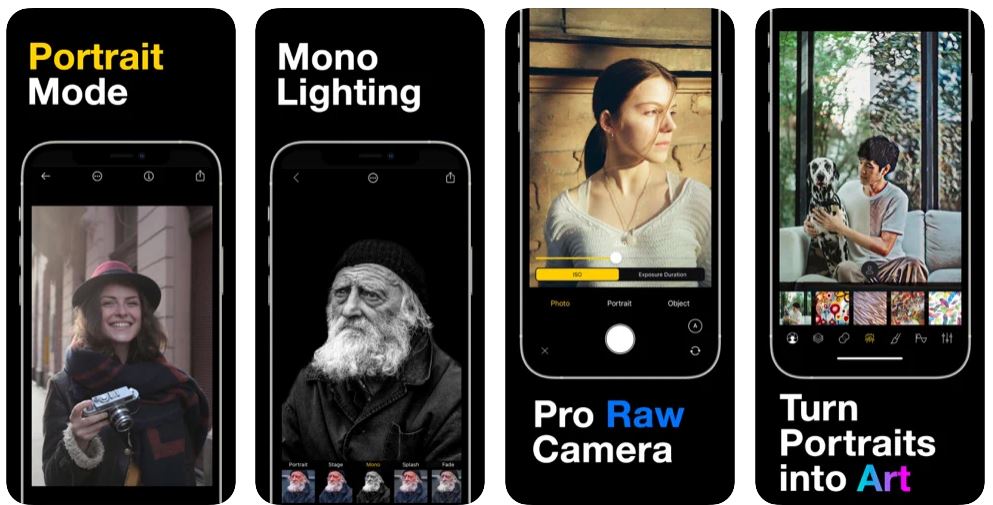
The Phocus app is dedicated to shooting still images with portrait effects. This makes this app perfect for iPhones that are below the iPhone 7 fleet. It combines the basics of photography, post-production editing tools, and some of the tools used in professional cameras. These tools include ISO adjustments, curve adjustments, and other lighting adjustments.
Download Phocus: Portrait Mode Camera from Apple App Store
4. Portrait: Depth Mode Photos
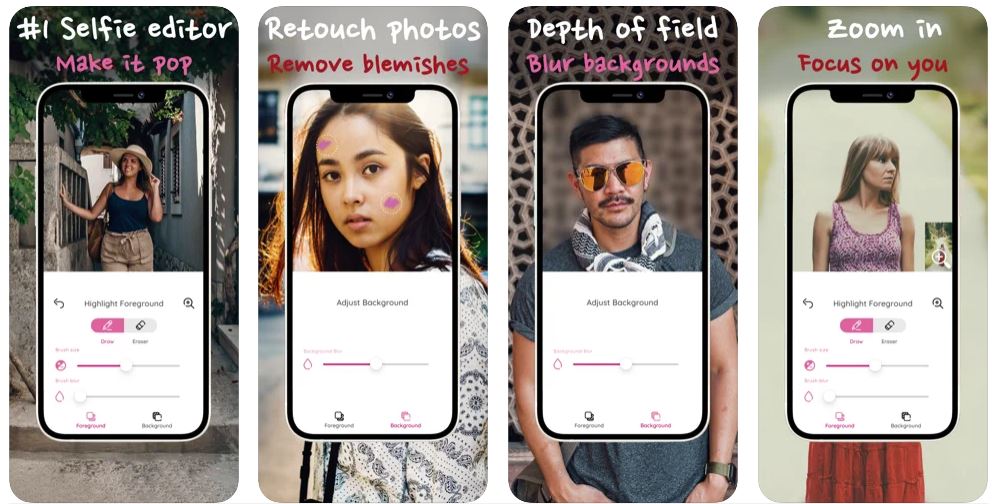
Here’s another decent option for any iPhone user to produce a stunning portrait shot. It’s not as perfect as the shallow depth-of-field effect found in the native iPhone Camera app; photos would sometimes have jagged edges where the subject and the background meet. However, this makes a good alternative because you can retouch the photo to achieve a good photo outcome.
Download Portrait: Depth Mode Photos from Apple App Store
Takeaway
Not many of us know the power of an iPhone camera with its features and the many things one can do with it. Knowing a little or two about its features can greatly improve the way you immortalize a photo or video of anyone or anything. Memories are best preserved with the use of a great lens and a skill in photography here or there. So, the next time you use your iPhone (old or new) make sure to use Portrait mode.
Need more mobile photography hacks? Master action photography and low light photography now!
