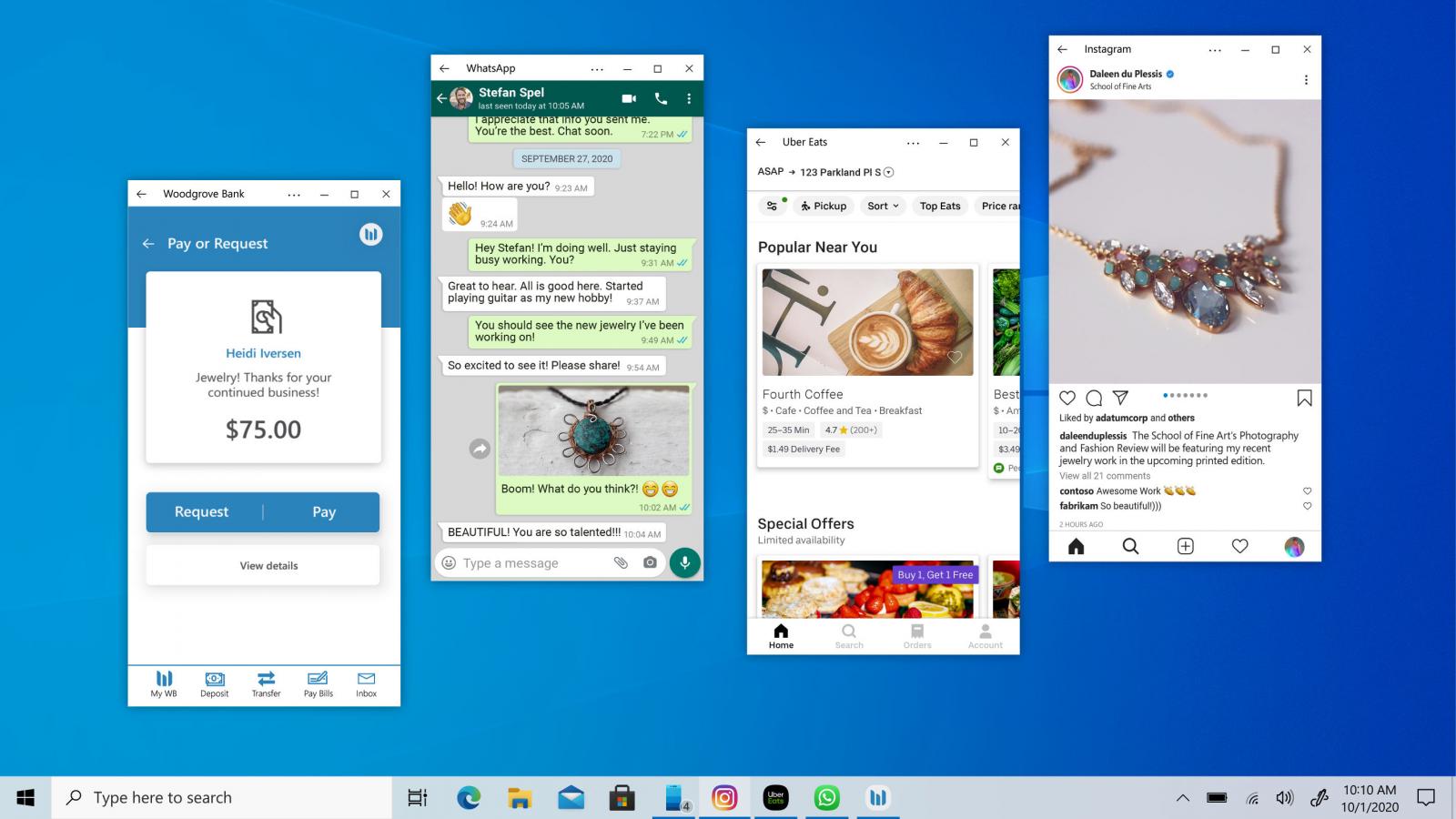
Microsoft has introduced a new feature for its Your Phone app that allows users to open multiple Android apps directly on their PC. This exciting development provides a seamless experience between mobile devices and desktops, making multitasking more convenient than ever. With Your Phone app, users can now access and interact with their favorite Android apps, such as social media, messaging, and productivity tools, from their PC without the need to switch between devices. This integration aims to enhance productivity, streamline workflows, and create a unified computing experience across different platforms. In this article, we will dive deeper into the capabilities of Microsoft’s Your Phone app and explore the benefits of using this feature for mobile app enthusiasts and professionals.
Inside This Article
- Your Phone App Overview
- Connecting Your Android Apps to PC
- Opening Multiple Android Apps on PC
- Benefits of Using Your Phone App with Multiple Android Apps
- Conclusion
- FAQs
Your Phone App Overview
Microsoft’s Your Phone app is a revolutionary tool that enables seamless communication and integration between your Android smartphone and your PC. With this app, you can access and control your Android device’s capabilities directly from your computer, eliminating the need for constant device switching and enhancing productivity.
Designed to bridge the gap between your smartphone and your PC, Your Phone app offers a range of features that empower you to stay connected and in sync with your digital life. It allows you to view and respond to text messages, access photos and files, and even make and receive phone calls without reaching for your phone.
The setup process is simple. All you need is a compatible Android device and a Windows 10 PC with the Your Phone app installed. Once connected, you can enjoy a seamless experience that lets you access your Android apps directly on your PC, providing a convenient and efficient way to multitask and manage your digital tasks.
Additionally, Your Phone app supports features like screen mirroring, allowing you to mirror your Android device screen on your PC for a larger and more immersive viewing experience. This can be particularly advantageous for activities like presentations, gaming, or even watching videos.
The integration between your Android apps and your PC is further enhanced by the ability to drag and drop files between devices. Whether it’s a photo, a document, or any other file, you can effortlessly transfer it from your Android device to your PC or vice versa, eliminating the need for cumbersome file transfers or email attachments.
With Your Phone app, Microsoft has created a seamless ecosystem between your Android smartphone and your Windows PC, allowing you to stay connected, manage your digital tasks, and maximize your productivity. Whether you’re a student, a professional, or simply someone who values effortless connectivity, this app is a game-changer in simplifying the way you interact with your devices.
Connecting Your Android Apps to PC
Gone are the days when you had to reach for your phone every time you wanted to check a notification or use an app. With Microsoft’s Your Phone app, you can now connect your Android apps to your PC seamlessly. This innovative feature allows you to access and interact with your favorite Android apps directly from your computer, making multitasking and productivity a breeze.
The process of connecting your Android apps to your PC is simple and straightforward. Here’s how you can do it:
- Make sure you have the Your Phone app installed on both your Android device and your PC. If you haven’t downloaded it yet, you can find it on the Google Play Store for Android or the Microsoft Store for Windows.
- Launch the Your Phone app on your Android device and sign in with your Microsoft account.
- On your PC, open the Your Phone app and sign in to the same Microsoft account.
- Follow the on-screen prompts to link your Android device with your PC. This will involve granting necessary permissions and enabling necessary features on both devices.
- Once the connection is established, you’ll see a list of your Android apps in the Your Phone app on your PC.
Now that you have successfully connected your Android apps to your PC, you can enjoy a seamless experience of using your favorite mobile applications on a larger screen. Whether you want to reply to messages, check social media updates, or use any other app, you can now do it all without picking up your phone.
It’s important to note that not all Android apps are available for use on your PC through the Your Phone app. However, popular and commonly used apps such as WhatsApp, Instagram, and Microsoft Office apps are supported. Microsoft continues to work on expanding the app compatibility to ensure more apps are accessible on your PC.
With the Your Phone app, you no longer have to switch between devices or interrupt your workflow to use your favorite mobile apps. This seamless integration of your Android apps with your PC enhances productivity and makes your computing experience even more convenient.
Opening Multiple Android Apps on PC
Microsoft’s Your Phone app has revolutionized the way we interact with our Android devices. Not only does it allow us to access our phone’s notifications, messages, and photos on our PC, but it also now enables us to open multiple Android apps directly on our computer.
This new feature takes the convenience and productivity of Your Phone app to a whole new level. With the ability to open multiple Android apps on your PC, you can seamlessly switch between different applications without constantly reaching for your phone.
The process of opening multiple Android apps on your PC is straightforward. First, ensure that your phone and PC are connected through the Your Phone app. Once connected, you can browse the list of available apps on your phone and choose the ones you want to open on your PC.
Simply click on the desired app, and it will open in a separate window on your PC’s screen. You can resize, minimize, or maximize the app window, just like any other application on your computer. This allows for a more immersive and efficient experience.
By opening multiple Android apps on your PC, you can streamline your workflow and multitask with ease. Whether you need to respond to messages while working on a document or access social media apps while browsing the web, Your Phone app makes it all possible without interrupting your PC workflow.
This feature is particularly beneficial for professionals who rely heavily on their smartphones for various tasks throughout the day. It eliminates the need to constantly switch between devices and enables a seamless integration of your phone and PC workflows.
Furthermore, opening multiple Android apps on your PC provides a larger screen experience and the convenience of a physical keyboard and mouse. This can enhance productivity, improve typing speed, and allow for more precise navigation compared to using the smaller screen and touchscreen of a smartphone.
Overall, the ability to open multiple Android apps on your PC through Microsoft’s Your Phone app is a game-changer. It offers a seamless integration between your phone and PC, allowing for a more efficient workflow and enhanced productivity. So, why limit yourself to just one app? Unlock the power of multitasking by utilizing this feature and take your Android app experience to new heights.
Benefits of Using Your Phone App with Multiple Android Apps
The Your Phone app by Microsoft has revolutionized the way we interact with our Android smartphones on our PCs. With the latest update, the app now allows users to open multiple Android apps directly on their PCs. This new feature brings a plethora of benefits and convenience for users. Let’s explore some of the key advantages of using Your Phone app with multiple Android apps.
1. Increased Productivity: Opening multiple Android apps on your PC using the Your Phone app makes multitasking effortless. Whether you need to respond to messages, manage emails, or access your favorite social media apps, having multiple apps open at the same time allows you to complete tasks more efficiently. You no longer need to switch between your smartphone and PC, saving you valuable time and streamlining your workflow.
2. Enhanced Collaboration: With the ability to open multiple Android apps on your PC, collaborating with colleagues and friends becomes seamless. Imagine being able to have your communication, project management, and document editing apps all open on one screen. This level of integration fosters better teamwork, as you can easily share and access information across various apps without the need for constant device switching.
3. Larger Screen Real Estate: One of the significant advantages of using the Your Phone app with multiple Android apps is the benefit of a larger screen real estate. While smartphones provide convenience on the go, working on a PC offers a more expansive and comfortable visual experience. By opening multiple Android apps on your PC, you can take full advantage of the larger screen, allowing for better readability, increased productivity, and improved overall user experience.
4. Seamless File Transfer: Another great benefit of using Your Phone app with multiple Android apps is the seamless file transfer capability. Instead of manually transferring files between devices, the app allows you to drag and drop files effortlessly between your PC and Android apps. This makes sharing documents, photos, and other files a breeze, enhancing productivity and eliminating the need for additional file transfer tools.
5. Convenience and Accessibility: The Your Phone app with multiple Android apps feature offers unmatched convenience and accessibility. Whether you are using a Windows PC or a Mac, you can seamlessly connect your Android apps and access them directly from your computer. This eliminates the need to constantly reach for your smartphone, making it easier to stay focused and engaged with your work on the PC.
Conclusion
Microsoft’s Your Phone App’s new feature of opening multiple Android apps on your PC brings a whole new level of convenience and productivity to users. With this seamless integration between your mobile device and computer, you can now access and use your favorite Android apps directly from your PC, eliminating the need to switch between devices. Whether it’s messaging, social media, or productivity apps, the Your Phone App makes multitasking easier and more efficient.
This development not only saves time and effort but also enhances the overall user experience, enabling you to stay connected and productive across devices. Microsoft continues to push the boundaries of app integration, providing users with innovative tools to bridge the gap between mobile and desktop experiences. With Your Phone App’s ability to open multiple Android apps on your PC, you can now have the best of both worlds, seamlessly navigating between devices and maximizing your productivity.
FAQs
Q: What is the Your Phone app from Microsoft?
The Your Phone app is a cross-platform solution developed by Microsoft that allows you to seamlessly connect your Android smartphone to your PC. It enables you to access and interact with various smartphone features directly from your computer, making it easier to stay connected and productive.
Q: What are the benefits of using the Your Phone app?
Using the Your Phone app brings several benefits. Firstly, it allows you to read and send text messages, view and manage notifications, as well as access your phone’s photos and files directly from your PC. It provides a convenient way to stay connected without having to constantly switch between devices. Additionally, the app enables you to mirror your phone’s screen on your PC, making it useful for presentations, app testing, and more.
Q: Can I open multiple Android apps on my PC using the Your Phone app?
Yes, with the latest update, Microsoft has introduced the ability to open multiple Android apps simultaneously on your PC using the Your Phone app. This functionality provides a more integrated experience, allowing you to multitask efficiently between your phone and PC without the need to pick up your mobile device.
Q: How do I open multiple Android apps on my PC using the Your Phone app?
To open multiple Android apps on your PC, you need to ensure that you have the latest version of the Your Phone app installed on your computer and your Android device. Once both are updated, you can open the Your Phone app on your PC, select the Apps section, and choose the desired app from the list. This will open the selected app on your PC, allowing you to interact with it conveniently without using your phone.
Q: Does the Your Phone app support all Android apps?
The Your Phone app supports a wide range of Android apps, but there may be certain limitations or compatibility issues with specific applications. Microsoft is continuously working to improve app compatibility, and updates are regularly released to address any issues. If you encounter any problems with a particular app, it’s recommended to check for updates and ensure you’re using the latest version of both the Your Phone app and the Android app in question.
