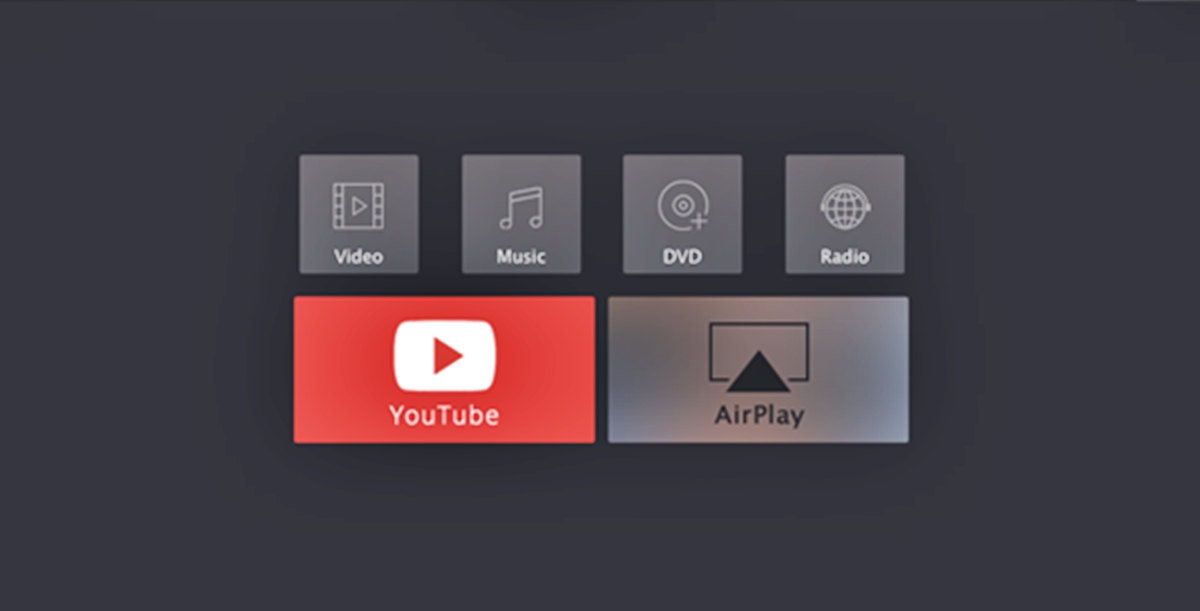
In today’s digital age, videos play an integral role in entertainment, communication, and education. One popular video format that has gained significant traction is WMV (Windows Media Video). WMV videos are widely used due to their high-quality playback and compatibility with various devices and operating systems.
Whether you’re a tech-savvy individual or a casual video enthusiast, playing back WMV videos smoothly is essential. In this comprehensive roundup, we will explore everything you need to know about playing WMV videos. From understanding the WMV file format to exploring various playback methods and troubleshooting common issues, this article has got you covered.
So, if you’re ready to delve into the world of WMV videos and unlock seamless playback on your device, grab your popcorn and let’s get started!
Inside This Article
- Overview of WMV Videos
- Popular WMV Video Players
- How to Play WMV Videos on Windows
- How to Play WMV Videos on Mac
- How to Play WMV Videos on Android
- How to Play WMV Videos on iOS
- Online Tools for Playing WMV Videos
- Conclusion
- FAQs
Overview of WMV Videos
WMV, which stands for Windows Media Video, is a popular video file format developed by Microsoft. It is widely used for streaming and downloading videos, especially on Windows-based devices. WMV files provide good video quality and compression, making them suitable for various applications.
One of the advantages of WMV videos is their compatibility with Windows Media Player, the default media player found on most Windows operating systems. This built-in player provides a seamless playback experience for WMV files, making it convenient for Windows users.
WMV videos are widely used in various industries, including online streaming services, video sharing platforms, and even business presentations. The format’s ability to maintain high-quality video while reducing file size makes it a preferred choice for delivering content over the internet.
However, despite its popularity on Windows platforms, WMV files may not be supported by default on other operating systems, such as macOS, Android, and iOS. This limitation can pose challenges if you need to play WMV videos on devices running these operating systems.
Fortunately, there are solutions available that allow you to play WMV videos on different platforms. In the following sections, we will explore popular WMV video players and methods to play WMV videos on Windows, Mac, Android, and iOS devices. We will also discuss online tools that can help you play WMV videos without the need for any specific software installation.
Popular WMV Video Players
Being able to play WMV (Windows Media Video) files is essential if you want to enjoy the wide range of videos available in this format. Fortunately, there are numerous popular video players that support WMV files, providing you with the flexibility to watch your favorite videos without any hassle. Let’s take a look at some of the most popular WMV video players available today:
1. VLC Media Player: VLC is a highly versatile media player that supports an extensive range of video formats, including WMV. It is known for its simplicity and ability to handle various codecs, making it a popular choice among users. VLC is available for Windows, Mac, Linux, Android, and iOS platforms.
2. Windows Media Player: As the name suggests, Windows Media Player is a built-in multimedia player in Windows operating systems, including Windows 10. It comes pre-installed, making it a convenient option for playing WMV files. However, it may require additional codec installations for certain versions of Windows.
3. PotPlayer: PotPlayer is a feature-rich media player that offers excellent performance and supports various formats, including WMV. It has a user-friendly interface and provides advanced options for customization. PotPlayer is available for Windows platforms.
4. KMPlayer: KMPlayer is another popular choice when it comes to playing WMV files. This media player offers a wide range of features, such as high-quality playback, subtitle support, and customization options. KMPlayer is available for Windows, Mac, iOS, and Android platforms.
5. GOM Player: GOM Player is a reliable and user-friendly media player that supports WMV files. It has a clean interface, advanced playback controls, and the ability to handle popular video formats. GOM Player is available for Windows platforms.
6. MPC-HC (Media Player Classic Home Cinema): MPC-HC is a lightweight and efficient media player that is specifically designed for Windows. It offers support for various video formats, including WMV, and provides a range of customization options.
These are just some of the popular WMV video players available. Each player has its own unique features and user interface, so it’s worth trying out a few to see which one suits your preferences.
How to Play WMV Videos on Windows
If you’re a Windows user, playing WMV (Windows Media Video) files is a breeze. Windows operating systems come with built-in support for playing WMV videos, so you won’t need to install any additional software. Here’s a step-by-step guide on how to play WMV videos on Windows.
Using Windows Media Player:
1. Open Windows Media Player. You can find it by typing “Windows Media Player” in the search bar or selecting it from the Start menu.
2. Click on the “File” tab at the top, and then select “Open” from the dropdown menu.
3. Locate the WMV video file on your computer and click “Open”. The video will start playing in Windows Media Player.
Using VLC Media Player:
If you prefer using a third-party media player like VLC, you can also play WMV videos with it.
1. Download and install VLC Media Player from the official website (www.videolan.org).
2. Open VLC Media Player and click on “Media” in the top-left corner.
3. From the dropdown menu, select “Open File”.
4. Locate the WMV video file on your computer and click “Open”. The video will start playing in VLC Media Player.
Using Media Player Classic – Home Cinema:
If you’re looking for a lightweight and versatile media player, Media Player Classic – Home Cinema is a great option for playing WMV videos.
1. Download and install Media Player Classic – Home Cinema from a trusted source.
2. Open Media Player Classic – Home Cinema.
3. Click on “File” in the top-left corner and select “Open File”.
4. Locate the WMV video file on your computer and click “Open”. The video will start playing in Media Player Classic – Home Cinema.
With these options, you’ll be able to play WMV videos hassle-free on your Windows computer. Enjoy watching your favorite videos in high-quality!
How to Play WMV Videos on Mac
If you have WMV (Windows Media Video) videos and you are a Mac user, you might be wondering how to play these videos on your device. WMV is a popular video format commonly found on Windows computers. However, playing WMV videos on a Mac can be a bit tricky since it is not natively supported by macOS.
Fortunately, there are several methods you can use to play WMV videos on your Mac. Let’s explore some of the options available:
- Using VLC Media Player: VLC Media Player is a versatile and widely used media player that can handle numerous video formats, including WMV. It is compatible with both Windows and Mac operating systems. To play WMV videos on your Mac using VLC, follow these steps:
- Download and install VLC Media Player on your Mac.
- Launch VLC and go to “File” in the menu bar.
- Select “Open File” and navigate to the location of your WMV video.
- Select the WMV file and click on “Open” to start playing the video.
- Converting WMV to a Mac-friendly format: Another option is to convert the WMV videos to a format that is natively supported by Mac, such as MP4 or MOV. There are several video conversion tools available for Mac that can help you with this process. One such tool is HandBrake, which is a free and open-source video converter. Here’s how you can convert WMV videos using HandBrake:
- Download and install HandBrake on your Mac.
- Launch HandBrake and click on “File” in the menu bar.
- Select “Open Source” and choose the WMV file you want to convert.
- Choose the output format (MP4, MOV, etc.) and adjust any other settings if needed.
- Click on “Browse” to select the output destination.
- Click on “Start” to begin the conversion process.
- Using third-party video players: Apart from VLC, there are other third-party video players available for Mac that support WMV format. Elmedia Player, for example, is a popular choice for playing WMV videos on Mac. Simply download and install the player, then open the WMV file using Elmedia Player and start watching.
By using one of the methods mentioned above, you can easily play WMV videos on your Mac without any hassle. Whether you choose to use VLC Media Player, convert the videos to a Mac-friendly format, or rely on third-party players, you can enjoy your WMV videos seamlessly on your Mac.
How to Play WMV Videos on Android
WMV (Windows Media Video) is a popular video format commonly used on Windows devices. However, playing WMV videos on Android devices can sometimes be a challenge since Android natively supports different video formats. But don’t worry, there are several ways to play WMV videos on your Android device. In this article, we will explore some of the most effective methods.
Method 1: Using a Third-Party Video Player
One way to play WMV videos on your Android device is by using a third-party video player app. There are many video player apps available on the Google Play Store that support WMV format. Some popular choices include VLC Media Player, MX Player, and BSPlayer. Simply download and install one of these apps from the Play Store, and you’ll be able to play WMV videos without any issues.
Method 2: Converting WMV to Android-Compatible Format
If you have a large collection of WMV videos and prefer to use the default video player on your Android device, you can convert the WMV files to a format that is compatible with Android. There are various video converter software available online, such as HandBrake and Any Video Converter, that allow you to convert WMV to popular Android formats like MP4 or AVI. Once converted, you can transfer the videos to your Android device and play them using the native video player.
Method 3: Streaming WMV Videos
Another option to play WMV videos on your Android device is to stream them directly from a remote server or cloud storage service. There are several video streaming apps available that support WMV format, such as VLC for Android and Plex. Upload your WMV videos to your preferred cloud storage service like Google Drive or Dropbox, and then use the streaming app to access and play the videos on your Android device. This method allows you to avoid the hassle of converting the videos or downloading them to your device.
Method 4: Using Online Video Converters
If you do not want to install additional apps or software on your Android device, you can use online video converters to convert WMV videos to an Android-compatible format. Websites like OnlineVideoConverter.com and Zamzar.com offer free online video conversion services. Simply upload your WMV video file, select the desired output format (e.g., MP4), and the website will convert the video and provide a download link. Once the conversion is complete, you can download the converted video to your Android device and play it using the default video player.
Method 5: Using Android Video Editors
Some video editing apps on Android, such as Adobe Premiere Rush and FilmoraGo, can import WMV files and allow you to play them within the app. While this method may not be suitable if you simply want to play WMV videos without editing, it can be a useful option if you need to make edits or create a video project using WMV files.
Playing WMV videos on Android is no longer a daunting task. By following these methods, you can enjoy your favorite WMV videos on your Android device hassle-free. Whether you choose to use a third-party video player, convert the videos to an Android-compatible format, stream them, or use online converters or video editors, the choice is yours. Now you can watch your WMV videos on the go, directly from your Android device.
How to Play WMV Videos on iOS
Playing WMV videos on iOS devices might seem challenging at first, as the default video player on iOS doesn’t support this format natively. However, there are several methods you can use to play WMV videos on your iPhone or iPad. In this article, we will explore some easy solutions to help you enjoy WMV videos on your iOS device hassle-free.
1. Use a Third-Party Video Player App: One of the simplest ways to play WMV videos on iOS is to download a third-party video player app that supports WMV format. Apps like VLC Media Player, PlayerXtreme, and Infuse are popular choices that can handle WMV files seamlessly. Simply install one of these apps from the App Store, open the app, and import your WMV videos to enjoy playback.
2. Convert WMV to iOS-Compatible Format: If you prefer to use the default video player on your iOS device, you can convert WMV videos to an iOS-compatible format like MP4. There are many online video converters available, such as Online UniConverter, Zamzar, and CloudConvert. Upload your WMV video to one of these converters, select the output format as MP4, and convert the video. Once the conversion is complete, you can download the MP4 file and easily play it on your iOS device.
3. Transfer WMV Videos via iTunes: Another method to play WMV videos on iOS is by transferring the videos from your computer to your iOS device using iTunes. Connect your iOS device to your computer, open iTunes, and select your device. Go to the “File Sharing” section and select the video player app that supports WMV files. Click on “Add File” and select the WMV video you want to transfer. Once the video is added, go to your iOS device, open the video player app, and you should see the WMV video ready for playback.
4. Use Cloud Storage Services: If you have a cloud storage service like Google Drive, Dropbox, or OneDrive, you can upload your WMV videos to the cloud and access them on your iOS device. Install the respective cloud storage app from the App Store, upload your WMV videos to your cloud storage account, and then open the app on your iOS device. You can now stream or download the WMV videos directly to your iOS device for playback.
By using these methods, you can effortlessly play WMV videos on your iOS device without any hassle. Whether you choose to use a third-party video player app, convert the WMV files to an iOS-compatible format, transfer them via iTunes, or utilize cloud storage services, you can enjoy your favorite WMV videos on your iPhone or iPad with ease.
Remember to choose the method that best suits your preferences and the available resources on your iOS device. Now, get ready to watch your WMV videos on iOS and have a fantastic media viewing experience!
Online Tools for Playing WMV Videos
If you’re looking for a convenient and hassle-free way to play WMV videos without downloading any additional software, online tools can be a great solution. These web-based tools allow you to upload and play your WMV videos directly from your browser, providing a quick and easy way to enjoy your favorite content. In this section, we’ll explore some popular online tools for playing WMV videos.
1. Online Converters: Online video converters are a popular choice for playing WMV videos online. These platforms allow you to upload your WMV files and convert them into a compatible format that can be played within your browser. Some well-known online converters include Zamzar, Online-Convert, and Convertio.
2. Online Video Players: Another option is to use online video players that support WMV format. These players are designed specifically for playing videos online and typically offer a wide range of features such as playback controls, fullscreen mode, and subtitle support. Some popular online video players that support WMV include VLC Web Player, JW Player, and Flowplayer.
3. Cloud Storage Services: Many cloud storage services like Google Drive, Dropbox, and OneDrive offer the ability to play WMV videos directly from their platforms. You can upload your WMV files to these cloud storage services and then access and play them using their built-in video players. This option is particularly useful if you already use these services for storing your files.
4. Online Media Players: There are also web-based media players that specialize in playing various video formats, including WMV. These players provide a simple interface where you can upload your WMV files and have them played instantly. Some popular online media players for WMV videos include 5KPlayer, RealPlayer, and DivX Web Player.
5. Video Sharing Platforms: Lastly, video sharing platforms like YouTube and Vimeo also support WMV videos. If you upload your WMV files to these platforms, you can easily play them online and share them with others. Additionally, these platforms offer advanced features like video quality selection, playback speed control, and interactive comments.
Whether you choose to use online converters, video players, cloud storage services, media players, or video sharing platforms, the ability to play WMV videos online gives you the flexibility to enjoy your content without the need for specialized software. Explore these online tools and find the one that best suits your needs, making it effortless to watch WMV videos with just a few clicks.
After diving deep into the world of playing WMV videos, it’s clear that there are a variety of options available that cater to different needs and preferences. Whether you prefer using a dedicated media player, a video conversion tool, or a multimedia library, there is a solution out there for you.
It’s crucial to consider your device compatibility, desired features, and the level of convenience you are looking for when choosing the best method for playing WMV videos. Keep in mind that some methods may require additional software installation or file conversions.
By exploring the different options outlined in this comprehensive roundup, you can find the perfect solution to enjoy your WMV videos hassle-free. So go ahead and start watching your favorite videos without any limitations!
FAQs
1. Can I play WMV videos on my mobile phone?
Yes, you can play WMV (Windows Media Video) videos on your mobile phone. However, it depends on the operating system and the media player app you have on your device. Android smartphones typically support WMV playback, while iPhones may require a third-party app to view WMV files.
2. Which media player apps support WMV playback on mobile phones?
There are several media player apps available for mobile phones that support WMV playback. Some popular options for Android devices include VLC Media Player, MX Player, and BSPlayer. For iPhones, you can consider using player apps like PlayerXtreme, PlayerXtreme HD, or VLC for Mobile.
3. How can I transfer WMV videos to my mobile phone?
To transfer WMV videos to your mobile phone, you can connect your device to a computer using a USB cable. Then, copy and paste the WMV files from your computer to the relevant folder on your phone’s internal storage or SD card. Alternatively, you can use cloud storage services like Google Drive or Dropbox to upload the WMV videos and access them on your phone through the respective mobile apps.
4. Are there any limitations when playing WMV videos on mobile phones?
While mobile phones today are equipped with powerful hardware and support a wide range of video formats, there can still be limitations when playing WMV videos. Certain older or lower-end smartphones may struggle with smooth playback of high-quality WMV files. Additionally, DRM-protected WMV videos may not be playable on mobile devices unless you have the necessary licenses or permissions.
5. Can I convert WMV videos to a compatible format for my mobile phone?
Yes, if you encounter compatibility issues with WMV videos on your mobile phone, you can convert them to a more widely supported format. There are various video converter tools available online that allow you to convert WMV files to formats like MP4 or AVI, which are more universally playable on smartphones. Popular video converters include HandBrake, Freemake Video Converter, and Any Video Converter.
