Hold the app, then tap, tap, and tap! With the availability of home screen shortcuts for deletion, removing unwanted Android or iOS apps can be done in seconds. That also means you are more prone to losing them even if you still need them — say, due to accidentally pressing on your screen or someone fiddling with your phone. Thankfully, there are ways to see recently deleted apps on your phone, whether you or someone else willingly or mistakenly erased them. With those, you can identify the apps you had before or are missing and recover them eventually.
Also read: How to Uninstall Apps on iPhone and iPad
Inside This Article
- Find and Restore Recently Deleted Apps on Android Phone
- See and Recover Recently Deleted Apps on iPhone
- Do These If You Can’t See or Recover Deleted Apps
Find and Restore Recently Deleted Apps on Android Phone
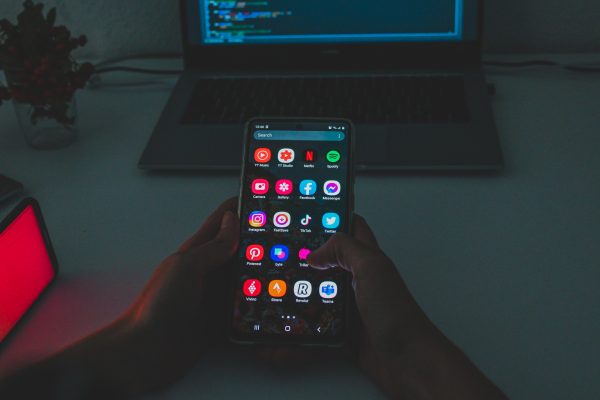
Let’s get the tutorials rolling with the process for Android. For this, you will be needing your phone and the Google Play Store app installed on it. Here is how to find and restore deleted apps on an Android phone:
1. Run the Google Play Store app.
2. Press your Google Play profile’s avatar.
3. Choose Manage apps and device on the profile menu.
4. Switch to the Manage tab, then press the Installed filter.

5. Press Not installed on the bottom Apps menu that slides out.
6. Hit the top-right Name filter, then tick Recently added.
*The app list you’re now seeing contains your recently deleted Android apps.
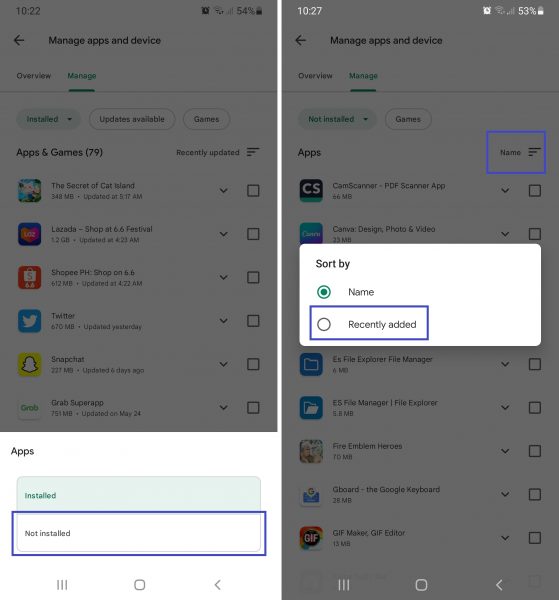
7. Tick the box of the specific app or apps you wish to re-obtain.
8. Press the top-right download symbol for the phone to start restoring your selected apps.
9. Wait for all downloads to be installed.

Now, here is a common problem — what if the Google Play Store was among the apps that seem to be recently deleted or missing? Do not fret because it can only be disabled, not deleted. The Google Play Store was among the pre-installed apps on your device when it was brand new, remember?
Thus, simply head to the Apps section within your Android Settings menu. Press Google Play Store from the list, then hit the Turn On option. The Google Play Store app should again be visible and clickable on your phone’s app dashboard afterward.
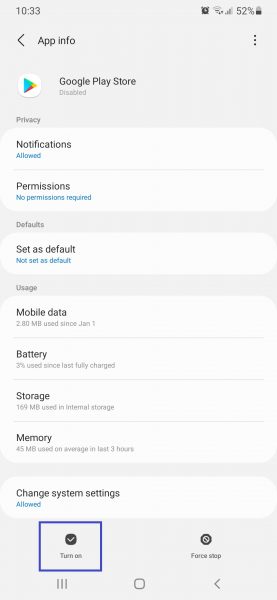
See and Recover Recently Deleted Apps on iPhone

Are you an iOS user who wants to see and recover recently deleted apps on your iPhone? If yes, know that the process on iOS is as easy as that on Android. There are fewer app list filters to toggle. And like in the case of Android where only the Google Play Store is required, you will be glad you also only need your App Store on your Apple gadget. Let’s get those iOS apps back, shall we? Try these:
1. Fire up the App Store on your iPhone.
2. Press your App Store account’s avatar.
3. Navigate to Purchased afterward.
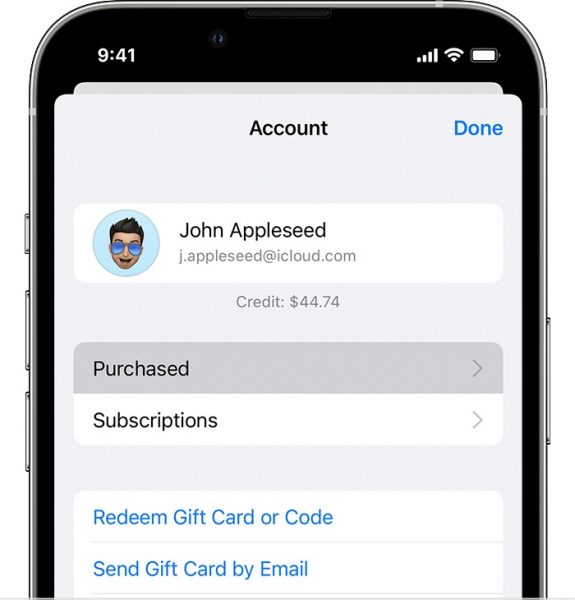
4. Press the Not on this iPhone filter.
*The app list you’re now seeing should only display all deleted iOS apps.
5. Tap the cloud-like download icon for the specific recently deleted apps to restore.
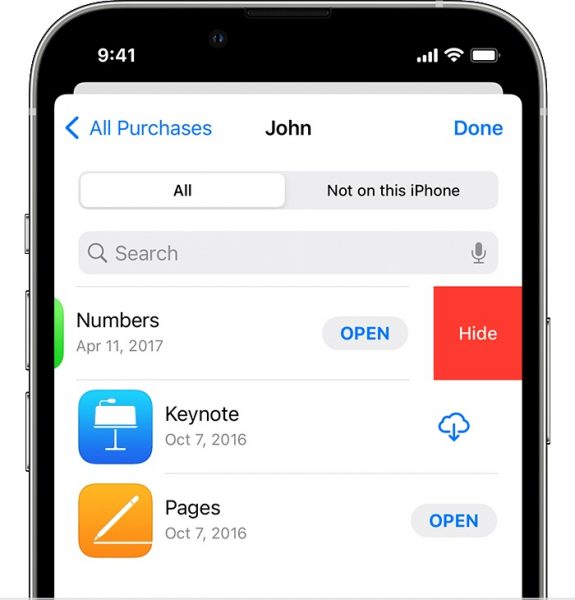
6. Wait for the downloads to be installed again on your iPhone.
What if the app is a paid download, though? Is it still recoverable? Do not worry — you can still get it back (same steps as the walkthrough above). Best of all, you will not be asked to repurchase the app. That is provided that you are using the same Apple ID and password you used when you first bought it.
Do These If You Can’t See or Recover Deleted Apps
You can find and restore recently deleted apps quickly and easily. The only things that might hinder or delay you from doing so are phone or mobile app store issues. Be it on Android or iOS, the chances of those happening are not zero.
So, here are troubleshooting methods you can try if you cannot see or recover your recently deleted apps on the app store of your phone:
1. Fix Google Play Services
If you are on Android and the Google Play Store has a problem (e.g. crashing or unclickable despite enabling it), try troubleshooting Google Play Services. We have shown the easy solutions for when Google Play Services keeps stopping and making related apps err. Do check out the linked guide to find out how to update or reset the said API package, clear its cache, and more.
2. Make Your Downloads Progress
On Android and iOS, your app store downloads pending or not progressing after a long time is a common issue. Thankfully, there are effective methods to make the downloads push through. Examples are allocating more RAM and reinstalling Google Play updates. Learn more about these methods from our complete guide to fixing the Google Play Store download pending error; it includes other universal solutions you can try for the Apple App Store too.
3. Reboot Your Phone
One more generic fix, which can be effective no matter the issue, is a reboot. Restart your Android or iOS phone like you usually do. It could clear minor hiccups affecting its interface, software, or apps.
Manage Your Recently Deleted Apps With Ease
Sometimes, you only realize you still need some of your apps after they are deleted or go missing. Thankfully, they are not gone indefinitely. If you can still remember each of them, you can simply head to your mobile app store and then download the missing app like how you download your new apps. But if you are not sure which app is already gone or there are many deleted ones to find, you have this guide. With our easy tutorials, you already know how to check your recently deleted apps on Android and iOS and restore them in a jiffy. Now, you can manage your mobile apps with ease!
