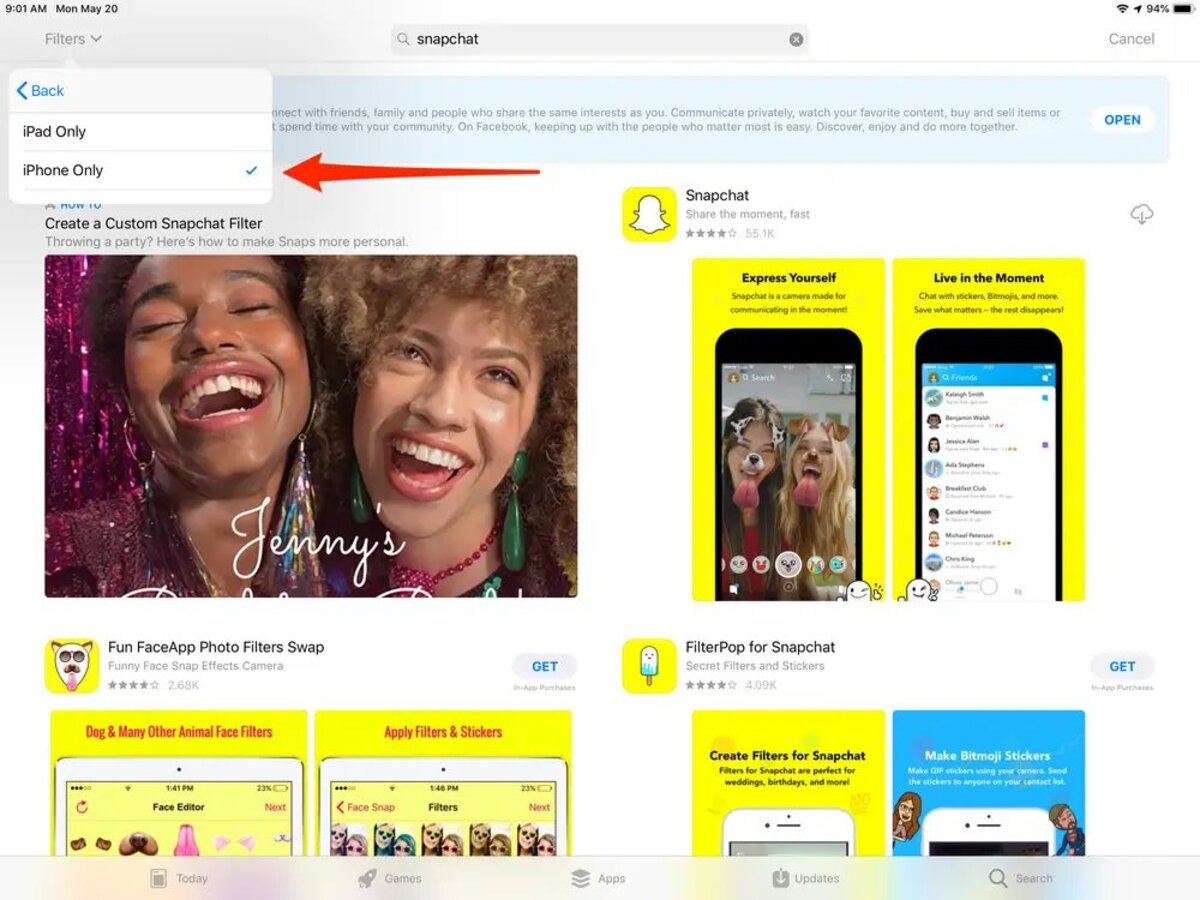
Are you an iPad user feeling left out when it comes to downloading iPhone-only apps? Well, we have a secret to share – you can now download Snapchat on your iPad! While Snap Inc. has not officially developed a dedicated app for iPads, there is a little trick that allows you to sneakily get your hands on the popular social media platform.
In this article, we will reveal the secret way to download iPhone-only apps, including Snapchat, onto your iPad. Whether you want to keep up with your friends’ stories, send snaps, or explore the latest filters, we have got you covered. So, grab your iPad and get ready to join the Snapchat craze, even on your tablet!
Inside This Article
- Snapchat on iPad: The Secret Way to Download iPhone-Only Apps to an iPad
- Method 1: Using a Third-Party App Store
- Method 2: Sideloading iPhone Apps onto iPad
- Method 3: Jailbreaking Your iPad
- Conclusion
- FAQs
Snapchat on iPad: The Secret Way to Download iPhone-Only Apps to an iPad
Are you an iPad user who wishes to explore all the amazing iPhone-only apps available on the App Store, including Snapchat? Well, you’re in luck! In this article, we’ll unveil the secret way to download iPhone-only apps to your iPad and enjoy all the features and functionalities they offer.
Traditionally, the App Store limits certain apps to specific devices, ensuring compatibility and optimal user experience. However, with the right techniques, you can bypass these restrictions and unlock a whole new world of apps on your iPad.
There are three methods you can employ to download iPhone-only apps to your iPad:
- Using a Third-Party App Store
- Sideloading iPhone Apps onto your iPad
- Jailbreaking your iPad
Let’s explore each of these methods in detail.
Method 1: Using a Third-Party App Store
One of the easiest and safest ways to download iPhone-only apps to your iPad is by utilizing a third-party app store. These alternative stores often have a broader selection of apps, including iPhone-only ones, and let you install them on your iPad.
Popular third-party app stores such as TweakBox, AppValley, and TutuApp provide a wide range of apps, including Snapchat, that are not officially available on the App Store for iPads. Simply download and install the third-party app store, search for the desired iPhone-only app, and install it on your iPad – it’s that simple!
Method 2: Sideloading iPhone Apps onto your iPad
If you prefer more control over the apps you install, you can opt for sideloading iPhone apps onto your iPad. This method requires a computer and a tool called “AltStore” to install the apps directly onto your iPad.
Start by downloading and installing AltStore on your computer. Connect your iPad to the computer, open AltStore, and navigate to the “My Apps” section. From there, you can sideload any iPhone-only app, including Snapchat, onto your iPad for unrestricted access.
Method 3: Jailbreaking your iPad
This method should be approached with caution as it involves modifying the operating system of your iPad. Jailbreaking your iPad allows you to access unauthorized apps and customization options, including iPhone-only apps.
By jailbreaking your device, you can install a third-party app installer like Cydia, which grants you access to a vast array of apps, tweaks, and modifications. However, it’s important to note that jailbreaking your iPad voids its warranty and may make it more susceptible to security risks.
Now that you know the secret way to download iPhone-only apps to your iPad, you can unleash the full potential of your device and enjoy a wider range of apps and features.
Method 1: Using a Third-Party App Store
One of the secret ways to download iPhone-only apps to an iPad is by utilizing a third-party app store. These alternative app stores provide access to a wide range of applications, including those specifically designed for iPhones. By using a third-party app store, iPad users can expand their app selection and enjoy the benefits of iPhone-only apps.
One popular third-party app store is TutuApp, which offers a plethora of apps for both iPhone and iPad devices. To start using TutuApp on your iPad, follow these steps:
- Open Safari or any other web browser on your iPad.
- Visit the official TutuApp website.
- Navigate to the download page and tap on the download button.
- A pop-up window will appear, asking for your permission to install TutuApp. Tap on “Allow” to proceed with the installation.
- After the installation process is complete, you will find the TutuApp icon on your iPad’s home screen.
Once TutuApp is installed on your iPad, you can open it and search for the desired iPhone-only app you want to download. TutuApp provides a user-friendly interface, allowing you to browse through various categories, search for specific apps, and access detailed app descriptions and user reviews.
When you find the app you want, simply tap on the “Download” button, and TutuApp will start the installation process on your iPad. Once the installation is complete, you can open the app and start using it on your iPad, even though it was originally designed for iPhones.
It’s important to note that while using third-party app stores like TutuApp can provide access to iPhone-only apps on your iPad, there might be limitations or compatibility issues with certain apps. Additionally, using third-party app stores may pose security risks, as these stores might not have the same level of strict app review processes as official app stores like the Apple App Store. Therefore, it’s always recommended to exercise caution and do thorough research before downloading apps from third-party app stores.
Overall, using a third-party app store like TutuApp can be a convenient way to access iPhone-only apps on your iPad. It opens up more possibilities and expands the app selection for iPad users, allowing them to enjoy the benefits of popular iPhone apps. Just remember to proceed with caution and ensure the safety and compatibility of the apps you download.
Method 2: Sideloading iPhone Apps onto iPad
One of the ways to access iPhone-only apps on an iPad is by sideloading them. Sideloading refers to the process of installing apps on a device using methods other than the official App Store. While this method may seem a bit technical, it allows iPad users to unlock a whole new world of iPhone-only apps in just a few easy steps.
Before you begin, it’s essential to note that sideloading apps can be risky, as it involves downloading apps from external sources that may not have undergone the same rigorous security checks as those on the App Store. However, with proper precautions and only using trusted sources, sideloading can be a safe and effective way to get iPhone-only apps on your iPad.
The first step is to find a reliable source to download the IPA file for the iPhone app you want to install on your iPad. IPA files are the installation files for iOS apps, similar to APK files on Android. These files can be obtained from various websites that specialize in hosting IPA files. It’s important to ensure that you choose a reputable source to avoid downloading any malicious or pirated apps.
Once you have downloaded the IPA file, you will need to install it on your iPad. To do this, you will need a computer with iTunes installed. Connect your iPad to the computer using a USB cable, and launch iTunes. Select your iPad from the device list in iTunes.
Next, click on the “Apps” tab in iTunes, and scroll down to the “File Sharing” section. Here, you will see a list of apps that support file sharing. Click on the app you want to sideload, and then click the “Add” button. Locate the IPA file you downloaded earlier and select it. iTunes will then install the app on your iPad.
Once the installation is complete, disconnect your iPad from the computer and look for the app on your iPad’s home screen. You can now enjoy using the iPhone-only app on your iPad without any restrictions.
It’s important to note that sideloaded apps may not work as seamlessly as those downloaded from the App Store. Since these apps were originally designed for the smaller screen of an iPhone, they may not be optimized for the larger display of an iPad. Some features might be cut off or not function properly. However, many popular apps work well on both iPhone and iPad, so it’s worth giving them a try.
It’s also worth mentioning that sideloading apps onto your iPad may void your warranty or violate Apple’s terms of service. Proceed with caution and be aware of potential risks.
Sideloading iPhone apps onto an iPad opens up a world of possibilities, giving you access to a wider range of apps and features. With the proper precautions and a bit of technical know-how, you can enjoy the best of both worlds and make the most out of your iPad.
Method 3: Jailbreaking Your iPad
One of the methods to download iPhone-only apps on your iPad is by jailbreaking your iPad. Jailbreaking is a process that allows you to gain unrestricted access to the iOS operating system and remove limitations imposed by Apple. While this method may give you more control over your device, it is important to note that jailbreaking your iPad comes with certain risks and drawbacks.
By jailbreaking your iPad, you can bypass the App Store’s restrictions and install apps that are designed for iPhone only. This means you can access a wider range of apps and enjoy the features that were previously unavailable on your iPad.
However, it is crucial to understand that jailbreaking your iPad will void its warranty. Apple does not support jailbreaking, and if any issues arise with your device, you may not be able to seek assistance from Apple. Additionally, jailbreaking can potentially expose your iPad to security risks, as it bypasses Apple’s built-in security measures.
Jailbreaking requires technical know-how and carries the risk of bricking your device if done incorrectly. It is crucial to follow instructions and use reputable jailbreaking tools to minimize the chances of damaging your iPad.
Once you have successfully jailbroken your iPad, you can use third-party app stores like Cydia to download and install iPhone-only apps. These app stores provide access to a variety of apps that are not available on the official App Store. However, it is important to exercise caution and only download apps from trusted sources to avoid malware or other security risks.
Keep in mind that jailbreaking is a complex process and it is not recommended for novice users or those who rely heavily on their iPad’s warranty and security features. If you decide to go down this route, make sure you understand the risks involved and proceed with caution.
Conclusion
In conclusion, discovering the secret way to download iPhone-only apps to an iPad opens up a whole new world of possibilities. By leveraging the power of Snapchat on iPad, users can access a vast array of mobile apps that were previously inaccessible. Whether it’s games, productivity tools, social media apps, or any other app available only on iPhone, iPad users can now enjoy the same level of functionality and convenience. With this insider knowledge, iPad owners can take full advantage of the vast library of iPhone-only apps and enhance their mobile experience.
FAQs
FAQ 1: Can I download iPhone-only apps on my iPad?
Yes, you can download iPhone-only apps on your iPad. While the App Store is primarily designed for iPhone users, there is a secret method to access and download these apps on your iPad. By following a few simple steps, you can enjoy the wide range of iPhone apps available on your iPad.
FAQ 2: What is the advantage of downloading iPhone-only apps on an iPad?
Downloading iPhone-only apps on your iPad allows you to access a broader selection of apps. Some developers only release their apps for iPhone, so by being able to download them on your iPad, you gain access to exclusive content and features not available on other iPad-only apps.
FAQ 3: How do I download iPhone-only apps on my iPad?
To download iPhone-only apps on your iPad, you will need to make use of the App Store’s search functionality. Simply search for the specific app you want to download, and it should appear in the search results. Tap on the app’s listing, and if it is compatible with your iPad, you will have the option to download and install it.
FAQ 4: Can I use the iPhone-only apps on my iPad without any issues?
While most iPhone-only apps can be downloaded and used on iPads without any problems, there may be certain apps that are not optimized for the larger screen size of the iPad. This can result in a less than ideal user experience, with elements appearing stretched or pixelated. However, the majority of apps should work seamlessly on your iPad.
FAQ 5: Will downloading iPhone-only apps affect my iPad’s performance?
In general, downloading iPhone-only apps on your iPad should not affect its performance. Most modern iPads are powerful enough to handle the apps designed for the iPhone without any issues. However, it is worth noting that certain resource-intensive apps or games may put a strain on older iPad models or those with limited storage. It is always a good idea to ensure you have enough available storage and update your iPad to the latest operating system version to optimize performance.
