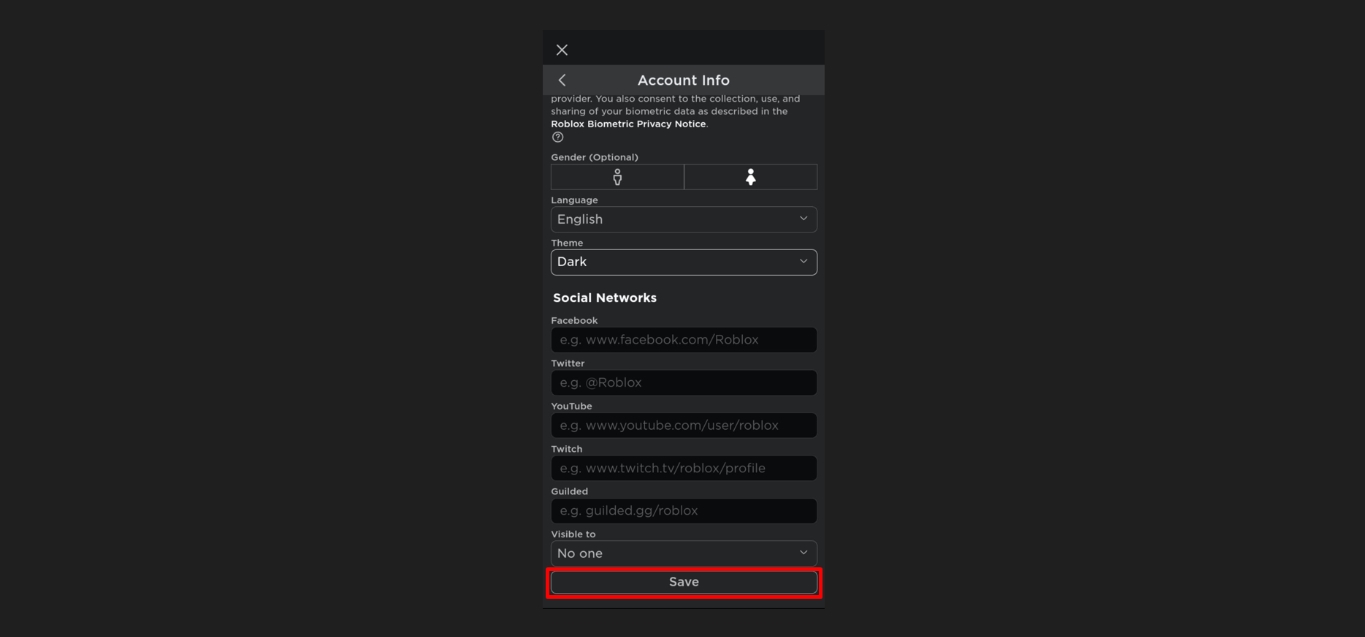
Dark mode has gained popularity across various platforms, providing a sleek and immersive experience for users. If you’re an avid Roblox Mobile player, you may be wondering if this feature is available on the platform. The good news is that Roblox Mobile indeed supports dark mode, allowing you to enjoy the game with a visually appealing and comfortable interface.
In this article, we will guide you through the steps to turn on dark mode on Roblox Mobile, giving you the flexibility to play your favorite games in a darker, more visually-pleasing environment. Whether you prefer the dark aesthetic or simply want to reduce eye strain during nighttime sessions, activating dark mode on Roblox Mobile is a straightforward process. So, without further ado, let’s delve into the steps and transform your Roblox Mobile experience.
Inside This Article
- Enable Dark Mode on Android
- Enable Dark Mode on iOS
- Enable Dark Mode on Roblox Mobile Website
- Benefits of Using Dark Mode on Roblox Mobile
- Conclusion
- FAQs
Enable Dark Mode on Android
Dark Mode has become increasingly popular among users as it offers a visually appealing and soothing experience while using mobile apps. If you’re an Android user and want to enable Dark Mode on Roblox Mobile, follow these simple steps:
- Open the Roblox app on your Android device.
- Tap on the three horizontal lines in the upper-left corner of the screen to open the menu.
- Scroll down and tap on “Settings”.
- In the Settings menu, tap on “App Appearance”.
- Under the “Theme” section, select “Dark”.
- Exit the Settings menu and you will notice that Roblox Mobile now has Dark Mode enabled.
With Dark Mode enabled on your Android device, playing mobile games on Roblox will not only be easier on the eyes, but it can also help conserve battery life on devices with OLED or AMOLED screens. So go ahead and enjoy a more comfortable and visually appealing gaming experience on Roblox Mobile!
Enable Dark Mode on iOS
iOS offers a built-in Dark Mode feature that allows you to change the appearance of your device to darker tones. By enabling Dark Mode on your iOS device, you can enhance the visual experience of using Roblox Mobile. Here’s how to enable Dark Mode on iOS:
- Start by opening the “Settings” app on your iOS device.
- Scroll down and tap on “Display & Brightness”.
- In the “Appearance” section, you will see two options: “Light” and “Dark”. Select “Dark” to enable Dark Mode.
- Once you toggle the switch to enable Dark Mode, your iOS device and all supported apps, including Roblox Mobile, will switch to a dark theme.
- You can also set Dark Mode to automatically activate based on the time of day. To do this, tap on “Options” next to the Dark Mode switch and choose “Automatic”.
- In the “Automatic” section, you can select either “Sunset to Sunrise” or “Custom Schedule” to define when Dark Mode should activate and deactivate automatically.
By following these steps, you can easily enable Dark Mode on your iOS device, allowing you to enjoy Roblox Mobile with a visually pleasing dark interface. Dark Mode not only reduces eye strain but also improves battery life on devices with OLED displays.
Enable Dark Mode on Roblox Mobile Website
Roblox is a popular gaming platform that offers a wide variety of games for players to enjoy. If you prefer browsing and playing games on the Roblox Mobile website, you may be interested in enabling Dark Mode for a more visually comfortable experience. Dark Mode not only reduces eye strain but also adds a sleek, stylish look to the platform. Here’s how you can enable Dark Mode on the Roblox Mobile website:
1. Open your preferred web browser on your mobile device and navigate to the Roblox Mobile website.
2. Once the website loads, locate the settings or menu icon, typically represented by three horizontal lines or dots in the top-right corner of the screen. Tap on this icon to access the website’s settings.
3. In the settings menu, look for the option labeled “Dark Mode” or “Theme.” It may be located under a “Display” or “Appearance” section. Tap on this option to toggle Dark Mode.
4. If there is no Dark Mode option available in the settings menu, you can try using a browser extension or add-on specifically designed for enabling Dark Mode. Search for “Dark Mode extension for [your browser]” in the app store or browser extension marketplaces to find a suitable extension.
5. Once Dark Mode is enabled, the Roblox Mobile website will display a darker color scheme, making it easier on the eyes and more enjoyable to navigate.
By following these steps, you can easily enable Dark Mode on the Roblox Mobile website and enhance your gaming experience. Whether you’re browsing for new games or exploring new worlds, Dark Mode provides a visually appealing alternative to the traditional bright interface.
Benefits of Using Dark Mode on Roblox Mobile
Dark mode has become a popular feature in many applications and operating systems, and Roblox Mobile is no exception. With its sleek and stylish look, dark mode offers several benefits for users who prefer a darker color scheme. Here are some of the advantages of using dark mode on Roblox Mobile:
1. Reduced Eye Strain: When using your mobile device in low light conditions or during nighttime, the bright white interface of Roblox Mobile can be harsh on your eyes. Dark mode, with its darker color palette and reduced brightness, can help to alleviate eye strain and make it easier to focus on the game.
2. Extended Battery Life: Many mobile devices nowadays feature OLED or AMOLED screens. In dark mode, these screen types can conserve energy by turning off the pixels that display black or dark colors. By using dark mode on Roblox Mobile, you can potentially extend your device’s battery life and enjoy longer gaming sessions.
3. Improved Readability: The contrast between text and background is enhanced in dark mode, making it easier to read the in-game text and UI elements. Whether you’re chatting with friends, reading quest descriptions, or navigating through menus, dark mode ensures that the text stands out and remains legible.
4. Visual Appeal: Dark mode has an aesthetically pleasing appearance that can enhance your gaming experience on Roblox Mobile. The dark color scheme not only adds a touch of elegance but also makes the game elements stand out, providing a visually immersive experience.
5. Personalization: Dark mode allows for customization and personalization. It gives you the option to choose a color scheme that aligns with your preferences and gaming style. By enabling dark mode on Roblox Mobile, you can tailor the game’s visual presentation to your liking.
6. Less Distraction: Dark mode helps to minimize distractions by creating a more focused atmosphere. The darker interface reduces the amount of peripheral light that may be pulling your attention away from the game. This can lead to improved concentration and a more immersive gameplay experience.
Overall, dark mode on Roblox Mobile offers a range of benefits, from reducing eye strain and conserving battery life to enhancing readability and personalization. Whether you prefer the sleek and modern look or prioritize functionality, enabling dark mode can greatly enhance your gaming experience on Roblox Mobile.
Conclusion
In conclusion, enabling Dark Mode on Roblox Mobile can significantly enhance your gaming experience. Not only does it reduce eye strain and improve visibility in low-light conditions, but it also adds a sleek and stylish look to the interface. By following the steps mentioned in this guide, you can easily activate Dark Mode on both iOS and Android devices.
Whether you’re a casual player or a dedicated Roblox enthusiast, Dark Mode provides a more immersive and visually pleasing environment to enjoy your favorite games. So why wait? Take advantage of this feature and dive into the world of Roblox with a new level of comfort and style.
Remember, staying up to date with the latest features and updates in the world of mobile gaming is essential to enhance your gaming experience. So, keep exploring and trying out new features to make the most out of your gaming sessions!
FAQs
1. How do I turn on Dark Mode on Roblox Mobile?
To turn on Dark Mode on Roblox Mobile, follow these steps:
1. Open the Roblox app on your mobile device.
2. Tap on the three horizontal lines at the top-left corner to open the menu.
3. Scroll down and tap on the gear icon to open the settings.
4. In the settings menu, tap on “App Settings.”
5. Under the “Appearance” section, you will find the “Dark Mode” option. Tap on it to enable Dark Mode.
6. Once enabled, the app will switch to a dark color scheme.
2. Can I customize the Dark Mode theme on Roblox Mobile?
Currently, Roblox Mobile does not offer customization options for the Dark Mode theme. However, you can provide feedback to the Roblox development team, suggesting this as a future feature. They are constantly working on enhancing the user experience and may consider adding customization options in the future.
3. Does Dark Mode on Roblox Mobile save battery life?
Dark Mode on Roblox Mobile can help save battery life, especially on devices with OLED screens. Since OLED screens can turn off individual pixels when displaying black colors, using Dark Mode can reduce the energy consumption of the display. However, the actual amount of battery saved may vary depending on your device’s screen technology and usage patterns.
4. Will Dark Mode affect gameplay or game visuals on Roblox Mobile?
Dark Mode on Roblox Mobile only affects the visual appearance of the app interface and does not impact gameplay or the visuals of the games you play. The Dark Mode theme primarily changes the background colors, text colors, and other elements of the app’s user interface to create a darker, more visually appealing experience.
5. Is Dark Mode available on all versions of Roblox Mobile?
Dark Mode is available on most modern versions of Roblox Mobile, including iOS and Android devices. However, if you are using an older version of the app or have not updated your device’s operating system, Dark Mode may not be available. Make sure to check for app updates and keep your device software up to date to access the latest features, including Dark Mode.
