Sometimes, iPhones can have their qualms when it comes to connecting to various wireless signals. That’s why it’s unsurprising when people search for Bluetooth or mobile data issue fixes. One of the most frustrating errors you can face is when your iPhone keeps disconnecting from WiFi.
It’s an understandable frustration since most apps these days are dependent on a stable network connection. That’s especially true if you like playing mobile games or watching Netflix. So, how can you fix it when your iPhone keeps disconnecting from WiFi? Read on to find out.
Inside This Article
- Why iPhone Keeps Disconnecting from WiFi
- iPhone Keeps Disconnecting from WiFi: Fixes
- Keep Your iPhone Within WiFi Range
- Enable Auto-Join
- Disconnect and Re-connect Your iPhone to WiFi
- Forget WiFi Network and Reconnect
- Disable VPN on Your iPhone
- Disable Bluetooth
- Turn off WiFi Assist
- Restart Your iPhone
- Restart Your Router
- Update iOS
- Change Your DNS Settings
- Reset Network Settings
- Factory Reset Your iPhone
- Get Your iPhone Fixed
- What to Do If iPhone Keeps Disconnecting from WiFi Because of Router?
- How to Fix iPhone Keeps Disconnecting from WiFi when Locked?
- How to Fix iPhone Keeps Disconnecting from WiFi after Update?
Why iPhone Keeps Disconnecting from WiFi
“My iPhone keeps disconnecting from WiFi; what is the cause of this?” If that’s the question you’re asking, know that you’re not alone. Many people have trouble with iPhone connectivity issues.
Sometimes, iPhone won’t connect to WiFi at all; you may also find it able to connect to WiFi only to drop it later on. There are reasons for this frustrating error. For one, the reason your iPhone keeps disconnecting from WiFi could be due to problems with the router. This often happens when there’s an outage on the Internet Service Provider’s (ISP) side. It also occurs when there are problems with the firmware or defective parts.
On the other hand, the device itself could be the reason why your iPhone keeps disconnecting from WiFi. This commonly occurs when there are hardware issues on the phone. For example, broken parts may be causing an issue with connectivity. Moreover, software glitches, OS errors, or invalid network settings could be behind it.
iPhone Keeps Disconnecting from WiFi: Fixes

It’s difficult to pinpoint why your iPhone keeps disconnecting from WiFi. That’s why we suggest trying every fix we list down below to cover every possible issue.
1. Keep Your iPhone Within WiFi Range
One of the most common reasons why your WiFi keeps disconnecting is that you’re out of range. This problem is prominent in households or establishments with thick walls made of concrete. Wooden walls are less susceptible to interruptions — though it’s still possible.
How do you know this is the culprit? Firstly, you can test it out by trying to reconnect to the WiFi when you’re near the router. If it works, chances are your iPhone keeps disconnecting from WiFi only because you’re out of range.
You can also ask your family or housemates who are closer to the router to see if they can connect. If they can, then the range might be the issue.
Try to stay in an area where you’re within the WiFi signal’s range. Routers can only blanket your house within a specific diameter depending on their frequency. Typically, a 2.4 GHz WiFi band can reach up to 150 feet — not considering how thick your walls are. If you want to extend your range, you can also opt to use extenders, mesh systems, or repeaters.
However, those will cost you money and time, as you’ll have to rethink parts of the layout of your house. For now, it’s best to simply try to remain within range when your iPhone keeps disconnecting from WiFi.
2. Enable Auto-Join
When your iPhone keeps disconnecting from WiFi, it could be because you haven’t enabled auto-join. This feature allows your device to automatically join a network when it’s available. You may turn it on by following the directions below:
- Open the Settings app on your iPhone.
- Go to WiFi.
- Press your connection among the WiFi network available.
- Toggle on the switcher beside Auto-Join.
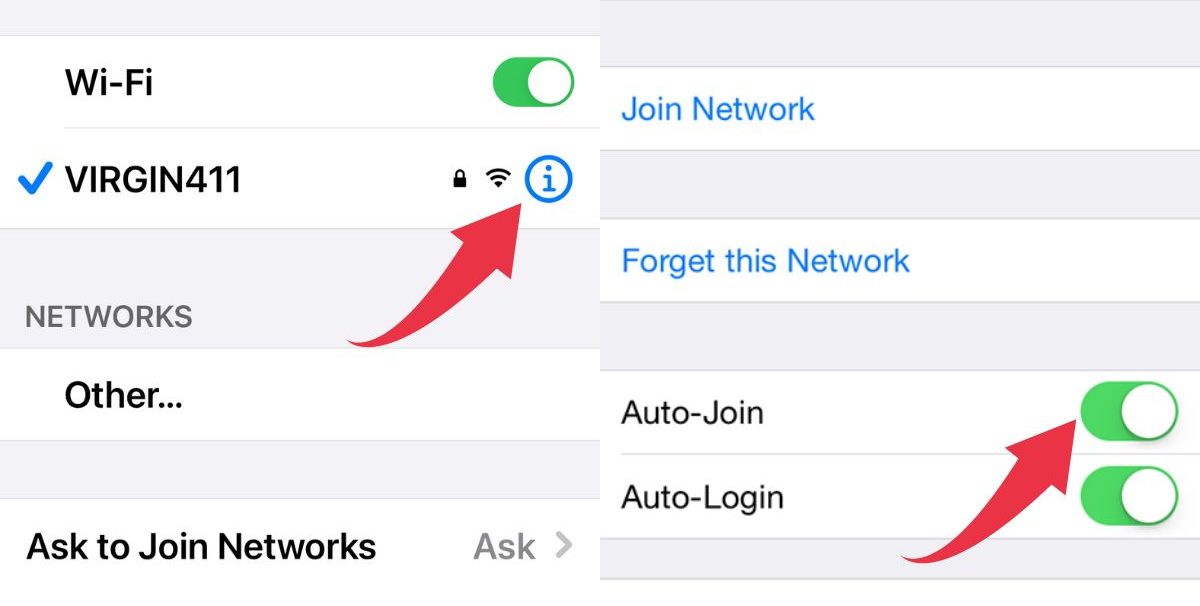
3. Disconnect and Re-connect Your iPhone to WiFi
If your iPhone X keeps dropping WiFi even when it’s in range, then it may help to restart your connection. This helps refresh the connection and fixes minor bugs and glitches that may be disrupting your connection. You may swiftly accomplish this by doing the following:
- Launch Settings on your iPhone.
- Navigate to Wi-Fi.
- Tap the toggle at the top to disable WiFi connectivity.
- Repeat the previous step to enable back the WiFi.
- Wait until it reconnects to the network.
- Try opening a website on Safari to see if it’s working.
4. Forget WiFi Network and Reconnect
If turning your WiFi connection off and on doesn’t work, then we recommend forgetting the network altogether before reconnecting. This should fix a few bugs and quirks related to the way your iPhone is connecting to the network. If it’s a minor issue, then this should fix the problem. Just follow the directions below to begin:
- Launch the Settings app on your iPhone.
- Head to Wi-Fi.
- Press the information (blue “i”) icon beside your current network.
- Select Forget This Network.
- Head back to the Settings app.
- Go to Wi-Fi.
- Look for the network you just forgot and tap on it.
- Input the WiFi password.
- Wait until it reconnects.
5. Disable VPN on Your iPhone
At times, your iPhone keeps disconnecting from WiFi due to interference with other wireless connections. This includes your VPN, which sometimes renders your WiFi connection unstable. Fortunately, you can easily disconnect your iPhone from your VPN. Here’s how:
- Open Settings on your iPhone.
- Look for VPN and tap on it.
- Toggle the Connected status that’s green so it becomes grayed out.
- Try opening a website once more.
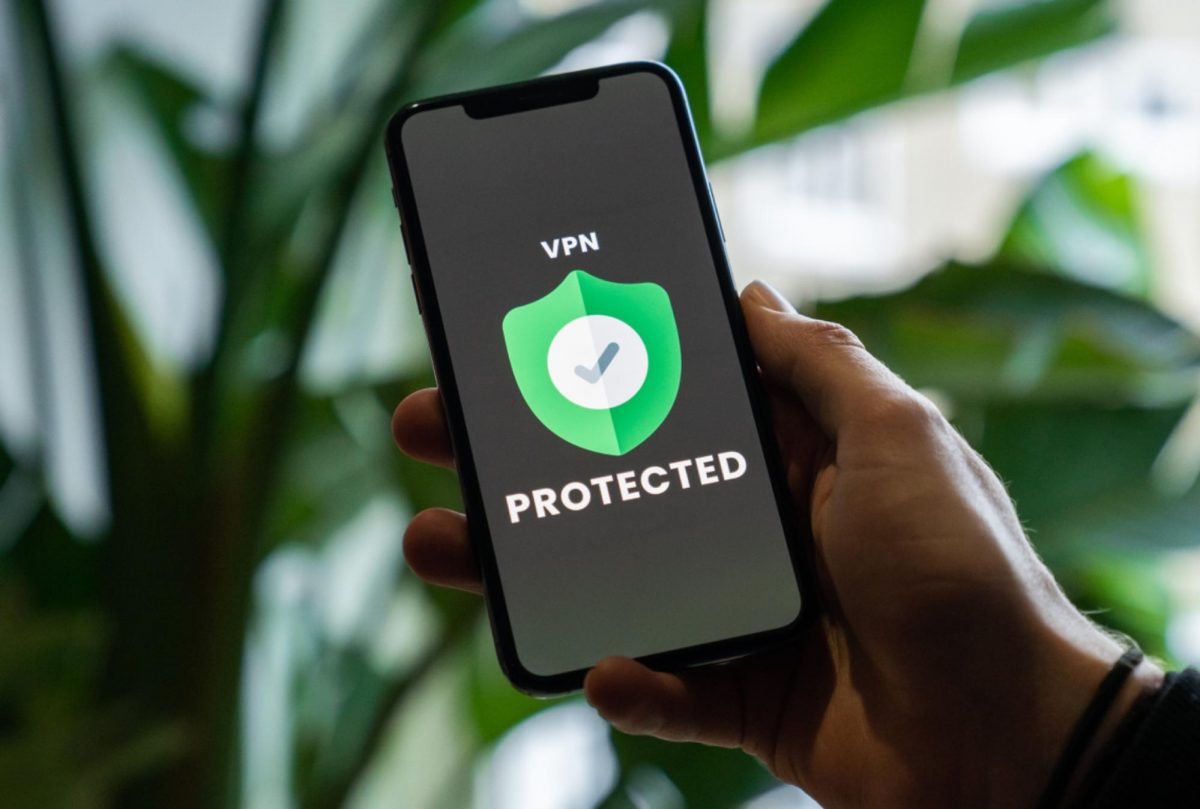
6. Disable Bluetooth
As with VPNs, Bluetooth connections can also cause disruptions in your WiFi connectivity. Hence, we recommend trying to disable your Bluetooth connections in the meantime to regain your network connection’s stability. Just follow the directions below to begin:
- Swipe from the top-right edge of the screen to bring up the Control Center. Older iPhones will require a swipe from the bottom.
- Tap the Bluetooth icon to disable it (gray).
- Connect to the WiFi and open a website using Safari to test the network
7. Disable WiFi Assist
WiFi Assist is helpful when you are having a weak WiFi connection. When it’s enabled, your iPhone will automatically switch to a data connection whenever your WiFi is poor. However, WiFi Assist can also interfere with your WiFi connectivity. We recommend keeping it off temporarily when your iPhone keeps disconnecting from WiFi.
- Launch the Settings app on your iPhone.
- Head to Cellular.
- Look for Wi-Fi Assist.
- If the switch is green, tap the toggle to turn it off and make it gray.
8. Restart Your iPhone
Rebooting your device is a decent way to solve the problem when your iPhone keeps disconnecting from WiFi. That’s because doing so allows the phone to shut down all open apps and running programs. It’s a quick way to let the phone refresh and resolve small bugs and errors. You may achieve this by following the directions below:
iPhone 8 or Earlier
- Hold the lock button to trigger the power slider.
- Slide it to shut down your device.
- Wait 10 seconds.
- Hold the lock button once more until the Apple logo emerges.
iPhone X or Later
- Hold the lock and volume down buttons simultaneously until the power slider emerges.
- Swipe it to shut down your device.
- Wait 10 seconds.
- Hold the lock button until the Apple logo emerges.
9. Restart Your Router
If your iPhone keeps disconnecting from WiFi even after restarting it, then you might need to reboot the router. This method will work if the disconnection issue is on the router’s end, instead of the iPhone’s end. It’s fairly easy and couldn’t hurt to try. Just remember to warn your other family members and housemates that they will be disconnected for a moment.
Once you’ve warned the people involved, you can now restart the router. Unlike most other devices, restarting the router doesn’t involve doing some hard-to-perform button-pressing. Instead, you can simply locate the power button and then unplug the device from the outlet to turn it off.
Afterward, wait a couple of seconds and then plug it in again. This should refresh the router and its settings so it should work better. Try reconnecting your iPhone to the WiFi then and see if the disconnection issue has resolved itself.
10. Update iOS
Keeping your iPhone up-to-date is an important part of maintaining its health. Doing so can also help alleviate the problem or fix specific errors when your iPhone keeps disconnecting from WiFi. Fortunately, updating the OS is a piece of cake. Here’s how you may accomplish this:
- Open Settings.
- Go to General.
- Choose Software Update.
- Wait until the app shows you all the available updates. The app will tell you if there aren’t available updates
- If an update pops up, press Download and Install.
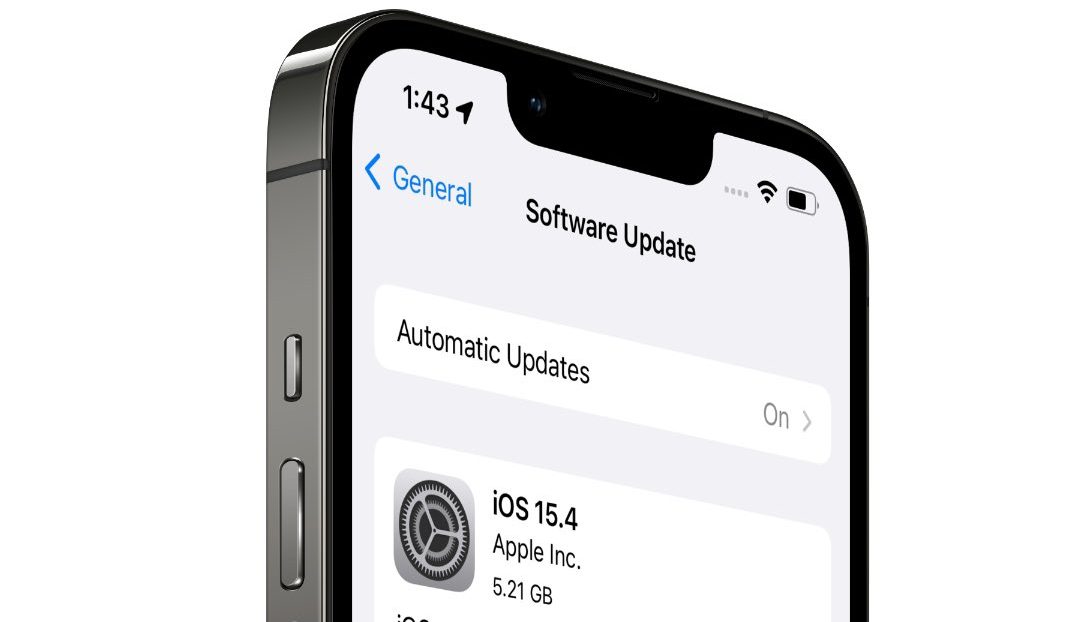
11. Change Your DNS Settings
At times, when your iPhone keeps disconnecting from WiFi, the issue is caused by your ISP having DNS problems. In this case, we suggest altering your DNS settings. Just follow the steps outlined to begin:
- Open Settings.
- Head to WiFi.
- Press your current network’s name.
- Select the numbers beside DNS.
- Change the numbers to something else
- Google’s DNS: 8.8.8.8 / 8.8.4.4
- Open DNS: 208.67.222.222 / 208.67.222.220
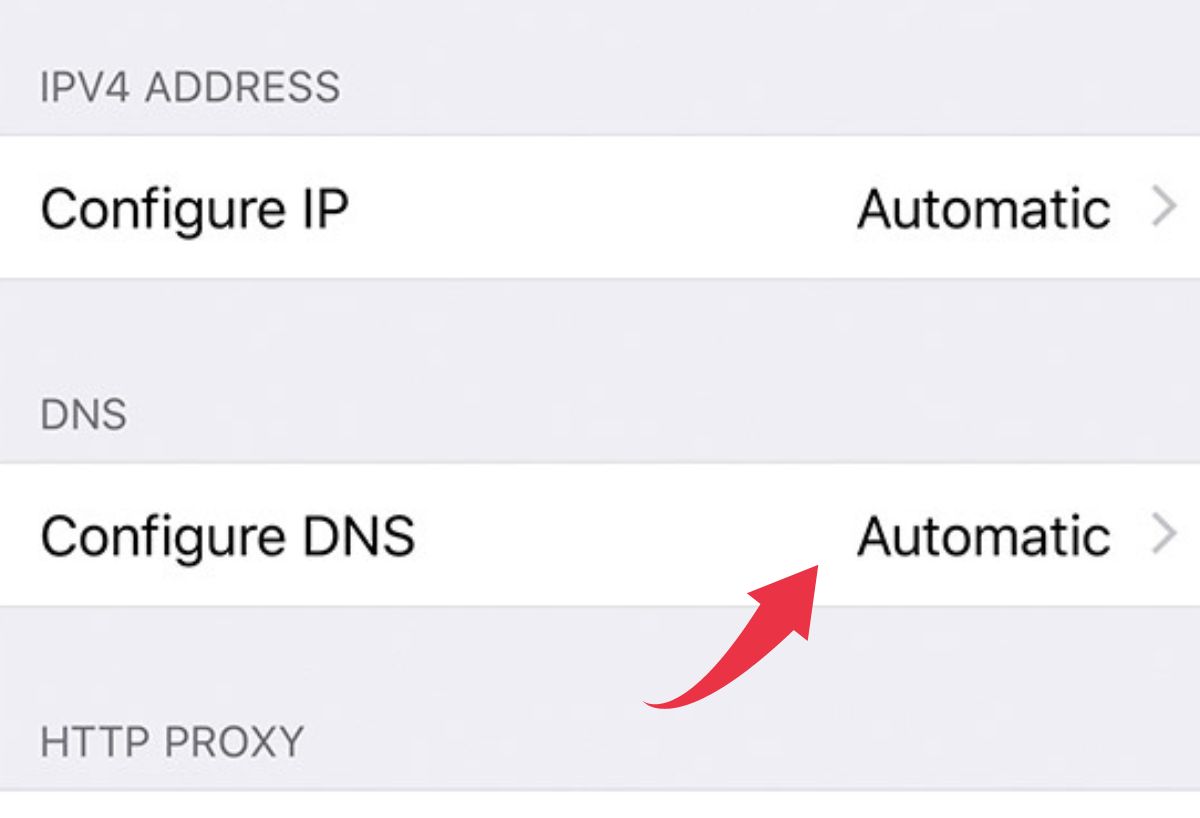
12. Restore Network Settings on iPhone
Unfortunately, sometimes the iPhone keeps disconnecting from WiFi because of more serious software problems. In this case, you may reset the network settings on the iPhone. This method will erase all your network connectivity data, including anything related to WiFi, Bluetooth, and even your VPN. Hence, you will need to reconnect those other settings manually after the reset. If you’re prepared to do that, then follow the instructions below to begin:
- Go to Settings.
- Tap General.
- Select Transfer or Reset iPhone.
- Press Reset.
- Pick Reset Network Settings and enter your passcode.
- Tap Reset Network Settings again to verify your decision.
- Wait until the iPhone shuts down and turns on again.
- Reconnect to the WiFi and try opening a website.
13. Factory Reset Your iPhone
If your iPhone keeps disconnecting from WiFi even after trying everything else, it’s time to do a factory reset. Doing this should restore your phone to its default settings — the way it came out from the factory. Your phone should have a fresh start afterward.
However, remember that this method also erases all of your phone’s information. That includes data related to settings, apps, and even files or photos. Hence, we suggest backing up all your data to iCloud or your computer before you set this up.
Once you’ve finished that, you can proceed with the factory reset. Just read the instructions below to begin:
- Open Settings.
- Tap on your name and select Find My iPhone.
- Toggle the Find My iPhone setting off (gray) to sign out. Enter your passcode when asked.
- Go back to your Apple ID page, scroll down at the bottom, and sign out.
- On the main settings page, select General.
- Scroll all the way to the bottom and select Reset.
- Select Erase all content and Reset.
- Select Continue and provide your passcode.
- Click on Erase iPhone.
- Wait as your iPhone boots up and set it up as if it’s new.
Related: How to Factory Reset iPhone Without Password
14. Get Your iPhone Fixed
If even after a factory reset your iPhone keeps disconnecting from WiFi, then your phone itself might be the problem. In this case, we suggest contacting Apple’s customer support team or heading to a Service Center for assistance. They should be able to fix your iPhone if it’s having hardware problems.
Fortunately, you shouldn’t have to pay too much (or pay at all) if you’re under warranty or if you have an AppleCare subscription. However, remember that these issues may cost money, depending on the verdict laid by Apple’s support team.

What to Do If iPhone Keeps Disconnecting from WiFi Because of Router?
If your iPhone can secure a connection with different networks without interruption, then your router could be the culprit. You can do a quick fix by restarting the router and following the steps laid out in number 11 above.
However, if that doesn’t work, there are other options you can try. Firstly, we suggest getting your router’s manual to try to diagnose the issue. Some routers models also have an accompanying app that allows you to tweak settings.
Afterward, try heading to your router — while cross-checking with the manual — to see if all the necessary lights are lit. Otherwise, you can try troubleshooting the problem by checking the instructions written in the manual. If troubleshooting doesn’t work, you can call your ISP or the manufacturer for guidance.
Apart from these, you can also power cycle the router. You can accomplish this by unplugging the router and waiting 15 seconds. This should let the router power down completely. Afterward, plug the device into the outlet once more and turn it on.
In addition, you can even update your router’s firmware to see if it does the trick. Of course, this isn’t necessary if your router has been set to update automatically. However, it is something you should do if you haven’t set that up.
To accomplish this, launch your browser and look for your router model’s control panel. You can also use the accompanying mobile app if your model has one. Afterward, look for available updates for your specific router version. If an update is available, follow the directions laid out to update the firmware.
Finally, you could always just get a new router. This is highly recommended if your old router is outdated or too old to receive firmware updates.
How to Fix iPhone Keeps Disconnecting from WiFi when Locked?
Strangely, some users have said that their iPhone keeps disconnecting from WiFi only when the device is locked or asleep. Unfortunately, we’re not sure why this could be happening. However, there are a few fixes that some people have found helpful.
The first is forgetting the network and reconnecting. We tackled the process in the earlier section. You may return to that section and follow the guidelines to see if it resolves your issue.
Apart from this, you can also try rebooting your phone or disabling WiFi networking. The former is covered by number 10 in the earlier sections. Meanwhile, you can accomplish the latter through the following method:
- Open Settings.
- Go to Privacy.
- Choose Location Services.
- Select System Services.
- Toggle WiFi networking off (gray)
How to Fix iPhone Keeps Disconnecting from WiFi after Update?
Not all iOS updates come with bug fixes. Sometimes, new iOS versions even come with errors, especially when installed on older iPhone models. That’s certainly the case for the latest iOS 16.0.2 update. Tons of users have reported that their iPhone keeps disconnecting from WiFi after updating to the new version.
Unfortunately, there’s no clear way to fix this apart from repeating the steps we outlined above. The best you can hope for is to try to look forward to new software updates that might fix it. You can contact Apple Support to mitigate the issue. Perhaps they have some solution on hand while users await a patch. For now, that’s all you can do.
iPhone Keeps Disconnecting from WiFi Solved!
It can be frustrating when your iPhone keeps disconnecting from WiFi. However, more often than not, you can quickly fix this problem. Most people shouldn’t have to reset their phones to factory settings or erase network data just to fix the bug. We hope these fixes have been useful to you and have alleviated your frustrations.
