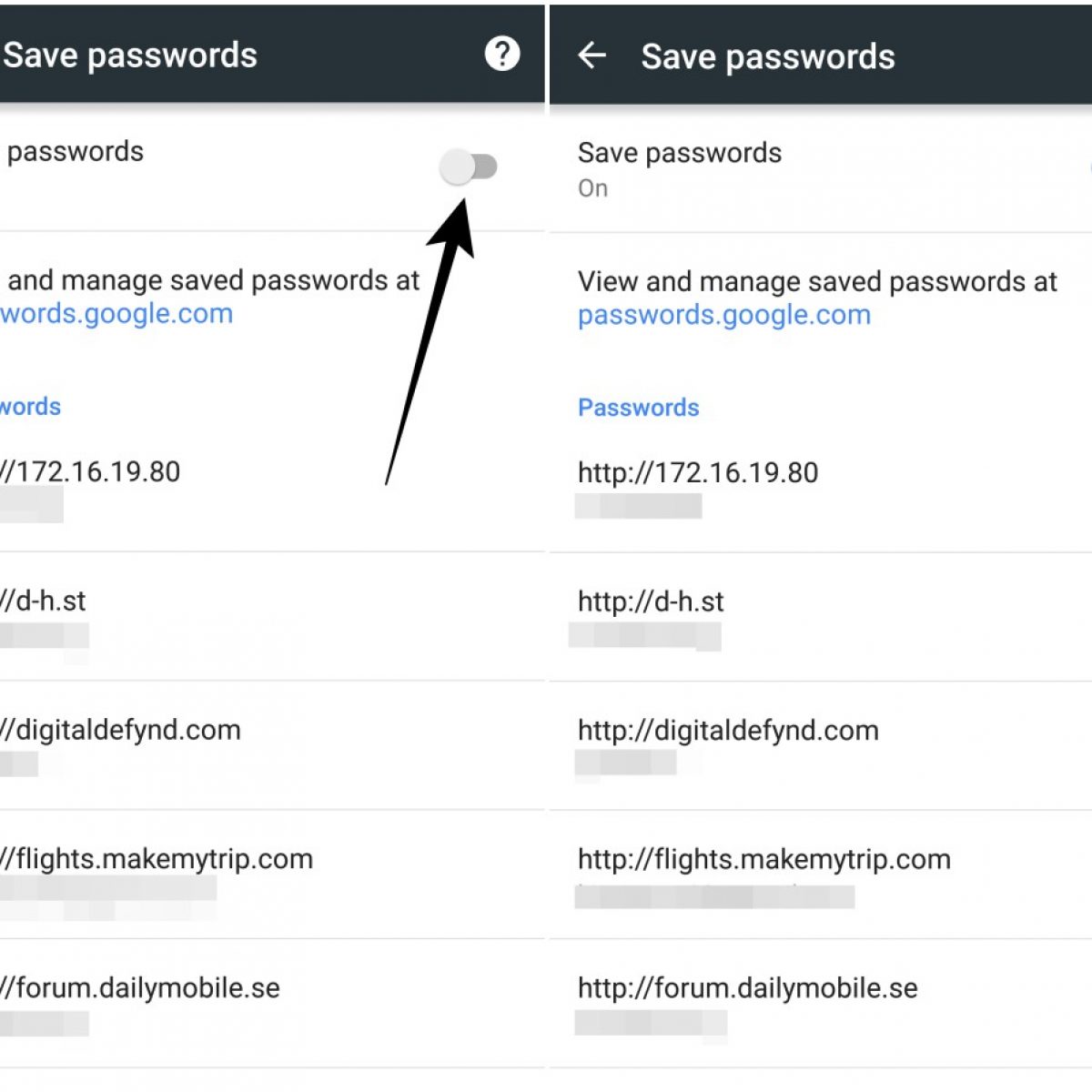
In today’s digital age, keeping our personal information secure has become more important than ever. One crucial step in safeguarding our online accounts and data is by regularly checking the passwords we use. This is especially true for our Android devices, as they store a vast amount of personal information, sensitive emails, and financial data. But how do we go about checking the passwords on our Android devices? In this article, we will explore different methods and tools to help you ensure the security of your passwords on Android. Whether you want to analyze the strength of your existing passwords or verify if any of your passwords have been compromised, we’ve got you covered. So, let’s delve into the world of password checking on Android and take control of our digital security.
Inside This Article
- Overview of Password Security on Android Devices
- Methods to Check Passwords on Android
- Using Built-in Android Settings
- Checking Passwords through Third-Party Security Apps
- Utilizing Password Managers
- Verifying Password Leakage using Online Tools
- Conclusion
- FAQs
Overview of Password Security on Android Devices
As technology advances, the need for robust password security becomes increasingly important. Android devices, with their widespread usage, are no exception to this. With sensitive information such as personal contacts, emails, and even financial details stored on these devices, it is crucial to understand the different aspects of password security on Android.
Android devices offer several layers of password security to safeguard your personal data. The primary method is through device lock screens, which typically require a PIN, password, or pattern to gain access. These lockscreens act as the first line of defense against unauthorized access to your device and its contents.
In addition to lock screens, Android devices also provide an option for biometric authentication, such as fingerprint scanning and facial recognition. These methods offer an added layer of security and convenience, as they are unique to each individual and harder to replicate.
Furthermore, Android devices come equipped with encryption capabilities to secure your data when it is stored on the device’s internal storage or SD card. Encryption converts your data into an unreadable format, ensuring that even if someone gains physical access to your device, they will be unable to decipher your personal information without the correct password or encryption key.
Android also provides a secure password storage mechanism. When you log in to various apps and websites on your device, you have the option to save your login credentials. These credentials are then securely stored on your device, encrypted and isolated from other apps, ensuring that your passwords are protected.
It’s important to note that while Android provides multiple layers of password security, it is essential to choose a strong and unique password for your device, lock screen, and individual apps. Avoid using easily guessable passwords and consider using a password manager to generate and store complex passwords.
By understanding these different aspects of password security on Android and implementing best practices, you can ensure that your personal data remains safe and secure. In the next sections, we will explore various methods to check passwords on Android devices, further enhancing your overall security.
Methods to Check Passwords on Android
Ensuring the security of your passwords on your Android device is crucial in this digital age. With the increasing number of online accounts, it’s important to regularly check the strength and integrity of your passwords. In this article, we will explore different methods to check passwords on Android, ranging from built-in settings to third-party apps and online tools.
1. Using Built-in Android Settings
The first method to check passwords on Android is through the built-in settings of your device. Android offers a feature that allows you to review the passwords saved on your device. To access this feature, go to your device’s Settings and find the section related to security. Look for an option such as “Password” or “Credential Storage.” Here, you will find a list of accounts with their respective passwords. You can review and verify the strength and uniqueness of each password.
2. Checking Passwords through Third-Party Security Apps
Another way to check passwords on Android is by using third-party security apps. There are numerous apps available on the Google Play Store that offer password management and security features. These apps allow you to store, generate, and check the strength of passwords across multiple accounts. Some popular password manager apps include LastPass, Dashlane, and KeePass. These apps provide comprehensive security assessments for your passwords, including checking for duplicates, weak passwords, and potential data breaches.
3. Utilizing Password Managers
Password managers are an effective tool to manage and ensure the security of your passwords on Android. These apps create a secure vault where you can store your passwords and manage them with ease. Password managers not only save your passwords securely but also offer features like password generation, automatic form filling, and synchronization across multiple devices. By using a password manager, you can have a centralized and encrypted repository of your passwords, ensuring their security and ease of use.
4. Verifying Password Leakage using Online Tools
In recent years, there have been numerous data breaches and leaks of user credentials. To ensure that your passwords have not been compromised in any of these incidents, you can use online tools to check for password leaks. Websites like Have I Been Pwned provide a service where you can enter your email address or username and check if your passwords have been exposed in any data breaches. This can give you a better understanding of which passwords may be compromised and need to be changed.
Using Built-in Android Settings
Android devices come with a range of built-in settings and features that allow users to check and manage their passwords. These settings provide a convenient and secure way to monitor the passwords you have saved on your device. Let’s explore some of the methods you can use to check passwords on your Android device.
The first step is to navigate to the “Settings” menu on your Android device. You can typically find this by swiping down from the top of your screen and tapping on the gear icon. Once in the settings, scroll down and locate the “Security” option. Tap on it to access the security settings of your device.
In the security settings, you may find an option called “Passwords” or “Manage passwords.” This option allows you to manage the passwords saved on your device. Tap on it to proceed.
Once you enter the password management screen, you can view a list of websites or apps for which passwords are saved on your device. You may also have the option to view the username associated with each password and even edit or delete any saved passwords as needed.
It’s essential to note that accessing this information in the built-in Android settings requires authentication. You may need to enter your device’s PIN, pattern, or password to access this sensitive information, ensuring that only authorized users can view and manage their passwords.
This built-in Android settings method provides a simple and straightforward way to check passwords on your device. It allows you to have control over the passwords you have saved and ensures the security of your sensitive information.
Checking Passwords through Third-Party Security Apps
Another method to check passwords on your Android device is by using third-party security apps. These apps offer additional features and functionality beyond what is available in the built-in Android settings. They can provide insights into the strength and security of your passwords, as well as detect any potential vulnerabilities.
There are several reputable third-party security apps available in the Google Play Store that can help you in this regard. These apps use sophisticated algorithms and databases to analyze the passwords stored on your device and identify any potential issues.
Once you install a trusted security app, you can run a scan to analyze the passwords stored on your Android device. The app will assess the strength, complexity, and overall security of each password. It may also detect any passwords that have been compromised in data breaches or are used across multiple accounts, posing a potential security risk.
These third-party security apps often provide additional features, such as password generators to create secure and unique passwords, password managers to securely store and autofill your passwords, and even breach monitoring services to alert you if any of your accounts are compromised.
Some popular third-party security apps for Android include LastPass, Dashlane, and 1Password. These apps are highly rated and trusted by millions of users worldwide. They offer robust password management and security capabilities, making them excellent choices for enhancing your password security on Android.
By utilizing third-party security apps, you can gain valuable insights into the strength and security of your passwords. These apps offer a proactive approach to password management and can help you identify and mitigate potential vulnerabilities, ensuring that your digital accounts and personal information remain safe and secure.
Utilizing Password Managers
In the realm of digital security, password managers have become essential tools for keeping track of our ever-increasing number of passwords. These convenient applications not only help store and organize passwords but also generate strong and unique passwords for each of our online accounts.
With Android devices, utilizing password managers can greatly enhance the security of your personal information. Rather than having to remember multiple complex passwords, you can rely on a single master password to access all your stored credentials.
Here are a few benefits of using password managers on your Android device:
- Enhanced Security: Password managers utilize advanced encryption and secure storage methods to protect your passwords from unauthorized access.
- Convenience: With a password manager, you no longer need to remember multiple passwords or worry about forgotten login credentials.
- Automatic Form Filling: Password managers can save time by automatically filling in login details for websites and applications.
- Password Generation: These tools can create strong and unique passwords for each of your accounts, reducing the risk of password breaches.
To start utilizing a password manager on your Android device, follow these steps:
- Research and choose a reputable password manager from the Google Play Store.
- Download and install the password manager app on your device.
- Create a master password that is both strong and memorable. Avoid using common phrases or easily guessable information.
- Connect the password manager to your various online accounts by adding the corresponding credentials.
- Enable the auto-fill feature, if available, to streamline the login process for websites and applications.
By leveraging the power of password managers, you can simplify your digital life while ensuring the security of your sensitive information. It’s the modern-day solution for managing passwords in a convenient and secure manner.
Verifying Password Leakage using Online Tools
In addition to built-in settings, third-party security apps, and password managers, another method to check password leakage on your Android device is by using online tools. These tools can analyze the security of your passwords by checking if they have been compromised or leaked in any data breaches.
One popular online tool for this purpose is Have I Been Pwned. This website allows you to enter your email address or password and check if it has appeared in any known data breaches. If your password has been compromised, you should immediately change it to a stronger, unique password to protect your accounts.
Another tool you can use is the Password Checkup feature offered by Google. This feature is built into the Google Password Manager and can check the security of your saved passwords. It scans various online databases and alerts you if any of your passwords are weak or have been compromised.
When using these online tools, it’s important to keep in mind that your passwords may be sent over the internet for analysis. Therefore, it’s crucial to choose reputable and trustworthy tools to ensure the security of your data.
Remember, checking for password leakage using online tools is a proactive measure to secure your accounts. It’s always recommended to regularly update your passwords, enable two-factor authentication, and be cautious about phishing attempts to enhance the security of your Android device.
Conclusion
Checking passwords on Android devices is a crucial step in maintaining online security and protecting personal information. By utilizing the built-in security features and taking advantage of password managers and two-factor authentication, users can ensure that their passwords are strong and secure. Regularly updating passwords, using unique and complex combinations, and storing them securely are essential practices for safeguarding digital accounts.
With the ever-increasing risk of cyber threats, it is important to stay vigilant and proactive in securing our personal information. By following the steps outlined in this article, Android users can take control of their password security and reduce the risk of unauthorized access to their accounts. Remember, a strong and secure password is the first line of defense against cybercriminals, so make sure to implement these strategies to protect yourself and your online presence.
FAQs
1. Can I check saved passwords on my Android device?
Yes, you can check saved passwords on your Android device. Android provides a built-in feature that allows you to view and manage the passwords saved on your device.
2. How can I check saved passwords on my Android device?
To check saved passwords on your Android device, you can follow these steps:
- Go to the Settings app on your Android device.
- Scroll down and tap on “Passwords” or “Lock screen and security” depending on your Android version.
- Enter your PIN, password, or pattern to proceed.
- You will see a list of saved passwords for various apps and websites. Tap on any entry to view the corresponding password.
3. Can I view Wi-Fi passwords on my Android device?
Yes, you can view Wi-Fi passwords on your Android device. However, this feature may require your device to be rooted or have administrator access.
Please note that accessing Wi-Fi passwords without proper authorization may not be legal or allowed by your network provider.
4. How can I view Wi-Fi passwords on my Android device?
To view Wi-Fi passwords on your Android device, you can use a third-party app like “WiFi Password Show” or “Wifi Password Recovery.”
These apps require root access and allow you to view the saved Wi-Fi passwords on your device. However, be cautious while using such apps and ensure you are using them within legal boundaries.
5. Are there any security risks associated with checking passwords on Android?
Checking passwords on your Android device can have some security risks if not done carefully. It is important to follow these precautions:
- Ensure you are using a trusted and secure device.
- Keep your device’s software and security patches up to date.
- Avoid using unknown or unauthorized apps to view passwords.
- Protect your device with a strong PIN, password, or pattern.
- Be cautious when using public Wi-Fi networks and avoid entering passwords in insecure environments.
By following these guidelines, you can minimize the security risks associated with checking passwords on your Android device.
