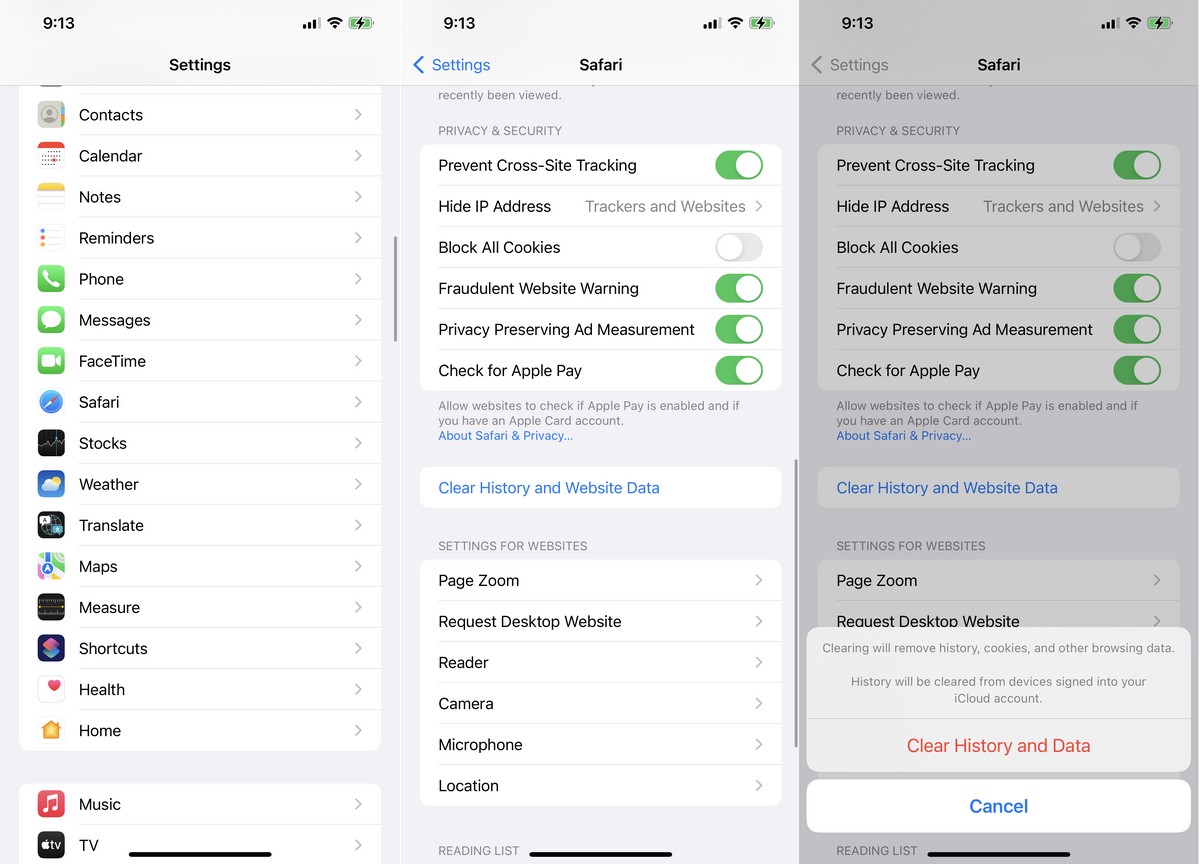
In this digital age, our smartphones have become an extension of ourselves, containing a plethora of personal information, browsing history, and stored data. One important aspect of managing our online presence is clearing cookies on our iPhones. Cookies are small pieces of data that websites store on our devices to remember our preferences and improve browsing experiences. However, over time, these accumulated cookies can take up valuable storage space and potentially compromise our privacy. If you recently upgraded to the latest iPhone 13 or have been using it for some time, you may be wondering how to clear cookies and ensure a clean and secure digital footprint. In this article, we will guide you through the process step-by-step, enabling you to optimize your iPhone 13 and protect your privacy.
Inside This Article
- Overview
- Why Clear Cookies on iPhone 13
- Methods to Clear Cookies on iPhone 13
- Benefits of Clearing Cookies on iPhone 13
- Conclusion
- FAQs
Overview
Clearing cookies on your iPhone 13 is essential for maintaining your privacy and improving the performance of your device. Cookies are small files that websites store on your device to remember your preferences and provide a personalized browsing experience. However, over time, these cookies can accumulate and impact the speed and functionality of your iPhone. In this article, we will walk you through the steps to clear cookies on your iPhone 13, ensuring a smoother browsing experience.
There are several methods to clear cookies on your iPhone 13. You can enable private browsing, clear cookies and data from Safari settings, clear cookies and data for specific websites, or even reset all settings. Depending on your needs, you can choose the method that works best for you. Let’s explore each option in detail.
Method 1: Enable Private Browsing
Enabling private browsing is a quick and simple way to clear cookies on your iPhone 13. When you browse in private mode, Safari does not save your browsing history, cookies, or other website data. To enable private browsing:
- Open Safari on your iPhone 13.
- Tap on the tab icon at the bottom right corner of the screen.
- Tap on the “Private” button at the lower left corner of the screen.
- A new private browsing window will open, and any cookies from your previous session will be cleared.
Method 2: Clear Cookies and Data from Safari Settings
If you want to clear all cookies and data from Safari, including cache and browsing history, you can follow these steps:
- Open the Settings app on your iPhone 13.
- Scroll down and tap on “Safari”.
- Tap on “Clear History and Website Data”.
- Confirm your action by tapping “Clear History and Data” in the pop-up window.
Method 3: Clear Cookies and Data for Specific Websites
If you only want to clear cookies and data for specific websites, you can do so by following these steps:
- Open the Settings app on your iPhone 13.
- Scroll down and tap on “Safari”.
- Tap on “Advanced”.
- Tap on “Website Data”.
- You will see a list of websites that have stored data on your device. Swipe left on a website and tap “Delete” to remove its cookies and data.
Method 4: Reset All Settings on iPhone 13
If you are experiencing persistent issues with cookies or browsing performance, you can choose to reset all settings on your iPhone 13. This will erase your preferences, including Wi-Fi passwords and personalized settings. To reset all settings:
- Open the Settings app on your iPhone 13.
- Tap on “General”.
- Scroll down and tap on “Reset”.
- Select “Reset All Settings”.
- Enter your passcode to confirm the action.
By following these methods, you can easily clear cookies on your iPhone 13 and ensure a clutter-free browsing experience. Remember to periodically clear your cookies to maintain your privacy and optimize your device’s performance.
Why Clear Cookies on iPhone 13
Clearing cookies on your iPhone 13 can offer several benefits for both your device’s performance and your online privacy. Cookies are small data files that websites store on your device to remember information about your browsing preferences and sessions.
Here are a few reasons why you might want to clear cookies on your iPhone 13:
1. Privacy Protection: Clearing cookies helps protect your privacy by removing any stored information about your online activities. This can prevent websites from tracking your browsing habits and serving you targeted ads based on your past interactions.
2. Improved Performance: Over time, the accumulation of cookies can slow down your device’s browsing speed. By clearing cookies, you remove unnecessary data, which can lead to faster loading times and a smoother browsing experience.
3. Reset Website Preferences: Clearing cookies allows you to reset any website preferences or settings that you might have changed in the past. This ensures that you start with a clean slate and can customize your browsing experience from scratch.
4. Storage Space Optimization: Cookies, although small individually, can collectively take up a significant amount of storage space on your device. By clearing them, you free up storage space, allowing your iPhone 13 to perform more efficiently.
5. Troubleshooting Website Issues: Sometimes, cookies from specific websites can cause issues, such as login problems or display errors. Clearing cookies can help resolve these issues by forcing the websites to create new, clean cookies that are free from any potential glitches.
Overall, periodically clearing cookies on your iPhone 13 is a good practice to maintain your online privacy, optimize device performance, and resolve any website-related issues you may encounter.
Methods to Clear Cookies on iPhone 13
Clearing cookies on your iPhone 13 is a simple process that can help improve your browsing experience and protect your privacy. With the increasing importance of online security, regularly clearing your cookies is essential. In this article, we will explore several methods you can use to clear cookies on your iPhone 13.
1. Enable Private Browsing
One of the easiest ways to clear cookies on your iPhone 13 is by enabling private browsing mode. This mode prevents your device from storing any browsing history, cookies, or other temporary data. To enable private browsing, simply open Safari, tap the tab switcher icon in the bottom right corner, and select “Private”. This will open a new tab with private browsing activated. Any cookies or data collected during this session will be automatically deleted when you close the tab.
2. Clear Cookies and Data from Safari Settings
Another method to clear cookies on your iPhone 13 is through the Safari settings. Open the Settings app on your iPhone, scroll down and tap on “Safari”. Within the Safari settings, scroll down again until you see “Clear History and Website Data”. Tap on this option, and confirm your selection by tapping “Clear History and Data” in the pop-up window. This will remove all cookies, browsing history, and other website data from Safari.
3. Clear Cookies and Data for Specific Websites
If you only want to clear cookies for specific websites, you can use the Safari settings as well. Scroll down to the “Advanced” section in the Safari settings and tap on “Website Data”. This will display a list of all the websites that have stored cookies on your iPhone 13. You can select individual websites and swipe left to delete their data, including cookies. This allows you to retain cookies for websites you trust while clearing cookies for those you no longer visit or trust.
4. Reset All Settings on iPhone 13
If you are experiencing persistent issues with cookies on your iPhone 13, you may consider resetting all settings. Keep in mind that this will erase all personalized settings and preferences on your device, but it can help resolve any persistent issues with cookies. To reset all settings, go to the Settings app, tap on “General”, then “Reset”, and finally select “Reset All Settings”. Confirm your decision and enter your passcode if prompted. After the reset, your iPhone 13 will restart, and all settings will return to their default values.
Clearing cookies on your iPhone 13 is an important step in maintaining your online privacy and improving your browsing experience. Whether you want to enable private browsing, clear all cookies and data, or delete cookies for specific websites, these methods give you the flexibility to choose the level of cookie management that suits your needs.
Remember, regularly clearing your cookies can help protect your personal information from unauthorized access and ensure a more secure online experience. Stay vigilant and safeguard your digital footprint.
Benefits of Clearing Cookies on iPhone 13
Clearing cookies on your iPhone 13 can have several benefits that enhance your browsing experience and protect your privacy. Here are some key advantages:
1. Enhanced Privacy: Clearing cookies helps protect your online privacy by erasing stored information about your browsing habits, preferences, and login credentials. This reduces the chances of your personal data being tracked or accessed by unauthorized parties.
2. Improved Security: Cookies can sometimes contain sensitive information, such as login details or session tokens. Clearing them can help mitigate the risk of this information falling into the wrong hands, safeguarding your accounts and preventing potential hacking attempts.
3. Faster Browsing Speed: Over time, accumulated cookies can slow down your browsing experience. By clearing them, you remove unnecessary data and allow websites to load faster, resulting in a smoother and more efficient browsing experience on your iPhone 13.
4. Reset Website Preferences: Clearing cookies resets any customized website preferences and settings, ensuring that you start with a clean slate. This can be useful if you encounter persistent website issues or want to revert to default settings for a particular site.
5. Avoid Targeted Advertising: Clearing cookies can help reduce targeted advertising. Advertisers often use cookies to track your interests and display personalized ads. By regularly clearing cookies, you limit the amount of data available for advertisers to target you with specific ads.
6. Prevent Cross-Site Tracking: Clearing cookies helps prevent cross-site tracking, where websites can track your activity across different sites. By regularly clearing cookies, you disrupt this tracking mechanism and maintain a higher level of online privacy.
7. Resolve Website Compatibility Issues: In some cases, website compatibility issues may arise due to conflicting or outdated cookies. Clearing cookies can help resolve these issues and ensure a seamless browsing experience on your iPhone 13.
8. Improve Storage Space: Cookies can take up storage space on your iPhone 13, especially if they are not regularly cleared. By removing unnecessary cookies, you free up storage space, allowing your device to operate more efficiently.
Overall, regularly clearing cookies on your iPhone 13 not only helps protect your privacy and security but also optimizes your browsing experience. It gives you greater control over the data websites collect, ensuring that you have a more personalized and secure online presence.
Conclusion
Clearing your cookies on the iPhone 13 can have a significant impact on your browsing experience. By removing these stored data files, you can improve privacy, enhance device performance, and resolve any website issues caused by outdated or corrupted cookies.
Fortunately, the process of clearing cookies on the iPhone 13 is quick and straightforward. Whether you choose to clear cookies for specific websites or remove them all at once, the steps outlined in this article provide you with the necessary guidance to keep your device running smoothly.
Remember, clearing cookies is a personal preference, and it’s important to weigh the pros and cons before making a decision. While it provides some benefits, it may also require you to log in again to some websites and lose certain saved preferences. Ultimately, the choice is yours to make based on your individual browsing needs and privacy concerns.
Now that you know how to clear cookies on your iPhone 13, take control of your browsing experience and enjoy a faster, safer, and more personalized internet experience.
FAQs
Q: How do I clear cookies on iPhone 13?
A: Clearing cookies on your iPhone 13 is a simple process. Just follow these steps:
- Open the Settings app on your iPhone 13.
- Scroll down and tap on Safari.
- Under the Privacy & Security section, tap on “Clear History and Website Data”.
- A pop-up message will appear asking if you want to clear history and website data. Tap on “Clear History and Data” to confirm.
Q: Will clearing cookies affect the performance of my iPhone 13?
A: Clearing cookies on your iPhone 13 will not directly affect its performance. However, it may log you out of websites and remove any personalized settings or preferences associated with those cookies. It is always good practice to occasionally clear cookies to maintain privacy and ensure smooth browsing experience.
Q: Are there any benefits to clearing cookies on iPhone 13?
A: Yes, clearing cookies on your iPhone 13 can provide several benefits. It helps protect your privacy by removing tracking data that websites may have stored on your device. It can also free up storage space on your device, as cookies can accumulate over time. Additionally, clearing cookies can help resolve issues with website functionality, as sometimes corrupt or outdated cookies can cause problems.
Q: Will clearing cookies log me out of all my accounts on iPhone 13?
A: Clearing cookies on your iPhone 13 will log you out of websites where you have previously signed in. This means you will need to sign in again and re-enter any login credentials or preferences associated with those websites. It is important to note that clearing cookies will not affect your device’s operating system or any locally stored data, such as photos, contacts, or apps.
Q: Can I selectively clear cookies on iPhone 13?
A: Unfortunately, the native Safari browser on iPhone 13 does not provide an option to selectively clear cookies for specific websites. When you choose to clear cookies, it will remove all cookies stored by Safari. However, third-party apps or browsers may offer more advanced cookie management options that allow you to selectively clear cookies for specific websites.
