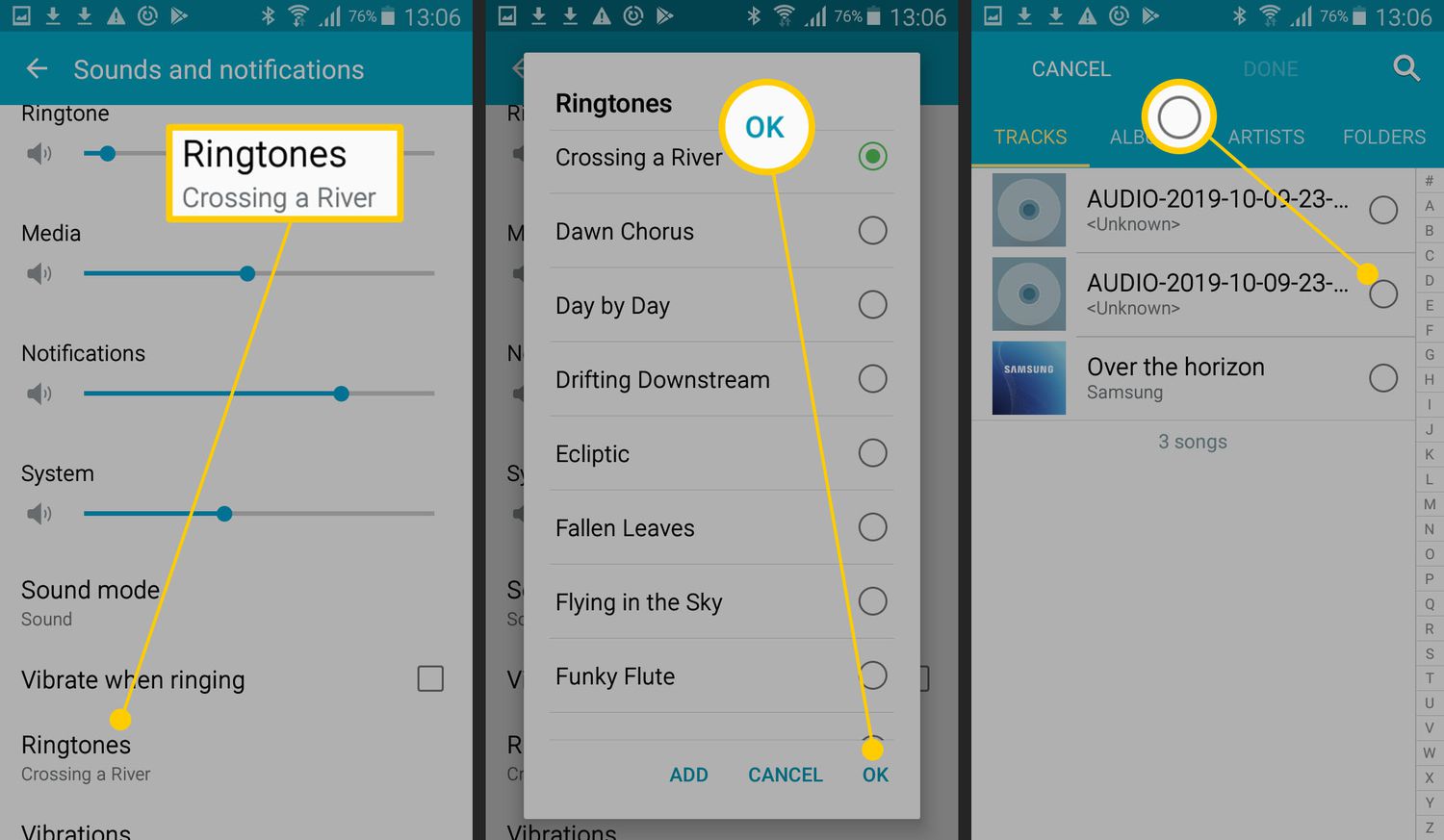
Are you tired of the same old generic ringtones on your Android phone? Want to make your phone stand out from the crowd? Well, you’re in luck! In this article, we will show you how to make a custom ringtone on your Android device. With just a few simple steps, you can have a unique and personalized ringtone that reflects your style and personality. Whether you want to use your favorite song, a sound effect, or even create a custom recording, we’ve got you covered. So grab your Android phone and let’s get started on creating the perfect ringtone that will make heads turn every time your phone rings.
Inside This Article
- Choosing a Music Editing App
- Selecting a Song for Your Ringtone
- Trimming the Song Length
- Saving and Setting the Ringtone
- Conclusion
- FAQs
Choosing a Music Editing App
When it comes to creating a custom ringtone for your Android phone, the first step is to choose a reliable music editing app. There are plenty of options available on the Google Play Store, each with its own set of features and user interface. To help you make the right choice, here are a few popular music editing apps that you can consider:
1. Ringtone Maker: This app is specifically designed for creating ringtones. It allows you to easily select a song from your music library and trim it to your desired length. Ringtone Maker also supports various audio formats and provides additional features like fade in/out effects and volume adjustment.
2. Audacity: While Audacity is primarily a desktop audio editing software, it also offers a mobile version for Android. This powerful app lets you edit and manipulate audio with precision. Although it may have a steeper learning curve compared to other apps, Audacity provides a wide range of advanced editing tools.
3. Timbre: Timbre is a versatile app that not only allows you to edit music but also offers video editing functionalities. With Timbre, you can easily cut, join, and convert audio files. It supports various audio formats and provides options for adjusting bitrate and audio quality.
4. MP3 Cutter and Ringtone Maker: As the name suggests, this app focuses on cutting and creating ringtones from MP3 files. It offers a simple and user-friendly interface, making it easy to select a song, trim it, and save it as a ringtone. MP3 Cutter and Ringtone Maker also provide options for setting the ringtone directly from the app.
These are just a few examples of music editing apps available for Android. Before making a decision, consider your specific needs, the features offered by each app, user reviews, and overall usability. Choose an app that aligns with your preferences and provides an intuitive editing experience. Once you have selected the music editing app that suits you best, you can move on to the next step of selecting a song for your ringtone.
Selecting a Song for Your Ringtone
When it comes to selecting a song for your ringtone, the options are virtually limitless. Android devices offer a wide range of music sources, including built-in music apps, streaming platforms, and personal music libraries. With such an extensive selection, it’s important to choose a song that not only resonates with you but also grabs your attention when your phone rings.
One option is to browse through your personal music library. Think about songs that reflect your personality or evoke a specific emotion. Perhaps there’s a favorite song that always puts a smile on your face or a tune that instantly boosts your energy. Choosing a song that you enjoy listening to can make the ringing of your phone a pleasant experience.
If you’re looking for something different, consider exploring the vast music libraries available through streaming platforms. These platforms provide access to an extensive collection of songs, ranging from popular hits to indie tracks. You can discover new artists and genres, allowing you to find a unique and personalized ringtone that sets you apart from the crowd.
Another option is to consider the genre of music that suits your lifestyle or interests. Are you a fan of upbeat pop music? Do you prefer the soothing melodies of classical compositions? Or maybe you enjoy the energetic beats of electronic dance music. By selecting a song that aligns with your preferred genre, you can create a ringtone that reflects your personal taste.
When selecting a song, it’s important to consider the tone and volume. Avoid choosing tracks with explicit lyrics or intense instrumentals that may startle those around you. Opt for songs with a clear and distinct melody that can be easily heard in various environments.
Remember, your ringtone is an extension of your personal style and taste. It’s an opportunity to showcase what you love and to make your phone truly unique. Take your time to explore different songs and find the perfect one that will make you excited to answer your calls.
Trimming the Song Length
Once you have selected a song for your ringtone, the next step is to trim its length to create a perfect snippet that captures the essence of the song. Trimming the song length not only ensures that your ringtone is personalized and unique, but it also helps to reduce the file size, optimizing storage on your Android device.
There are various music editing apps available on the Google Play Store that offer intuitive and user-friendly interfaces for trimming songs. One popular choice is the “Ringtone Maker” app which allows you to easily trim songs and set them as ringtones directly from your Android device.
Here is a step-by-step guide to trimming the song length using the Ringtone Maker app:
- Open the Ringtone Maker app on your Android device.
- Choose the song you want to trim from your device’s music library.
- Drag the sliders to select the start and end points of the portion you want to use as your ringtone.
- Play the selected portion to ensure it sounds just right.
- Click on the “Save” or “Trim” button to save the trimmed portion as a separate audio file.
Once you have trimmed the song to your desired length, you can further customize it by selecting a fade-in or fade-out effect. This adds a smooth transition to your ringtone and enhances the overall listening experience.
After you have perfected your trimmed ringtone, you can save it to a specific folder on your device or set it as your default ringtone directly from the Ringtone Maker app. Additionally, you can also assign the trimmed song as a ringtone for specific contacts or customize notifications for apps.
It is worth noting that the process of trimming a song length may slightly vary depending on the music editing app you choose. However, most apps follow a similar approach and offer basic editing features to ensure you can create the perfect ringtone for your Android device.
Now that you have learned how to trim the song length, you are one step closer to personalizing your Android device with a unique and customized ringtone. Let your favorite song snippets resonate whenever your phone rings and stand out from the crowd!
Saving and Setting the Ringtone
Once you have trimmed the song to your desired length, the next step is to save and set it as your ringtone on your Android device. Follow these steps to complete the process:
- Locate the “Save” or “Export” option in your music editing app. This option may vary depending on the app you are using, but it is usually found in the menu or settings section.
- Select the format in which you want to save your ringtone. The most common formats are MP3 and AAC, but some apps may offer additional options.
- Choose a name for your ringtone. Be creative and give it a unique and memorable title that reflects the song or your personal preference.
- Specify the location where you want to save the ringtone file. You can choose to save it directly to your device’s internal storage or transfer it to a specific folder.
- Confirm the save action and wait for the app to process and save the ringtone. The time it takes may vary depending on the length and complexity of the song.
- Once the ringtone is saved, you will need to set it as your default ringtone. Go to your device’s settings and navigate to the “Sound” or “Notifications” section.
- In the sound settings, look for the “Ringtone” or “Phone Ringtone” option. Tap on it to access a list of available ringtones.
- Scroll through the list and locate the ringtone you just created. It should be listed with the name you specified during the saving process.
- Select the ringtone and save your settings. Some devices may require you to tap the back button or the “OK” button to finalize the selection.
- Congratulations! Your custom ringtone is now saved and set as the default ringtone on your Android device. It will play whenever you receive a phone call or notification.
Remember to keep the original song file or a backup copy in case you want to change or delete the ringtone in the future. You can always repeat the process to create new ringtones and personalize your Android device even further.
Overall, creating a custom ringtone on Android is a straightforward process that allows you to personalize your device and stand out from the crowd. With the help of various methods such as using apps, built-in tools, or online services, you can easily convert your favorite songs or audio clips into unique ringtones. Whether you want to showcase your musical taste or simply add a touch of personality to your device, Android offers plenty of options to explore.
Remember to keep in mind the importance of copyright when using copyrighted material to create ringtones. Always make sure to obtain the necessary permissions or use royalty-free content to avoid any legal issues.
So, go ahead and unleash your creativity by making your own custom ringtones on Android. Whether you choose to use the built-in tools or prefer third-party apps, the possibilities are endless. Explore, experiment, and enjoy the process of customizing your Android device’s ringtone to reflect your unique style and personality.
FAQs
1. Can I make a ringtone on my Android device?
Yes, absolutely! Android devices offer various methods to create personalized ringtones.
2. What are the different methods to make a ringtone on Android?
There are a few different methods you can use to make a ringtone on Android. You can use built-in apps like the default Music app or use a dedicated ringtone maker app from the Play Store.
3. Can I use any song as a ringtone on Android?
In most cases, yes. You can choose any song from your device’s music library and use it as a ringtone. However, some songs may be protected by copyright and cannot be used as a ringtone without proper licensing.
4. How do I use the default Music app to make a ringtone?
To make a ringtone using the default Music app on Android, follow these steps:
1. Open the Music app and select the song you want to use as a ringtone.
2. Tap and hold on the song until a menu appears.
3. Select “Set as ringtone” or a similar option from the menu.
4. Adjust the start and end points of the ringtone if needed.
5. Save the changes and your custom ringtone will be set.
5. What are some popular ringtone maker apps for Android?
There are several popular ringtone maker apps available for Android users. Some well-known options include Ringtone Maker, MP3 Cutter and Ringtone Maker, and Zedge. These apps provide more advanced features and customization options compared to the default Music app.
