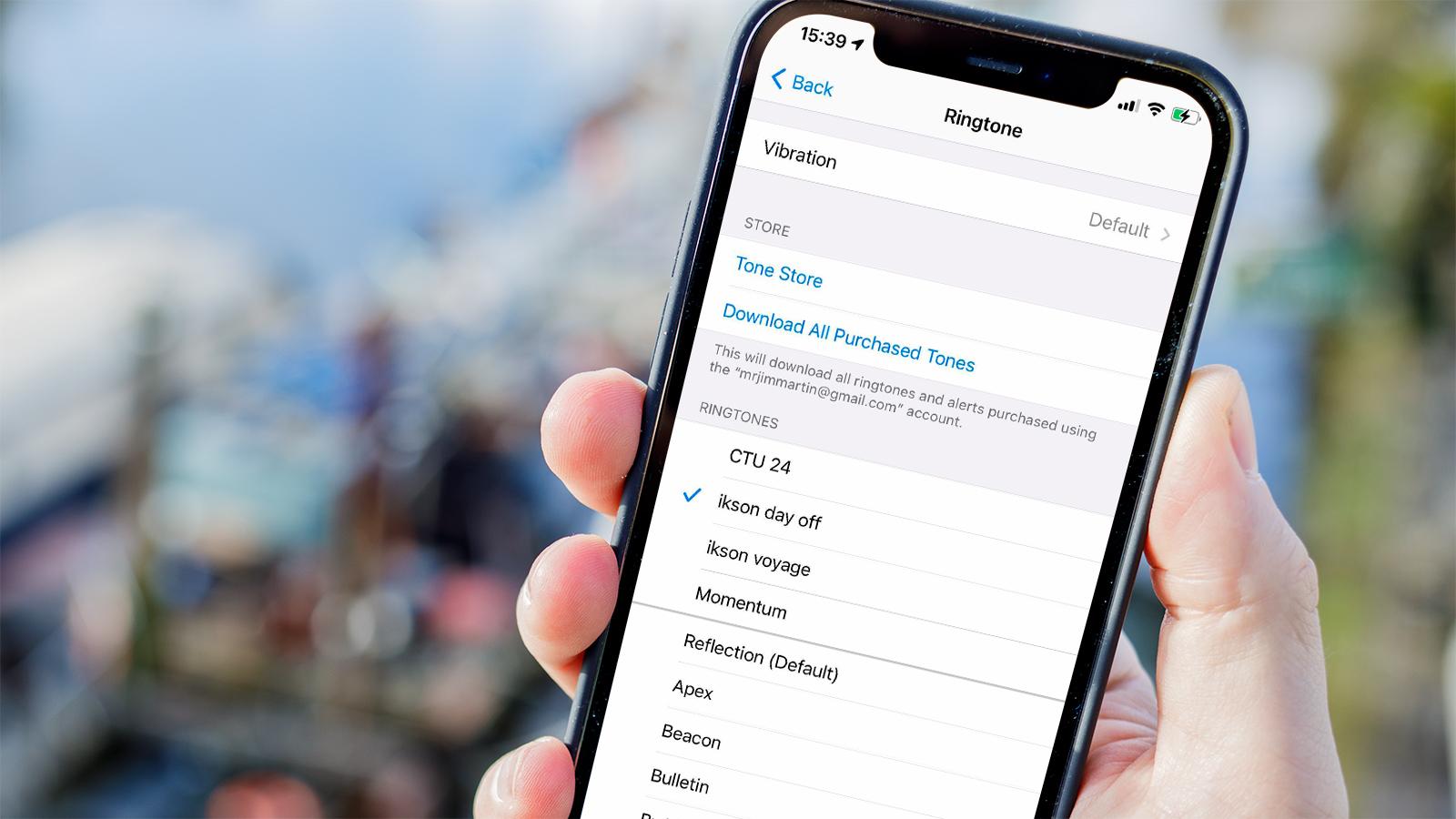
Creating a custom ringtone for your iPhone 10 can add a personal touch to your device, allowing you to stand out from the crowd. With the right tools and a bit of creativity, you can set any song or sound as your ringtone, ensuring that incoming calls reflect your unique style. In this article, we will explore the step-by-step process of creating a custom ringtone for your iPhone 10, providing you with the knowledge and confidence to personalize your device's auditory experience. Whether you want to use a snippet of your favorite song or a unique sound effect, we've got you covered. Let's dive in and unlock the potential for customizing your iPhone 10's ringtone to suit your individual taste and personality.
Inside This Article
- Choosing a Song
- Selecting a Section of the Song
- Creating the Ringtone
- Setting the Ringtone on iPhone 10
- Conclusion
- FAQs
Choosing a Song
When it comes to creating a unique ringtone for your iPhone 10, the first step is choosing the perfect song. Consider selecting a track that resonates with you, whether it’s an upbeat pop hit, a classic rock anthem, or a soothing melody. The key is to pick a song that reflects your personality and style, as your ringtone is a reflection of who you are. Additionally, opt for a song with a catchy and distinguishable intro to ensure that your ringtone stands out in a crowd.
Keep in mind that the chosen song should also be one that won’t become annoying after repeated listens. While a song’s chorus or hook may be catchy, it could become grating if it plays every time you receive a call. Strike a balance between a song that you love and one that won’t become tiresome over time. Ultimately, the goal is to select a song that brings a smile to your face every time your phone rings.
Selecting a Section of the Song
Once you’ve chosen a song, the next step is to select the specific section that will become your ringtone. This is an essential part of creating a personalized and unique ringtone for your iPhone 10. The section you choose should be catchy and easily recognizable, as it will be the snippet that plays whenever you receive a call or notification.
When selecting a section of the song, consider opting for a part that has a strong beat, a memorable melody, or a catchy lyric. This will ensure that your ringtone stands out and captures attention. Additionally, you’ll want to choose a segment that is not too long, as shorter ringtones tend to work best for maintaining clarity and impact.
It’s important to keep in mind that the selected section should loop seamlessly. This means that when the ringtone plays, it should flow naturally without any abrupt cuts or awkward transitions. A smooth and continuous loop will ensure that your ringtone sounds polished and professional, enhancing the overall user experience.
Sure, here's the content for "Creating the Ringtone":
html
Creating the Ringtone
Once you have selected the desired section of the song, it’s time to create the ringtone. To do this, simply right-click on the selected segment and choose the “Create AAC Version” option. This will generate a new file with the specified segment as the ringtone.
After the AAC version is created, locate the file in your music library. As it is a short segment, it should be easy to find. Once you’ve found it, right-click on the file and select “Show in Finder” (for Mac) or “Show in Windows Explorer” (for Windows). This will open the location where the file is stored on your computer.
Next, change the file extension from .m4a to .m4r. This step is crucial as it tells your iPhone that the file is a ringtone. You may need to confirm the file format change, so be sure to accept any prompts that appear.
Now that the file has been converted to the appropriate format, it’s time to add it to your iPhone. Connect your iPhone to your computer and open iTunes. Once iTunes recognizes your device, simply drag and drop the .m4r file into the Tones section of your iPhone. It will automatically sync and appear in the ringtones list on your device.
Setting the Ringtone on iPhone 10
After creating a custom ringtone for your iPhone 10, the next step is to set it as your default ringtone. The process is straightforward and can be completed in just a few simple steps.
To begin, open the “Settings” app on your iPhone 10. This can be done by locating the gear-shaped icon on your home screen and tapping on it. Once the “Settings” app is open, scroll down and select “Sounds & Haptics” from the list of options.
Within the “Sounds & Haptics” menu, you will see various sound and vibration settings for different aspects of your iPhone. To set your custom ringtone, tap on “Ringtone” to access the list of available ringtones.
Next, locate your custom ringtone in the list of available options. It should be displayed alongside the pre-installed ringtones on your iPhone 10. Once you have found it, simply tap on the custom ringtone to set it as your default ringtone.
After tapping on your custom ringtone, a checkmark will appear next to it, indicating that it has been selected as your default ringtone. You can then exit the “Settings” app, knowing that your custom ringtone is now set and ready to alert you to incoming calls and notifications.
Creating a custom ringtone for your iPhone 10 is a fantastic way to personalize your device and make it truly your own. With the variety of methods available, including using iTunes or third-party apps, you can easily craft a unique ringtone that reflects your style and personality. Whether it's a snippet of your favorite song or a sound clip that holds special meaning, the process is both fun and rewarding. By following the steps outlined in this guide, you can elevate your iPhone experience and stand out from the crowd with a one-of-a-kind ringtone. Embrace the opportunity to infuse your device with a touch of individuality, and let your ringtone speak volumes about who you are. Let your creativity shine and enjoy the satisfaction of hearing your personalized ringtone each time your iPhone 10 rings.
FAQs
Q: Can I create a custom ringtone for my iPhone 10?
A: Absolutely! With the right tools and a bit of creativity, you can craft personalized ringtones for your iPhone 10.
Q: What file format should the custom ringtone be in for iPhone 10?
A: The ideal file format for custom ringtones on the iPhone 10 is .m4r. This format ensures compatibility and seamless integration with your device.
Q: Are there any apps available to help create custom ringtones for iPhone 10?
A: Yes, there are several apps designed specifically for creating custom ringtones for iPhones, including the iPhone 10. These apps offer user-friendly interfaces and a range of features to make the process enjoyable and efficient.
Q: Can I use my own music to create a custom ringtone for iPhone 10?
A: Yes, you can use your favorite songs or music tracks to create unique ringtones for your iPhone 10. This allows for a truly personalized touch to your device's sound profile.
Q: Is it possible to set different ringtones for specific contacts on my iPhone 10?
A: Certainly! The iPhone 10 enables you to assign custom ringtones to individual contacts, allowing you to identify callers without even looking at your phone.
