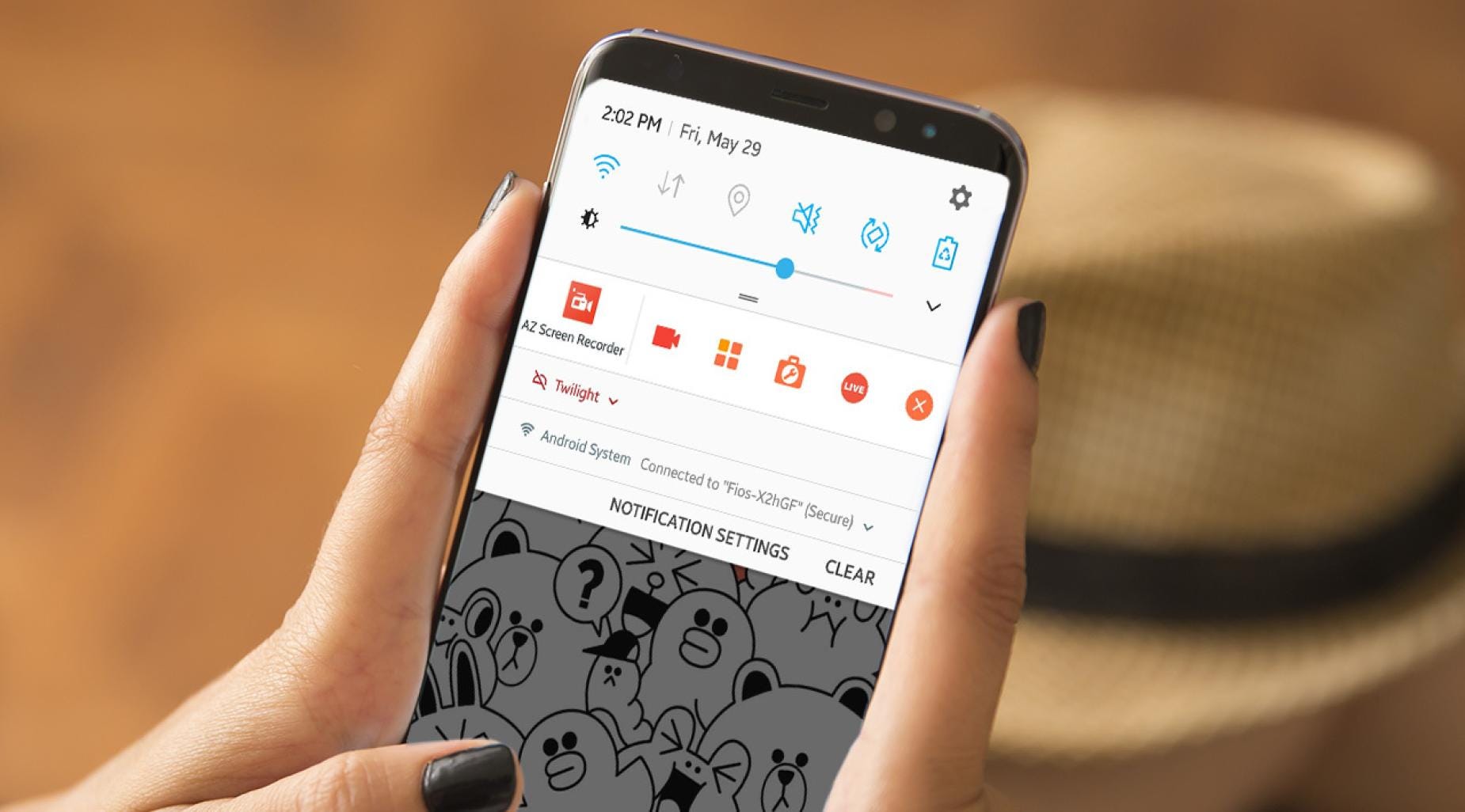
Recording on your Android phone can open up a world of possibilities, whether you’re capturing important moments, creating content, or simply exploring your creative side. With the extensive range of features and capabilities of modern Android devices, you have the power to easily record audio, video, or even your screen at the touch of a button.
In this comprehensive guide, we will walk you through the various methods and applications available to help you record on your Android phone. From the native built-in options to third-party apps, we will cover everything you need to know to unleash your recording potential. So grab your Android device and let’s dive into the world of recording!
Inside This Article
- Supported built-in recording apps
- Third-party recording apps
- Recording phone calls
- Tips for high-quality recordings
- Conclusion
- FAQs
Supported built-in recording apps
Android phones are equipped with various built-in features, including the ability to record audio. With supported built-in recording apps, you can easily capture important conversations, lectures, interviews, or any other audio content directly on your Android device. These apps provide a convenient and native solution for recording on your phone without the need for additional downloads or purchases.
One popular built-in recording app is the Google Recorder app, available on most Android devices. This app offers a user-friendly interface and a range of features, such as automatic transcription and search capabilities, making it a powerful tool for capturing and managing recordings.
Another commonly found recording app on Android devices is the Voice Recorder app. This app provides a straightforward interface with essential recording options and settings, allowing you to easily start, pause, and stop recordings. It also supports storing recordings in various formats, such as MP3 or WAV, for convenient playback and sharing.
Additionally, some manufacturers may include their own customized recording app with additional features tailored to their devices. These apps can offer unique functionalities and enhancements, such as noise cancellation, audio editing tools, or integration with other system apps.
Overall, supported built-in recording apps provide a reliable and convenient way to record audio on your Android phone. They offer a range of features and options to cater to different recording needs, whether you’re capturing personal memos, professional interviews, or educational lectures.
Third-party recording apps
While most Android phones come with a built-in audio recorder, sometimes you may need more advanced features or a more user-friendly interface. That’s where third-party recording apps come in. These apps offer a wide range of options and functionalities to enhance your recording experience. Here are a few popular choices:
1. RecForge II: This app is a powerhouse when it comes to audio recording. It allows you to record in various formats like WAV, MP3, and OGG, and offers features such as editing, trimmings, and even the ability to skip silences. With its intuitive interface, you can easily navigate through the app and customize your recording settings.
2. Easy Voice Recorder: As the name suggests, this app makes recording effortless. It offers a simple and user-friendly interface, making it perfect for beginners. Easy Voice Recorder provides high-quality recordings with options to save in various formats. It also offers additional features like tagging recordings, cloud storage integration, and even the ability to control recording using your voice commands.
3. Smart Recorder: This app offers a wide array of features, ensuring that you have everything you need to capture crystal-clear audio. It supports various formats, including WAV and AAC, and provides options for noise reduction and gain control. In addition, you can schedule recordings, edit audio files, and easily share them across platforms.
4. Hi-Q MP3 Voice Recorder: If you’re looking for an app that combines simplicity with great audio quality, then Hi-Q MP3 Voice Recorder is the one for you. It offers a clean and user-friendly interface while allowing you to record in MP3 format. With its adjustable sample rate and bitrate options, you can customize your recordings based on your preferences or storage limitations.
5. Voice Recorder Pro: This app offers a range of advanced features to enhance your recording experience. It gives you the ability to record in various formats like FLAC, WAV, and MP3, with adjustable sample rates and bitrates. Voice Recorder Pro also includes options for noise reduction, gain control, and even automatic cloud backup of your recordings.
These are just a few examples of the third-party recording apps available for Android devices. Whether you’re a journalist conducting interviews, a student taking lecture notes, or simply someone who wants to capture memorable moments, these apps provide you with the tools to record and preserve high-quality audio.
Recording phone calls
Recording phone calls can be a useful feature for various reasons, whether it’s for keeping a record of important conversations or for personal documentation purposes. While some Android devices come with built-in call recording features, others may require the use of third-party apps. Let’s explore the different options available for recording phone calls on your Android device.
1. Built-in call recording apps:
Some Android phones have a built-in call recording feature, which allows you to record both incoming and outgoing calls. The availability of this feature may vary depending on the manufacturer and the Android version. To enable call recording, you can usually find the option within your phone’s settings, under the call settings or voice recording section.
2. Third-party call recording apps:
If your Android device does not have a built-in call recording feature, you can still record phone calls using third-party apps from the Google Play Store. There are several apps available that offer call recording functionality, with varying features and recording quality. Popular options include ACR Call Recorder, Call Recorder – Cube ACR, and Automatic Call Recorder. Simply search for “call recording” in the Play Store and choose an app that suits your needs.
It’s important to note that call recording laws vary by jurisdiction, so make sure to familiarize yourself with the legal requirements in your area before using any call recording app.
3. Recording VoIP calls:
In addition to traditional phone calls, many people now use Voice over Internet Protocol (VoIP) services such as WhatsApp, Skype, or Zoom for making calls. While not all call recording apps support recording VoIP calls, some apps like Cube ACR and ACR Call Recorder have the capability to record VoIP conversations. So if you frequently use such services, consider using an app that supports VoIP call recording.
4. Notification and consent:
Before you start recording any phone call, it’s important to follow the legal and ethical guidelines regarding notification and consent. In many jurisdictions, it is illegal to record a phone call without the consent of both parties. Make sure to inform the other person that the call is being recorded and obtain their consent before proceeding.
While recording phone calls can be a useful tool, it’s crucial to respect privacy regulations and only use call recording apps within legal boundaries.
Now that you are familiar with the various options for recording phone calls on your Android device, you can choose the method that suits your needs and preferences. Whether you opt for a built-in call recording feature or a third-party app, always remember to use this function responsibly and with the utmost respect for privacy rights.
Tips for high-quality recordings
When it comes to recording audio on your Android phone, you want to ensure that you capture the best quality possible. Here are some essential tips to help you achieve high-quality recordings:
1. Find a quiet environment: Background noise can significantly impact the clarity of your recordings. Look for a quiet setting where there are minimal distractions or disturbances. This could be a quiet room or a secluded outdoor location.
2. Use a high-quality microphone: While the built-in microphone on your Android phone can do a decent job, investing in an external microphone can greatly enhance the audio quality. There are various options available, ranging from lavalier microphones to shotgun microphones.
3. Adjust the microphone position: Experiment with the placement of the microphone to find the sweet spot that produces the best sound. Generally, it’s recommended to position the microphone close to the subject or the sound source for optimal clarity and volume.
4. Monitor audio levels: Keep an eye on the audio levels while recording to avoid distortion or clipping. This can be done through the audio monitoring feature in your recording app or by using headphones to listen to the audio in real-time.
5. Control background noise: If you’re unable to find a completely quiet environment, you can reduce background noise by using noise-canceling features available in some recording apps. These features can help minimize unwanted sounds and optimize the overall recording quality.
6. Maintain a steady hand: Shaky recordings can result in distorted or unclear audio. To avoid this, hold your phone steady or consider using a tripod or a stabilizing device to ensure a stable recording.
7. Check your storage: Before starting a lengthy recording session, ensure that you have enough storage space on your Android phone. Running out of storage mid-recording can cause interruptions and potentially affect the quality of your recording.
8. Use headphones for playback: When reviewing your recordings, listen to them using a good pair of headphones. This will allow you to catch any issues or imperfections that may not be as noticeable when played through built-in phone speakers.
By following these tips, you’ll be able to capture high-quality recordings on your Android phone, whether you’re recording a lecture, a podcast, or a musical performance. Experiment with different techniques and settings to find the best recording setup for your specific needs.
Conclusion
Recording on your Android phone is a powerful feature that allows you to capture and preserve important moments or create engaging content. Whether you’re a vlogger, musician, or simply want to record a conversation, understanding how to use your Android phone to record is essential.
Throughout this article, we have explored various methods to record on your Android phone, including using built-in features like the Voice Recorder app, third-party apps like AZ Screen Recorder, or even connecting an external microphone for better audio quality. We have also discussed tips for optimizing your recording settings and troubleshooting common issues.
By following these guidelines, you can take full advantage of your Android phone’s recording capabilities and create professional-quality audio and video content. So go ahead, start exploring and unleash your creativity with the recording features on your Android phone!
FAQs
1. Can I record phone calls on my Android device?
Yes, you can record phone calls on most Android devices. However, it is important to note that call recording laws vary from country to country, so it is crucial to familiarize yourself with the legal implications before recording calls. Additionally, certain Android devices may have built-in call recording features, while others may require the use of third-party apps.
2. How can I record my screen on an Android phone?
To record your screen on an Android phone, you can use the built-in screen recording feature, which is available on many Android devices. Simply access your phone’s quick settings menu and look for the screen recording option. Alternatively, you can also download third-party screen recording apps from the Google Play Store. These apps offer additional features and customization options for recording your screen.
3. Can I record videos in high quality on my Android phone?
Yes, most Android phones are capable of recording videos in high quality. The quality of the recorded videos primarily depends on the camera capabilities of your device. To ensure high-quality recordings, make sure to set your camera settings to the highest resolution and frame rate available. Additionally, ample lighting and a stable hand can also contribute to better video quality.
4. How do I record audio on my Android phone?
Recording audio on an Android phone is simple and can be done using the built-in voice recorder app or third-party audio recording apps available on the Google Play Store. These apps allow you to record audio in various formats, such as MP3 or WAV. Once you’ve installed a preferred app, open it and press the record button to start capturing audio. It’s important to speak clearly and place the microphone of your device close to the sound source for optimum recording quality.
5. Can I record my gaming sessions on my Android device?
Absolutely! Android devices offer several options for recording your gaming sessions. You can use built-in screen recording features, such as Google Play Games’ screen recording mode, which is specifically designed for capturing gameplay. Alternatively, there are numerous third-party screen recording apps available on the Google Play Store that offer advanced features like live streaming, customizable controls, and editing capabilities to enhance your gaming recordings.
