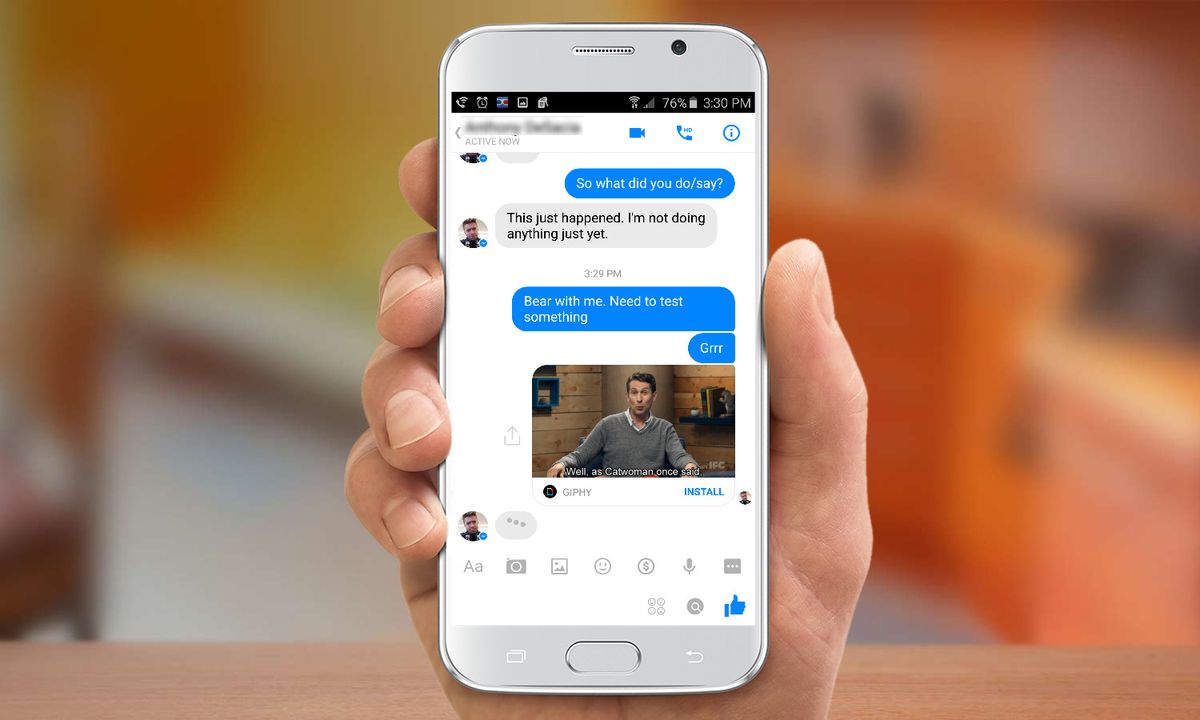
Welcome to the world of Android, where endless possibilities and seamless connectivity await you. In this article, we will dive into the exciting realm of sending GIFs on your Android device. Fondly referred to as the “Graphics Interchange Format,” GIFs have become a vital part of modern communication, allowing us to express ourselves in a more fun and animated manner.
Whether you want to add some humor to a conversation or convey your emotions more vividly, knowing how to send GIFs on Android is a game-changer. From messaging apps to social media platforms, there are numerous ways to share GIFs and bring your conversations to life.
In this comprehensive guide, we will walk you through the step-by-step process of sending GIFs on Android. So, get ready to level up your communication game and let’s begin exploring the fascinating world of GIFs on Android!
Inside This Article
- How To Send GIF on Android
- Using Messaging Apps
- Through Social Media Platforms
- Using File-sharing Apps
- Sending GIFs via Email
- Conclusion
- FAQs
How To Send GIF on Android
Do you love expressing yourself through animated GIFs? The good news is that sending GIFs on Android devices is incredibly easy. Whether you want to share a funny reaction GIF with friends or a cute GIF of a dancing cat, there are multiple ways to do it. In this article, we will explore four methods for sending GIFs on Android.
1. Using Messaging Apps
Messaging apps are a popular way to stay connected with friends and family, and many of them support sending and receiving GIFs. Some of the most popular messaging apps that allow you to send GIFs include WhatsApp, Facebook Messenger, and Telegram. Here’s how to do it:
- Open the messaging app of your choice.
- Select the conversation or contact you want to send the GIF to.
- Tap on the text input field to bring up the keyboard.
- Look for the GIF button or the smiley face icon, depending on the app. It is usually located next to the text input field.
- Tap on the GIF button to access the GIF library.
- Browse through the selection of available GIFs or use the search option to find a specific GIF.
- Once you find the GIF you want to send, tap on it to insert it into the conversation.
- Add any additional text or message if desired.
- Send the GIF by tapping the send button.
2. Through Social Media Platforms
Another great way to send GIFs on Android is through social media platforms such as Instagram, Twitter, and Snapchat. These platforms have integrated GIF search features that make it easy to find and share GIFs with your followers. Here’s how you can send GIFs on popular social media platforms:
- Instagram: Open the Instagram app, tap on the camera icon to create a new story or post, swipe up to access the GIF library, and select the GIF you want to add to your story or post.
- Twitter: Open the Twitter app, compose a new tweet, tap on the GIF button to access the GIF library, search for the GIF you want, and tap on it to insert it into your tweet.
- Snapchat: Open the Snapchat app, take a snap or create a chat message, tap on the smiley face icon to access the sticker and GIF library, select the GIF you want, and add it to your snap or chat.
3. Using File-sharing Apps
If you have downloaded a GIF file on your Android device, you can easily share it using file-sharing apps such as Google Drive, Dropbox, or Bluetooth. Here’s how to do it:
- Open the file-sharing app of your choice.
- Navigate to the location where the GIF file is saved.
- Select the GIF file by tapping and holding on it.
- Tap on the share button or the option to share the file.
- Choose the app or contact you want to share the GIF with.
- Confirm the sharing process, and the GIF will be sent to the selected recipient.
4. Sending GIFs via Email
If you prefer to send GIFs via email, you can easily attach them to your messages. Here’s how:
- Open your email app or client.
- Compose a new email by tapping on the compose button or the option to write a new message.
- Add the email address of the recipient in the “To” field.
- Tap on the attachment button, which is usually represented by a paperclip icon.
- Navigate to the folder where the GIF file is saved.
- Select the GIF file by tapping on it.
- Confirm the attachment process, and the GIF will be added to your email.
- Write any additional text or message if desired.
- Send the email with the attached GIF.
And there you have it! Four simple methods to send GIFs on your Android device. Whether you prefer messaging apps, social media platforms, file-sharing apps, or email, you can easily share GIFs and add a dose of fun and humor to your conversations.
Using Messaging Apps
One of the easiest and most common ways to send GIFs on Android is through messaging apps. Whether you’re using popular apps like WhatsApp, Messenger, or Telegram, or even the default messaging app on your Android device, sending GIFs is a breeze.
To send a GIF using messaging apps, follow these steps:
- Open the messaging app of your choice.
- Start a new conversation or open an existing one.
- Tap on the text input field, usually located at the bottom of the screen.
- Look for the GIF option within the messaging app’s interface. It might be represented by a GIF icon or a smiley face icon.
- Tap on the GIF option to access the GIF library.
- Search for a specific GIF or browse through the available categories.
- Select the GIF you want to send by tapping on it.
- Add any additional text or message if desired.
- Tap the send button to send the GIF.
That’s it! Your chosen GIF will now be sent to the recipient through the messaging app. Sending GIFs through messaging apps adds a fun and animated element to your conversations, allowing you to express yourself in a more vibrant way.
Note: The exact steps may vary slightly depending on the messaging app you’re using, but the general process remains the same.
Through Social Media Platforms
Social media platforms have become a significant part of our daily lives, allowing us to connect and share content with friends, family, and even strangers. One popular feature offered by these platforms is the ability to send and share GIFs. Whether you’re scrolling through your Facebook feed, browsing through Instagram stories, or messaging on platforms like Twitter or Snapchat, sending GIFs has become a fun way to express ourselves.
Here is a step-by-step guide on how to send GIFs through social media platforms on Android:
- Facebook: When composing a new post or comment, tap on the “GIF” button located near the text input field. This will open a GIF library where you can browse and select from a wide range of GIF options. Once you find the perfect GIF, simply tap on it to send it in your post or comment.
- Instagram: In the Instagram app, open the “Stories” feature by swiping right from your feed or tapping on the camera icon in the top-left corner. Once on the story creation screen, swipe up to access the GIF sticker library. From there, you can search for specific GIFs or browse through various categories. Tap on the desired GIF to add it to your Instagram story.
- Twitter: While composing a tweet, tap on the “GIF” icon located next to the camera icon. This will open the GIF library where you can search for and select the GIF you want to include in your tweet. Once you’ve chosen the GIF, it will be inserted into your tweet as a separate file.
- Snapchat: In the Snapchat app, open the chat conversation with the person you want to send a GIF to. Tap on the emoji icon located in the text input field. From the list of emoji options, select the “GIF” icon to open the GIF library. Browse through the available GIFs or use the search bar to find a specific one. Tap on the GIF to send it to your friend.
Each social media platform may have slight variations in the steps mentioned above, but the basic process remains the same – accessing the GIF library and selecting the desired GIF to send.
So, whether you’re looking to add some humor to your Facebook comments, jazz up your Instagram story, add a GIF to your tweet, or express yourself on Snapchat, social media platforms offer a simple and convenient way to send GIFs on your Android device.
Using File-sharing Apps
Another convenient way to send GIFs on your Android device is by using file-sharing apps. These apps allow you to easily share files, including GIFs, with your contacts or across various platforms. Here are a few popular file-sharing apps that you can use:
1. Google Drive: Google Drive is a cloud storage service that not only allows you to store your files but also share them with others. To send a GIF using Google Drive, upload the GIF file to your Drive and then generate a shareable link. You can then send the link to the recipient via messaging apps or email, and they will be able to access and download the GIF from the link.
2. Dropbox: Dropbox is another popular file-sharing app that offers cloud storage and file-sharing capabilities. To send a GIF with Dropbox, simply upload the GIF file to your Dropbox account and share the file with the desired recipient. They can then download the GIF from their Dropbox account or through the shared link.
3. WeTransfer: WeTransfer is a platform specifically designed for transferring files. With WeTransfer, you can send large files, including GIFs, to recipients through email or a shareable link. Simply upload the GIF file to WeTransfer, enter the recipient’s email address, add a message if desired, and send it off.
4. Send Anywhere: Send Anywhere is a file-sharing app that focuses on simplicity and speed. To send a GIF using Send Anywhere, open the app, select the GIF file, and generate a unique six-digit code. Share the code with the recipient, and they can enter it to download the GIF directly to their device.
These are just a few examples of file-sharing apps that you can use to send GIFs on your Android device. There are many other options available on the Play Store, so feel free to explore and find the one that suits your needs best.
Sending GIFs via Email
Sending GIFs via email is another convenient way to share these animated images with your friends and colleagues. Here’s how you can do it:
- Compose a new email: Start by opening your preferred email client or webmail service and compose a new email.
- Attach the GIF: Look for the option to attach files or insert an image within the email composition window. Click on it to browse your device’s file system and select the GIF you want to send. Once selected, the GIF will be attached to your email.
- Write your message: Add a subject line and craft your message just like you would for any other email. You can provide context or add a personal touch to accompany the GIF.
- Send your email: Once you have finished composing your email, click on the send button to send it on its way.
It’s important to note that some email clients or webmail services may have file size limitations for attachments. If your GIF exceeds the size limit, you may need to compress the file or use a file-sharing service to send it instead.
Additionally, keep in mind that some email clients or webmail services may not display animated GIFs directly in the email preview. The recipient may need to open the email or view it in a web browser to see the GIF in action.
Sending GIFs via email allows you to share these fun and engaging animated images with recipients who may not be on social media or messaging apps. It’s a versatile option that can be used for personal as well as professional communication.
In conclusion, sending gifs on Android devices has become easier than ever before. With the wide array of messaging apps and platforms available, users can express themselves with animated images in a fun and dynamic way. By following the simple steps outlined in this article, anyone can master the art of sending gifs on Android.
Whether it’s a hilarious reaction gif, a cute and cuddly animal gif, or a stunningly mesmerizing gif, Android users can now effortlessly share these lively animations with their friends and family. Gifs have become a popular way to communicate emotions, convey messages, and simply bring some joy to our digital conversations.
So, the next time you want to add a little flare to your messages or express yourself in a unique way, don’t hesitate to send a gif from your Android device. Take advantage of the variety of messaging apps and platforms available, and let the gifs do the talking!
FAQs
1. How can I send a GIF on Android?
To send a GIF on Android, you can follow these steps:
– Open the messaging app of your choice
– Select the conversation you want to send the GIF to
– Tap on the “+” or “Attach” button to open the options menu
– Choose the “Gallery” or “Photos” option to access your device’s media
– Look for the GIF you want to send and tap on it
– Add any additional message or caption if desired
– Finally, tap on the send button to share the GIF with your contact.
2. Can I send GIFs on popular messaging apps like WhatsApp and Facebook Messenger?
Yes, you can send GIFs on popular messaging apps like WhatsApp and Facebook Messenger. Both of these apps have built-in support for GIFs and allow you to easily send them by following similar steps mentioned above for sending GIFs on Android.
3. How can I create my own GIFs on Android?
To create your own GIFs on Android, you can use various apps available on the Google Play Store. Some popular options include GIF Maker, GIF Studio, and GIPHY Cam. These apps allow you to capture short video clips or convert existing videos or photos into GIFs. Once you’ve created your GIF, you can easily share it with others.
4. Are there any limitations on the file size or length of GIFs that can be sent on Android?
While Android messaging apps generally support the sending of GIFs, there may be limitations on the file size or length of GIFs that can be sent. This varies depending on the messaging app you are using and the network restrictions imposed by your mobile carrier. Larger or longer GIFs may take longer to send or may need to be compressed before sending.
5. Can I download and save GIFs on Android?
Yes, you can download and save GIFs on Android. When you receive a GIF from someone, you can long-press on the image to bring up the options menu. From there, select “Save” or “Download” to save the GIF to your device. Once saved, you can access the GIF from your device’s gallery or through dedicated GIF viewing apps.
