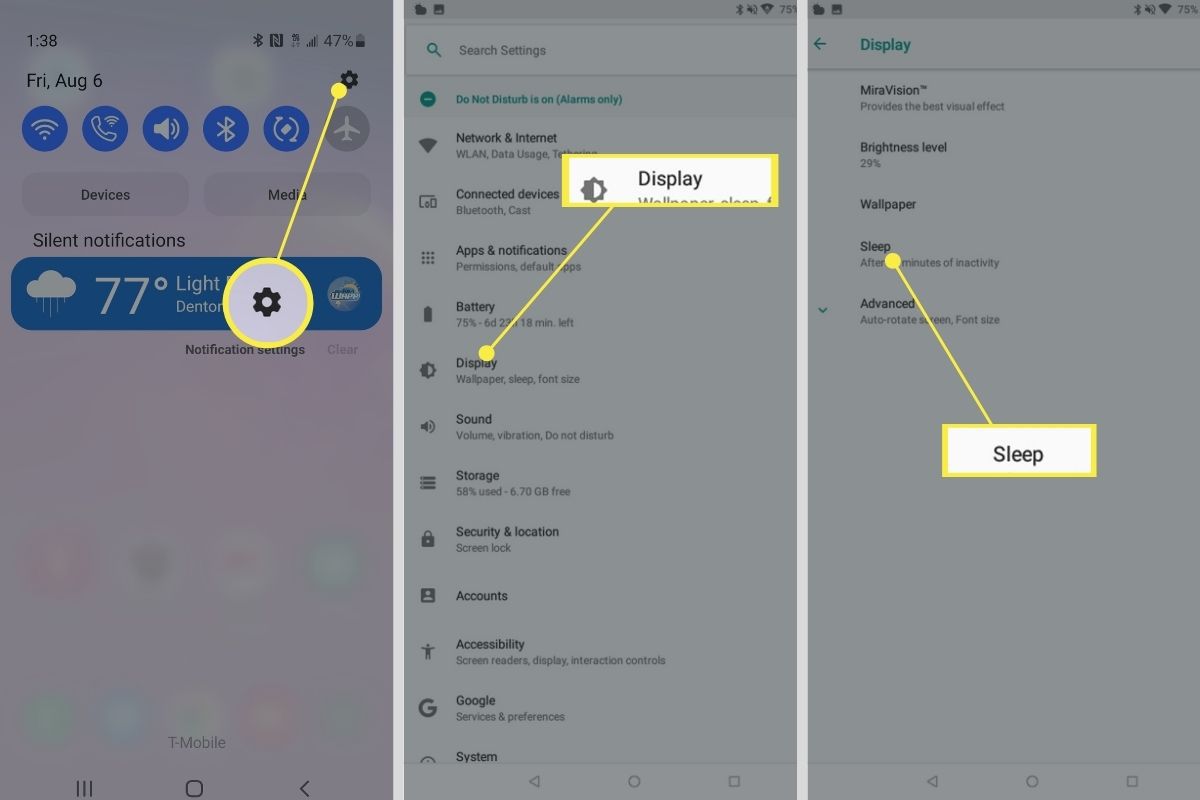
Welcome to our guide on how to turn off sleep mode on Android. Sleep mode, also known as “Doze mode”, is a feature on Android devices that helps conserve battery life by putting the device into a low-power state when it’s not being used. While this feature can be useful for extending battery life, there are times when you may want to disable it, such as when you need to receive notifications or keep certain apps running in the background. In this article, we will walk you through the different methods you can use to turn off sleep mode on your Android device, allowing you to have more control over how your device behaves when it’s not in active use. So, let’s dive in and explore the options that will help you keep your Android awake and ready for action!
Inside This Article
- Why Turn Off Sleep Mode on Android?
- How to Turn Off Sleep Mode on Android
- Alternative Methods to Keep Your Android Awake
- Conclusion
- FAQs
Why Turn Off Sleep Mode on Android?
Sleep mode is a useful feature that helps conserve battery life on Android devices by automatically putting the device into a low-power state when it is not in use. While this feature is beneficial for most users, there are situations where turning off sleep mode can be advantageous.
One of the main reasons to turn off sleep mode on Android is to ensure that certain apps or processes continue running uninterrupted. For example, if you are downloading a large file, uploading content to the cloud, or performing a system update, you may not want your device to go to sleep and interrupt these tasks. By disabling sleep mode, you can keep your Android device active and prevent any disruptions.
Another reason to disable sleep mode is for better multitasking and productivity. If you are using your Android device for work or studying, you might find it inconvenient to constantly wake up your device after it goes into sleep mode. By keeping sleep mode off, you can quickly access your device without any delays, making it easier to stay focused and complete tasks efficiently.
Additionally, turning off sleep mode can be beneficial during presentations or when using your device as a media player. Sleep mode can interrupt the flow of your presentation, or pause the playback of a video or music when the screen goes dark. Keeping sleep mode disabled ensures smooth and uninterrupted viewing or listening experiences.
It is worth noting that keeping sleep mode off for extended periods can have an impact on battery life. As sleep mode is designed to conserve power, disabling it may cause your battery to drain faster, particularly if you are using power-intensive apps or features. Therefore, it is essential to weigh the benefits and potential drawbacks before deciding to turn off sleep mode.
Now that we understand why turning off sleep mode on Android can be advantageous, let’s explore how to do it.
How to Turn Off Sleep Mode on Android
Sleep mode is a useful feature on Android devices that helps conserve battery life by putting the device in a low-power state when it’s not being used. However, there may be times when you want to keep your Android awake and prevent it from going into sleep mode.
Turning off sleep mode on Android can be done through the device’s settings. Here’s a step-by-step guide to help you turn off sleep mode on your Android device:
- Open the Settings app on your Android device. You can usually find it by swiping down from the top of the screen and tapping the gear icon.
- Scroll down and tap on “Display” or “Display & Brightness” depending on your Android version.
- Look for the “Sleep” or “Screen timeout” option and tap on it.
- Select “Never” or “None” from the available options.
- Exit the settings app, and your Android device will no longer go into sleep mode.
It’s important to note that keeping your Android awake constantly can drain the battery faster, so it’s recommended to use this feature sparingly and only when necessary.
If you don’t want to permanently turn off sleep mode but need to keep your device awake temporarily, there are alternative methods you can try:
- Enable “Developer Options” on your Android device by going to “Settings,” tapping on “About phone” or “About device,” and then tapping on “Build number” several times until you see a notification that says “You are now a developer!” Once you have enabled developer options, you can go into the settings, tap on “Developer options,” and then adjust the “Stay awake” or “Screen never timeout” option.
- Use apps available on the Google Play Store that can keep your device awake while specific apps are running, such as video players or navigation apps. These apps typically have a “keep screen on” or similar feature that prevents the device from going into sleep mode.
- Use a third-party app or widget that allows you to control the screen timeout duration or keep the device awake for a specific period of time.
By following the steps outlined in this article or exploring alternative methods, you can control when your Android device goes into sleep mode and ensure it stays awake when needed.
Alternative Methods to Keep Your Android Awake
If you’re looking for alternative methods to keep your Android device awake and prevent it from going into sleep mode, there are a few options you can explore. These methods can be useful in situations where you need your device to stay active for longer periods of time, such as when you’re watching a movie, giving a presentation, or using your phone as a digital photo frame.
1. Adjust your screen timeout settings: By default, Android devices have a screen timeout setting that automatically puts the screen to sleep after a certain period of inactivity. However, you can adjust this setting to a longer duration or even set it to “never” so that the screen stays on all the time. To change the screen timeout settings, go to “Settings,” select “Display,” then “Sleep” or “Screen timeout,” and choose the desired duration or the “Never” option.
2. Use a stay awake option: Some Android devices have a built-in “stay awake” option that prevents the device from going to sleep while it’s connected to a power source. This option can be found in the “Developer options” menu, which can be activated by going to “Settings,” selecting “About phone” or “About device” (depending on your device), and tapping on the “Build number” multiple times until the message “You are now a developer” appears. Once in the developer options, you can find the “stay awake” option and enable it.
3. Utilize third-party apps: There are several third-party apps available on the Google Play Store that can help you keep your Android device awake. These apps often come with additional features and customization options, allowing you to control the device’s sleep settings more efficiently. Some popular options include “Keep Screen On” and “Wakey – Keep Your Screen On.”
4. Use an external power source: If you need to keep your Android device awake for an extended period of time, such as during a long meeting or a road trip, you can connect it to an external power source like a power bank or a charger. This will ensure a constant flow of power to your device and prevent it from going into sleep mode.
Remember, it’s important to use these alternative methods responsibly and be mindful of your device’s battery life. Keeping your screen on at all times or using excessive power can drain your battery faster. So, make sure to find the right balance between keeping your Android awake and preserving battery life.
Turning off sleep mode on your Android device can help you maximize its usage and prevent unnecessary interruptions. By following the steps mentioned in this article, you can easily disable sleep mode and keep your device active for longer periods.
Whether you want to keep your screen on while reading, prevent your phone from disabling Wi-Fi or Bluetooth, or simply want to customize your sleep settings, Android provides the flexibility to do so.
Remember, it’s important to find a balance between keeping your device active and conserving battery life. Experiment with different settings and durations to find what works best for your needs.
With this knowledge, you can now take control of sleep mode on your Android device and enjoy uninterrupted usage whenever you need it.
FAQs
1. How can I turn off sleep mode on my Android device?
To turn off sleep mode on your Android device, follow these steps:
- Go to the Settings app on your Android device.
- Scroll down and find the “Display” or “Screen” option.
- Tap on “Sleep” or “Sleep timeout”.
- Select “Never” or choose a longer duration before the device sleeps.
- Exit the settings, and your Android device will no longer go into sleep mode automatically.
2. Will turning off sleep mode affect my device’s battery life?
Yes, keeping your Android device from going into sleep mode can potentially affect its battery life. Since the display remains active for a longer duration, it consumes more power. Therefore, it is advisable to find a balance that suits your needs. If you need to disable sleep mode, consider reducing the display brightness or using power-saving features to optimize battery usage.
3. Is it necessary to turn off sleep mode on my Android device?
It depends on your usage and preferences. Sleep mode serves the purpose of conserving battery life by putting your device into a low-power state when it is not in use. This feature is particularly helpful in prolonging battery life when your device is idle for an extended period. However, if you frequently use your device and prefer to keep the display active at all times, you may choose to turn off sleep mode.
4. Can I customize the sleep timeout duration on my Android device?
Yes, most Android devices allow you to customize the sleep timeout duration. By navigating to the “Display” or “Screen” settings, you can access the sleep timeout options and select the desired duration. This gives you control over how long your device remains active before entering sleep mode. Some devices also offer additional power-saving features that can further optimize battery usage.
5. Are there any alternative methods to keep my Android device awake without disabling sleep mode?
Yes, there are alternative methods to keep your Android device awake without turning off sleep mode completely:
- Use the “Stay Awake” or “Screen timeout” feature in the Developer Options menu, which keeps the device awake while it is charging.
- Download third-party apps from the Play Store that prevent your device from entering sleep mode during specific activities, such as watching videos or reading e-books.
- Keep the device connected to a power source, such as a charger or power bank, to ensure continuous power supply and prevent it from going into sleep mode.
