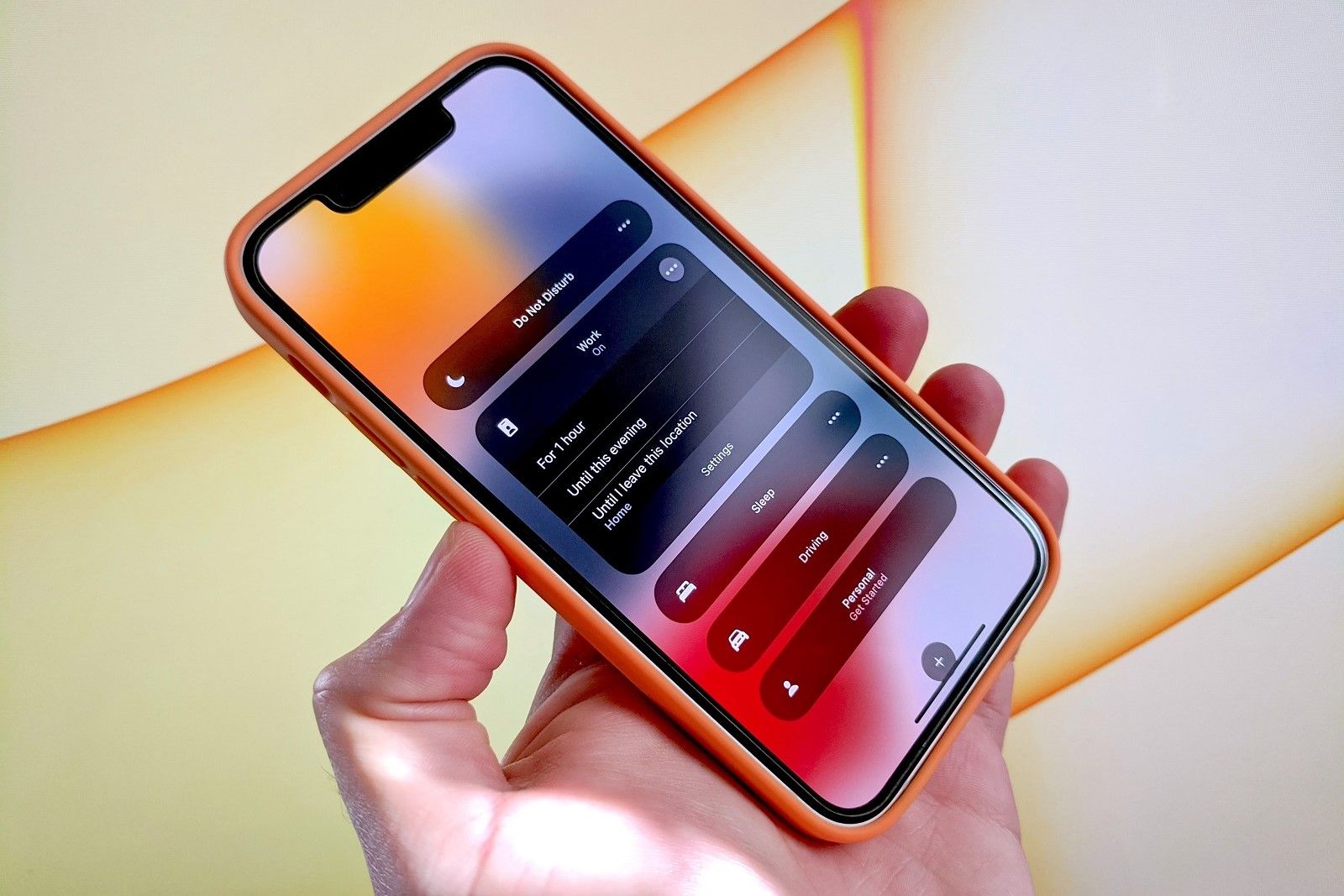
Tired of constantly being interrupted by notifications and calls on your mobile phone? We’ve all been there. Luckily, there’s a feature on most smartphones that can provide some much-needed peace and quiet – Do Not Disturb mode. Whether you’re in a meeting, enjoying some quality time with loved ones, or simply need a break from the constant chatter of your device, Do Not Disturb mode allows you to take control of your phone’s interruptions. In this article, we’ll walk you through the steps to take your phone off Do Not Disturb and regain control of your device. So, let’s dive in and learn how to silence those notifications and get back to enjoying some uninterrupted time with your phone.
Inside This Article
- How To Take Your Phone Off Do Not Disturb
- Turning Off Do Not Disturb Mode on iPhone
- Disabling Do Not Disturb on Android Devices
- Scheduling Do Not Disturb on iPhone
- Scheduling Do Not Disturb on Android Devices
- Conclusion
- FAQs
How To Take Your Phone Off Do Not Disturb
Do Not Disturb mode on your phone is a helpful feature that allows you to silence calls, notifications, and alerts. However, there may be times when you want to take your phone off Do Not Disturb and ensure that you receive all incoming calls and notifications. In this article, we will guide you through the steps to disable Do Not Disturb mode on both iPhone and Android devices.
Turning Off Do Not Disturb Mode on iPhone
If you have an iPhone, here’s how you can take your phone off Do Not Disturb:
- Access the Control Center by swiping down from the top-right corner of the screen on iPhone X or later models, or swipe up from the bottom of the screen on iPhone 8 or earlier models.
- Look for the crescent moon icon, which represents Do Not Disturb mode. Tap on it to disable the feature.
- Alternatively, you can go to Settings and scroll down to find “Do Not Disturb.” Tap on it, and then toggle off the switch to turn off Do Not Disturb mode.
Disabling Do Not Disturb on Android Devices
For Android devices, follow these steps to take your phone off Do Not Disturb:
- Swipe down from the top of the screen to open the notification panel.
- Look for the Do Not Disturb icon, which might be a crossed-out bell or a crescent moon. Tap on it to turn off Do Not Disturb mode.
- Alternatively, go to Settings, find “Sound” or “Sound & notification,” and then locate “Do not disturb.” Toggle off the switch to disable Do Not Disturb mode.
Scheduling Do Not Disturb on iPhone
If you want to schedule Do Not Disturb mode on your iPhone, you can follow these steps:
- Go to Settings and scroll down to find “Do Not Disturb.”
- Tap on “Scheduled.”
- Set the desired time range for automatic activation and deactivation of Do Not Disturb mode. You can choose specific days or select the “Everyday” option for a recurring schedule.
Scheduling Do Not Disturb on Android Devices
For Android devices, here’s how to schedule Do Not Disturb mode:
- Go to Settings and find “Sound” or “Sound & notification.”
- Tap on “Do not disturb.”
- Look for “Schedules” or “Automatic rules.”
- Configure the preferred time period for enabling and disabling Do Not Disturb mode. You can set custom schedules based on specific days and times.
By following these simple steps, you can easily take your phone off Do Not Disturb mode and ensure that you never miss an important call or notification again.
Turning Off Do Not Disturb Mode on iPhone
There are two simple ways to turn off Do Not Disturb mode on your iPhone.
- Access the Control Center: Start by swiping down from the top-right corner of the screen (or from the bottom in earlier iPhone models) to access the Control Center.
- Tap on the crescent moon icon: In the Control Center, locate the crescent moon icon, which represents the Do Not Disturb mode, and tap on it to disable it. The icon will no longer be highlighted, indicating that the Do Not Disturb mode is off.
- Alternatively, use the Settings menu: If you prefer, you can also disable Do Not Disturb mode through the Settings menu. Open the Settings app on your iPhone and scroll down to find the “Do Not Disturb” option. Tap on it to access the Do Not Disturb settings, and then toggle off the switch to turn off Do Not Disturb mode.
Whichever method you choose, once you have turned off Do Not Disturb mode, your iPhone will resume receiving all notifications and calls as usual.
Disabling Do Not Disturb on Android Devices
If you’re using an Android device and want to take your phone off Do Not Disturb mode, there are a couple of ways to do it. The first method is by swiping down the notification panel.
When you swipe down the notification panel, you’ll see a row of quick settings icons. Look for the Do Not Disturb icon, which resembles a circle with a horizontal line going through it. Simply tap on this icon to disable Do Not Disturb mode instantly.
If you prefer accessing the settings menu, you can go to “Settings” on your Android device. Look for the “Sound” or “Sound & notification” option and tap on it. Within this menu, you’ll find the “Do not disturb” setting. Tap on it and toggle off the switch to disable Do Not Disturb mode.
By following these steps, you can easily take your Android device off Do Not Disturb mode and start receiving notifications and calls again.
Scheduling Do Not Disturb on iPhone
Managing your phone’s notifications and ensuring uninterrupted peace of mind is easy with the Do Not Disturb feature. If you find yourself needing some quiet time or want to avoid any unnecessary interruptions during specific hours of the day, scheduling Do Not Disturb on your iPhone can be a game-changer. Here’s how to do it:
1. Open the Settings app on your iPhone.
2. Scroll down and tap on “Do Not Disturb.”
3. In the Do Not Disturb settings, you will find the “Scheduled” option. Tap on it.
4. Here, you can set the desired time range for automatic activation and deactivation of the Do Not Disturb mode. You can choose specific days or set it up for a regular time period.
5. Tap on the “From” field to choose the starting time for the Do Not Disturb mode.
6. Use the scroll wheel to set the hour and minute for the starting time. Once you’ve set the desired time, tap on “Back.”
7. Similarly, tap on the “To” field to choose the ending time for the Do Not Disturb mode.
8. Use the scroll wheel to set the hour and minute for the ending time. Once set, tap on “Back.”
9. Once you’ve set both the starting and ending time, you can now exit the settings.
10. During the scheduled time range, your iPhone will automatically activate the Do Not Disturb mode, muting calls, notifications, and alerts.
This feature is especially useful during your sleep hours or during meetings, ensuring that you can have uninterrupted time to rest or focus on important tasks.
If there are certain individuals whose calls you wish to receive even during the Do Not Disturb mode, you can set up exceptions by going to Settings > Do Not Disturb > Allow Calls From and choosing your desired option.
By utilizing the scheduling feature of Do Not Disturb on your iPhone, you can customize your notification handling and enjoy uninterrupted peace during specific hours of the day.
Scheduling Do Not Disturb on Android Devices
Android devices offer a convenient feature that allows users to schedule the activation and deactivation of Do Not Disturb mode. This can be particularly useful during specific times, such as when you are sleeping, attending a meeting, or simply need some uninterrupted focus. Here is how you can schedule Do Not Disturb on your Android device:
1. Go to Settings > Sound or Sound & notification > Do not disturb: Start by accessing the settings menu on your Android device. You can typically find the Sound or Sound & notification option within the main Settings menu.
2. Tap on “Schedules” or “Automatic rules”: Once you are in the Do Not Disturb settings, look for the option labeled “Schedules” or “Automatic rules.” This is where you can configure the specific time period during which Do Not Disturb mode will be enabled.
3. Configure the preferred time period for enabling and disabling Do Not Disturb mode: Tap on the Schedules or Automatic rules option to set the desired time range. You can choose to activate Do Not Disturb mode during certain hours of the day or specific days of the week. Adjust the start and end times according to your preferences.
By scheduling Do Not Disturb mode on your Android device, you can ensure that you are not disturbed by notifications, calls, or other interruptions during important or designated periods. It provides a simple and efficient way to manage your device’s notifications and maintain your focus when needed.
Remember to adjust the settings based on your personal preferences and lifestyle. Whether it’s for work, sleep, or relaxation, scheduling Do Not Disturb on your Android device can help you reclaim your time and stay undisturbed when you need it most.
Conclusion
In conclusion, understanding how to take your phone off Do Not Disturb mode is a crucial skill for ensuring you stay connected and accessible, while also having moments of uninterrupted focus. Whether you’re in a meeting, at the movies, or simply need some time to yourself, being able to quickly and easily disable Do Not Disturb is essential.
By utilizing the methods outlined in this article, you can confidently navigate the settings of your mobile phone and deactivate Do Not Disturb mode whenever you want. Remember to check your phone’s specific instructions, as different operating systems and phone models may have slightly different steps.
With the knowledge and know-how, you can regain control over your phone’s notifications and strike the right balance between staying connected and enjoying some much-needed peace and quiet. So go ahead, take your phone off Do Not Disturb, and rediscover the joy of staying connected on your own terms.
FAQs
1. How do I take my phone off Do Not Disturb mode?
To take your phone off Do Not Disturb mode, follow these steps:
– For iPhone users: Swipe up from the bottom of your screen to open the Control Center. Tap on the crescent moon icon to disable Do Not Disturb.
– For Android users: Swipe down from the top of your screen to open the Notification Shade. Tap on the Do Not Disturb icon to turn it off.
2. Can I schedule Do Not Disturb on my phone?
Yes, most smartphones allow you to schedule Do Not Disturb mode. This feature lets you set specific times when your phone automatically goes into Do Not Disturb mode, such as during your sleeping hours or during important meetings. The steps to schedule Do Not Disturb may vary depending on your device but generally can be found in the Settings or Notifications menu.
3. Will my alarms still go off when my phone is in Do Not Disturb mode?
Yes, alarms that you have set on your phone will still go off when it is in Do Not Disturb mode. Do Not Disturb mode usually only silences incoming calls, messages, and notifications, but it does not affect alarms or emergency alerts.
4. Can I allow certain contacts to bypass Do Not Disturb mode?
Yes, both iPhone and Android devices offer options to allow certain contacts to bypass Do Not Disturb mode. This feature is useful if you want to ensure that specific contacts, like family members or close friends, can still reach you even when your phone is in silent mode. You can customize these settings in the Notifications or Do Not Disturb settings on your device.
5. What other features can I use alongside Do Not Disturb mode?
Do Not Disturb mode is just one of many features you can use to manage interruptions on your phone. Some other useful features include:
– Airplane mode: This mode disables all wireless connections on your phone, including calls, messages, and internet access.
– Silent mode: This mode mutes all sounds on your phone, but you still receive incoming calls and messages.
– Priority mode: Similar to Do Not Disturb, this mode allows you to set specific contacts or app notifications as “priority” and receive notifications only from them.
These features provide additional flexibility in managing distractions and ensuring uninterrupted focus when needed.
