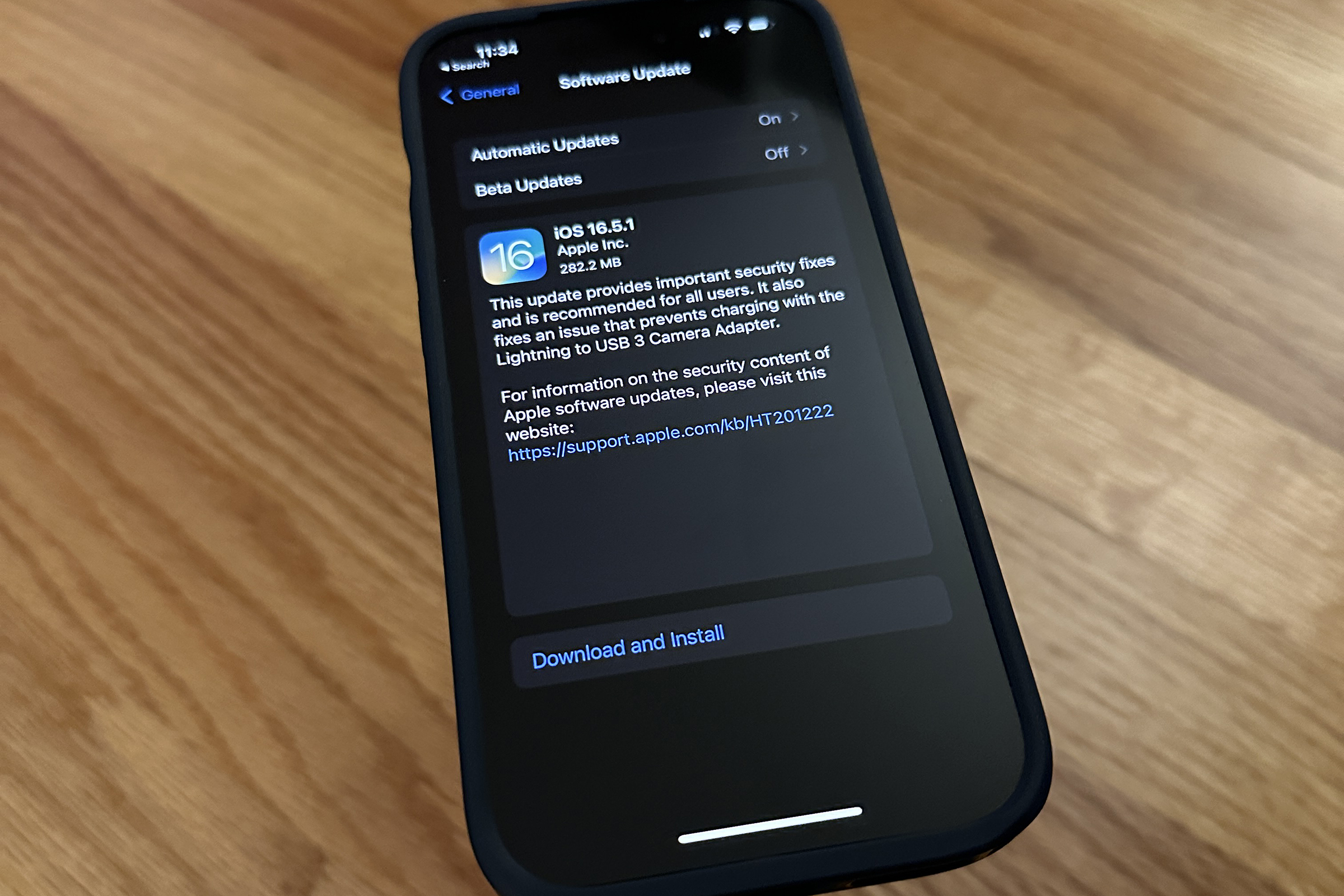
Are you eager to experience the latest features and improvements of iOS on your device? If so, you’ve come to the right place. In this article, we will guide you on how to install iOS on any compatible device, whether it’s an iPhone, iPad, or iPod Touch. iOS is Apple’s operating system known for its sleek design, user-friendly interface, and extensive features and capabilities. By upgrading to the latest version of iOS, you can enjoy enhanced performance, new functionalities, and improved security. Whether you’re looking to install the newest iOS release or want to downgrade to a previous version, we’ve got you covered. So let’s dive in and learn how to install iOS on any device effortlessly.
Inside This Article
- Introduction
- Compatibility Requirements
- Method 1: Installing iOS through iTunes
- Method 2: Installing iOS through OTA Update
- Method 3: Installing iOS through IPSW file
- Troubleshooting and Common Issues
- Conclusion
- Conclusion
- FAQs
Introduction
The iOS operating system, developed by Apple Inc., is known for its sleek design, user-friendly interface, and advanced security features. With each new release, iOS brings exciting new features and improvements to Apple devices, including iPhones, iPads, and iPods. If you’re wondering how to install iOS on your device, you’re in the right place. In this article, we will guide you through the different methods of installing iOS so that you can enjoy the latest features and enhancements on your Apple device.
Installing iOS on your device not only gives you access to new features, but it also ensures that your device stays up-to-date with the latest security patches and bug fixes. Whether you have an older iOS version and want to upgrade or simply want to perform a clean installation, there are multiple methods available to achieve this.
Before delving into the installation methods, it’s important to note that not all devices are compatible with the latest iOS versions. Apple usually provides compatibility information with each new release, specifying which devices can support the update. It’s essential to check the compatibility requirements to make sure your device can run the desired iOS version.
Compatibility Requirements
Before diving into the process of installing iOS on any device, it is important to understand the compatibility requirements. Apple releases new versions of iOS periodically, and not all older devices are capable of running the latest software. Here are the key factors to consider:
- Device Model: Each iOS version has specific device compatibility. Make sure to check if your device is supported before attempting the installation.
- Minimum Storage Space: iOS updates require a certain amount of free storage space. Ensure that your device has enough available space to accommodate the new software.
- Internet Connection: Installing iOS typically requires a stable internet connection. This ensures smooth download and installation of the software.
- Battery Life: It is advisable to have your device fully charged or connected to a power source during the installation process. This helps prevent any interruptions due to low battery levels.
By ensuring that your device meets these compatibility requirements, you can proceed with confidence to install iOS and enjoy the latest features and improvements on your device.
Method 1: Installing iOS through iTunes
If you want to install or update iOS on your device using iTunes, follow the steps below:
- Launch iTunes on your computer and ensure it is up to date.
- Connect your device to the computer using a USB cable.
- Select your device in iTunes. You should see an icon representing your device in the upper left corner of the iTunes window.
- Click on the “Summary” tab if it is not already selected.
- Click on the “Check for Update” button under the device information.
- If a new iOS version is available, click on the “Download and Update” button. iTunes will begin downloading the iOS software update.
- Once the download is complete, iTunes will proceed to install the update on your device. Do not disconnect your device during this process.
- After the installation is complete, your device will restart and you will be running the latest version of iOS.
Using iTunes to install iOS offers the advantage of a reliable and secure installation process. However, keep in mind that it requires a computer with the latest version of iTunes installed. Additionally, make sure to backup your device before proceeding with the update to prevent any data loss.
This method is particularly useful if you are experiencing issues with your device and want to perform a clean installation of iOS. It allows you to restore your device to factory settings and start fresh with the latest version of the operating system.
Remember that you can also use iTunes to restore your device from a backup if you encounter any problems during the update process. Simply select the “Restore Backup” option instead of “Check for Update” and choose the most recent backup file available.
Now that you know how to install iOS through iTunes, you can keep your device up to date with the latest features, improvements, and security enhancements.
Method 2: Installing iOS through OTA Update
If you prefer a wireless and hassle-free method of updating your iOS device, you can choose to install the latest iOS software through an OTA (Over-The-Air) update. This method allows you to directly download and install the iOS update on your device without the need for a computer or iTunes.
Here are the steps to install iOS through OTA update:
- Ensure that your device is connected to a stable Wi-Fi network. OTA updates can be large in size, so a reliable internet connection is vital.
- Go to your device’s Settings app and tap on “General.”
- Scroll down and select “Software Update.”
- Your device will now check for the latest iOS update. If a new update is available, you will see a prompt with the option to “Download and Install.”
- Tap on “Download and Install” to initiate the update process.
- The update will now begin downloading. This may take some time depending on the size of the update and the speed of your internet connection.
- Once the download is complete, you will see a prompt asking you to install the update. Tap on “Install Now.”
- Your device will now go through the installation process. It may restart a few times during this process.
- After the installation is complete, your device will boot up with the latest iOS version installed.
It is important to note that OTA updates are generally smaller in size compared to full iOS installations through iTunes. However, if you have limited storage space on your device, it is advisable to free up some space before initiating the OTA update to ensure a smooth installation process.
Additionally, keep in mind that OTA updates may not be available for all iOS devices, especially older models that are no longer supported by the latest iOS versions. In such cases, you will need to rely on other installation methods, such as using iTunes or IPSW files.
This method is convenient for most users as it eliminates the need for a computer and makes the update process more accessible. However, if you encounter any issues or errors during the OTA update, it is recommended to try alternative methods or seek assistance from Apple Support.
Method 3: Installing iOS through IPSW file
If you prefer to have more control over the installation process or if you encounter any issues with the previous methods, you can manually install iOS using the IPSW (iPhone Software) file. This method is suitable for advanced users who are familiar with the process and have the necessary tools. Here’s how you can do it:
- Download the IPSW file: First, you need to find the correct IPSW file for your device and the iOS version you want to install. IPSW files can be downloaded from various websites or official sources like the Apple Developer site.
- Connect your device: Use a USB cable to connect your iPhone or iPad to your computer.
- Open iTunes: Launch the iTunes application on your computer. Make sure you have the latest version installed.
- Select your device: In iTunes, click on the device icon at the top left corner of the window to open the Summary page.
- Enter recovery mode: Depending on your device model, enter recovery mode. For most devices, this can be done by pressing and holding the power and home buttons simultaneously until the recovery screen appears.
- Choose the IPSW file: In iTunes, hold down the Option key (Mac) or the Shift key (Windows) and click on the “Restore iPhone” or “Restore iPad” button.
- Select the IPSW file: A file explorer window will open. Browse and select the IPSW file you downloaded earlier.
- Start the installation: Click on the “Open” button to start the installation process. iTunes will validate the IPSW file and proceed with installing the selected iOS version on your device.
- Wait for the installation to complete: The installation process may take some time. Your device will restart several times during the installation. Make sure not to disconnect your device from the computer until the process is complete.
- Set up your device: Once the installation is finished, follow the on-screen instructions on your device to set it up and restore your data if needed.
It’s important to note that manually installing iOS through IPSW files carries some risks, and it requires a good understanding of the process. Any mistake or interruption during the installation can potentially brick your device, rendering it unusable. Therefore, it’s recommended to proceed with caution and only attempt this method if you are confident in your technical skills.
By following these steps, you can manually install iOS on your device using the IPSW file. This method gives you more control and flexibility, but it’s essential to be cautious and double-check that you have the correct IPSW file for your device and iOS version. If you’re unsure or uncomfortable with the process, it’s better to stick with the official methods of installing iOS through iTunes or OTA update.
Troubleshooting and Common Issues
While installing iOS on your device can be a smooth process, there are times when you may encounter some common issues or face troubleshooting challenges. Here are a few tips to help you overcome them:
- Insufficient Storage: One common issue during iOS installation is the lack of available storage on your device. Before attempting to install iOS, make sure you have enough free space by removing unnecessary files, apps, or media. You can also try connecting your device to iTunes and updating the software from there to bypass storage limitations.
- Device Compatibility: It’s important to check if your device is compatible with the iOS version you’re trying to install. Apple usually releases updates that are compatible with a range of devices, but older models may not support the latest iOS versions. Refer to the Apple website or contact their support for detailed compatibility information.
- Slow Internet Connection: A stable and reliable internet connection is essential for a successful OTA update. If you experience slow speeds or frequent disconnects, consider switching to a different Wi-Fi network or using a wired connection. You can also try updating your device using iTunes, as it may be more reliable with slower connections.
- Frozen or Lagging Installation: Sometimes, the installation process may freeze or lag, leaving your device unresponsive. In such cases, force restart your device by holding down the power and home buttons simultaneously (or the volume down button for devices without a home button) until the Apple logo appears. This should restart the installation process and resolve any temporary glitches.
- Backup and Restore: Before installing a new iOS version, it’s crucial to back up your device data to prevent any potential loss. Use iCloud or iTunes to back up your device, and if necessary, restore your data after the installation completes. This ensures that your settings, apps, and other important data are safely preserved.
If you encounter any other issues or errors during the installation process, it’s recommended to refer to the official Apple support documentation or contact their support team for further assistance. They have comprehensive resources and experts on hand to help you troubleshoot and overcome any challenges you may encounter.
By following these tips and adhering to best practices, you can minimize the risk of complications and ensure a smooth and successful installation of iOS on your device.
Conclusion
Installing iOS on your device can bring new features, enhanced security, and improved performance. Whether you choose to install it through iTunes, OTA update, or an IPSW file, make sure to follow the compatibility requirements and backup your data before proceeding. By following the methods outlined in this guide, you’ll be able to easily install iOS on any compatible device.
Remember to keep your device updated to the latest iOS version to ensure optimal performance and compatibility with the latest apps and services. As with any software installation, it’s important to be patient and follow instructions carefully to avoid any potential issues.
If you encounter any problems during the installation process or while using iOS, don’t panic. Consult the troubleshooting section for common issues and possible solutions. Apple’s support resources and community forums are also valuable sources of information and assistance.
Installing iOS is a straightforward process that can be done by any user with a compatible device. By staying informed about the latest updates and taking the necessary precautions, you can enjoy the full benefits of the iOS ecosystem on your device.
Take advantage of the numerous features, improved performance, and enhanced security that iOS has to offer. Update your device to the latest iOS version and discover the endless possibilities that await you.
So go ahead, follow the methods outlined in this guide, and experience iOS at its finest.
Conclusion
In conclusion, installing iOS on any device can greatly enhance its functionality and user experience. With its intuitive interface, smooth performance, and wide range of features, iOS offers a seamless mobile experience that has made it immensely popular among users.
Whether you are upgrading your current device or purchasing a new one, installing iOS ensures that you have the latest software and security updates, as well as access to a vast ecosystem of apps and services.
Although the process of installing iOS may vary depending on the device model, it is generally straightforward and can be accomplished with a few simple steps. By following the official instructions provided by Apple, you can successfully install iOS on your device and enjoy all the benefits it has to offer.
So, don’t hesitate to take the leap and install iOS on your device. Experience the power, convenience, and innovation that iOS brings, and discover a whole new world of possibilities at your fingertips.
FAQs
-
Can I install iOS on any device?
No, iOS is exclusively designed and optimized for Apple devices such as iPhones, iPads, and iPods. It is not compatible with devices from other manufacturers or operating systems. -
How do I install iOS on my iPhone?
To install the latest version of iOS on your iPhone, go to the ‘Settings’ app, select ‘General,’ then ‘Software Update.’ If an update is available, follow the on-screen instructions to download and install it wirelessly. Alternatively, you can connect your iPhone to a computer with iTunes and update it through the iTunes software. -
Can I install iOS on an older iPhone model?
Apple provides software updates for older iPhone models, allowing you to install the latest compatible version of iOS. However, some features may not be available on older devices due to hardware limitations. -
Is it possible to downgrade iOS on my device?
Apple typically allows downgrading to a previous iOS version within a limited time window after a new release. However, this window is often short-lived. It is advisable to back up your device before attempting a downgrade, as it may result in data loss and can be a complex process. -
Do I need to back up my device before installing iOS?
It is highly recommended to back up your device before installing any major iOS updates. This ensures that your data, settings, and apps are safely preserved in case anything goes wrong during the installation process. You can back up your iPhone using iCloud or iTunes before proceeding with an update.
