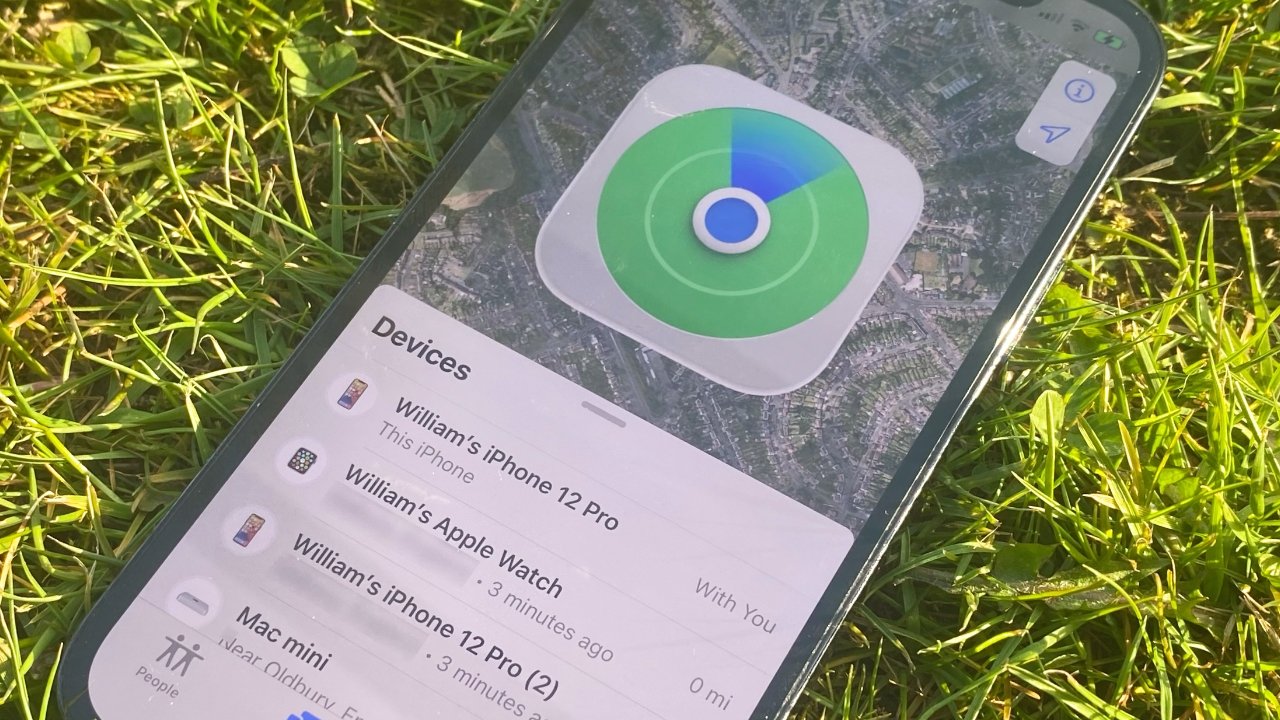
If you’ve ever found yourself in a situation where you misplaced your phone or needed to locate a friend or family member’s device, you may be wondering how to add someone to Find My Phone. Find My Phone is a valuable feature that allows you to track the location of your own phone or someone else’s device, providing you with peace of mind and ensuring the safety of your loved ones. In this article, we’ll guide you through the process of adding someone to Find My Phone, whether you’re using an iPhone, an Android device, or even a smartwatch. So, let’s dive in and discover how you can easily utilize this handy tool to stay connected and find your phone when it’s needed most!
Inside This Article
- How To Add Someone To Find My Phone
- Point 1: Access Your Phone Settings
- Point 2: Locate the Find My Phone Feature
- Point 3: Add a Trusted Person to Find My Phone
- Point 4: Grant Necessary Permissions
- Conclusion
- FAQs
How To Add Someone To Find My Phone
Have you ever worried about misplacing your phone or having it stolen? Fortunately, Apple’s Find My app allows you to locate your device in such unfortunate situations. But did you know that you can also add someone else to help you find your iPhone? In this guide, we will walk you through the steps to add someone to the Find My app, making it easier to track your phone and ensuring peace of mind.
The first step in adding someone to Find My is to set up the Find My app on your iPhone if you haven’t already done so. Open the Settings app, tap on your Apple ID at the top, then select “Find My.” Make sure the “Find My iPhone” toggle is turned on.
Once you have the Find My app set up, you can invite someone as a trusted contact. Open the Find My app, tap on the “People” tab at the bottom, and then select “Add.” You can choose to invite someone from your contacts or enter their Apple ID manually. Sending an invitation will grant them permission to help you locate your device.
After sending the invitation, the person you added will receive a notification on their iPhone. They can accept the invitation by opening the notification and tapping on “Accept” or by going to the Find My app’s “People” tab and selecting your name. Once accepted, they will be able to see your location and help you find your phone if needed.
It’s important to note that when you add someone to Find My, you are granting them permission to access your location information. However, you have control over the level of access they have. You can choose to allow them to just see your location or enable more advanced features like receiving notifications when you leave or arrive at a specific location.
If, for any reason, you decide to remove someone from Find My app permissions, you can easily do so. Open the Find My app, go to the “People” tab, find the person you want to remove, and swipe left on their name. Then, tap on the “Remove” button. They will no longer have access to your location information and won’t be able to help you find your phone anymore.
With Find My app and the ability to add someone as a trusted contact, you can have peace of mind knowing that you have an additional layer of support when it comes to locating your iPhone. So, why not add a close friend or family member to help you in case your phone goes missing? Follow these simple steps, and you’ll be better prepared to handle any untoward situation that may arise.
Point 1: Access Your Phone Settings
To add someone to the Find My app, you’ll need to access your phone settings. This process may vary slightly depending on the operating system you’re using. Here are the steps for adding someone to the Find My app on both iOS and Android devices:
-
iOS: On your iPhone, navigate to the “Settings” app and tap on your Apple ID at the top of the screen. From there, select “Find My” and then “Find My iPhone.” Make sure the toggle switch for “Find My iPhone” is turned on.
-
Android: On your Android device, go to the “Settings” app and scroll down to find “Security & Location” or “Lock Screen & Security.” Tap on that option, then select “Find My Device” or “Find My Phone.” Enable the toggle switch to turn on the feature.
Once you have accessed the settings, you’re ready to move on to the next step of adding someone as a trusted contact.
Point 2: Locate the Find My Phone Feature
Once you have set up the Find My app on your iPhone, the next step is to locate the Find My Phone feature. This feature allows you to track the location of your device and find it quickly in case it’s lost or misplaced.
To access the Find My Phone feature, open the Find My app on your iPhone. You can easily find this app by swiping right on your home screen and typing “Find My” in the search bar at the top.
Once you have opened the Find My app, tap on the “Devices” tab at the bottom of the screen. This will display a list of all your devices that are linked to your Apple ID.
Look for your iPhone in the list and tap on it. This will take you to the device’s location page, where you can see its current location on a map.
If your device is nearby, you can use the “Play Sound” feature to make it emit a loud sound, helping you locate it quickly. This is particularly useful if you have misplaced your device within your home or office.
If your device is not within your immediate vicinity, you can use the “Lost Mode” feature. This enables you to remotely lock your device and display a custom message with your contact information on the screen. It also enables location tracking, so you can monitor its movements until you retrieve it.
In the unfortunate event that your device has been stolen, you can utilize the “Erase iPhone” feature to remotely delete all your personal data from the device. This ensures that your private information remains secure and cannot be accessed by unauthorized individuals.
The Find My Phone feature is a powerful tool that can help you locate your device quickly and secure your personal data in case it falls into the wrong hands.
Point 3: Add a Trusted Person to Find My Phone
Adding a trusted person to the Find My Phone feature can be extremely helpful in situations where you might misplace or lose your device. By doing so, you can grant the person access to locate your phone in case of an emergency or if you need assistance finding it. Here’s how you can add a trusted person to the Find My Phone feature:
- Open the Find My app on your iPhone.
- Tap on the “People” tab at the bottom of the screen.
- Tap on the “Add” button located in the top right corner of the screen.
- Select the person from your contacts list whom you want to add as a trusted contact.
- You can also manually enter the person’s email address if they are not in your contacts.
- Once you’ve selected the person, tap on the “Send” button to invite them to be a trusted contact.
- The person will receive a notification to accept the invitation to be a trusted contact. Once they accept, they will be able to locate your device using the Find My app.
It’s important to ensure that you only add people you trust as trusted contacts in the Find My app. By giving someone access to your device’s location, you’re granting them a level of trust and responsibility. It’s also worth noting that you have the option to remove a trusted contact at any time if you no longer want them to have access to your device’s location.
Adding a trusted person to the Find My Phone feature can provide you with peace of mind knowing that you have someone who can assist you in locating your device when needed. Whether you accidentally left your phone at a friend’s house or you’re unable to find it in your own home, having a trusted contact can make the search process much easier and less stressful.
Point 4: Grant Necessary Permissions
Once you have added someone to the Find My app on your iPhone, the next step is to grant them the necessary permissions to locate your device. This allows the trusted contact to track your phone’s location in case it gets lost or stolen.
To grant permissions, follow these steps:
- Open the Find My app on your iPhone.
- Tap on the “Me” tab at the bottom of the screen.
- Under the “People” section, you will see the list of trusted contacts you have added.
- Select the contact for whom you want to grant permissions.
- Tap on “Edit” in the top-right corner of the screen.
- Toggle on the “Allow [Contact’s Name] to see your location” option.
- You can also choose the level of location accuracy you want to share with the contact by selecting “Share My Location”.
- Once you have made the necessary changes, tap on “Done” to save the settings.
By granting these permissions, you are giving the trusted contact access to your device’s location information, helping them locate it if needed. It’s important to choose someone you trust and have confidence in to ensure the safety and security of your device.
Conclusion
Adding someone to Find My Phone is a simple and effective way to ensure the safety and security of your device. With just a few steps, you can grant a trusted individual access to track your phone’s location, helping to recover it in case it gets lost or stolen.
By following the instructions provided by the Find My Phone feature on both iOS and Android devices, you can easily add someone to your trusted contacts and enable them to view the real-time location of your phone. This feature not only provides peace of mind, but it also assists with locating your device in emergency situations.
Remember to only add individuals that you trust implicitly and rely on them to use this feature responsibly. It’s also important to keep your personal information secure and regularly update your settings to ensure your privacy is maintained.
With Find My Phone, you have an extra layer of protection for your device, making it easier to locate and recover in case of loss or theft. Take advantage of this valuable feature and enjoy the added peace of mind that comes with knowing your phone is always safe and trackable.
FAQs
1. How do I add someone to Find My Phone?
To add someone to Find My Phone, follow these steps:
- Open the Find My Phone app on your device.
- Select the “Settings” option from the menu.
- Scroll down and choose the “Share My Location” option.
- Tap on “Add People” or “Invite” (depending on your device).
- Select the contact you want to add and choose the level of access you want to grant them.
- Tap on “Send” to send the invitation.
2. Can I remove someone from Find My Phone?
Yes, you can remove someone from Find My Phone by following these steps:
- Open the Find My Phone app on your device.
- Go to the “Settings” section.
- Tap on “Remove People” or “Stop Sharing” (depending on your device).
- Select the person you want to remove and confirm the action.
3. Can I limit the access of the person I added to Find My Phone?
Yes, you can limit the access of the person you added to Find My Phone. When you send the invitation, you can choose between two levels of access: “Full Access” or “Limited Access.” Full Access allows the person to track your phone’s location, receive notifications, and make changes to your settings. Limited Access, on the other hand, only allows them to track your phone’s location without making any changes or receiving notifications.
4. How do I know if someone is tracking my phone through Find My Phone?
To determine if someone is tracking your phone through Find My Phone, look for the following signs:
- If you notice that your device’s battery drains faster than usual, it could be due to continuous tracking.
- If your phone is warm even when you are not using it, it may be because someone is accessing your location through the app.
- If you receive notifications or alerts from Find My Phone without initiating any actions yourself, it could indicate that someone is actively tracking your phone.
5. Can I change my mind and revoke access to Find My Phone?
Yes, you can change your mind and revoke access to Find My Phone. Follow these steps to do so:
- Open the Find My Phone app on your device.
- Go to the “Settings” section.
- Select “Remove People” or “Stop Sharing” (depending on your device).
- Choose the person you want to revoke access from and confirm the action.
