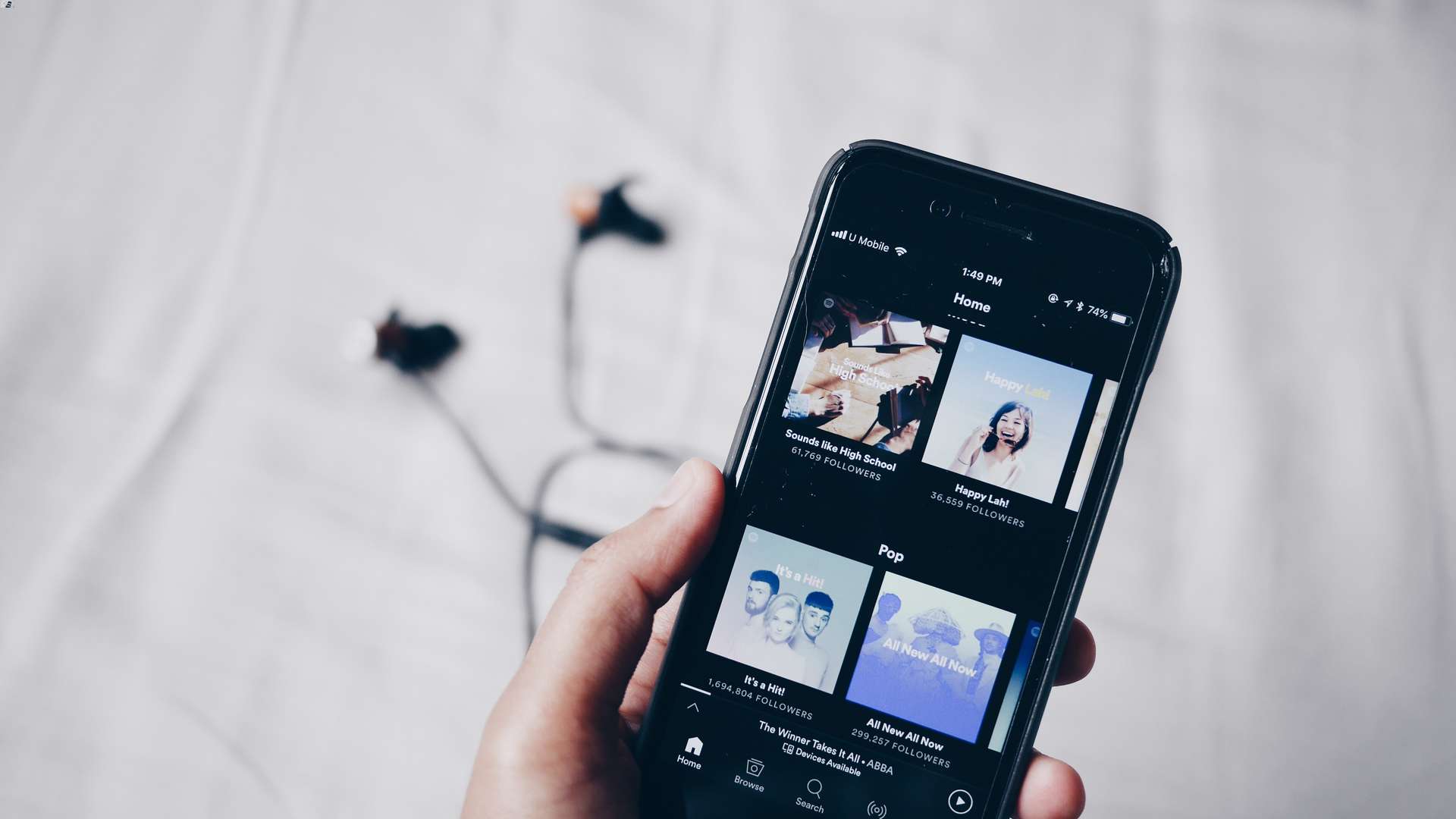
Are you a music lover looking to expand your playlist on Spotify using your phone? Look no further! In this article, we will guide you through the process of adding songs to Spotify on your mobile device. Whether you’re using an iPhone or an Android, we’ve got you covered. Discover how to quickly and easily add your favorite songs, albums, and playlists to Spotify, allowing you to enjoy your favorite tunes anytime, anywhere. With just a few taps on your phone, you’ll be able to curate your own personalized music collection on Spotify, making every moment even more enjoyable. So, let’s dive in and learn how to add songs to Spotify on your phone without any hassle!
Inside This Article
- Overview
- Method 1: Adding Songs Directly from the Spotify App
- Method 2: Adding Songs by Importing Local Files
- Method 3: Adding Songs to a Playlist on the Spotify App
- Method 4: Adding Songs to a Playlist through Spotify Web Player
- Conclusion
- FAQs
Overview
In today’s digital age, music streaming platforms have become the go-to choice for music lovers all around the world. Among these platforms, Spotify stands out as one of the most popular and feature-rich options available. With Spotify, you have access to a vast library of songs, curated playlists, and personalized recommendations. But what if you want to add your own songs to your Spotify library? In this article, we will explore different methods through which you can easily add songs to Spotify on your mobile phone.
Whether you have downloaded some files on your device or you want to add songs from the internet, Spotify makes it convenient for you to expand your music collection. By following a few simple steps, you can have your favorite songs at your fingertips on the Spotify app, ready to be enjoyed at any time.
Let’s dive into the various methods of adding songs to Spotify on your mobile phone, ensuring that you never miss out on your favorite tunes.
Method 1: Adding Songs Directly from the Spotify App
Adding songs to your Spotify playlist on your phone has never been easier! With the Spotify app, you can discover new music and effortlessly add it to your personal collection. Here’s a step-by-step guide to help you add songs directly from the Spotify app:
- Open the Spotify app on your phone and sign in to your account.
- Tap on the “Search” tab located at the bottom of the screen.
- Type in the name of the song, artist, or album that you want to add to your playlist in the search bar.
- Tap on the search result that matches your desired song. This will take you to the song’s page.
- On the song’s page, you will find an “Add to Playlist” button. Tap on it.
- A list of your existing playlists will appear. Select the playlist to which you want to add the song. If you don’t have a playlist yet, you can create a new one by tapping on the “Create Playlist” option.
- Once you have selected the playlist, the song will be added to it. You can verify this by going to your playlist and checking if the song is now included.
That’s it! You have successfully added a song to your Spotify playlist using the app on your phone. You can repeat these steps to add more songs and curate the perfect playlist for any occasion.
Method 2: Adding Songs by Importing Local Files
Adding songs to Spotify using the import function is a great way to include your favorite local tracks in your playlists. Follow these steps to import local files into Spotify:
- Step 1: Open the Spotify desktop app on your computer.
- Step 2: Go to “Settings” by clicking on the downward-pointing arrow in the top right corner of the app.
- Step 3: In the settings menu, scroll down and find the “Local Files” section. Toggle the switch next to “Show Local Files” to enable this feature.
- Step 4: Once you have enabled local files, you can add songs by clicking on “Add a Source” and selecting the folder or location on your computer where your music files are stored.
- Step 5: After selecting a source, Spotify will automatically scan for local files and add them to your library.
- Step 6: To include the imported songs in your playlists, go to the playlist where you want to add the songs and click on the three-dot menu next to the playlist name.
- Step 7: From the dropdown menu, select “Add Files to Playlist” and choose the desired tracks from your local files.
- Step 8: The selected songs will now be added to the playlist and can be played on any device with your Spotify account.
By following these simple steps, you can easily import and incorporate your favorite local songs into your Spotify playlists. This allows you to enjoy all your music in one place, whether it’s a track from a popular artist or a hidden gem from your personal collection.
Method 3: Adding Songs to a Playlist on the Spotify App
Creating and managing playlists is one of the joys of using Spotify. It allows you to curate a collection of your favorite songs and share them with others. Adding songs to a playlist on the Spotify app is a breeze. Here’s how you can do it:
1. Launch the Spotify app on your phone and sign in to your account, if you haven’t already done so.
2. Navigate to the “Your Library” tab at the bottom of the screen. This is where you’ll find all your playlists and saved songs.
3. Select the playlist to which you want to add songs. If you haven’t created a playlist yet, you can tap the “Create Playlist” button to make a new one.
4. Once you’re in the playlist, tap the three-dot menu icon at the top right corner of the screen. A dropdown menu will appear with various options.
5. From the dropdown menu, choose the “Add Songs” option. This will open up the song selection screen.
6. Navigate through your library or use the search bar to find the songs you want to add. You can browse through your saved songs, albums, artists, or playlists to find the desired tracks.
7. Tap the “+” icon next to a song to add it to the playlist. You can select multiple songs by tapping on the “+” icon for each one.
8. After selecting the songs, tap the “Add” button at the top right corner. The chosen songs will be added to your playlist.
9. If you want to rearrange the order of the songs in the playlist, simply tap and hold a song, then drag it to the desired position.
10. Congratulations! You have successfully added songs to your playlist on the Spotify app. Enjoy listening to your personalized collection whenever and wherever you go!
Method 4: Adding Songs to a Playlist through Spotify Web Player
Spotify offers a convenient web player that allows you to access your music library and playlists directly from your web browser. While the Spotify app provides a seamless mobile experience, you may prefer using the web player on your desktop or laptop for various reasons. Adding songs to a playlist through the Spotify web player is quick and easy. Let’s explore how you can do it:
Step 1: Open your preferred web browser and visit the official Spotify website.
Step 2: Log in to your Spotify account using your credentials.
Step 3: Once you’re logged in, you’ll find the Spotify web player interface. Navigate to the sidebar on the left-hand side of the screen and locate the “Your Library” section.
Step 4: Under “Your Library,” you will see various options, including “Playlists.” Click on “Playlists” to view your existing playlists.
Step 5: If you want to add songs to an existing playlist, click on the desired playlist to open it. If you want to create a new playlist, click on the “Create Playlist” button.
Step 6: Once you’re in the playlist view, you can search for songs to add to your playlist. In the search bar at the top of the screen, type the name of the song or artist you want to add.
Step 7: As you type, Spotify will display search results. Look for the song you want to add to your playlist and click on the three dots next to it.
Step 8: A menu will appear with various options. Click on the “Add to Playlist” option.
Step 9: Another menu will appear, showing your playlists. Select the playlist to which you want to add the song.
Step 10: The song will be added to your chosen playlist, and you can repeat the process to add more songs as desired.
By using the Spotify web player, you have the flexibility to manage and customize your playlists without needing the mobile app. Whether you’re on a shared computer or prefer the convenience of a larger screen, the web player allows you to enjoy your favorite songs and curate the perfect playlist.
So, go ahead and start adding songs to your Spotify playlists through the web player. Feel free to experiment and create the ultimate soundtrack for any occasion.
Conclusion
In conclusion, adding songs to Spotify on your phone is a simple and convenient process. Whether you’re using an Android device or an iPhone, the steps are easy to follow and accessible to users of all levels of tech expertise. By using the built-in search function, browsing through curated playlists, or syncing your local files, you can easily expand your music library and enjoy your favorite tunes on the go.
Spotify’s mobile app offers a seamless and user-friendly experience, making it a go-to platform for music lovers worldwide. With the ability to create playlists, discover new artists, and share your favorite songs with friends, Spotify grants you endless possibilities for finding and enjoying music.
So, if you’re looking to enhance your musical journey, don’t miss out on the opportunity to add songs to Spotify on your phone. Whether you’re rocking an Android or an iPhone, you can easily bring your favorite tracks with you wherever you go and explore a world of music with just a few taps.
FAQs
1. Can I add songs to Spotify on my phone?
Absolutely! Spotify offers a convenient and user-friendly mobile app that allows you to add songs to your playlists directly from your phone.
2. How do I add songs to Spotify on my phone?
To add songs to Spotify on your phone, follow these simple steps:
- Open the Spotify app on your phone.
- Search for the desired song or artist.
- Once you find the song, tap on the three-dot menu icon next to the song.
- From the options that appear, select “Add to Playlist.”
- Choose the playlist you want to add the song to, or create a new playlist.
- The song will now be added to your selected playlist.
3. Can I add songs to Spotify on my phone while offline?
Yes, Spotify allows you to add songs to your playlists while offline. However, keep in mind that you need to have synced the song to your device beforehand. Once the song is synced, you can add it to your playlist even without an internet connection.
4. Can I add songs from other apps to Spotify on my phone?
While you can’t directly add songs from other apps to Spotify, you can use the “share” feature available on most devices. Simply find the song you want to add in another app, tap on the share button, and select Spotify from the list of options. This will open Spotify with the selected song, allowing you to add it to your playlist.
5. Can I add songs to Spotify on my phone without a premium subscription?
Yes, you can add songs to Spotify on your phone without a premium subscription. However, keep in mind that free Spotify users have some limitations, such as shuffle play, ads, and the inability to download songs for offline listening. Upgrading to a premium subscription will unlock additional features and provide a more seamless experience for adding and enjoying music on your phone.
