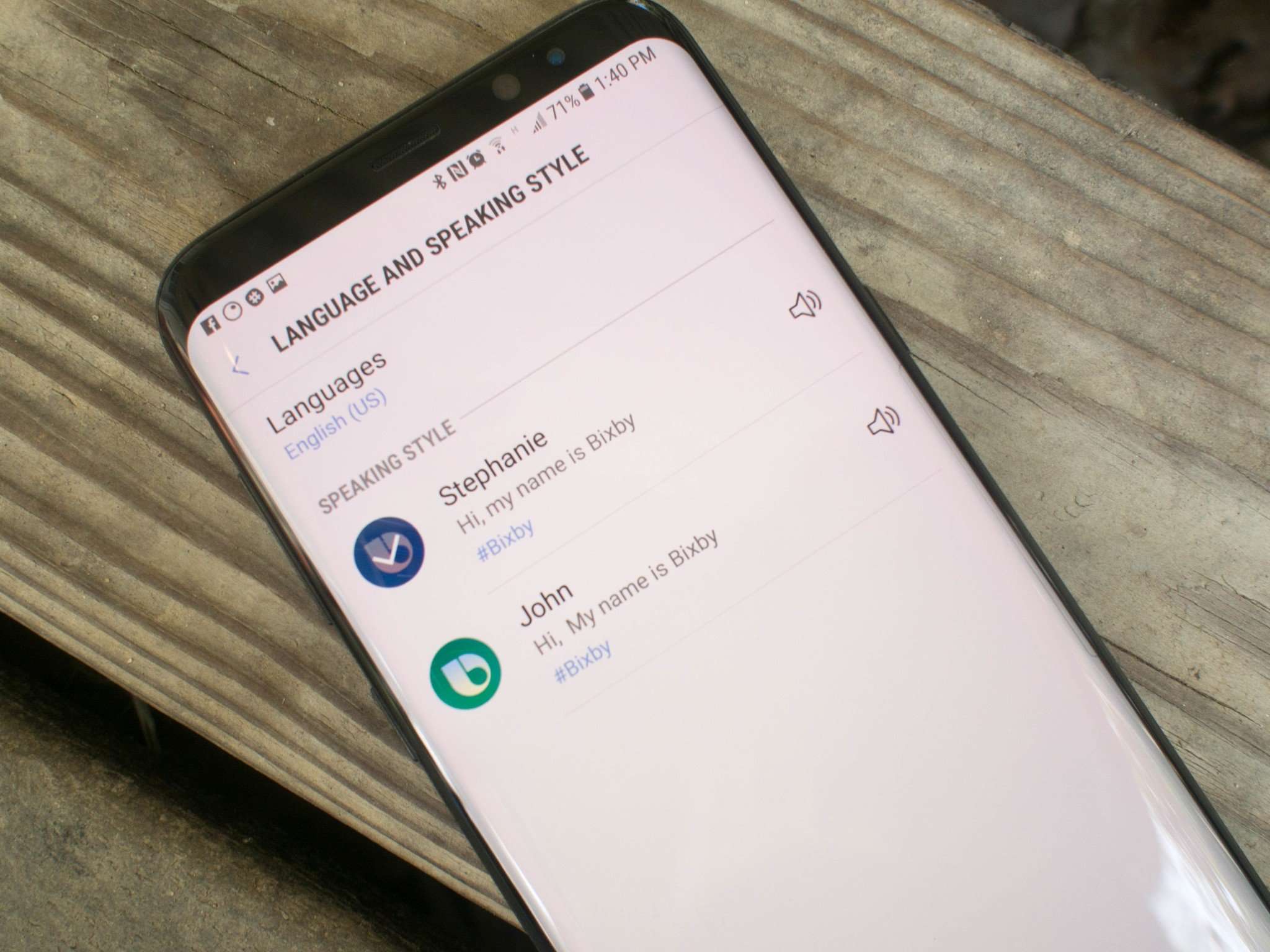
Welcome to our comprehensive guide on how to change the language on your Samsung phone. Whether you’ve accidentally changed the language settings or simply want to explore new language options, we’ve got you covered. Your phone’s language setting plays a vital role in ensuring a seamless user experience, allowing you to navigate through menus, apps, and settings effortlessly. Changing the language on your Samsung phone is a straightforward process that can be done in a few simple steps. In this article, we will provide you with a step-by-step guide on how to change the language on your Samsung phone, along with some commonly asked questions to help you troubleshoot any issues along the way. So, let’s dive in and discover how to switch up the language and enhance your mobile phone experience!
Inside This Article
- # How to Change the Language on My Samsung Phone
- Methods to Change the Language Settings
- Using the Settings Menu
- Using the Quick Settings Panel
- Using the Language and Input Settings
- Using the Samsung Keyboard Settings
- Conclusion
- FAQs
html
# How to Change the Language on My Samsung Phone
Changing the language on your Samsung phone is a simple process that can be done in a few easy steps. Whether you’re looking to switch to a language more comfortable for you or you accidentally changed the language and want to revert it back, here are some methods you can use to change the language settings on your Samsung phone.
1. Using the Settings Menu
The first method to change the language on your Samsung phone is through the Settings menu. Follow these steps:
- Open the Settings app on your Samsung phone.
- Scroll down and tap on “General Management.”
- Tap on “Language and input.”
- Select “Language.”
- Choose the language you want to use from the list of available options.
- Your Samsung phone will now display in the selected language.
2. Using the Quick Settings Panel
Another easy way to change the language on your Samsung phone is by using the Quick Settings panel. Here’s how:
- Swipe down from the top of your Samsung phone’s screen to access the Quick Settings panel.
- Tap on the “Settings” gear icon.
- Scroll down and tap on “General Management.”
- Tap on “Language.”
- Select the desired language from the list.
- Your Samsung phone will now be displayed in the selected language.
3. Using the Language and Input Settings
If you prefer a more direct method, you can change the language on your Samsung phone through the Language and Input settings. Follow these steps:
- Open the Settings app on your Samsung phone.
- Scroll down and tap on “General Management.”
- Tap on “Language and input.”
- Tap on “Language.”
- Select the language you want to use.
- Your Samsung phone will now be set to the chosen language.
4. Using the Samsung Keyboard Settings
If you want to change the language specifically for your Samsung keyboard, you can do so through the Samsung Keyboard settings. Here’s how:
- Open the Settings app on your Samsung phone.
- Scroll down and tap on “General Management.”
- Tap on “Language and input.”
- Tap on “On-screen keyboard.”
- Tap on “Samsung Keyboard.”
- Tap on “Languages and types.”
- Select the desired language for your keyboard.
- Your Samsung keyboard will now use the chosen language.
By following these simple methods, you can easily change the language settings on your Samsung phone. Whether you’re looking to switch to a new language or revert back to a previous one, these options offer flexibility and convenience to meet your needs.
Methods to Change the Language Settings
Changing the language on your Samsung phone is a straightforward process that can be done in a few different ways. Whether you prefer navigating through the settings menu or using the quick settings panel, Samsung provides several options to make the language adjustment a breeze. Let’s explore the methods below.
1. Using the Settings Menu:
The most common method to change the language on a Samsung phone is through the settings menu. Here’s how:
- Go to the “Settings” app on your Samsung phone. You can find it either on your home screen or in the app drawer.
- Scroll down and tap on “General Management.”
- Select “Language and input” from the list of options.
- Tap on “Language.”
- Choose your preferred language from the available list.
- Confirm your selection and wait for the device to apply the changes.
2. Using the Quick Settings Panel:
If you need to change the language quickly, the quick settings panel offers a convenient shortcut. Follow these steps:
- Swipe down from the top of your screen to open the notification panel.
- Swipe again to access the quick settings panel.
- Look for the icon that represents the language setting (usually depicted as a letter “A” with a pencil).
- Tap on the language icon to open the language selection menu.
- Select your desired language from the list.
- Wait for the device to apply the changes.
3. Using the Language and Input Settings:
If you want to adjust more language-specific settings, you can use the Language and Input settings. Here’s how:
- Go to the “Settings” app on your Samsung phone.
- Scroll down and tap on “General Management.”
- Select “Language and input” from the list of options.
- Tap on “Language.”
- Choose your preferred language from the available list.
- Additionally, you can customize other language-related features such as keyboard type and regional settings in this menu.
- Confirm your selection and wait for the device to apply the changes.
4. Using the Samsung Keyboard Settings:
If you often use the Samsung keyboard, you can change the language settings directly through the keyboard settings. Here’s how:
- Open any app that requires text input, such as the messaging app or the browser.
- Tap on the text input field to bring up the keyboard.
- Tap and hold the spacebar until a small pop-up menu appears.
- Select the gear icon to access the keyboard settings.
- Tap on “Language and types.”
- Choose your desired language from the list.
- Confirm your selection and wait for the device to apply the changes.
By following these methods, you can easily change the language settings on your Samsung phone. Regardless of your preference for navigating through the settings menu or utilizing quick shortcuts, Samsung ensures a seamless user experience when it comes to language adjustments.
Using the Settings Menu
If you want to change the language on your Samsung phone, one of the easiest ways is through the settings menu. Follow these steps:
1. Open the “Settings” app on your Samsung phone. You can find it by swiping down from the top of the screen and tapping on the gear-shaped icon, or by locating it in your app drawer.
2. Scroll down and tap on “General Management.” This option may have a different name depending on your device and software version.
3. Look for “Language and Input” or “Language and Region” and tap on it. Again, the name may vary slightly depending on your phone model.
4. Tap on “Language” or “Default Language” to access the list of available languages.
5. Scroll through the list of languages and tap on the one you want to switch to. The list is typically organized alphabetically for easier navigation.
6. A confirmation message may appear, informing you that changing the language will affect the system and other apps. Tap “OK” to proceed.
7. Your Samsung phone will now switch to the selected language. It may take a moment for the changes to take effect, but once they do, all system menus, settings, and notifications will be displayed in the new language.
Changing the language on your Samsung phone using the settings menu is a straightforward process. However, keep in mind that the steps may vary slightly depending on your device’s software version and customization.
Now that you know how to change the language on your Samsung phone using the settings menu, let’s explore other methods as well.
Using the Quick Settings Panel
If you want a quick and convenient way to change the language on your Samsung phone, you can utilize the Quick Settings Panel. This feature allows you to access commonly used settings with just a swipe down from the top of the screen.
To change the language using the Quick Settings Panel, follow these steps:
- Swipe down from the top of your phone’s screen to open the Notification Shade.
- Swipe down again to reveal the Quick Settings Panel.
- Look for the “Settings” icon, which looks like a gear. Tap on it.
- In the Settings menu, scroll down until you find the “General management” option and tap on it.
- Next, tap on the “Language and input” option.
- Tap on “Language” to enter the language settings.
- You will now see a list of available languages. Scroll through the list and select the desired language by tapping on it.
- Once you’ve selected the language, your phone will prompt you to confirm the change. Tap on “OK” to proceed.
- Your Samsung phone will now switch to the new language. You may need to wait a few moments for the changes to take effect.
Using the Quick Settings Panel to change the language on your Samsung phone is a simple and efficient method. It eliminates the need to navigate through multiple menus and allows you to switch between languages effortlessly.
Keep in mind that the available languages may vary depending on the model and region of your Samsung phone. Additionally, changing the language will affect the system language as well as the language used in apps and menus.
If you ever want to revert to the original language or switch to a different language, you can follow the same steps outlined above and select the desired language from the list.
Using the Language and Input Settings
If you want to change the language on your Samsung phone and have more control over the input settings as well, you can use the “Language and Input” settings. This method allows you to not only change the display language but also customize the keyboard settings according to your preferences.
To access the “Language and Input” settings, follow these steps:
- Open the “Settings” app on your Samsung phone. You can usually find the app in the app drawer or by swiping down from the top of the screen and tapping the gear-shaped icon.
- Scroll down and tap on the “General Management” option.
- Look for the “Language and Input” option and tap on it.
Once you’re in the “Language and Input” settings, you’ll see different options to customize the language and input settings on your Samsung phone. Here are some of the key options you can explore:
- Language: Tap on this option to change the display language of your Samsung phone. You’ll see a list of available languages, so choose the one you prefer.
- Default Keyboard: If you want to change the default keyboard on your Samsung phone, tap on this option. You can select a different keyboard app from the list of installed keyboards on your device.
- Keyboard Settings: This option allows you to customize the settings for the Samsung keyboard. You can change the keyboard layout, enable or disable predictive text, and adjust other keyboard-related settings.
- Text-to-speech: If you want your Samsung phone to read out text aloud, you can explore the text-to-speech settings. You can choose a preferred text-to-speech engine and adjust the speech rate and pitch.
- Virtual Keyboard: This option enables you to configure settings for the virtual keyboard when using a stylus or a physical keyboard with your Samsung phone.
Once you’ve made the desired changes to the language and input settings, you can exit the settings menu. Your Samsung phone will now display the selected language and apply the customized input settings.
By using the “Language and Input” settings on your Samsung phone, you can easily change the language and personalize the input options to suit your needs. Whether you want to switch to a different language or change the default keyboard, these settings provide a convenient way to customize your Samsung phone’s language and input experience.
Using the Samsung Keyboard Settings
If you want to change the language specifically for your Samsung keyboard, you can easily do so by following these steps:
- Open the Settings app on your Samsung phone.
- Scroll down and tap on “General Management.”
- Select “Language and Input.”
- Tap on “On-screen Keyboard.”
- From the list of available keyboards, choose “Samsung Keyboard.”
- Tap on “Languages and Types.”
- In the “Manage Input Languages” section, you’ll see a list of languages. Tap on the language you prefer to use.
- If the language you want is not on the list, tap on “Add language” and select it from the available options.
- Once you have selected the desired language, it will be added to the Samsung Keyboard.
- Make sure to toggle on the switch next to the language to set it as the default keyboard language.
- You can also rearrange the order of the languages by dragging and dropping them.
- Close the Settings app, and now you will be able to use the Samsung keyboard in your preferred language.
Changing the language settings for your Samsung keyboard makes it easier and more convenient to type in the language of your choice. Whether you want to switch to a different language or add a new one, the Samsung Keyboard settings provide a simple and straightforward method to make the necessary adjustments.
Changing the language on your Samsung phone is a simple process that can greatly enhance your user experience. Whether you prefer to navigate your device in a language that you are more comfortable with or simply want to explore different language options, Samsung provides a convenient way to modify the language settings on their phones.
By following the steps mentioned in this article, you can easily change the language on your Samsung phone to suit your preferences. From the home screen to the system settings, you have the freedom to customize the language settings to enhance your usability and make your phone feel truly personalized.
With the ability to switch between languages effortlessly, you can enjoy the full functionality and convenience of your Samsung phone, regardless of your linguistics preferences. So go ahead and explore the wide range of languages available on your Samsung phone, and elevate your mobile experience to the next level.
Embrace the linguistic diversity that Samsung offers and make your phone truly your own!
FAQs
1. How do I change the language on my Samsung phone?
2. Can I change the language on my Samsung phone to a language that is not pre-installed?
3. Will changing the language on my Samsung phone affect the apps and settings?
4. What should I do if I accidentally changed the language on my Samsung phone and can’t understand the text?
5. Is it possible to change the language back to the original language on my Samsung phone?
