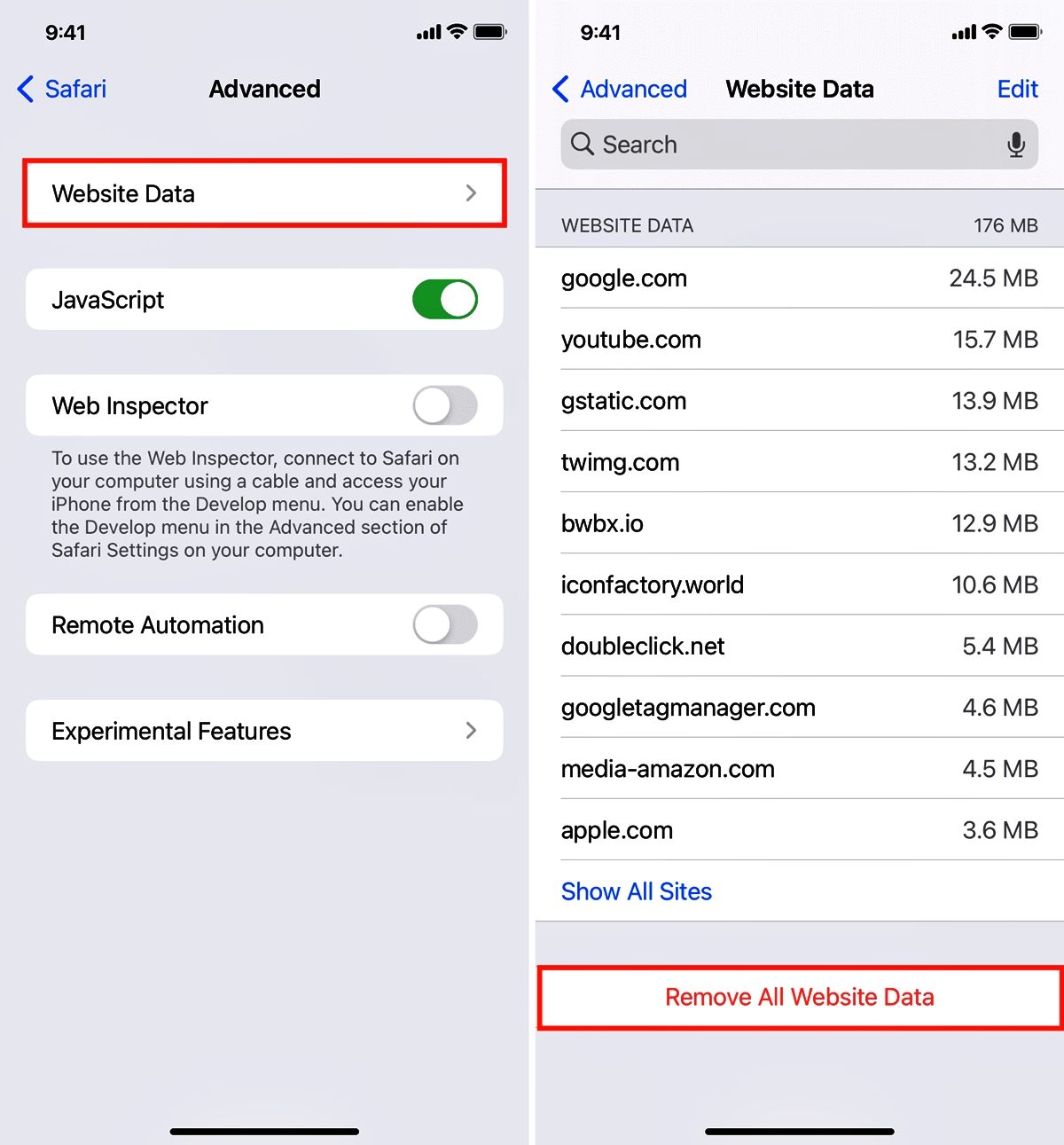
Are you facing issues with your iPhone? Is your device acting sluggish or experiencing website loading problems? One simple yet effective solution is to clear cookies on your iPhone. Cookies are small files stored on your device when you browse the internet, and while they can enhance your browsing experience, they can also accumulate and cause issues over time. With the release of iOS 15, Apple has made it easier than ever to clear cookies on your iPhone. In this article, we will guide you through the step-by-step process of clearing cookies on your iPhone running iOS 15. By following these instructions, you can improve your device’s performance and enhance your browsing experience. So, let’s get started and learn how to clear cookies on iPhone (iOS 15)!
Inside This Article
- Why Clear Cookies on iPhone
- How to Clear Cookies on iPhone (iOS 15)
- Additional Tips for Managing Cookies on iPhone
- Conclusion
- FAQs
Why Clear Cookies on iPhone
Clearing cookies on your iPhone can provide several benefits and enhance your overall browsing experience. Here are some reasons why you might want to consider clearing cookies on your iPhone:
1. Privacy and Security: Cookies are small files that websites store on your device to track your online activity. While some cookies are harmless, others may collect personal information without your consent. Clearing cookies regularly helps protect your privacy and reduces the risk of your data being compromised.
2. Free Up Storage Space: Over time, cookies can accumulate and take up storage space on your iPhone. Clearing cookies can help free up some space and improve the performance of your device.
3. Optimize Website Experience: Websites often use cookies to remember your preferences and settings. However, outdated or conflicting cookies can lead to errors or a poor user experience. By clearing cookies, you can ensure a fresh start and optimize your website browsing experience.
4. Avoid Cross-Site Tracking: Cookies can be used by advertisers to track your online behavior across different websites. Clearing cookies prevents this cross-site tracking, allowing you to maintain a higher level of privacy while browsing the internet.
5. Troubleshooting: If you are experiencing issues with a particular website or web app, clearing cookies can be a helpful troubleshooting step. It can eliminate any potential conflicts or errors caused by outdated or corrupted cookies.
6. Access Restricted Content: In some cases, websites may limit access to certain content based on cookies. Clearing cookies can allow you to bypass these restrictions and access the content you want without any limitations.
By understanding the reasons to clear cookies on your iPhone, you can make informed decisions about managing your online privacy and optimizing your browsing experience.
How to Clear Cookies on iPhone (iOS 15)
Clearing cookies on your iPhone can help enhance your privacy and improve the performance of your device. Cookies are small files stored on your iPhone by websites you visit, and they can track your browsing activity and store information. If you want to clear cookies on your iPhone running iOS 15, follow the steps below:
- Open the “Settings” app on your iPhone.
- Scroll down and tap on “Safari”.
- Under the “Privacy & Security” section, tap on “Clear History and Website Data”.
- A confirmation prompt will appear, asking if you want to clear history, cookies, and other browsing data. Tap on “Clear History and Data” to proceed.
- Wait for a moment while your iPhone clears the cookies and browsing history.
After following these steps, all cookies stored on your iPhone will be deleted, along with your browsing history. This will help protect your privacy and prevent websites from tracking your online activity.
It’s important to note that clearing cookies will also sign you out of any websites or services that you were previously logged into. You will need to re-enter your login credentials the next time you visit those sites.
If you want to manage cookies on a more granular level on your iPhone, you can also do so by following these steps:
- Open the “Settings” app on your iPhone.
- Scroll down and tap on “Safari”.
- Under the “Privacy & Security” section, tap on “Clear History and Website Data”.
- Scroll down and tap on “Advanced”.
- Under the “Website Data” section, you will see a list of websites that have stored cookies on your iPhone. You can tap on “Edit” to delete specific website data or swipe left and tap on “Delete” to remove individual entries.
By managing cookies in this way, you have more control over which website data you want to keep or delete on your iPhone.
Additional Tips for Managing Cookies on iPhone
Managing cookies on your iPhone goes beyond just clearing them. Here are some additional tips to help you better manage your cookies and enhance your browsing experience:
1. Use Private Browsing Mode: Most internet browsers offer a private browsing mode, which is designed to not store any cookies or browsing history. Enable this mode when you want to ensure that no cookies are saved on your iPhone.
2. Review Privacy Settings: Take some time to review the privacy settings on your iPhone. Navigate to Settings > Privacy > Tracking and ensure that the “Allow Apps to Request to Track” option is disabled. This can help prevent cross-site tracking and the storage of unnecessary cookies.
3. Manage Website Data: In addition to cookies, websites may store other data on your iPhone. Go to Settings > Safari > Advanced > Website Data. Here, you can view and delete specific website data, including cookies, stored on your device.
4. Clear Cache Regularly: Clearing your browser cache can also help manage cookies effectively. By clearing cached data, you not only free up space on your iPhone but also remove any stored cookies that may be causing issues or slowing down your browsing experience. Go to Settings > Safari > Clear History and Website Data to clear both your browsing history and cache.
5. Keep Your Apps Updated: Regularly updating your apps, including your internet browser, can improve security and privacy features. App updates often include bug fixes and enhancements to cookie management, providing you with a safer and more efficient browsing experience.
6. Use Cookie Management Extensions: Some internet browsers offer extensions or plugins that can help you better manage and control cookies. These tools allow you to customize your cookie settings, whitelist or blacklist certain websites, and automatically clear cookies after each browsing session.
7. Disable Location-based Cookies: Many websites use location-based cookies to deliver customized content. However, if you value your privacy, you may want to consider disabling this feature. Go to Settings > Privacy > Location Services, and either disable location services for specific apps or limit it to only when the app is in use.
8. Educate Yourself on Cookie Policies: It’s essential to be aware of how different websites handle cookies. Read their privacy policies to understand how your data is collected, used, and stored. This knowledge will allow you to make informed decisions about which websites you trust with your personal information.
By implementing these additional tips, you can take control of the cookies on your iPhone and enhance your online privacy and security. Remember, managing cookies is a proactive step towards a better browsing experience.
Conclusion
In conclusion, clearing cookies on your iPhone running iOS 15 is a simple and effective way to improve your device’s performance and protect your privacy. By following the steps outlined in this guide, you can easily remove cookies from Safari and other browsers on your iPhone. Whether you’re experiencing slow internet speeds, encountering website errors, or concerned about your online privacy, clearing cookies can help mitigate these issues.
Remember, while cookies are an essential part of browsing the internet, regularly clearing them can help maintain a smoother browsing experience and safeguard your personal information. It’s a good practice to periodically clear cookies on your iPhone to keep your device running optimally. So, take advantage of the instructions provided in this guide and enjoy a faster, more secure browsing experience on your iPhone.
FAQs
1. Why should I clear cookies on my iPhone?
Clearing cookies on your iPhone can help improve your device’s performance and protect your privacy. Cookies are small files that websites store on your device to remember your preferences and track your browsing activity. Over time, a large number of cookies can take up storage space and slow down your iPhone. Clearing cookies also removes any stored login information, ensuring that you start fresh when you revisit websites.
2. How do I clear cookies on iPhone (iOS 15)?
To clear cookies on your iPhone running iOS 15, follow these steps:
- Open the “Settings” app on your iPhone.
- Scroll down and tap on “Safari.”
- Under the “Privacy & Security” section, tap on “Clear History and Website Data.”
- A pop-up will appear, asking you to confirm. Tap on “Clear History and Data” to proceed.
Keep in mind that clearing cookies will also delete your browsing history, cache, and other website data.
3. Will clearing cookies log me out of all my accounts?
Yes, clearing cookies will log you out of any websites where you were previously logged in. This is because cookies store information related to your login status and preferences. After clearing cookies, you will need to sign in again to access your accounts on those websites.
4. Can I selectively clear cookies on my iPhone?
Unfortunately, iOS does not offer a built-in option to selectively clear cookies for specific websites on your iPhone. When you clear cookies, it will remove all cookies stored by all websites on your device. If you want to preserve specific cookies, you may consider using a third-party browsing app that offers more advanced cookie management options.
5. How often should I clear cookies on my iPhone?
The frequency of clearing cookies depends on your personal preferences and usage habits. If you browse the internet extensively and value your privacy, clearing cookies periodically can help maintain a clean browsing experience. Some people choose to clear cookies on a monthly or quarterly basis, while others may prefer to do it more frequently.
