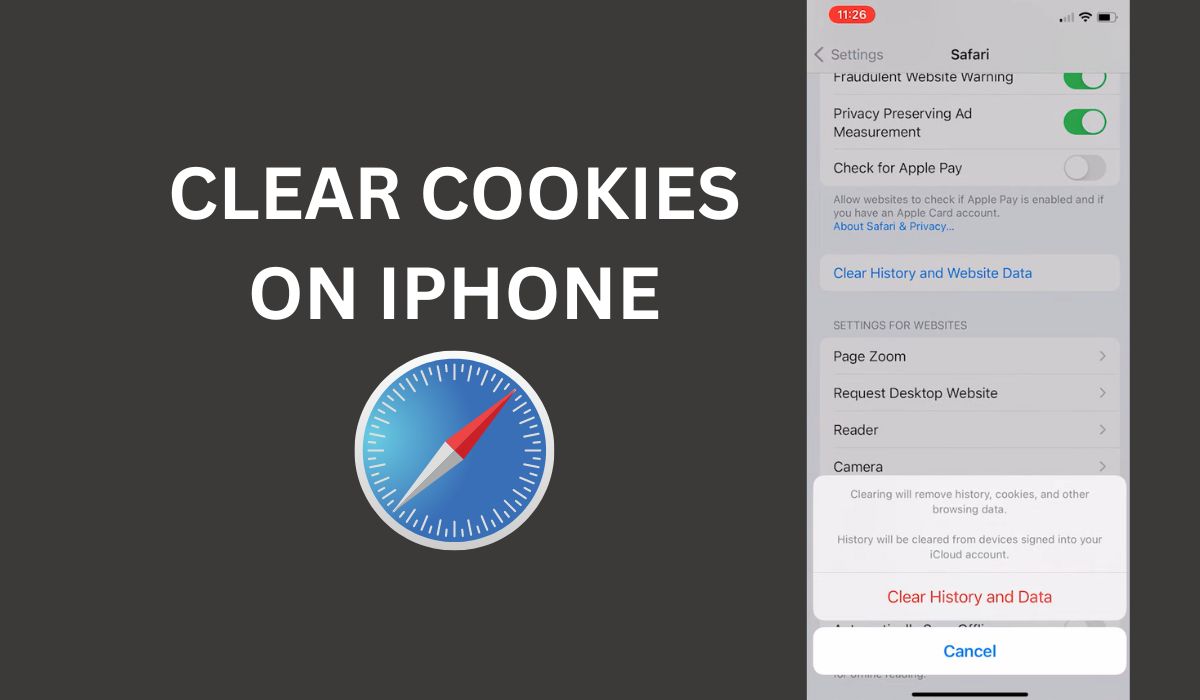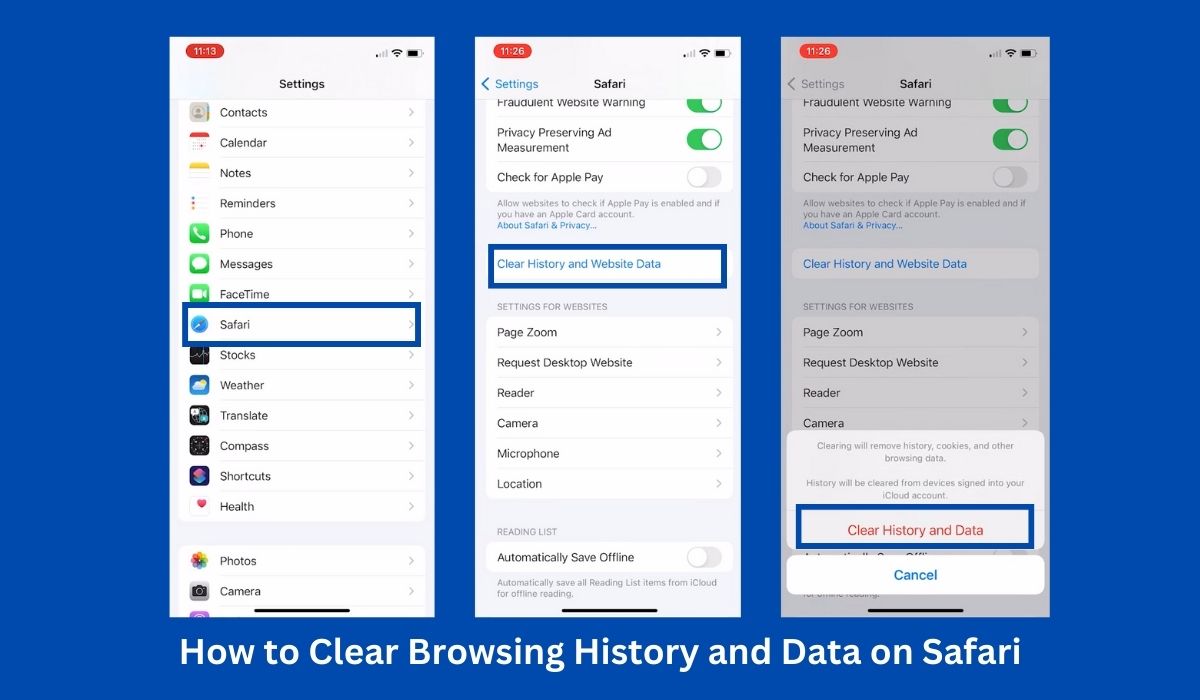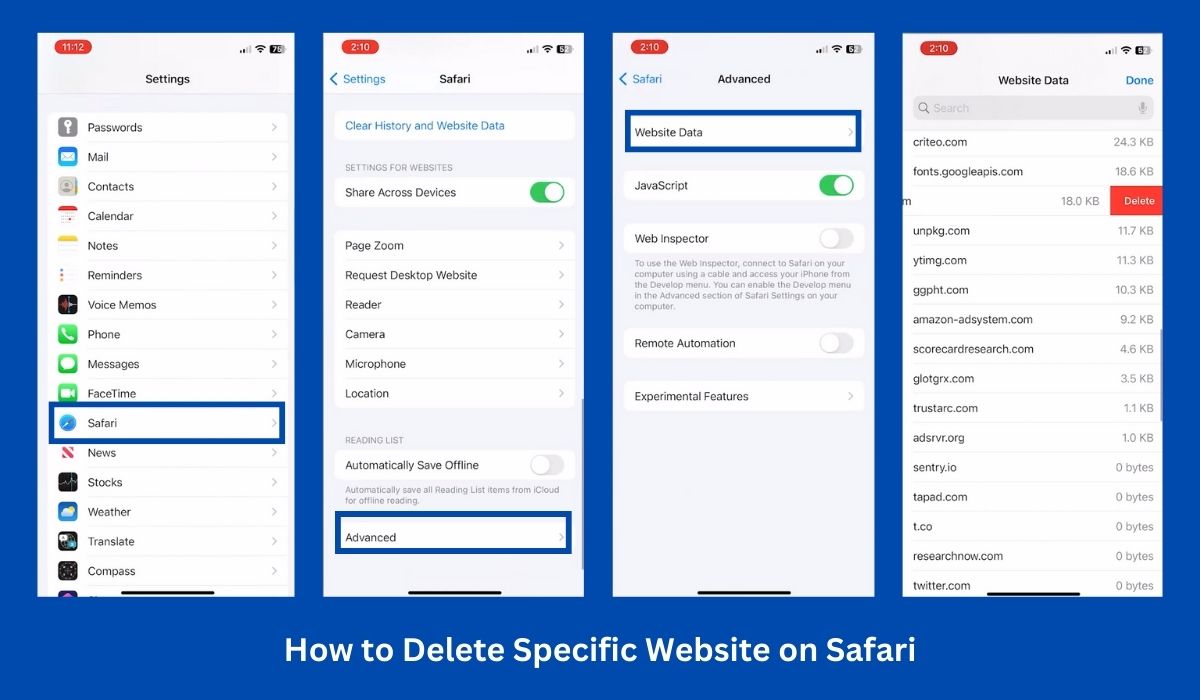Inside This Article
For iPhone users, knowing how to clear cookies is vital for safeguarding personal information and maintaining control over online activities. This article explores the role of cookies and emphasizes the importance of regularly clearing them on an iPhone for privacy and security. By the end, readers will gain knowledge of techniques to protect their digital footprint and enjoy seamless browsing on their iPhones.
Key Takeaways
- The process of clearing cookies varies slightly across different browsers on an iPhone. While Safari requires accessing the “Settings” app and navigating to the “Safari” section, Chrome, Firefox, Opera, and Brave have their own in-app settings for clearing cookies.
- The steps to clear cookies generally involve accessing the browser’s settings or menu, locating the privacy or data management options, selecting the desired time range for clearing cookies, ensuring the “Cookies” or “Cookies and Site Data” option is selected, and confirming the action to clear the cookies.
Why Clear Cookies on an iPhone?
In today’s digital landscape, understanding the importance of clearing cookies on your iPhone is essential. Not only does it safeguard your privacy and security, but it also enhances your browsing performance. Let’s delve into the reasons why clearing cookies is crucial for iPhone users:
Privacy Concerns: How Cookies Track User Activity and Collect Data
When you visit websites or use mobile applications, cookies are used to track your online activities. These tiny files store information about your preferences, browsing history, and login details. While cookies serve legitimate purposes like personalizing user experiences, they can also be utilized for targeted advertising or even sold to third parties without your knowledge or consent. By clearing cookies on your iPhone, you regain control over your privacy and minimize the potential for data collection.
Security Risks: Potential for Unauthorized Access and Malicious Activities
Cookies can pose a significant security risk, especially when accumulated over time. Hackers or unauthorized individuals can exploit stored cookies to gain access to your accounts, compromising your sensitive information. Additionally, malicious websites can use cookies to track your online behavior, opening the door to phishing attempts and other fraudulent activities. By regularly clearing cookies on your iPhone, you mitigate these risks, reducing the chances of falling victim to cyber threats.
Never share your personal information with shady third-party apps. You also have the option to block cookies from insecure websites to further protect yourself.
Improved Browsing Performance: Removing Accumulated Cookies Can Enhance Speed
As you browse the web on your iPhone, cookies accumulate, leading to larger storage consumption. This buildup can negatively impact your device’s performance, causing slower load times and overall sluggishness. By clearing cookies, you free up valuable storage space and improve the efficiency of your iPhone’s browser. Experience faster page loading, smoother navigation, and an overall optimized browsing experience.
Methods to Clear Cache and Cookies on an iPhone
Clearing cookies on your iPhone is essential for maintaining your privacy and optimizing browser performance. Whether you use Safari, Chrome, Firefox, or alternative browsers like Opera or Brave, this step-by-step guide will help you effortlessly clear cookies, cached images, and browsing data.
Clearing Cookies on Safari Browser
To clear cookies on an iPhone, you can follow these steps:
- Open the “Settings” app on your iPhone.
- Scroll down and tap on “Safari”.
- Scroll down again and tap on “Clear History and Website Data.”
- A pop-up window will appear asking you to confirm the action. Tap “Clear History and Data” to proceed, which will clear cookies, search history, and other browsing data.
Clearing Cookies on Chrome Browser
To clear cookies specifically on the Chrome browser on your iPhone, you can follow these steps:
- Open the “Chrome” app on your iPhone.
- Tap on the three dots icon in the bottom-right corner of the screen to open the menu.
- From the menu, tap on “More Settings.”
- In the Settings menu, scroll down and tap on “Privacy & Security.”
- Tap “Clear Browsing Data.”
- Select the time range for which you want to clear the data. To clear all cookies, select “All Time.”
- Make sure the “Cookies, Site Data” option is selected. You can also choose to clear other types of browsing data if desired.
- Tap on “Clear Browsing Data” to confirm and clear the selected data.
Clearing Cookies on Firefox Browser
To clear cookies specifically on the Firefox browser on your iPhone, you can follow these steps:
- Open the “Firefox” app on your iPhone.
- Tap on the three horizontal lines icon in the bottom-right corner of the screen to open the menu.
- From the menu, tap on “Settings.”
- In the Settings menu, scroll down and tap on “Privacy.”
- Tap on “Data Management.”
- Under the “Cookies” section, tap on “Clear Private Data.”
- Make sure the “Cookies” option is selected. You can also choose to clear other types of browsing data if desired.
- Tap on “Clear Private Data” to confirm and clear the selected data.
Clearing Cookies on Opera Browser
To clear cookies specifically on the Opera browser on your iPhone, you can follow these steps:
- Open the “Opera” app on your iPhone.
- Tap on the red “O” icon at the bottom-center of the screen to open the menu.
- From the menu, tap on “Settings.”
- In the Settings menu, scroll down and tap on “Clear browsing data.”
- Select the time range for which you want to clear the data. To clear all cookies, select “All Time.”
- Make sure the “Cookies and Site Data” option is selected. You can also choose to clear other types of browsing data if desired.
- Tap on “Clear Browsing Data” to confirm and clear the selected data.
Clearing Cookies on Brave Browser
To clear cookies specifically on the Brave browser on your iPhone, you can follow these steps:
- Open the “Brave” app on your iPhone.
- Tap on the three lines in the lower-right corner of the screen to open the menu.
- From the menu, tap on “Settings.”
- In the Settings menu, scroll down and tap on “Brave Shields & Privacy.”
- Tap on “Clear browsing data.”
- Select the time range for which you want to clear the data. To clear all cookies, select “All Time.”
- Make sure the “Cookies and site data” option is selected. You can also choose to clear other types of browsing data if desired.
- Tap on “Clear Data Now” to confirm and clear the selected data.
How to Clear Cookies for Specific Websites on iPhone
If you want to clear cookies for a specific website but don’t want to delete all of your browsing history on your iPhone, Safari has a way to do that. You can follow these steps:
- Launch the “Settings” app on your iPhone.
- Scroll down and tap on “Safari”.
- In the Safari settings, scroll down and tap on “Advanced.”
- Tap on “Website Data.”
- You will see a list of all the websites that have stored data on your iPhone. Use the search bar at the top or manually scroll through the list to find the specific website whose cookies you want to clear.
- Once you find the website, swipe it to the left to reveal the “Delete” button.
- Tap on “Delete” to clear the cookies and stored data for that particular website.
The cookies and website data for the specific website should now be cleared from your iPhone. Repeat these steps for any additional websites you want to remove cookies from. All the website data for that website will be deleted and you may have to log in again the next time you visit.
FAQs
Are there any downsides to clearing cookies?
Clearing cookies on an iPhone can have downsides. These include the loss of personalized settings on websites, the need to sign in again to authenticated services, potential disruption of website functionality, a reset of ad targeting, and the loss of browsing history. It is important to consider these drawbacks when deciding whether to clear cookies, balancing them against privacy and security concerns.
How often should I clear cookies on my iPhone?
The frequency of clearing cookies on your iPhone depends on personal preferences and browsing habits. There is no set recommendation, but factors to consider include privacy concerns, storage and performance issues, and troubleshooting needs. Clearing cookies can be done as needed to protect privacy, address storage concerns, or resolve website-related problems. The decision on how often to clear cookies is subjective and depends on individual preferences and circumstances.
What is the difference between cookies and cache?
Cache and cookies are both used to create an efficient browsing experience for users. The main difference between the two is that the cache stores the page resources to speed up load time on the next visit of the user while cookies remember user choices, like saved passwords, to create a personalized browsing experience. When they get too large, they can cause performance issues for your device, so it’s important to delete cache and cookies from time to time.
Conclusion
Clearing cookies on an iPhone is vital for safeguarding privacy, enhancing security, and improving browsing performance. It empowers you to take control of your digital footprint, protect sensitive information, and enjoy a seamless online experience. So, make it a habit to clear cookies regularly and enjoy the benefits it brings to your iPhone usage.