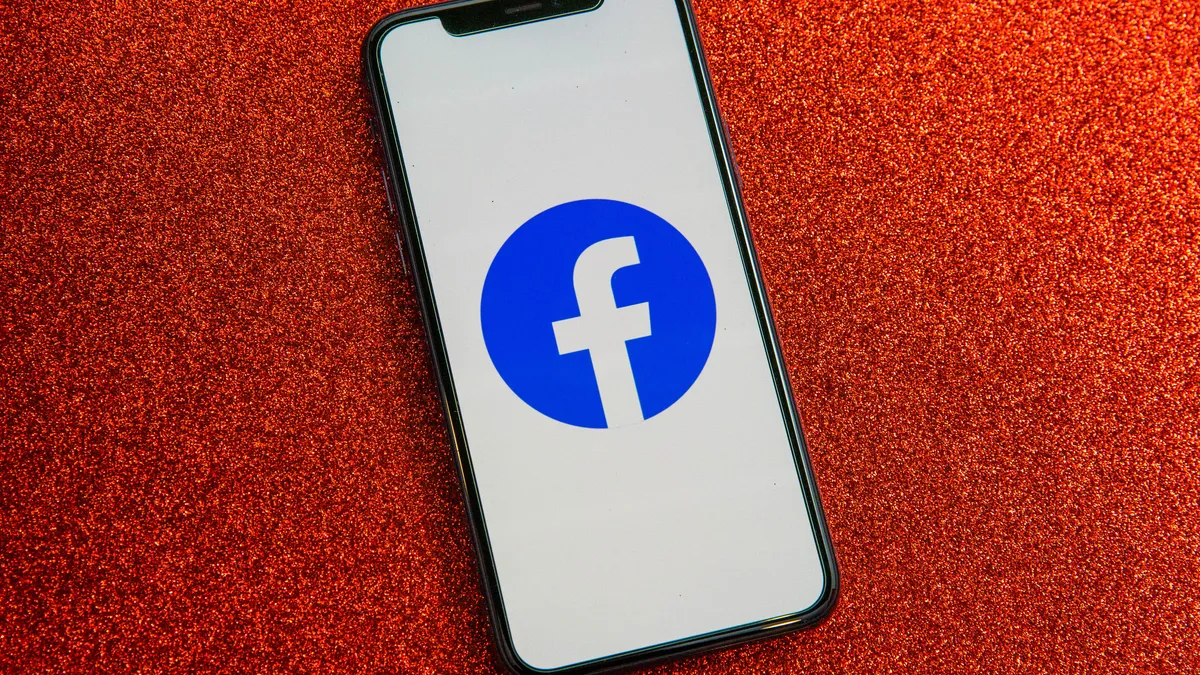
Are you concerned about your login history on Facebook Mobile? Whether you’ve been using Facebook on your smartphone for years or have recently started using it on the go, the login history can accumulate over time. But worry not, as we’re here to guide you on how to delete login history on Facebook Mobile. By removing your login history, you can enhance your privacy and keep your account secure. In this article, we’ll walk you through the step-by-step process of deleting your login history on Facebook Mobile, giving you full control over your account’s security and privacy settings. So, let’s dive in and learn how to wipe out that login history for good!
Inside This Article
- Why Clear Login History on Facebook Mobile?
- Steps to Delete Login History on Facebook Mobile
- Clearing Login History on Facebook Mobile for Android Devices
- Clearing Login History on Facebook Mobile for iOS Devices
- Conclusion
- FAQs
Why Clear Login History on Facebook Mobile?
Clearing login history on Facebook mobile can provide several benefits and address various concerns. Here are some key reasons why you might want to clear your login history:
1. Enhanced Privacy: Clearing your login history ensures that no one else can access your Facebook account from your mobile device. It removes any traces of your login information, making it more difficult for unauthorized users to gain access to your account.
2. Security Measures: By deleting your login history, you can reduce the risk of potential security breaches. If your mobile device falls into the wrong hands, clearing the login history prevents others from inadvertently or intentionally accessing your Facebook account.
3. Protect Personal Information: Facebook stores various data from your login activity, including the time, location, and device used. Clearing the login history ensures that this information is not stored locally on your mobile device, protecting your personal data from being accessed or misused.
4. Avoid Unintended Logins: Clearing your login history can prevent accidental logins from occurring. If you share your mobile device with others or frequently lend it to friends or family members, deleting the login history reduces the chances of someone unintentionally accessing your Facebook account.
5. Maintain Clean and Organized Mobile Devices: Over time, login history can accumulate and occupy valuable storage space on your mobile device. Clearing this history helps optimize device performance and ensures a clutter-free experience.
6. Start Fresh: If you’re experiencing any issues while logging in or with your Facebook app’s performance, clearing the login history can be a helpful troubleshooting step. It allows you to start with a clean slate, potentially resolving any login-related problems.
By understanding the importance of clearing login history on Facebook mobile, you can take proactive steps to protect your privacy, enhance security, and maintain a streamlined mobile experience.
Steps to Delete Login History on Facebook Mobile
Deleting your login history on Facebook mobile is a simple process that can help you maintain your privacy and security. Here are the steps to follow:
Step 1: Open the Facebook app on your mobile device and log in to your account.
Step 2: Once you are logged in, tap on the three horizontal lines in the top-right corner of the app to open the menu.
Step 3: Scroll down and find the “Settings & Privacy” option. Tap on it to expand the submenu.
Step 4: From the submenu, tap on “Settings”.
Step 5: In the Settings menu, scroll down and look for the “Security” option. Tap on it.
Step 6: Under the Security section, tap on the “Login & Password” option.
Step 7: You will see a list of options related to login security. Look for the “Login History” section.
Step 8: Tap on the “Choose Apps” or “Choose Browsers” option, depending on whether you want to delete login history from specific apps or browsers.
Step 9: Select the apps or browsers for which you want to delete the login history. You can select multiple ones if needed.
Step 10: After selecting the desired apps or browsers, tap on the “Clear History” button to delete the login history.
Step 11: Facebook will ask for your confirmation before deleting the login history. Tap on “Clear” to proceed.
Step 12: Once you confirm, Facebook will delete the login history for the selected apps or browsers.
Following these steps will ensure that your login history on Facebook mobile is cleared, providing you with an added layer of privacy and security.
Clearing Login History on Facebook Mobile for Android Devices
If you are an Android user and want to clear your login history on the Facebook mobile app, here are a few methods you can try:
Method 1: Clearing login history through the Facebook app settings:
To clear your login history on Facebook using the app settings, follow these steps:
- Open the Facebook app on your Android device.
- Tap on the menu icon, usually located in the top-right corner of the screen. It looks like three horizontal lines.
- Scroll down and tap on “Settings & Privacy.”
- Tap on “Settings.”
- Under the “Security” section, tap on “Security and login.”
- Scroll down to the “Login” section and tap on “Clear login history.”
- A confirmation prompt will appear. Tap on “Clear” to remove your login history.
Method 2: Clearing login history by logging out of Facebook on mobile:
If you prefer a simpler method to clear your login history, you can log out of your Facebook account on your Android device. Here’s how:
- Open the Facebook app on your Android device.
- Tap on the menu icon in the top-right corner (three horizontal lines).
- Scroll down and tap on “Settings & Privacy.”
- Tap on “Settings.”
- Scroll down and tap on “Security and login.”
- Under the “Login” section, tap on “Log Out.”
- Confirm your action by tapping on “Log Out” again.
Method 3: Clearing login history by clearing browser data on mobile:
If you access Facebook through a mobile browser on your Android device, you can clear your login history by clearing your browser data. The steps may vary depending on the browser you are using, but generally, you can follow these steps:
- Open your mobile browser (e.g., Chrome, Firefox, Safari).
- Go to the browser settings. This is usually located in the menu or options section.
- Find the “Privacy” or “Clear browsing data” section.
- Select the option to clear your browsing history, cookies, and cache.
- Tap on “Clear” or “Delete” to remove your login history.
Method 4: Clearing login history by using third-party cleaning apps:
If you prefer a more automatic approach, you can use third-party cleaning apps available on the Google Play Store. These apps can help you clear your login history on Facebook, along with other unnecessary data on your Android device. Some popular options include CCleaner, Clean Master, and Avast Cleanup.
By following these methods, you can easily clear your login history on the Facebook mobile app on your Android device. This can help protect your privacy and ensure that no one has unauthorized access to your Facebook account.
Clearing Login History on Facebook Mobile for iOS Devices
Deleting your login history on the Facebook mobile app for iOS devices is a straightforward process. By following the steps below, you can ensure that your login information is removed and your privacy is maintained.
Step 1: Launch the Facebook app on your iOS device and log in to your account.
Step 2: Tap on the icon that resembles three horizontal lines in the lower-right corner of the screen to open the menu.
Step 3: Scroll down the menu and tap on “Settings & Privacy” to expand the options.
Step 4: In the expanded options, tap on “Settings.”
Step 5: Scroll down and tap on “Security and Login.”
Step 6: Under the “Where You’re Logged In” section, you will see a list of devices where your Facebook account is currently logged in. Tap on the “See More” option to view the complete list.
Step 7: To remove a specific login session, swipe left on the device’s entry in the list. This will reveal a “Remove” button. Tap on it to delete the login session from your account.
Step 8: If you want to clear all of your login history, scroll to the bottom of the list and tap on the “Log Out of All Sessions” button. This will log you out of Facebook on all devices where you are currently logged in.
Note: Clearing your login history will require you to log in again on each device that you want to use to access your Facebook account.
By following these steps, you can easily delete your login history on the Facebook mobile app for iOS devices. This will help ensure that your account stays secure and maintains your privacy.
Conclusion
Deleting your login history on Facebook Mobile is a simple yet useful practice to maintain your privacy and security. By following the steps outlined in this article, you can easily remove any traces of your previous login sessions on the Facebook mobile app.
Remember, regularly clearing your login history can help protect your personal information from falling into the wrong hands. Whether you want to safeguard your account from unauthorized access or simply want to maintain a clean login record, knowing how to delete your login history on Facebook Mobile is an essential skill for any user.
So, take the time to review your login history on Facebook Mobile and remove any unwanted or outdated sessions. By doing so, you can enjoy a more secure and private experience on the platform.
FAQs
1. Can I delete my login history on Facebook mobile?
Yes, you can delete your login history on Facebook mobile. Facebook provides an option to remove your recent logins for added privacy and security.
2. How do I delete my login history on Facebook mobile?
To delete your login history on Facebook mobile, follow these steps:
- Open the Facebook app on your mobile device
- Navigate to the “Settings” option
- Scroll down and tap on “Security and Login”
- Under the “Where You’re Logged In” section, you’ll see a list of the devices where you’re currently logged into Facebook
- Tap on the three dots next to the device you want to remove and select “Log out”
After following these steps, your login history for that particular device will be deleted.
3. Will deleting my login history on Facebook mobile log me out of all devices?
No, deleting your login history on Facebook mobile will only log you out of the selected device. It will not log you out of all devices at once. You have the flexibility to choose which device’s login history you want to delete.
4. Can deleting my login history on Facebook mobile improve my account security?
Yes, deleting your login history on Facebook mobile can enhance your account security. By removing logged-in devices that you no longer use or recognize, you reduce the risk of unauthorized access to your account. It’s a good practice to periodically review and delete your login history for added protection.
5. Will deleting my login history on Facebook mobile delete my account?
No, deleting your login history on Facebook mobile will not delete your account. It only removes the login records of specific devices from your account. Your account and all its associated data will remain intact.
