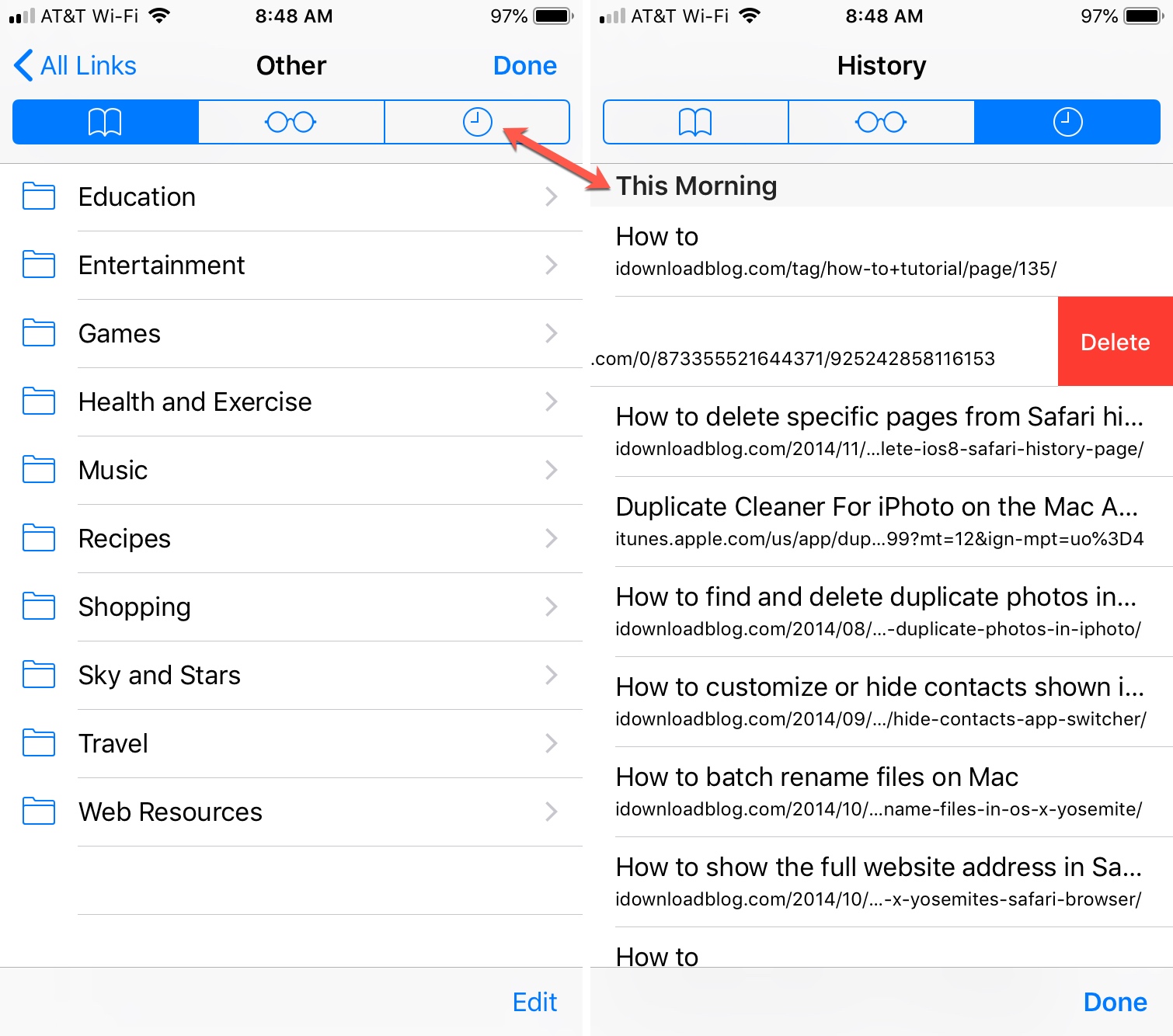
In today’s technology-driven world, our smartphones have become an integral part of our daily lives. With their advanced features and capabilities, our iPhones serve as our personal assistants, communication devices, and even our primary means of accessing the internet. One of the common features that people often use on their iPhones is browsing the web. Whether it’s for work, research, or leisure, we browse the internet on our iPhones regularly.
But what happens when you need to find a specific website that you visited a while ago? Or when you want to check your browsing history for security or privacy reasons? In this article, we will guide you on how to find your browsing history on an iPhone. Whether you’re using the Safari browser or a third-party browser, we will provide you with the necessary steps to access and view your recent browsing activity on your iPhone. So, let’s dive in and uncover the secrets of finding your browsing history on your trusty iPhone.
Inside This Article
- Overview
- Method 1: Using Safari Browser History
- Method 2: Using iCloud
- Method 3: Using iTunes Backup
- Method 4: Using Third-Party Apps
- Conclusion
- FAQs
Overview
Have you ever wondered how to find the browsing history on your iPhone? Whether you want to check your own browsing history or monitor someone else’s, there are several methods you can use to uncover this information.
Knowing how to access browsing history can be useful in various scenarios. You may want to revisit a website you previously visited but can’t remember the URL, or you may need to keep an eye on your child’s online activities. By understanding the methods available to find browsing history on iPhone, you can easily retrieve this valuable information.
In this article, we will explore four different methods you can use to find browsing history on iPhone. These methods include using the Safari browser history, iCloud, iTunes backup, and third-party apps. Whether you are tech-savvy or not, don’t worry – we’ll guide you through the steps!
So, let’s dive into the details of each method and discover how you can access the browsing history on your iPhone.
Method 1: Using Safari Browser History
When it comes to finding browsing history on your iPhone, one of the simplest ways is to utilize the built-in Safari browser history. Safari keeps a record of the websites you visit, allowing you to easily access this information whenever necessary.
Here’s how you can find your browsing history using Safari:
- Open the Safari browser on your iPhone. You can find the Safari app on your home screen, represented by a compass icon.
- Tap the address bar at the top of the browser window. This will bring up the keyboard and reveal the URL field.
- Type in “history” followed by a dot “.”
- A dropdown menu will appear with various options. Look for and select “History” from the list.
- You will now see a list of your recent browsing history sorted by date. Tap on any website to open it.
By following these simple steps, you can easily access your browsing history using the Safari browser on your iPhone. This method is convenient and allows you to quickly find websites you have previously visited.
Method 2: Using iCloud
If you have logged in to your iPhone using your iCloud account, you can easily access your browsing history using the iCloud backup feature. Here’s a step-by-step guide on how to do it:
- Open your computer’s web browser and go to icloud.com.
- Log in to your iCloud account using your Apple ID and password.
- Once logged in, you will see a variety of icons representing different iCloud features. Look for the “Settings” icon and click on it.
- In the Settings menu, scroll down until you find the “Advanced” section. Click on “Advanced”.
- Under the Advanced section, you will see the “Website Data” option. Click on it.
- A list of all the devices connected to your iCloud account will appear. Choose the device you want to view the browsing history for.
- After selecting the device, you will see a list of websites that have been visited on that particular device.
- You can now browse through the list and view the browsing history of the selected device.
Using iCloud to access your browsing history is a convenient method, especially if you have multiple devices connected to the same iCloud account. It allows you to easily view the browsing history across different devices without the need to access each device individually.
Method 3: Using iTunes Backup
If you have enabled automatic backups on your iPhone through iTunes, you can use these backups to retrieve your browsing history. While this method requires a bit more technical expertise, it can be a useful way to access your browsing history if other options are not available.
To start, you’ll need to connect your iPhone to your computer and open iTunes. Once connected, select your iPhone from the list of devices. Go to the “Summary” tab and click on “Restore Backup.” iTunes will then prompt you to choose a backup file to restore from.
When selecting a backup file, you should make sure to choose a backup made before the time period you want to retrieve browsing history from. Keep in mind that restoring a backup will replace all the data on your iPhone with the data from the selected backup, so it’s essential to proceed with caution.
After selecting the backup file, click “Restore” and wait for iTunes to complete the restoration process. Once finished, your iPhone will restart, and you can disconnect it from your computer.
Now, on your iPhone, open the Safari browser, and you should be able to find your browsing history restored to the point when the backup was made. Simply open the browser and tap on the bookmark icon at the bottom of the screen. Then, tap on the clock icon, which will display your browsing history.
It’s important to note that using iTunes backups to retrieve browsing history will also restore other data like contacts, messages, and app data. Therefore, it’s recommended to backup your iPhone before proceeding with this method to avoid any data loss.
Method 4: Using Third-Party Apps
If you’re looking for an alternative way to find browsing history on your iPhone, you can consider using third-party apps. These apps are designed to help you access and manage your browsing history conveniently. Here are a few popular options worth exploring:
1. Chrome Browser: If you use Chrome as your default browser, you can view your browsing history by tapping on the three-dot menu at the bottom right corner of the screen. From there, select “History” to access your browsing history.
2. Firefox Focus: This privacy-focused browser allows you to browse the web without leaving any traces behind. However, if you want to view your browsing history, simply tap on the number icon near the address bar, and select “History.”
3. History Eraser: This app not only allows you to view your browsing history but also gives you the option to delete it. You can choose to clear your history for specific browsers, such as Safari or Chrome, or clear all history from your device.
4. AnyTrans: This app offers a comprehensive solution for managing various aspects of your iPhone, including browsing history. It allows you to access and export your browsing history to your computer for further analysis or backup purposes.
Remember to review the features, reviews, and user ratings of any third-party app before downloading and using it on your iPhone. It’s important to ensure the app is reliable and trustworthy to protect your privacy and data.
Using third-party apps can be a convenient way to access and manage your browsing history on your iPhone. However, it’s important to note that these apps may have limitations and might not provide a complete overview of your browsing history. For a more comprehensive view, consider using the methods mentioned in the previous sections.
Conclusion
In conclusion, being able to find your browsing history on your iPhone is a valuable tool for several reasons. It allows you to revisit websites, access important information, and keep track of your online activities. Whether you need to locate a website you visited in the past or want to monitor your browsing habits, the ability to view your browsing history is essential.
By following the steps outlined in this article, you can easily access and manage your browsing history on your iPhone. Whether you prefer the simplicity of using Safari’s browsing history or the convenience of using a third-party app, there are options available to fit your needs.
Remember to regularly clear your browsing history to maintain your privacy and optimize your device’s performance. With a clean browsing history, you can browse the web with peace of mind, knowing that your personal information remains protected.
So, take control of your browsing history and make the most out of your iPhone’s capabilities. Happy browsing!
FAQs
1. Can I find browsing history on my iPhone?
Yes, you can find browsing history on your iPhone. The device keeps track of the websites you visit using its built-in Safari browser or any third-party browsers you may have installed.
2. How do I access my browsing history on iPhone?
To access your browsing history on iPhone, open the Safari app and tap on the bookmark icon at the bottom of the screen. Then, tap on the “History” tab. Here, you’ll see a list of websites you’ve visited recently. You can tap on any of them to revisit the page.
3. Can I clear my browsing history on iPhone?
Certainly! iPhone users can easily clear their browsing history to maintain privacy or free up storage space. To do this, go to the Settings app, scroll down and tap on “Safari,” then tap on “Clear History and Website Data.” Confirm your action by tapping “Clear History and Data” again.
4. Is it possible to recover deleted browsing history on iPhone?
No, once you delete your browsing history on iPhone, it cannot be recovered. Therefore, it’s important to be mindful when clearing your browsing history as it cannot be restored after deletion. It’s recommended to back up any important browsing information before deleting history.
5. Can I view browsing history on someone else’s iPhone?
Generally, you cannot view browsing history on someone else’s iPhone unless you have access to their device and know their passcode. Apple prioritizes user privacy, so browsing history is stored locally on the individual device and is not accessible remotely.
